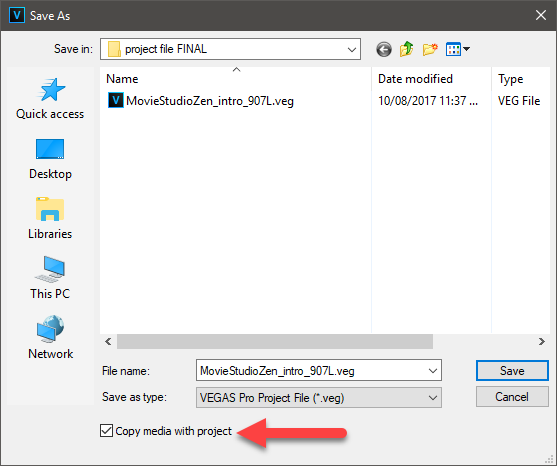DISCLOSURE: Movie Studio Zen is supported by its audience. When you purchase through links on this site, we may earn an affiliate commission.
Solved Copying text from one project to a new project
Hello,
I want to reuse my Intro, file name IntroParticle .veg, for all new projects. When I import the intro file in a new project, my media generated text fields are omitted. I selected the correct intro file because both my video clip and music file are copied from the IntroParticle.veg file into my new project. How can I copy text files from my intro or old projects into the new project that includes the fonts used, placements, properties and effects?
The steps used to import the intro into my new project were File, Import, Media, and then browsed to the IntroParticle.veg file on my computer's hard drive. The second import attempt steps was select File, Import, Media from Project with Import Bins and Merged with Existing Bins checked.
I spent a lot of time getting the text in my intro the way that it appears. I hope that I can just tweak the imported text for new projects instead of having to recreate it every time I use the intro for new projects.
Please help.
I use Vegas Pro version 15.
Thank you.
Carter
I want to reuse my Intro, file name IntroParticle .veg, for all new projects. When I import the intro file in a new project, my media generated text fields are omitted. I selected the correct intro file because both my video clip and music file are copied from the IntroParticle.veg file into my new project. How can I copy text files from my intro or old projects into the new project that includes the fonts used, placements, properties and effects?
The steps used to import the intro into my new project were File, Import, Media, and then browsed to the IntroParticle.veg file on my computer's hard drive. The second import attempt steps was select File, Import, Media from Project with Import Bins and Merged with Existing Bins checked.
I spent a lot of time getting the text in my intro the way that it appears. I hope that I can just tweak the imported text for new projects instead of having to recreate it every time I use the intro for new projects.
Please help.
I use Vegas Pro version 15.
Thank you.
Carter
Last Edit:09 Apr 2019 18:05 by carterscj
Please Log in or Create an account to join the conversation.
Replied by DoctorZen on topic Copying text from one project to a new project
Posted 09 Apr 2019 18:43 #2 I use the same method for most videos I create.
All elements I re-use over and over again, I have saved as individual .veg project files.
When you import a .veg project file directly into Vegas Pro, it is referred to as a Nested Project.
You cannot edit/change anything about a Nested Project file inside of the new project you just created.
However you can re-open your Intro in a second instance of Vegas (just by itself) and edit it from here.
As soon as you re-save the Intro file, it will automatically update inside of the new project.
This is what I do...
1. Make sure to save a copy of ALL media assets that make up your Intro.
Open your saved intro just by itself in Vegas Pro.
Go to File/Save As
At the bottom of window, select Copy media with project
2. Create a new folder for your New Vegas Project.
Copy and Paste your Intro.veg project file and any media assets into another new folder inside the New Project Folder.
3. Open New Project in Vegas Pro
Go to File/Import/Media
Select the new copy of your Intro.veg file, that you just copied into the new project folder.
4. Open your Documents window and find the new copy of your Intro.veg file (not the original!)
Double-click your Intro.veg file and a 2nd instance of Vegas Pro will now open.
Here is where you can edit the Text and change anything else for the new project.
When everything looks good, go to File/Save
5. Now go back to your New Project in the 1st instance of Vegas Pro.
You will see that the Intro has now been updated with all the changes.
All elements I re-use over and over again, I have saved as individual .veg project files.
When you import a .veg project file directly into Vegas Pro, it is referred to as a Nested Project.
You cannot edit/change anything about a Nested Project file inside of the new project you just created.
However you can re-open your Intro in a second instance of Vegas (just by itself) and edit it from here.
As soon as you re-save the Intro file, it will automatically update inside of the new project.
This is what I do...
1. Make sure to save a copy of ALL media assets that make up your Intro.
Open your saved intro just by itself in Vegas Pro.
Go to File/Save As
At the bottom of window, select Copy media with project
2. Create a new folder for your New Vegas Project.
Copy and Paste your Intro.veg project file and any media assets into another new folder inside the New Project Folder.
3. Open New Project in Vegas Pro
Go to File/Import/Media
Select the new copy of your Intro.veg file, that you just copied into the new project folder.
4. Open your Documents window and find the new copy of your Intro.veg file (not the original!)
Double-click your Intro.veg file and a 2nd instance of Vegas Pro will now open.
Here is where you can edit the Text and change anything else for the new project.
When everything looks good, go to File/Save
5. Now go back to your New Project in the 1st instance of Vegas Pro.
You will see that the Intro has now been updated with all the changes.
ℹ️ Remember to turn everything off at least once a week, including your brain, then sit somewhere quiet and just chill out.
Unplugging is the best way to find solutions to your problems. If you would like to share some love, post a customer testimonial or make a donation.
Unplugging is the best way to find solutions to your problems. If you would like to share some love, post a customer testimonial or make a donation.
Last Edit:09 Apr 2019 18:45 by DoctorZen
Please Log in or Create an account to join the conversation.
Replied by carterscj on topic Copying text from one project to a new project
Posted 11 Apr 2019 13:42 #3 Hi Derek,
Using your instructions, I imported the intro along with the text fields that I wanted into my new project video a few moments ago. Thank you. You are brilliant!
I do not understand the technical reasons why Vegas Pro does not copy text fields, along with its properties, using copy & paste or drag & drop like most standard window based applications or save and import media into a new project but now I know the workaround for copying text fields and how to update my intro when needed.
Please change the status of this forum topic to Solved.
I really appreciate you and this forum!
Thanks, again.
Carter
Using your instructions, I imported the intro along with the text fields that I wanted into my new project video a few moments ago. Thank you. You are brilliant!
I do not understand the technical reasons why Vegas Pro does not copy text fields, along with its properties, using copy & paste or drag & drop like most standard window based applications or save and import media into a new project but now I know the workaround for copying text fields and how to update my intro when needed.
Please change the status of this forum topic to Solved.
I really appreciate you and this forum!
Thanks, again.
Carter
Last Edit:12 Apr 2019 17:40 by carterscj
Please Log in or Create an account to join the conversation.
Forum Access
- Not Allowed: to create new topic.
- Not Allowed: to reply.
- Not Allowed: to edit your message.
Moderators: DoctorZen
Time to create page: 1.194 seconds