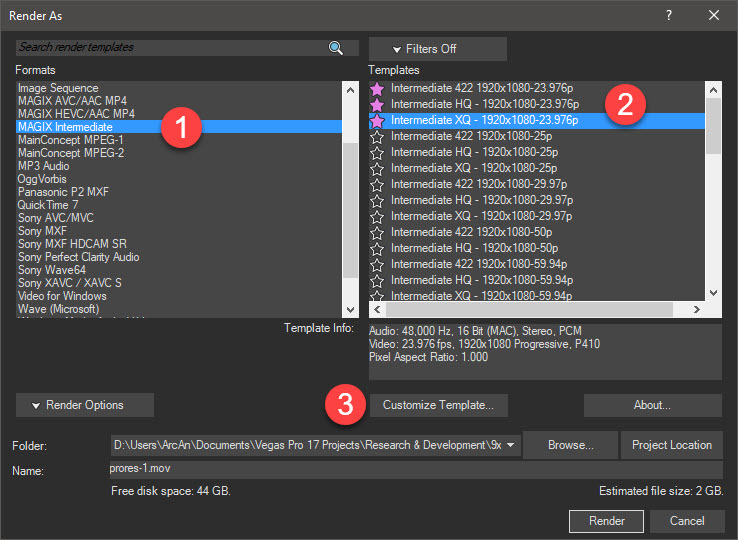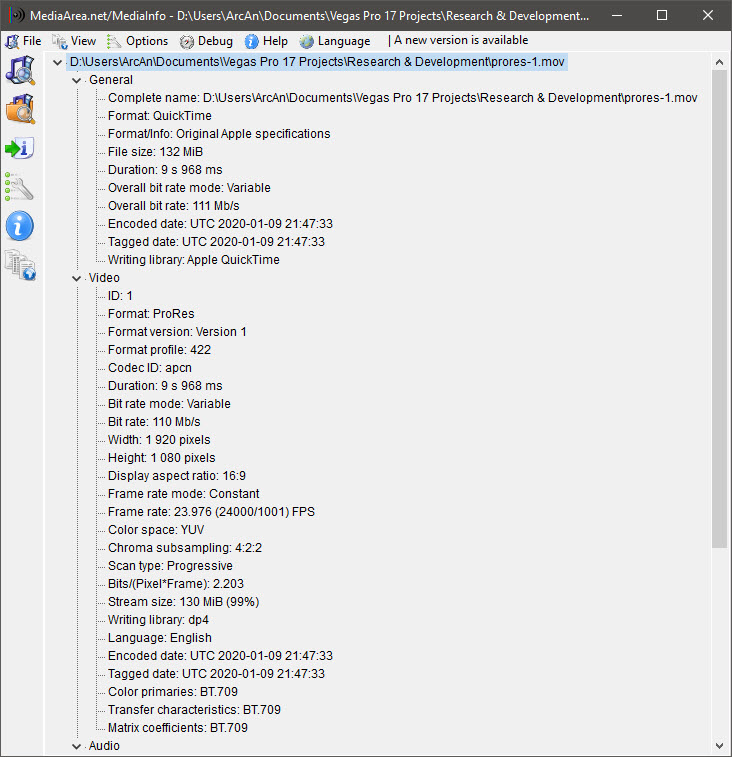Solved Rendering 24 fps in mxf format
Thanks,
Paul Richards
Please Log in or Create an account to join the conversation.
24 fps video always creates a lot of confusion, because most of the time 24 fps is an abbreviation that is actually referring to 23.976 fps.
If your video is definitely using 24 fps, I'm not sure what you can actually do, because the MXF format normally does not support 24 fps and you cannot manually change it like you can for other rendering formats.
However, if you have Vegas Pro 17, there is one MXF version that does support 23.976 fps.
Use Sony MXF HDCAM SR
Select one of the 24p templates, then press the Customize button.
Finally select 23.976 fps from the Frame Rate drop down box.
Make sure your original source video is actually 24 fps.
Go to the Project Media tabbed window and click on one of your "24 fps" videos.
At the bottom of the window you will see a readout that will show you the actual frame rate.
If your video is really using 23.976 fps, you need to make sure your Project Properties and Render Settings are all using 23.976 fps !
Regards
Derek
Unplugging is the best way to find solutions to your problems. If you would like to share some love, post a customer testimonial or make a donation.
Please Log in or Create an account to join the conversation.
Thanks,
Paul Richards
Please Log in or Create an account to join the conversation.
Please Log in or Create an account to join the conversation.
Why do you want/need to render ProRes video into .mxf ?My videos are definitely 24 fps. They are all from 16 mm film conversions to ProRes HD.
ProRes is supported by Vegas Pro, so there is no need to be re-rendering it !
There are many different tricks you can use. The method I sometimes use is to create 2x different projects and simply copy files from Project #1 into Project #2.Is there a way to cut a long clip down and then just copy and paste the small clip into a new project without rendering it?
Project #1 is the "workshop" version which you can use to cut down all the long videos into small video clips/chunks, without doing any re-rendering.
You turn all the small clips into sub-clips, which then appear in the Project Media tab and are also added to the Vegas timeline.
Once they are on the timeline, you can add Markers (M for marker) at the beginning of each sub-clip or Regions, which you can create labels for.
This forum post explains how to create sub-clips with the Vegas Trimmer window.
www.moviestudiozen.com/forum/movie-studio-platinum/2400-save-clips-to-project-media-deal-in-vegas-movie-studio-16-platinum#12203
Project #2 will be the actual project you use the smaller clips in.
With Project #1 already open in Vegas, you then open a 2nd instance of Vegas by booting up Vegas a 2nd time - you will then see 2x versions of Vegas open in the Windows Taskbar.
Go to Project #1, right-click on the small sub-clip you want to use inside of the Vegas timeline and select Copy.
Now go to Project #2, right-click and Paste the sub-clip into the new project.
Unplugging is the best way to find solutions to your problems. If you would like to share some love, post a customer testimonial or make a donation.
Please Log in or Create an account to join the conversation.
Please Log in or Create an account to join the conversation.
Please Log in or Create an account to join the conversation.
If you are using Vegas Pro 14, 15, 16 or 17, you can render your small clips to ProRes @24fps in any quality setting you like.
In Vegas Pro 15, 16 & 17, ProRes is called MAGIX Intermediate - don't ask me why it isn't called ProRes, but I think it has something to do with licensing agreements. In Vegas Pro 14 it is called MAGIX ProRes.
The main thing to know is that MAGIX Intermediate is in fact ProRes codec using .mov format.
Select on of the 23.976 templates and then press Customize.
Select the quality setting you want to render with and set the Frame Rate = 24 fps.
Unplugging is the best way to find solutions to your problems. If you would like to share some love, post a customer testimonial or make a donation.
Please Log in or Create an account to join the conversation.
Please Log in or Create an account to join the conversation.
The smoke has been very extreme on some days and the house absolutely stinks.
On the worst days I have been wearing a mask when outside.
Here is a technical readout of the Metadata of a video that is rendered with MAGIX Intermediate:
Unplugging is the best way to find solutions to your problems. If you would like to share some love, post a customer testimonial or make a donation.
Please Log in or Create an account to join the conversation.
Forum Access
- Not Allowed: to create new topic.
- Not Allowed: to reply.
- Not Allowed: to edit your message.