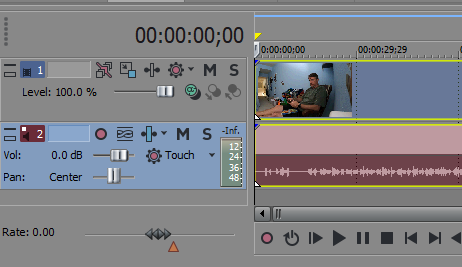DISCLOSURE: Movie Studio Zen is supported by its audience. When you purchase through links on this site, we may earn an affiliate commission.
Solved Left Channel Static with GoPro Hero 9 audio
Using Vegas Pro 14.0 (Build 270) 64-bit on Win 10
and mp4 flies from GoPro Hero 9 Black.
Audio & Video from GoPro is fine playing back in Media Player Classic, Windows Media Player, etc.. No audio issue at all. Voice sounds normal.
However, when importing to Vegas Pro the Audio is corrupted. The left channel is all static. See attached image. If I select right channel only the voice sounds like a chipmunk not a human, so that's not even an acceptable workaround.
Any clues / suggestions?
Thanks,
ERic
and mp4 flies from GoPro Hero 9 Black.
Audio & Video from GoPro is fine playing back in Media Player Classic, Windows Media Player, etc.. No audio issue at all. Voice sounds normal.
However, when importing to Vegas Pro the Audio is corrupted. The left channel is all static. See attached image. If I select right channel only the voice sounds like a chipmunk not a human, so that's not even an acceptable workaround.
Any clues / suggestions?
Thanks,
ERic
Last Edit:14 Aug 2021 09:33 by ERicJ
Please Log in or Create an account to join the conversation.
Replied by DoctorZen on topic Left Channel Static with GoPro Hero 9 audio
Posted 14 Aug 2021 09:55 #2 Hi EricJ
There is obviously a problem with the new GoPro 9 audio format and the Vegas Pro 14 decoder. VP14 uses the old Mainconcept encoder/decoder and that hasn't been updated in years.
Vegas Pro 14 is long retired now, so there won't be any patches released to fix this problem.
Solutions
1. Download the free trial from Vegas Pro 18 and see if GoPro audio works OK there. Vegas Pro 18 uses the Magix AVC/AAC encoder/decoder, which takes full advantage of GPU Acceleration if you have a modern graphics card. Click "2 for 1" ad (top of page) to access Free Trial download, then scroll to bottom to find download link.
2. If you want to stick with Vegas Pro 14, you will need to convert your GoPro 9 videos before importing into Vegas.
I recommend using Handbrake to convert your videos.
handbrake.fr/
The is a specific Preset in Handbrake called "Production", which will give you a high quality conversion without losing any quality.
I quickly show how to do this, as part of a different tutorial here. Start watching from 6:38. In this tutorial I am talking about mobile phone video, however the instructions are the same for converting GoPro video.
Normally I tell people to use "Passthru" when you get to the Audio settings, but you may need to select AAC and convert it with the video - this will make sense when you watch the video.
Video tutorial to watch from 6:38
In depth tutorial for how to use Handbrake:
www.moviestudiozen.com/free-tutorials/miscellaneous-help-tutorials/595-handbrake-v1-1-1-beginners-guide-for-best-video-export-settings
Regards
Derek
There is obviously a problem with the new GoPro 9 audio format and the Vegas Pro 14 decoder. VP14 uses the old Mainconcept encoder/decoder and that hasn't been updated in years.
Vegas Pro 14 is long retired now, so there won't be any patches released to fix this problem.
Solutions
1. Download the free trial from Vegas Pro 18 and see if GoPro audio works OK there. Vegas Pro 18 uses the Magix AVC/AAC encoder/decoder, which takes full advantage of GPU Acceleration if you have a modern graphics card. Click "2 for 1" ad (top of page) to access Free Trial download, then scroll to bottom to find download link.
2. If you want to stick with Vegas Pro 14, you will need to convert your GoPro 9 videos before importing into Vegas.
I recommend using Handbrake to convert your videos.
handbrake.fr/
The is a specific Preset in Handbrake called "Production", which will give you a high quality conversion without losing any quality.
I quickly show how to do this, as part of a different tutorial here. Start watching from 6:38. In this tutorial I am talking about mobile phone video, however the instructions are the same for converting GoPro video.
Normally I tell people to use "Passthru" when you get to the Audio settings, but you may need to select AAC and convert it with the video - this will make sense when you watch the video.
Video tutorial to watch from 6:38
In depth tutorial for how to use Handbrake:
www.moviestudiozen.com/free-tutorials/miscellaneous-help-tutorials/595-handbrake-v1-1-1-beginners-guide-for-best-video-export-settings
Regards
Derek
ℹ️ Remember to turn everything off at least once a week, including your brain, then sit somewhere quiet and just chill out.
Unplugging is the best way to find solutions to your problems. If you would like to share some love, post a customer testimonial or make a donation.
Unplugging is the best way to find solutions to your problems. If you would like to share some love, post a customer testimonial or make a donation.
Last Edit:30 Mar 2022 11:39 by DoctorZen
Please Log in or Create an account to join the conversation.
Forum Access
- Not Allowed: to create new topic.
- Not Allowed: to reply.
- Not Allowed: to edit your message.
Moderators: DoctorZen
Time to create page: 0.775 seconds