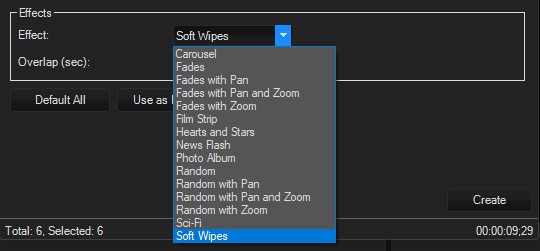DISCLOSURE: Movie Studio Zen is supported by its audience. When you purchase through links on this site, we may earn an affiliate commission.
Solved Limited list of Effects in Slideshow
- SilverHawk
-
 Offline Topic Author
Offline Topic Author - Zen Newbie
-

- Posts: 7
- Thank you received: 2
I'm using VEGAS Pro 19 and I want to create a quick video of many images with the same Transition between each. Insert...Slideshow almost does what I want but the list of Effects (?Transitions?) is limited:
Specifically, I'd like to use the "Iris" Transition which is not in the list of Effects. So a couple of questions:
1) Is it possible to add other Transitions to this drop down list of Effects? If so, how?
2) If not, I'll have to create my slideshow manually, but is there a way of quickly adding the same Transition between each image/clip?
Thanks for any help you can give.
Specifically, I'd like to use the "Iris" Transition which is not in the list of Effects. So a couple of questions:
1) Is it possible to add other Transitions to this drop down list of Effects? If so, how?
2) If not, I'll have to create my slideshow manually, but is there a way of quickly adding the same Transition between each image/clip?
Thanks for any help you can give.
Last Edit:03 Dec 2021 02:20 by SilverHawk
Please Log in or Create an account to join the conversation.
- SilverHawk
-
 Offline Topic Author
Offline Topic Author - Zen Newbie
-

- Posts: 7
- Thank you received: 2
Well I've found one way of adding other Transitions to the list of Effects in the Slideshow creator and that was by editing the ScriptPortal.Vegas.Slideshow.xml file and adding a new section for "Iris".
Seems to work fine but is there a more "supported" way?
Seems to work fine but is there a more "supported" way?
by SilverHawk
Please Log in or Create an account to join the conversation.
Sorry for the delay in replying to your last message.
There is no setting inside of Vegas Pro to change the Transitions available inside of the Slideshow Creator app.
Your solution of manually editing the ScriptPortal.Vegas Slideshow.xml file, is a very elegant solution.
I wish I had thought of that myself, many years ago.
Thank you for teaching me this trick.
The only other way to quickly change Transitions on the Vegas timeline (and Video FX as well), is to use the Copy and Paste Event Attributes function.
Example:
You have 100 images on the timeline with cross-fades added already.
Apply the Transition you want to use, to the very first cross-fade between two images.
Now right-click that transition and select Copy.
To apply the same transition to everything else, highlight ALL images from beginning to end.
Now right-click and select Paste Event Attributes or Selectively Paste Event Attributes.
This will copy the same transition into every cross-fade.
There is no setting inside of Vegas Pro to change the Transitions available inside of the Slideshow Creator app.
Your solution of manually editing the ScriptPortal.Vegas Slideshow.xml file, is a very elegant solution.
I wish I had thought of that myself, many years ago.
Thank you for teaching me this trick.
The only other way to quickly change Transitions on the Vegas timeline (and Video FX as well), is to use the Copy and Paste Event Attributes function.
Example:
You have 100 images on the timeline with cross-fades added already.
Apply the Transition you want to use, to the very first cross-fade between two images.
Now right-click that transition and select Copy.
To apply the same transition to everything else, highlight ALL images from beginning to end.
Now right-click and select Paste Event Attributes or Selectively Paste Event Attributes.
This will copy the same transition into every cross-fade.
ℹ️ Remember to turn everything off at least once a week, including your brain, then sit somewhere quiet and just chill out.
Unplugging is the best way to find solutions to your problems. If you would like to share some love, post a customer testimonial or make a donation.
Unplugging is the best way to find solutions to your problems. If you would like to share some love, post a customer testimonial or make a donation.
by DoctorZen
The following user(s) said Thank You: SilverHawk
Please Log in or Create an account to join the conversation.
- SilverHawk
-
 Offline Topic Author
Offline Topic Author - Zen Newbie
-

- Posts: 7
- Thank you received: 2
I'm glad that a mere Grasshopper like myself can occasionally give something back to the Master.
Thanks for the info about Copy and Paste of Event Attributes....I'll definitely be giving that ago.
Thanks for the info about Copy and Paste of Event Attributes....I'll definitely be giving that ago.
by SilverHawk
The following user(s) said Thank You: DoctorZen
Please Log in or Create an account to join the conversation.
Cheers 
ℹ️ Remember to turn everything off at least once a week, including your brain, then sit somewhere quiet and just chill out.
Unplugging is the best way to find solutions to your problems. If you would like to share some love, post a customer testimonial or make a donation.
Unplugging is the best way to find solutions to your problems. If you would like to share some love, post a customer testimonial or make a donation.
Last Edit:30 Mar 2022 11:44 by DoctorZen
Please Log in or Create an account to join the conversation.
Forum Access
- Not Allowed: to create new topic.
- Not Allowed: to reply.
- Not Allowed: to edit your message.
Moderators: DoctorZen
Time to create page: 0.830 seconds