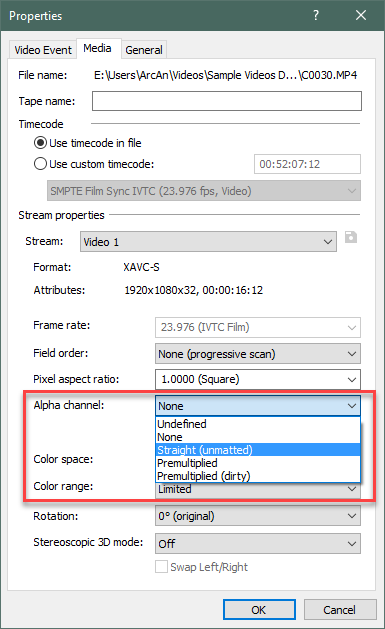DISCLOSURE: Movie Studio Zen is supported by its audience. When you purchase through links on this site, we may earn an affiliate commission.
Solved black bars
Hi
i can't get a graphic to fill the preview screen (Vegas Pro 18) which show black bars either side. I've tried Pan/Crop, ensured 16.9 but to no avail. Surely Vegas would have simplified this by now as it is a frequent problem. Is there anything else i could try to fix it?
i can't get a graphic to fill the preview screen (Vegas Pro 18) which show black bars either side. I've tried Pan/Crop, ensured 16.9 but to no avail. Surely Vegas would have simplified this by now as it is a frequent problem. Is there anything else i could try to fix it?
by zargin
Please Log in or Create an account to join the conversation.
In Pan/Crop try right clicking on the box and select "Match output aspect".
by ericlnz
The following user(s) said Thank You: DoctorZen
Please Log in or Create an account to join the conversation.
Thank you for your reply. I forgot to mention it was a green screen graphic that is the problem, your answer worked fine on a normal graphic but
for some unknown reason won’t work on a green screen.
for some unknown reason won’t work on a green screen.
by zargin
Please Log in or Create an account to join the conversation.
It's probably because it's working on the full area including the part you've cut away with "green screen". Add the video FX Picture In Picture to your image and use that to resize and position. There's also Track Motion you could try but the PIP FX achieves the same.
If that doesn't solve it post an image of your problem so we can better understand.
If that doesn't solve it post an image of your problem so we can better understand.
Last Edit:30 Mar 2022 11:52 by ericlnz
Please Log in or Create an account to join the conversation.
I have a really good tutorial that shows how to use Event Pan/Crop and Track Motion.
I recommend you read/watch it here:
www.moviestudiozen.com/free-tutorials/sony-vegas-pro/546-multi-screen-video-fx-sony-vegas-pro
If you are working with image files that include "Alpha channel" (transparency), you may need to switch on the correct Alpha channel in the file properties.
Right-click image file on Vegas timeline and select Properties.
Select an Alpha channel mode and then the file will work correctly.
Regards
Derek
I recommend you read/watch it here:
www.moviestudiozen.com/free-tutorials/sony-vegas-pro/546-multi-screen-video-fx-sony-vegas-pro
If you are working with image files that include "Alpha channel" (transparency), you may need to switch on the correct Alpha channel in the file properties.
Right-click image file on Vegas timeline and select Properties.
Select an Alpha channel mode and then the file will work correctly.
Regards
Derek
ℹ️ Remember to turn everything off at least once a week, including your brain, then sit somewhere quiet and just chill out.
Unplugging is the best way to find solutions to your problems. If you would like to share some love, post a customer testimonial or make a donation.
Unplugging is the best way to find solutions to your problems. If you would like to share some love, post a customer testimonial or make a donation.
by DoctorZen
Please Log in or Create an account to join the conversation.
Forum Access
- Not Allowed: to create new topic.
- Not Allowed: to reply.
- Not Allowed: to edit your message.
Moderators: DoctorZen
Time to create page: 0.912 seconds