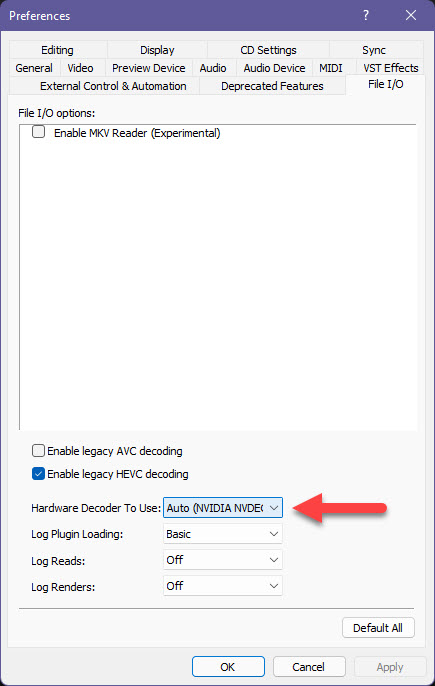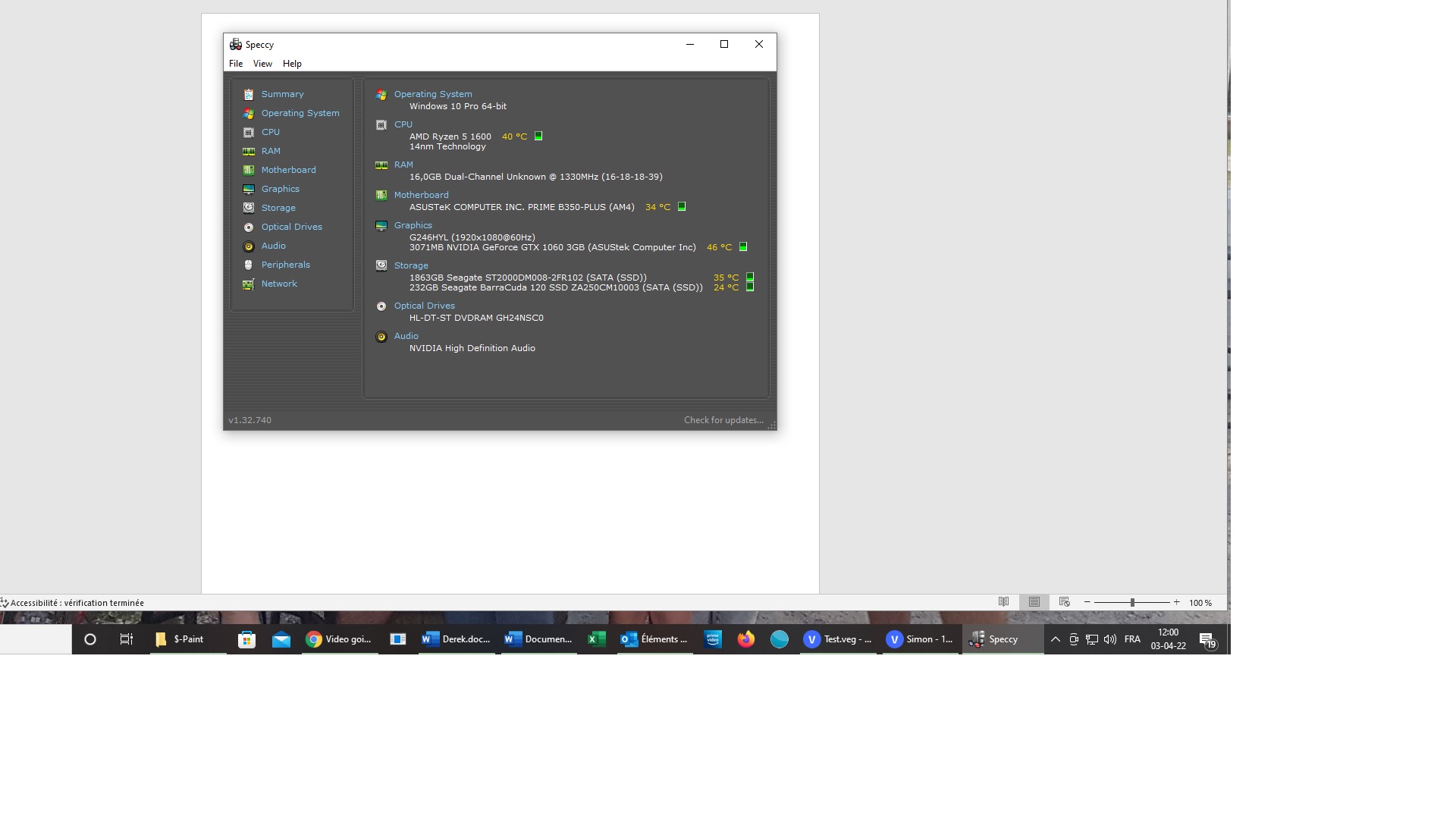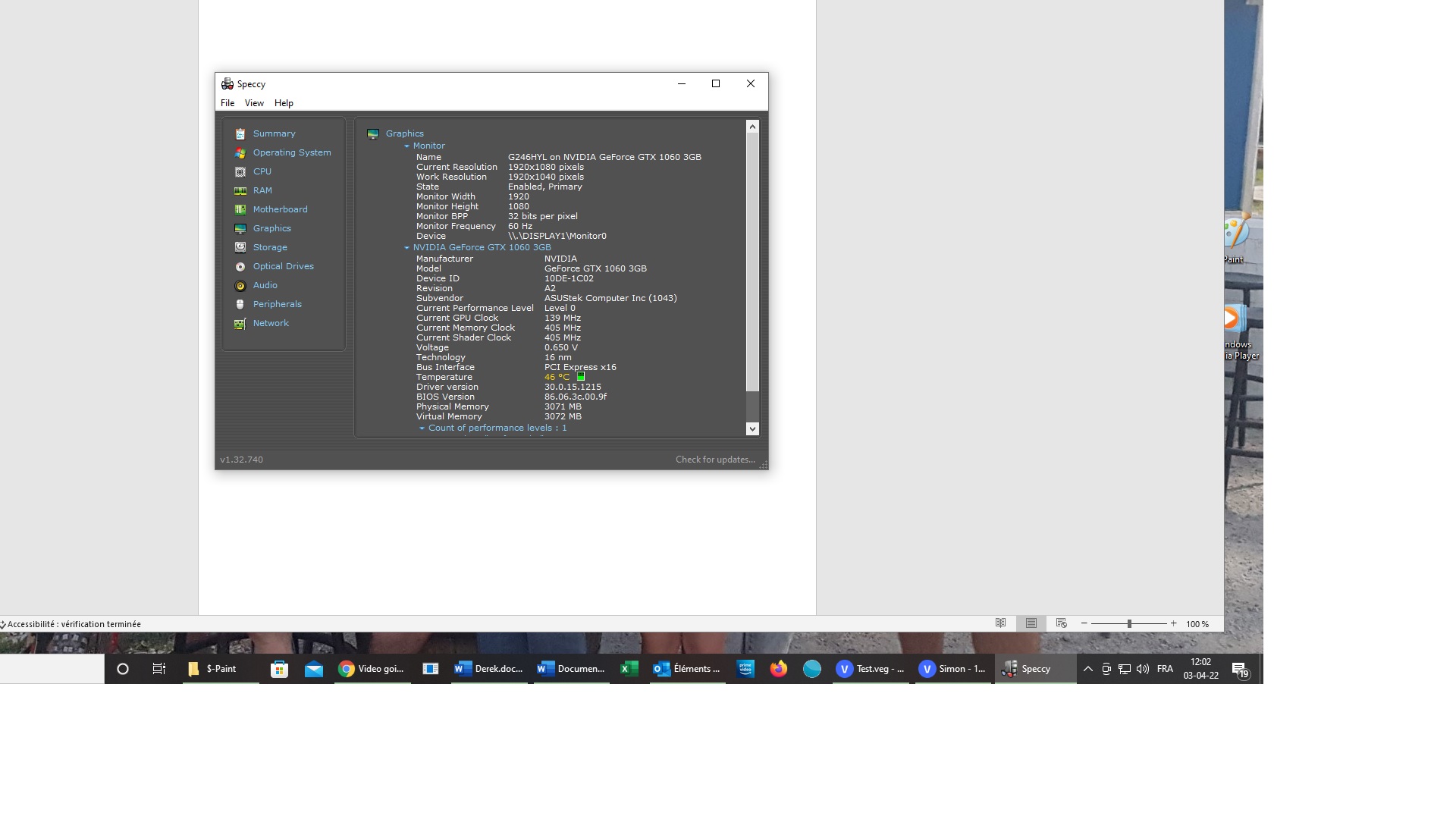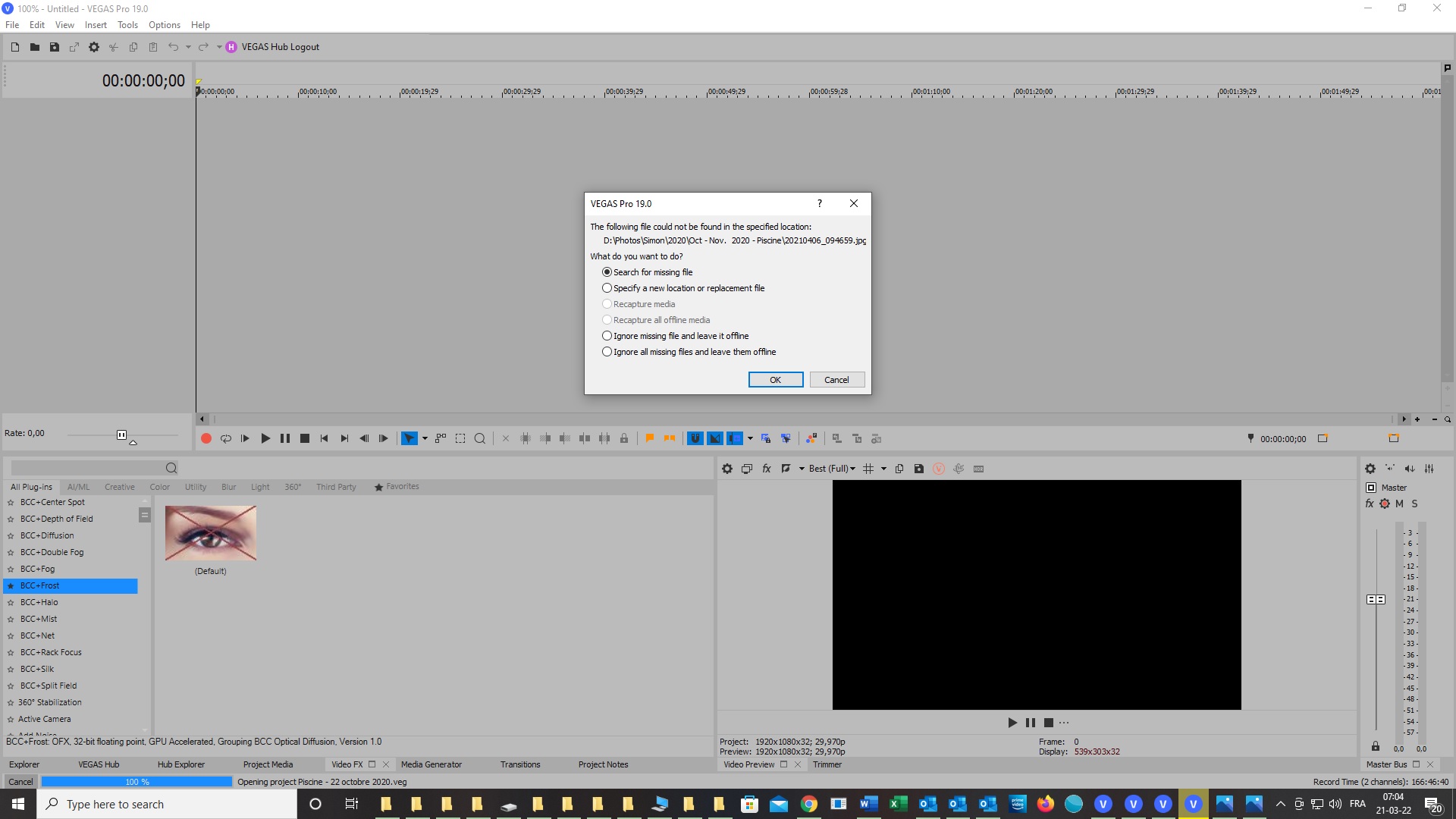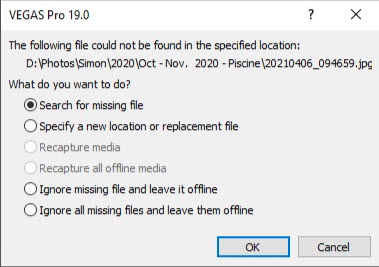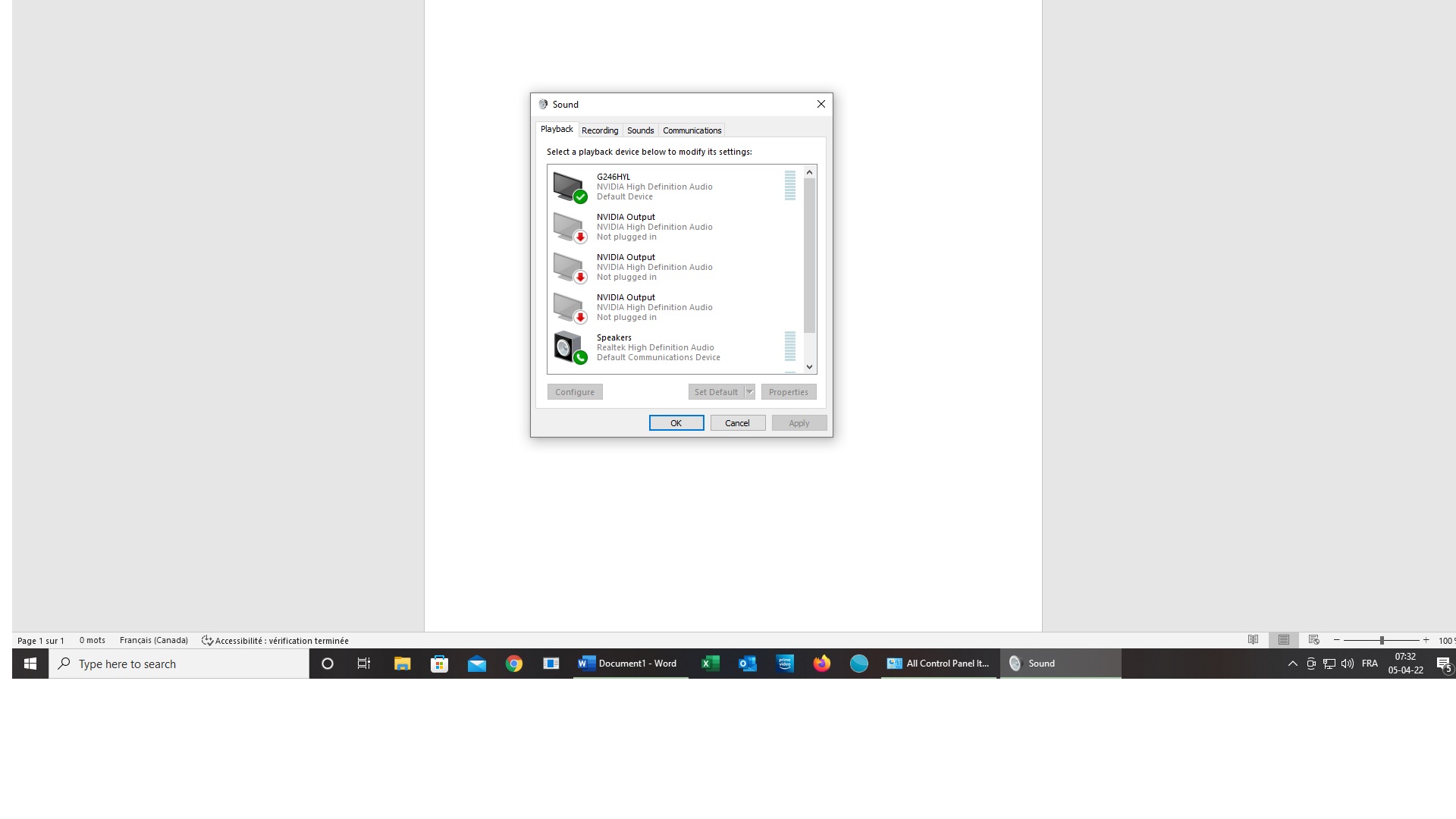DISCLOSURE: Movie Studio Zen is supported by its audience. When you purchase through links on this site, we may earn an affiliate commission.
Question Video going Black in Vegas Pro 19
Hi,
I'm having many problems with my recent purchase of Vegas Pro 19. When reading the issues reported on the Forum here, I don't find many unhappy users of Vegas Pro 19. I'm thinking of going back to my faithful & reliable VP16. What brings me here today? I had to make a few corrections/modifications on an actual finished mp4 project, So I installed it on a time line and saved it as a .veg file and started to wortk on it adding images and a few video clips. I saved it on my working D drive and also on my two external F & G drives. I never save on one drive now, experience and nasty errors will teach you that.
I then go back to my .veg file and I start a render process to find out that nothing is appearing in my preview window...hum! Weird. I sart clicking here and there on my timeline to see that everything is black. I cannot see any pieces of that hour fifteen minute .veg file except what I added manually? I don't get it. Did I lose this project? By chance, I recover it by going to the backup I made of that .veg file on one of my external drives. I can see that complete file without any problems...why? What happened to the original file? Why is it all blackened? Can I recuperate that file and if so, how?
I've been working with Vegas since version 6, never experienced an issue like that.
Help would be more than welcome...thanks.
Michel.
I'm having many problems with my recent purchase of Vegas Pro 19. When reading the issues reported on the Forum here, I don't find many unhappy users of Vegas Pro 19. I'm thinking of going back to my faithful & reliable VP16. What brings me here today? I had to make a few corrections/modifications on an actual finished mp4 project, So I installed it on a time line and saved it as a .veg file and started to wortk on it adding images and a few video clips. I saved it on my working D drive and also on my two external F & G drives. I never save on one drive now, experience and nasty errors will teach you that.
I then go back to my .veg file and I start a render process to find out that nothing is appearing in my preview window...hum! Weird. I sart clicking here and there on my timeline to see that everything is black. I cannot see any pieces of that hour fifteen minute .veg file except what I added manually? I don't get it. Did I lose this project? By chance, I recover it by going to the backup I made of that .veg file on one of my external drives. I can see that complete file without any problems...why? What happened to the original file? Why is it all blackened? Can I recuperate that file and if so, how?
I've been working with Vegas since version 6, never experienced an issue like that.
Help would be more than welcome...thanks.
Michel.
Last Edit:29 Mar 2022 17:05 by Michel
Please Log in or Create an account to join the conversation.
I would recommend asking for help on the official Vegas Pro forum here:
www.vegascreativesoftware.info/us/vegas-pro-forum/
www.vegascreativesoftware.info/us/vegas-pro-forum/
ℹ️ Remember to turn everything off at least once a week, including your brain, then sit somewhere quiet and just chill out.
Unplugging is the best way to find solutions to your problems. If you would like to share some love, post a customer testimonial or make a donation.
Unplugging is the best way to find solutions to your problems. If you would like to share some love, post a customer testimonial or make a donation.
Last Edit:29 Mar 2022 17:05 by DoctorZen
The following user(s) said Thank You: Michel
Please Log in or Create an account to join the conversation.
Hi Michel
I'm happy to try and help you again since the official Vegas Pro Forum couldn't help, but I only have so much time per day, to help everyone that asks questions on the MSZ forum.
I have read your personal emails that you sent to me and watched the video. Thanks for the useful information
I would prefer if you could post all replies about this new problem here on the forum and not send anymore private emails, unless it is strictly a personal non-Vegas related topic.
When you post on the forum, other forum members can also help with suggestions, thus speeding up the process of resolving problems.
Vegas Pro versions I own and use
Because I teach people how to use Vegas Pro and Vegas Movie Studio Platinum, I own all versions going back to version 9 for both Vegas MSP and Vegas Pro.
I have Vegas Pro 19, 18 and 17 currently installed at the same time.
Personally I have found VEGAS Pro 19 to be the most stable version of Vegas Pro, I have ever used.
Most people are reporting no major problems with using Vegas Pro 19.
Possible cause of your problem with Vegas Pro 19
I did a quick search of the forum here and remember something about other users experiencing random Black Screens with Vegas Movie Studio Platinum 17 and Vegas Pro 18.
Most problems like the one you are describing are related to Hardware and/or Drivers for Hardware compatibility.
If we are very, very lucky, I may know the cause of your problem.
This is the older forum thread which has the good info and solutions - however, I have posted everything you need to know here as well:
www.moviestudiozen.com/forum/movie-studio-platinum/2854-black-frames-in-edit-preview-screen-movie-studio-platinum-17#14343
In the newer versions of Vegas Pro, there are extra Hardware configuration settings.
It specifically relates to the type of CPU and GPU (graphics card) combinations you have installed on your computer and also Driver versions installed.
From memory, you have an Intel CPU and an Nvidia graphics card installed. Is this correct ?
If your not sure, type "dxdiag" in the Windows Search box and run dxdiag.
1. In the System tab, what model Processor does it report ?
2. In the Display 1 tab, what is the Name of your graphics card ?
3. In the Display 2 tab, is this blank or does it report something as well ? If so, what Device Name does it report ?
Now close this window.
4. If you have an Nvidia GPU, right-click your Windows desktop and select Nvidia Control Panel.
Which Driver version does it say ?
Is it a Game Driver or Studio Driver ?
Now close this window.
Solution: VEGAS Pro 19 Hardware Settings
Open Vegas Pro 19
Go to Options/Preferences/Video
If you have an Nvidia Graphics Card, make sure it is selected and not Intel graphics.
Now go to Options/Preferences/File I/O
This is a new setting that is not in v16 !!!
If it is set to Intel and not Nvidia (if you have an Nvidia GPU), this can cause the Black Screen effect you are seeing.
Make sure it is set to NVIDIA NVDEC
Then re-boot Vegas Pro 19
Now try to render that same project that was producing a black screen.
On my personal computer which I built 12 months ago, I use an AMD Ryzen 5800X and an Nvidia RTX 2060.
With an AMD CPU and Nvidia GPU combination, I have been having a very good experience with using VEGAS Pro 19.
Users who have an older Intel CPU with included Intel Quick Sync graphics and an Nvidia GPU, need to make sure that Intel Graphics is not being used.
A lot of Intel CPUs come with an inbuilt GPU which is part of the CPU - really old models are know to cause problems with VEGAS.
If Problems don't end...
If changing the above settings don't fix your problem, we need to have a forensic look at the type of videos you are using in your projects.
Example: Some GoPro video formats and other "Action Cams", sometimes use video codecs/formats that Vegas Pro doesn't like.
Solution = Convert videos into more Vegas Pro friendly formats, before you import into a project.
I'm hoping and praying your problem is being caused by that new File I/O setting in Vegas Pro !
Regards
Derek
p.s.
Resetting VEGAS Pro
Each time you do a full program reset for Vegas Pro, you need to remember to change the above settings, otherwise problem will return.
I'm happy to try and help you again since the official Vegas Pro Forum couldn't help, but I only have so much time per day, to help everyone that asks questions on the MSZ forum.
I have read your personal emails that you sent to me and watched the video. Thanks for the useful information
I would prefer if you could post all replies about this new problem here on the forum and not send anymore private emails, unless it is strictly a personal non-Vegas related topic.
When you post on the forum, other forum members can also help with suggestions, thus speeding up the process of resolving problems.
Vegas Pro versions I own and use
Because I teach people how to use Vegas Pro and Vegas Movie Studio Platinum, I own all versions going back to version 9 for both Vegas MSP and Vegas Pro.
I have Vegas Pro 19, 18 and 17 currently installed at the same time.
Personally I have found VEGAS Pro 19 to be the most stable version of Vegas Pro, I have ever used.
Most people are reporting no major problems with using Vegas Pro 19.
Possible cause of your problem with Vegas Pro 19
I did a quick search of the forum here and remember something about other users experiencing random Black Screens with Vegas Movie Studio Platinum 17 and Vegas Pro 18.
Most problems like the one you are describing are related to Hardware and/or Drivers for Hardware compatibility.
If we are very, very lucky, I may know the cause of your problem.
This is the older forum thread which has the good info and solutions - however, I have posted everything you need to know here as well:
www.moviestudiozen.com/forum/movie-studio-platinum/2854-black-frames-in-edit-preview-screen-movie-studio-platinum-17#14343
In the newer versions of Vegas Pro, there are extra Hardware configuration settings.
It specifically relates to the type of CPU and GPU (graphics card) combinations you have installed on your computer and also Driver versions installed.
From memory, you have an Intel CPU and an Nvidia graphics card installed. Is this correct ?
If your not sure, type "dxdiag" in the Windows Search box and run dxdiag.
1. In the System tab, what model Processor does it report ?
2. In the Display 1 tab, what is the Name of your graphics card ?
3. In the Display 2 tab, is this blank or does it report something as well ? If so, what Device Name does it report ?
Now close this window.
4. If you have an Nvidia GPU, right-click your Windows desktop and select Nvidia Control Panel.
Which Driver version does it say ?
Is it a Game Driver or Studio Driver ?
Now close this window.
Solution: VEGAS Pro 19 Hardware Settings
Open Vegas Pro 19
Go to Options/Preferences/Video
If you have an Nvidia Graphics Card, make sure it is selected and not Intel graphics.
Now go to Options/Preferences/File I/O
This is a new setting that is not in v16 !!!
If it is set to Intel and not Nvidia (if you have an Nvidia GPU), this can cause the Black Screen effect you are seeing.
Make sure it is set to NVIDIA NVDEC
Then re-boot Vegas Pro 19
Now try to render that same project that was producing a black screen.
On my personal computer which I built 12 months ago, I use an AMD Ryzen 5800X and an Nvidia RTX 2060.
With an AMD CPU and Nvidia GPU combination, I have been having a very good experience with using VEGAS Pro 19.
Users who have an older Intel CPU with included Intel Quick Sync graphics and an Nvidia GPU, need to make sure that Intel Graphics is not being used.
A lot of Intel CPUs come with an inbuilt GPU which is part of the CPU - really old models are know to cause problems with VEGAS.
If Problems don't end...
If changing the above settings don't fix your problem, we need to have a forensic look at the type of videos you are using in your projects.
Example: Some GoPro video formats and other "Action Cams", sometimes use video codecs/formats that Vegas Pro doesn't like.
Solution = Convert videos into more Vegas Pro friendly formats, before you import into a project.
I'm hoping and praying your problem is being caused by that new File I/O setting in Vegas Pro !
Regards
Derek
p.s.
Resetting VEGAS Pro
Each time you do a full program reset for Vegas Pro, you need to remember to change the above settings, otherwise problem will return.
ℹ️ Remember to turn everything off at least once a week, including your brain, then sit somewhere quiet and just chill out.
Unplugging is the best way to find solutions to your problems. If you would like to share some love, post a customer testimonial or make a donation.
Unplugging is the best way to find solutions to your problems. If you would like to share some love, post a customer testimonial or make a donation.
Last Edit:30 Mar 2022 12:22 by DoctorZen
Please Log in or Create an account to join the conversation.
Hi,
1-When I discovered my black screen issue in a .VEG file created with VP19, about 2 weeks ago and Derek recommending a visit on the Magix Forum, I, at that point, submitted that black screen issue on the Vegas Pro Forum to no avail. I had a few answers that didn’t help. So I noticed there was a Tech Support availability so I sent my issue over there followed by a few more. I never really received any answers for that…
.2-Based on the following comment from you Derek on your ownership of VP19 ‘’ Personally I have found VEGAS Pro 19 to be the most stable version of Vegas Pro, I have ever used.
Most people are reporting no major problems with using Vegas Pro 19’’ I started to do a lot of Trouble shooting, I tried different approaches and options.
I finally came to the conclusion that three major issues, the Black screen, Lagging in writing TEXT and the extra long time in opening a 3500 kb. “veg file were probably all caused by small pieces created with older versions of Vegas and imported on my actual VG19 Project file…to many conflicts. I am very prudent when saying that those three issues are as far as I’m concerned resolved.
3-I also had a .VEG file that I couldn’t open with VP19. I would click on the ‘’open’’ button and Nada…Nothing was happening. Why? A situation like this had never happened to me since using Vegas in 2005. For this issue, I received a fast answer telling me to use a .BAK file. I had indeed forgotten that possibility, I tried it and it worked. But I’m still wondering WHY it wouldn’t open?
4- Seems like with all the problems I had with VG19 since I bought it a little more than a month ago, the only one remaining is the following: I have a box appearing every time I open a dormant or minimized file on the Task Bar. (See attached screen shot (VP19 – Missing file box.jpg) . If you try and read the box and don’t know French you won’t be able to. But just notice the year 2020, it’s actually asking to correct a 2020 Project??? Why? That project is stored in a huge folder and is inactive? I’m still waiting for an answer for this from Magix.
So to answer a few of your questions Derek, here are the actual settings on my PC/Vegas Pro 19. Since most of my issues are just about resolved, I’m forwarding this info strictly for your information.
A- I received a recent update, the latest Build version is 550.
B- I did activate multiple resets and the latest was made last Friday.
C- When going on the NVIDIA Web site, they proposed either Gaming or Studio drivers. I chose to DL. Studio drivers figuring that Vegas is a Studio app. Nothing worked with that option. I could not see the media on the Timeline. I then DL Gaming drivers instead. Those drivers did work, but I’m not sure they are the reasons I got rid of my Black screen, my Lagging and long time to open a .veg file issues…but at least I have the most recent drivers from March 2022. What are the best Graphics drivers for NVIDIA, Gaming or Studio?
I attached two System screen shots showing a system Summary and a more precise shot of my Graphics card.
Also for your information Derek, my Preference/File I/O is exactly the same as yours.
Thanks for all your comments and help on these matters Derek, you did actully put me on a path were almost everything appears to be OK.
Have a nice one.
Michel
1-When I discovered my black screen issue in a .VEG file created with VP19, about 2 weeks ago and Derek recommending a visit on the Magix Forum, I, at that point, submitted that black screen issue on the Vegas Pro Forum to no avail. I had a few answers that didn’t help. So I noticed there was a Tech Support availability so I sent my issue over there followed by a few more. I never really received any answers for that…
.2-Based on the following comment from you Derek on your ownership of VP19 ‘’ Personally I have found VEGAS Pro 19 to be the most stable version of Vegas Pro, I have ever used.
Most people are reporting no major problems with using Vegas Pro 19’’ I started to do a lot of Trouble shooting, I tried different approaches and options.
I finally came to the conclusion that three major issues, the Black screen, Lagging in writing TEXT and the extra long time in opening a 3500 kb. “veg file were probably all caused by small pieces created with older versions of Vegas and imported on my actual VG19 Project file…to many conflicts. I am very prudent when saying that those three issues are as far as I’m concerned resolved.
3-I also had a .VEG file that I couldn’t open with VP19. I would click on the ‘’open’’ button and Nada…Nothing was happening. Why? A situation like this had never happened to me since using Vegas in 2005. For this issue, I received a fast answer telling me to use a .BAK file. I had indeed forgotten that possibility, I tried it and it worked. But I’m still wondering WHY it wouldn’t open?
4- Seems like with all the problems I had with VG19 since I bought it a little more than a month ago, the only one remaining is the following: I have a box appearing every time I open a dormant or minimized file on the Task Bar. (See attached screen shot (VP19 – Missing file box.jpg) . If you try and read the box and don’t know French you won’t be able to. But just notice the year 2020, it’s actually asking to correct a 2020 Project??? Why? That project is stored in a huge folder and is inactive? I’m still waiting for an answer for this from Magix.
So to answer a few of your questions Derek, here are the actual settings on my PC/Vegas Pro 19. Since most of my issues are just about resolved, I’m forwarding this info strictly for your information.
A- I received a recent update, the latest Build version is 550.
B- I did activate multiple resets and the latest was made last Friday.
C- When going on the NVIDIA Web site, they proposed either Gaming or Studio drivers. I chose to DL. Studio drivers figuring that Vegas is a Studio app. Nothing worked with that option. I could not see the media on the Timeline. I then DL Gaming drivers instead. Those drivers did work, but I’m not sure they are the reasons I got rid of my Black screen, my Lagging and long time to open a .veg file issues…but at least I have the most recent drivers from March 2022. What are the best Graphics drivers for NVIDIA, Gaming or Studio?
I attached two System screen shots showing a system Summary and a more precise shot of my Graphics card.
Also for your information Derek, my Preference/File I/O is exactly the same as yours.
Thanks for all your comments and help on these matters Derek, you did actully put me on a path were almost everything appears to be OK.
Have a nice one.
Michel
Last Edit:04 Apr 2022 02:36 by Michel
Please Log in or Create an account to join the conversation.
I have a box appearing every time I open a dormant or minimized file on the Task Bar.
I can see on your Taskbar you have 4x instances of Vegas Pro open at the same time and you also have Microsoft Outlook open 3x times and Microsoft Word.
I'm not sure why you would need 4 different projects open at the same time ?
I recommend that while you are using Vegas Pro, you don't have other programs running at the same time and open no more than 2x instances of Vegas Pro at the same time.
The missing media window normally appears when you have an "orphaned" file open in a project.
This normally happens when you open an old Vegas Pro project, but have accidentally moved one of the files in the the project, to a new location on your computer.
You can see the name of the file that is missing.
Use the Windows Search function next to your Windows Start button, and search for the missing file.
See where it is actually located on your Drives.
Once you know its actual location, you can select Specify a New Location and repair your old project. Make sure to re-save after you have located new location of file.
Nvidia Studio Drivers
When you install a different type of Nvidia Driver, you need to do a Clean Install.
If you don't do a clean install, the driver may not install correctly.
I have been using the Nvidia Studio Drivers for many years, with many different versions of Vegas Pro - never experienced any problems.
I would recommend you try a second time to install the latest Studio Drivers for your GTX 1060.
Here is direct link to the latest Studio Drivers:
www.nvidia.com/Download/driverResults.aspx/187304/en-us
As you go through the installation windows, there will appear an option that says something like:
Do you want to do a Clean Install ?
When you select this option, the installer will remove everything from the previous drivers.
I can't gaurantee this will work, however it should work - it always has worked on my computers.
After you do a major Driver change, it is recommended you do a program reset for Vegas Pro, so that it identifies the new drivers correctly.
ℹ️ Remember to turn everything off at least once a week, including your brain, then sit somewhere quiet and just chill out.
Unplugging is the best way to find solutions to your problems. If you would like to share some love, post a customer testimonial or make a donation.
Unplugging is the best way to find solutions to your problems. If you would like to share some love, post a customer testimonial or make a donation.
Last Edit:05 Apr 2022 11:42 by DoctorZen
Please Log in or Create an account to join the conversation.
Hi,
Thanks for the link on the NVIDIA drivers, I can see that the Gaming drivers seem to be the ones that I already installed. Nevertheless, I did a new reinstallation but first, I manually deleted the actual drivers and after made a clean installation just to be sure. The result is that I have up to date drivers on the graphics side but the sound is provided by the Motherboard?? See screen shot ''Sound issue''. I've been going back and forth between Youtube and Google to find a comprehensible way for me to cortrect this? I did another driver's installation to no avail. Hope I find something withour going to my neighbourhood PC shop.
You mention in your test that the Missing file window usually appears when opening a project. I completly agree with you. I always click on ignore and keep working with my project. The final result never shows me missing files of any kind when watching a first preview on the TV. Anyway, I'll go looking for the file missing on my old inactive project and see what happened there.
I rarely have a more than two projects on the Task bar. I had four when sending you my screen shot because I was experimenting and trying to find the glitches on my projects like I mentionned. I wrote that I'm pretty sure I did resolve the situation and the future projhect will definitly assure me that I have.
Voilà...I think that covers the Black screen saga...Again thanks for the help provided Derek.
Have a nice one.
Michel.
Thanks for the link on the NVIDIA drivers, I can see that the Gaming drivers seem to be the ones that I already installed. Nevertheless, I did a new reinstallation but first, I manually deleted the actual drivers and after made a clean installation just to be sure. The result is that I have up to date drivers on the graphics side but the sound is provided by the Motherboard?? See screen shot ''Sound issue''. I've been going back and forth between Youtube and Google to find a comprehensible way for me to cortrect this? I did another driver's installation to no avail. Hope I find something withour going to my neighbourhood PC shop.
You mention in your test that the Missing file window usually appears when opening a project. I completly agree with you. I always click on ignore and keep working with my project. The final result never shows me missing files of any kind when watching a first preview on the TV. Anyway, I'll go looking for the file missing on my old inactive project and see what happened there.
I rarely have a more than two projects on the Task bar. I had four when sending you my screen shot because I was experimenting and trying to find the glitches on my projects like I mentionned. I wrote that I'm pretty sure I did resolve the situation and the future projhect will definitly assure me that I have.
Voilà...I think that covers the Black screen saga...Again thanks for the help provided Derek.
Have a nice one.
Michel.
by Michel
Please Log in or Create an account to join the conversation.
When you install Nvidia Drivers, they always include Audio Drivers - however, for most people you would never use the Nvidia audio drivers but would instead be using Realtek or another brand.
There are four common ways people would be hearing audio on their computer.
1. Speakers connected directly to Motherboard at back of computer - this should force Realtek drivers to be used.
2. Speakers connected to a dedicated Sound Card, that is in a PCIe slot on the Motherboard - advanced users normally use a dedicated 3rd party Sound Card with specialized drivers (this is what I use).
3. Speakers that are part of your Monitor - this is what normally makes Nvidia Drivers become the default - sound signal is coming from HDMI cable connected to Graphics Card.
4. Headphones connected to Motherboard or Sound Card.
Depending on how you have your computer is set up, will have an effect on what Windows thinks are the correct drivers to use.
However, you should be able to manually Disable Drivers you don't want to use and instead assign different drivers.
Right-clicking items listed in your Playback list (in your screen shot), gives you the ability to Disable a Driver and set a different Driver.
There are four common ways people would be hearing audio on their computer.
1. Speakers connected directly to Motherboard at back of computer - this should force Realtek drivers to be used.
2. Speakers connected to a dedicated Sound Card, that is in a PCIe slot on the Motherboard - advanced users normally use a dedicated 3rd party Sound Card with specialized drivers (this is what I use).
3. Speakers that are part of your Monitor - this is what normally makes Nvidia Drivers become the default - sound signal is coming from HDMI cable connected to Graphics Card.
4. Headphones connected to Motherboard or Sound Card.
Depending on how you have your computer is set up, will have an effect on what Windows thinks are the correct drivers to use.
However, you should be able to manually Disable Drivers you don't want to use and instead assign different drivers.
Right-clicking items listed in your Playback list (in your screen shot), gives you the ability to Disable a Driver and set a different Driver.
ℹ️ Remember to turn everything off at least once a week, including your brain, then sit somewhere quiet and just chill out.
Unplugging is the best way to find solutions to your problems. If you would like to share some love, post a customer testimonial or make a donation.
Unplugging is the best way to find solutions to your problems. If you would like to share some love, post a customer testimonial or make a donation.
by DoctorZen
The following user(s) said Thank You: Michel
Please Log in or Create an account to join the conversation.
Forum Access
- Not Allowed: to create new topic.
- Not Allowed: to reply.
- Not Allowed: to edit your message.
Moderators: DoctorZen
Time to create page: 0.978 seconds