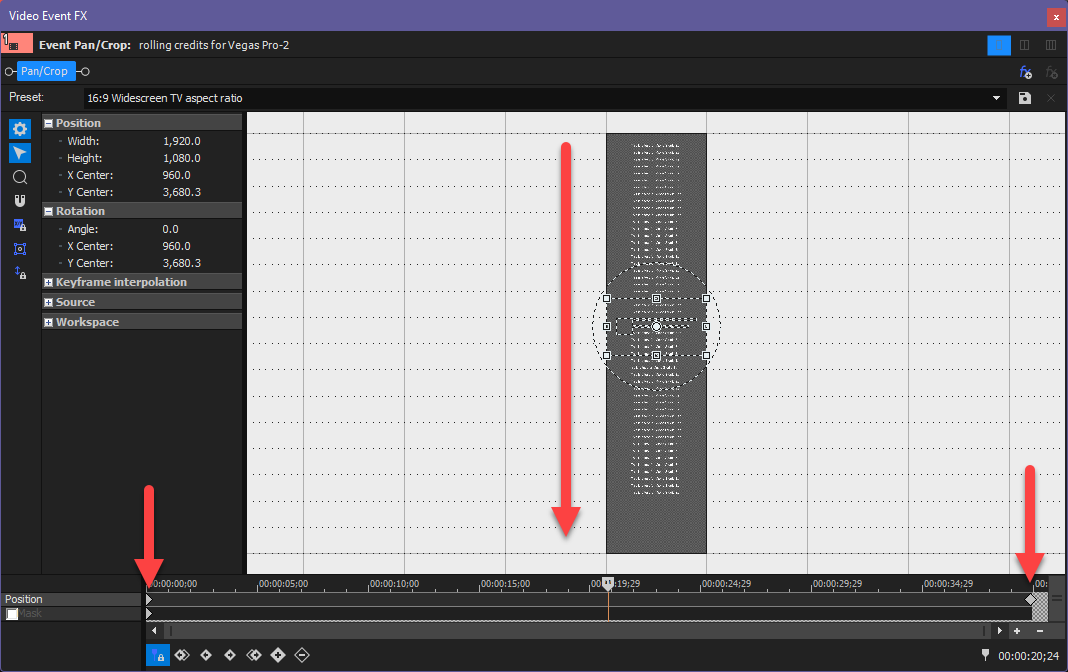DISCLOSURE: Movie Studio Zen is supported by its audience. When you purchase through links on this site, we may earn an affiliate commission.
Question Vegas 19 pro Credit roll text and column limitations
Vegas 19 pro Credit roll text and column limitations was created by Timpman
Posted 02 Apr 2022 07:38 #1 I have used the credit roll feature several times but I cannot find a way to change that the maximum number of columns is two ( column icons appear at the top right of the edit window but are greyed out) , and any change to one of the text presets (heading, single col, double col etc) is global. Also adding logos into the scroll doesn't seem possible either. Is there a way to get greater flexibility? A net search shows alternatives for use in Adobe mainly - One Vegas one looked promising but no link to download the template.
Last Edit:02 Apr 2022 13:00 by Timpman
Please Log in or Create an account to join the conversation.
Replied by DoctorZen on topic Vegas 19 pro Credit roll text and column limitations
Posted 02 Apr 2022 18:52 #2 Hi Timpman
Did you buy NewBlue Total FX recently, when I was telling everyone how to get it for only $50 ?
That deal lasted for almost 40 days and just ended.
If you did take up that offer, you can use NewBlue Titler Pro 7 to do everything you are asking.
Watch this tutorial:
If you didn't get the deal where you can get NewBlue Total FX for only $50, keep reading...
Please upload some screen shots to the forum, to explain what you are seeing.
You can't combine logos with the Vegas Text Credit Roll app.
Thinking outside of the box solution
An alternate way to create unusual Credit Rolls, is to use an Image Editor like Photoshop.
Any image editing program should be able to do this.
1. Create a new image document that has an Alpha channel transparent background
2. Create an image size of 1920 pixels x 8000 pixels - the length is just an example - the length is determined by how many lines you have.
3. Type credits and add logo
4. Export as a .png file - .png supports transparent "checkerboard" backgrounds.
5. Import into Vegas Pro, then drag end of image on timeline to last time needed to playback credit roll.
6. Use Event Pan/Crop to zoom in - if you select 1920x1080 widescreen from Presets, it will auto-size for you.
7. Drag video frame to top and add a key-frame as a starting point.
8. Move play head in Event Pan/Crop to end of event and then drag video frame to bottom.
9. When it is played back, it will scroll down image file like a credit roll.
I have uploaded a sample project file that shows what I mean.
Download .zip file and extract folder.
Open .veg file
Open Event Pan/Crop for image file and drag play head - you will see what I did to create effect.
Regards
Derek
Did you buy NewBlue Total FX recently, when I was telling everyone how to get it for only $50 ?
That deal lasted for almost 40 days and just ended.
If you did take up that offer, you can use NewBlue Titler Pro 7 to do everything you are asking.
Watch this tutorial:
If you didn't get the deal where you can get NewBlue Total FX for only $50, keep reading...
Please upload some screen shots to the forum, to explain what you are seeing.
You can't combine logos with the Vegas Text Credit Roll app.
Thinking outside of the box solution
An alternate way to create unusual Credit Rolls, is to use an Image Editor like Photoshop.
Any image editing program should be able to do this.
1. Create a new image document that has an Alpha channel transparent background
2. Create an image size of 1920 pixels x 8000 pixels - the length is just an example - the length is determined by how many lines you have.
3. Type credits and add logo
4. Export as a .png file - .png supports transparent "checkerboard" backgrounds.
5. Import into Vegas Pro, then drag end of image on timeline to last time needed to playback credit roll.
6. Use Event Pan/Crop to zoom in - if you select 1920x1080 widescreen from Presets, it will auto-size for you.
7. Drag video frame to top and add a key-frame as a starting point.
8. Move play head in Event Pan/Crop to end of event and then drag video frame to bottom.
9. When it is played back, it will scroll down image file like a credit roll.
I have uploaded a sample project file that shows what I mean.
Download .zip file and extract folder.
Open .veg file
Open Event Pan/Crop for image file and drag play head - you will see what I did to create effect.
Regards
Derek
ℹ️ Remember to turn everything off at least once a week, including your brain, then sit somewhere quiet and just chill out.
Unplugging is the best way to find solutions to your problems. If you would like to share some love, post a customer testimonial or make a donation.
Unplugging is the best way to find solutions to your problems. If you would like to share some love, post a customer testimonial or make a donation.
Last Edit:02 Apr 2022 18:53 by DoctorZen
Please Log in or Create an account to join the conversation.
Forum Access
- Not Allowed: to create new topic.
- Not Allowed: to reply.
- Not Allowed: to edit your message.
Moderators: DoctorZen
Time to create page: 0.768 seconds