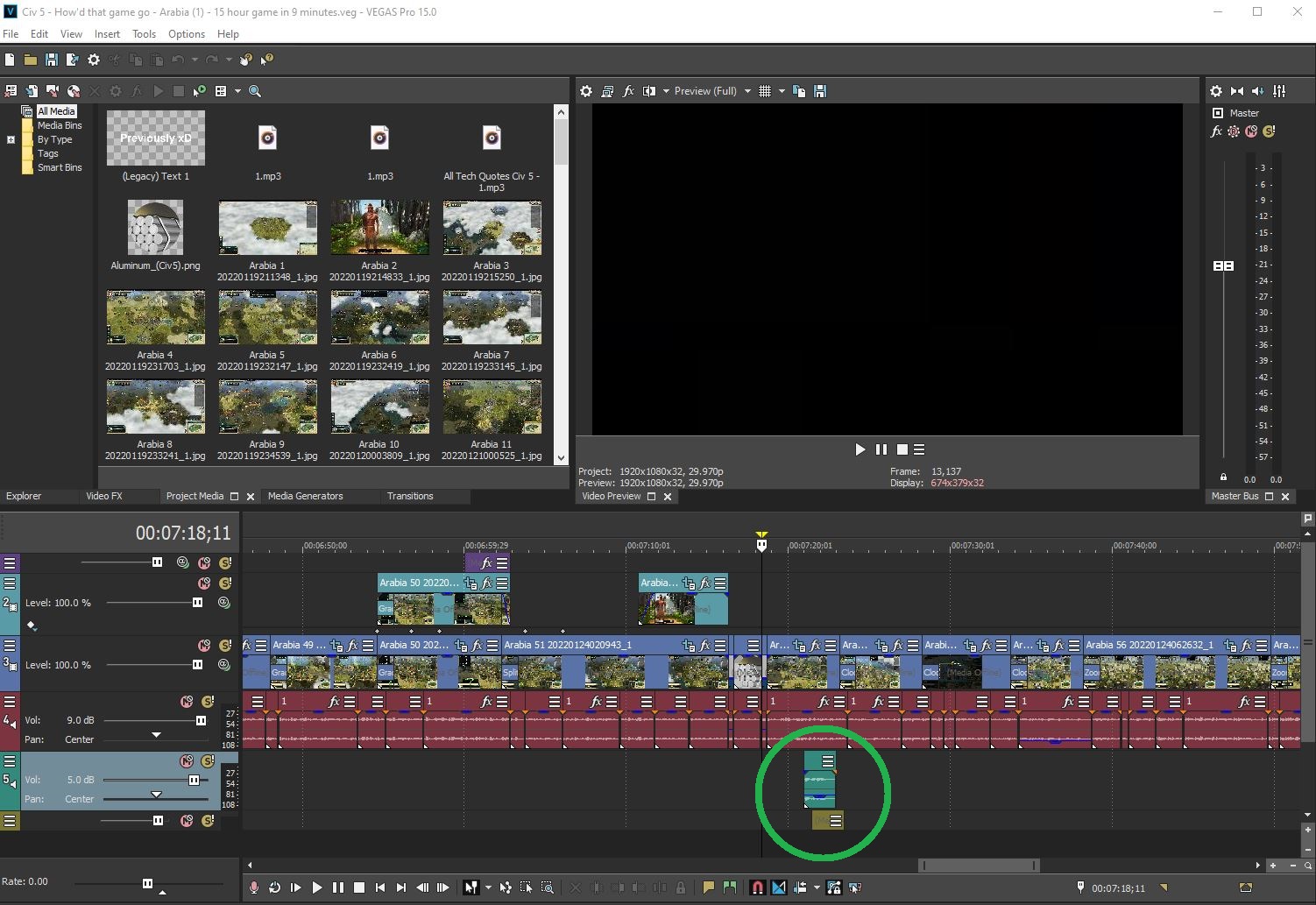Solved Some parts of my video's audio are not in the final render - Vegas Pro 15
Some parts of my video's audio are not in the final render - Vegas Pro 15 was created by guest273
Posted 09 Apr 2022 01:20 #1When I render the video some individual audio sounds (thankfully not from the main audio track) don't show up on the final render at all.
What's really strange is that it's 50/50 if some sounds from the 2nd and 3rd audio track will render at all... some do render, some don't... WTF
I have tried the oldest tricks in the book:
1) Restarting Vegas Pro before rendering.
2) Deleting all the un-needed files from the project (at least that I could find of) - side question, is there a quick way somehow to go trough all your project media and make Vegas show / outline the media not used even once in the project? Sometimes when editing I get like 3-4 images with the idea of using only the 1-2 that scale / look the best etc. so quite often I end with images imported in my media that haven't been used at all. I imagine cleaning up the project and deleting unused assets could be a good idea, although this particular time I did do it manually.
3) Importing the Vegas project in a new blank Vegas project.
Now here's the strange part with point "3)". When I import the Vegas file into another Vegas file some of the sounds don't carry over... normally they do and this is the first time I've met with fukery this fierce.
Unfortunately, I can't attach my project as the .rar file is too big.
Green circle for point of interest:
Basically those sounds are neither rendering nor carrying over to new Vegas Pro files when the whole project is imported, even though I can hear them when editing in Vegas Pro and also rendering only a 5 second fragment around them also makes them audible.
Also /mp4 is not supported on this forum so I can't upload a test example where these sounds can be heard...
What can I do to fix this?
Thank you,
- guest273
Please Log in or Create an account to join the conversation.
Replied by DoctorZen on topic Some parts of my video's audio are not in the final render - Vegas Pro 15
Posted 09 Apr 2022 14:09 #2Vegas Pro has a dedicated function that removes all Unused Media from a project. I use this all the time, once I am at the end of creating a project.Deleting all the un-needed files from the project (at least that I could find of) - side question, is there a quick way somehow to go trough all your project media and make Vegas show / outline the media not used even once in the project?
Go to Tools / Clean Project Media
Make sure to do a Save As after you clean your media.
I allow the sharing of small common files on the forum, but if you ever need to share LARGE files, upload them to a File Sharing service like Google Drive or Drop Box, and then post the a download link to on the forum.Unfortunately, I can't attach my project as the .rar file is too big.
Audio streams / tracks not rendering in final video
The No.1 cause of some audio tracks not rendering in a video, is normally caused when you accidentally set the Project Properties to 5.1 Surround Sound, but only render to Stereo 2.0.
Open your Project Properties and go to Audio tab.
Make sure the Master Bus Mode is set to Stereo.
Another cause, is if your audio files came from an old iTunes library.
iTunes used to use encryption on their audio files, which meant they would not work properly in other programs.
Apple stopped doing this a long time ago. For any old iTunes files, re-download them and the encryption will be removed.
Solution/s
If what I said above is not the cause of your problem, I'm not sure what else you could possibly check. Personally I've never experienced this problem.
What I recommend you do, is this:
1. Create a New sub-folder inside of the folder where your Master Project is located - call it something like "Converted Audio"
2. Start a new Vegas Pro project or use a different program like Sound Forge or Audacity.
3. Import the first .mp3 file that is not working properly
4. Go directly to File / Render As and render to Wave (Microsoft) 48,000 Hz, 16 Bit, Stereo, PCM - make sure to SAVE it inside of new sub-folder you just created.
5. Repeat the same process for all the audio files that are not working correctly
6. Now open your Master Project and replace the .mp3 files with .WAV versions
I can't remember what functions VP15 has, but I think it has the "Swap Files" function like VP19 does.
Go to Project Media window and find first .mp3 file - right-click and select Swap Files (Swap Video Files)...something like that.
Navigate to sub-folder you created with .WAV versions
Repeat until all .mp3 files that aren't working are replaced with .WAV versions.
7. Go to File / Save As and save to new file name
8. Now try a new render - make sure you are using MAGIX AVC/AAC and the audio is Stereo, not 5.1 Surround.
Hopefully everything is now working.
If it is not working, there is something wrong with your Vegas Pro .veg project files or something wrong with the settings on those Audio Tracks.
If is is still not working, please upload a copy of your .veg project file to the forum, and then I can inspect your settings.
Regards
Derek
Unplugging is the best way to find solutions to your problems. If you would like to share some love, post a customer testimonial or make a donation.
Please Log in or Create an account to join the conversation.
Replied by guest273 on topic Some parts of my video's audio are not in the final render - Vegas Pro 15
Posted 09 Apr 2022 16:19 #3Thank you! I've been wondering about this feature probably for over a whole year now. It never crossed my mind to ask about it though!Vegas Pro has a dedicated function that removes all Unused Media from a project. I use this all the time, once I am at the end of creating a project.
Go to Tools / Clean Project Media
Make sure to do a Save As after you clean your media.

Anyway, for the audio problem I ended up doing a janky quickfix solution, that I'm not even sure why it worked... -
1) I imported the Vegas project in a new Vegas project as I wrote before.
2) Then I checked 1 by 1 if all the audio sounds from the 2nd and 3rd audio tracks were working in the imported version.
3) The couple that weren't I copied to the new file (since both projects started at 00:00:00 it was quite easy to sync up the sounds to their original times).
4) I rendered the new project and voila... everything was working.
I did re-listen to the whole thing twice because of paranoia that some other sound was missing, but no, everything was in order.
I have a similar question that I saw asked on a YouTube comment when looking for a solution for this problem: (I'm asking because I myself had this problem once)
"All of the audio did end up in my render, but it didn’t include any of the audio filters. How do you fix this?"
I once added the "muffled" SFX effect to a sound file inside of my project and when rendering my project the first 2 times it worked fine. (I had to re-render the project multiple more times as I was fixing other bugs.)
I ended up not checking the final render through-and-through with the mindset: I already checked the first 4 minutes of this video multiple times, like what could possible go wrong there?
Aaaaand in the final render the muffled effect that was used once in the first 4 minutes was missing.
Btw, does moviestudiozen have a "dark mode" setting? I just realized that I'm getting flash-banged by the white color too much.
Anyway, I'm excited to use what I've learned in my future projects. Thanks for the great information.
- guest273
Please Log in or Create an account to join the conversation.
Replied by DoctorZen on topic Some parts of my video's audio are not in the final render - Vegas Pro 15
Posted 09 Apr 2022 17:02 #4Make sure it is turned ON and selected inside of the FX window.
There may have been a bug in v15? It's hard to keep up with all the different versions of Vegas Pro and possible bugs.
Whenever I have experienced problems I could not fix in big projects, I always break the project into smaller sub-projects.
Example: If an Effect wasn't working, I would create a new project and import just that part that wasn't working, Apply the effect and render it out.
A lot of times things can work OK by themselves. Then I would import the Audio with FX already applied/rendered into the master project.
I hope that makes sense.
Make sure you have the final build version for VEGAS Pro 15 installed.
The final build version released was Build #416.
www.moviestudiozen.com/doctor-zen-faq/608-vegas-pro-15-update-history
If you didn't have Build #416 installed, up date to it and then do a full program reset.
Program resets do a fresh re-scan of all Video FX and Audio FX - this often fixes weird problems.
Reset instructions here:
www.moviestudiozen.com/doctor-zen-faq/573-how-to-reset-sony-software-to-default-settings#a1
There is no Dark Mode for the forum.
Most people prefer a Light theme.
A long time ago I switched the forum to a Dark Mode and 99% of people hated it - I had to switch it back immediately.
There is a HUGE age difference in forum members here - a large proportion of regular forum members are much older and prefer Light mode.
Unplugging is the best way to find solutions to your problems. If you would like to share some love, post a customer testimonial or make a donation.
Please Log in or Create an account to join the conversation.
Replied by guest273 on topic Some parts of my video's audio are not in the final render - Vegas Pro 15
Posted 18 Apr 2022 06:18 #5There is no Dark Mode for the forum.
Most people prefer a Light theme.
A long time ago I switched the forum to a Dark Mode and 99% of people hated it - I had to switch it back immediately.
There is a HUGE age difference in forum members here - a large proportion of regular forum members are much older and prefer Light mode.
I do get that, but still it would be nice as an option.
Forcing changes on users is yuck, but having the option if needed, even if it ends up being slightly hidden is a big up.
Please Log in or Create an account to join the conversation.
Forum Access
- Not Allowed: to create new topic.
- Not Allowed: to reply.
- Not Allowed: to edit your message.