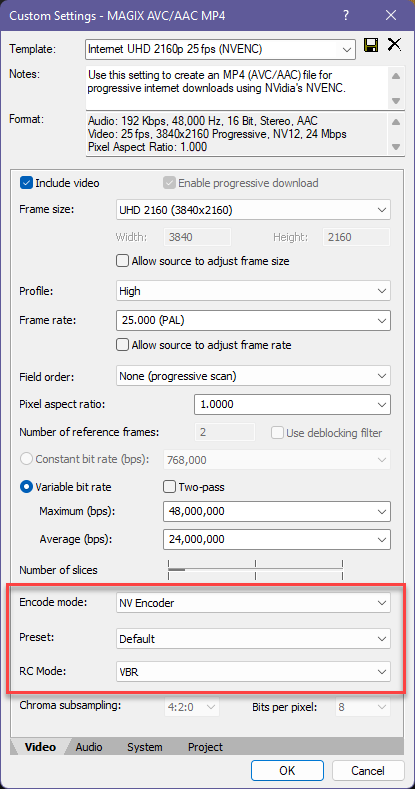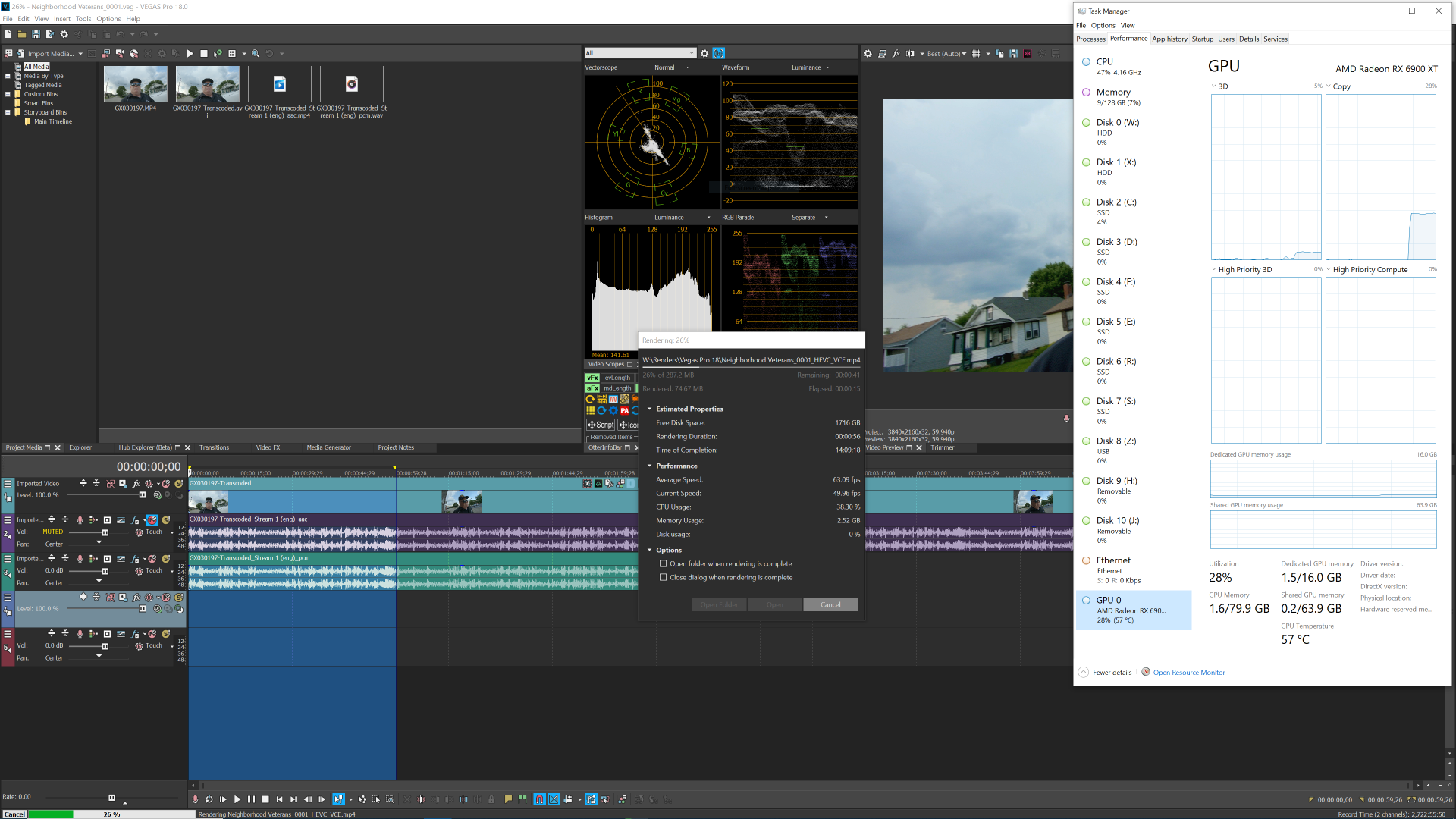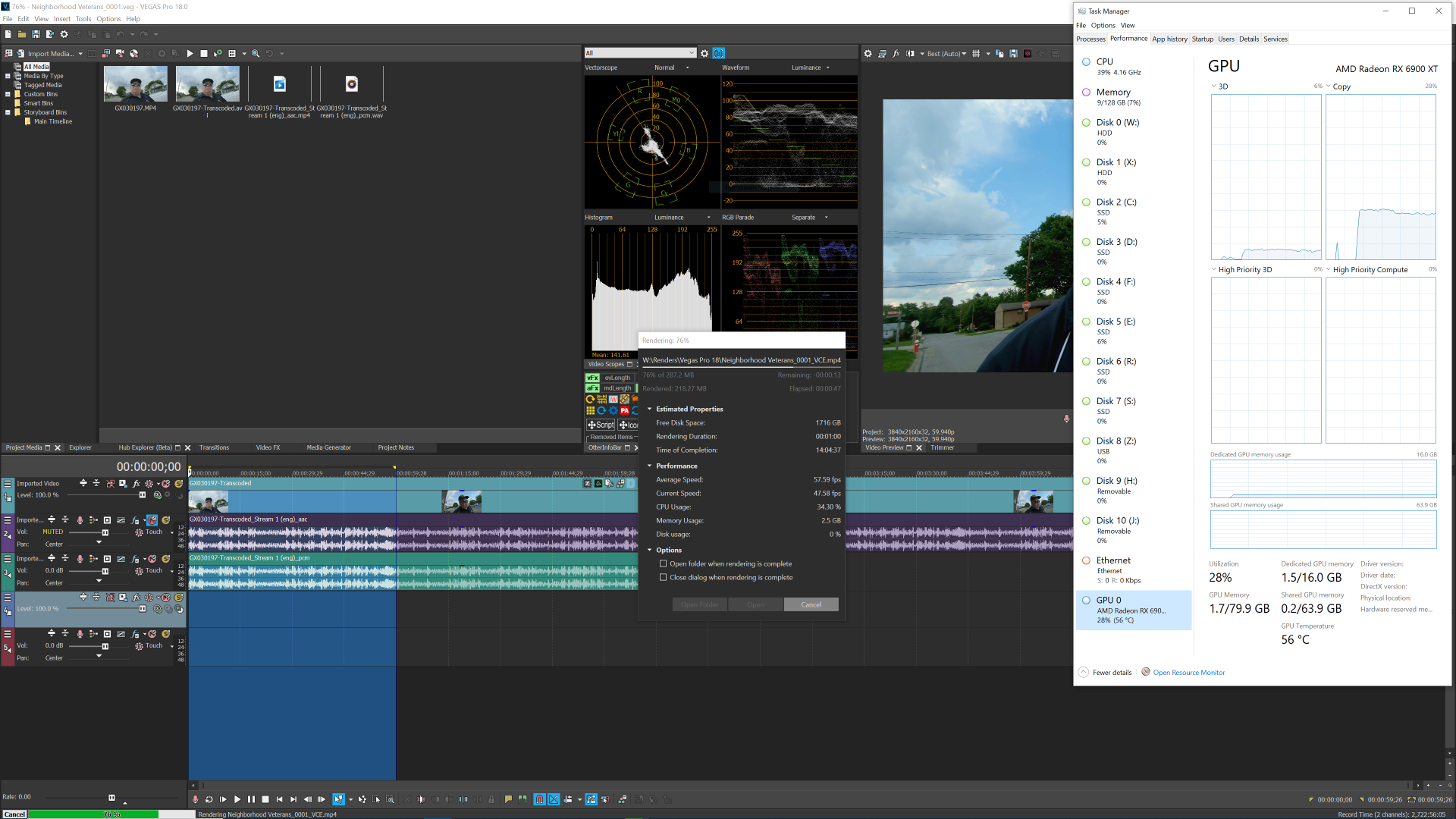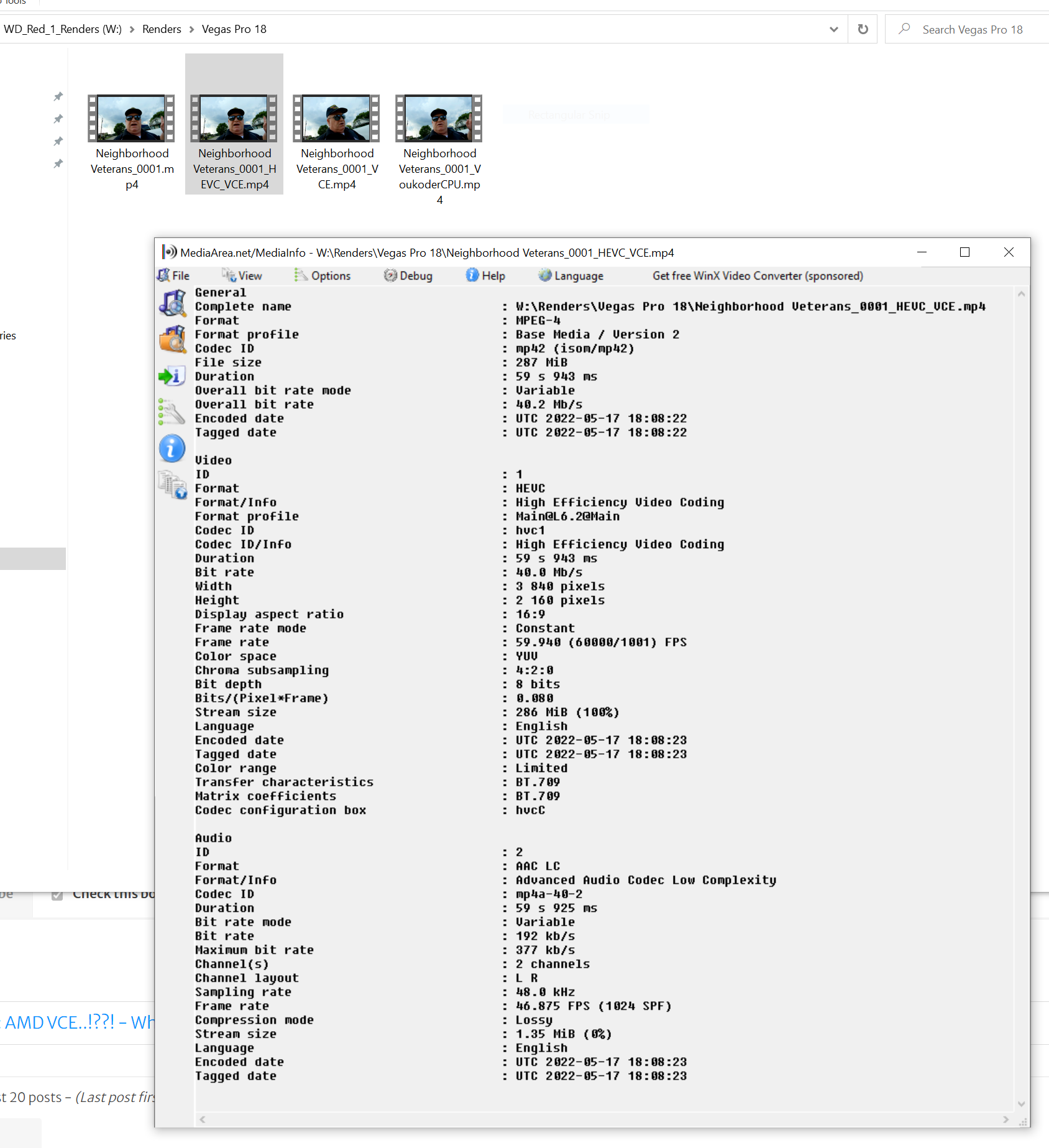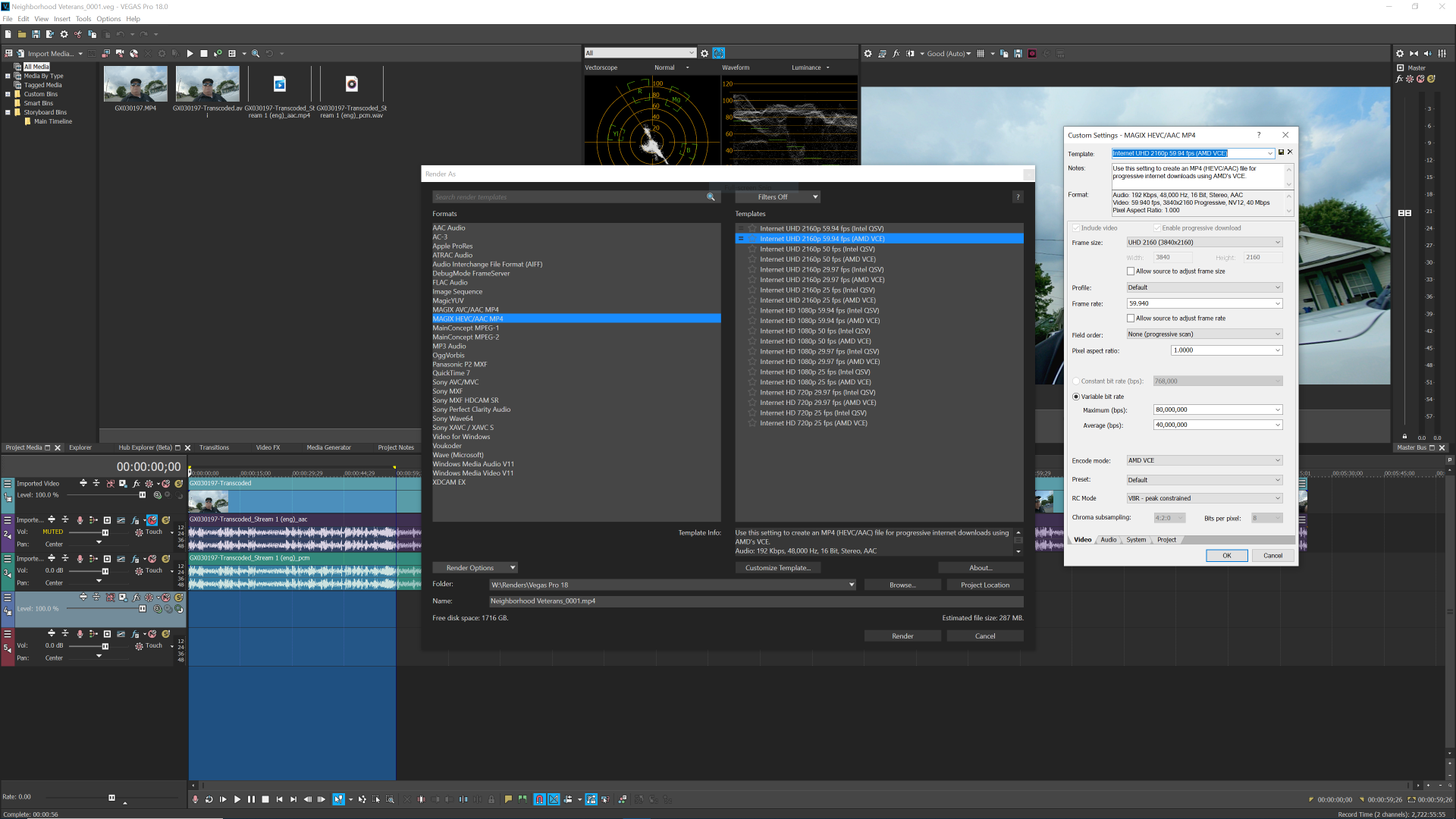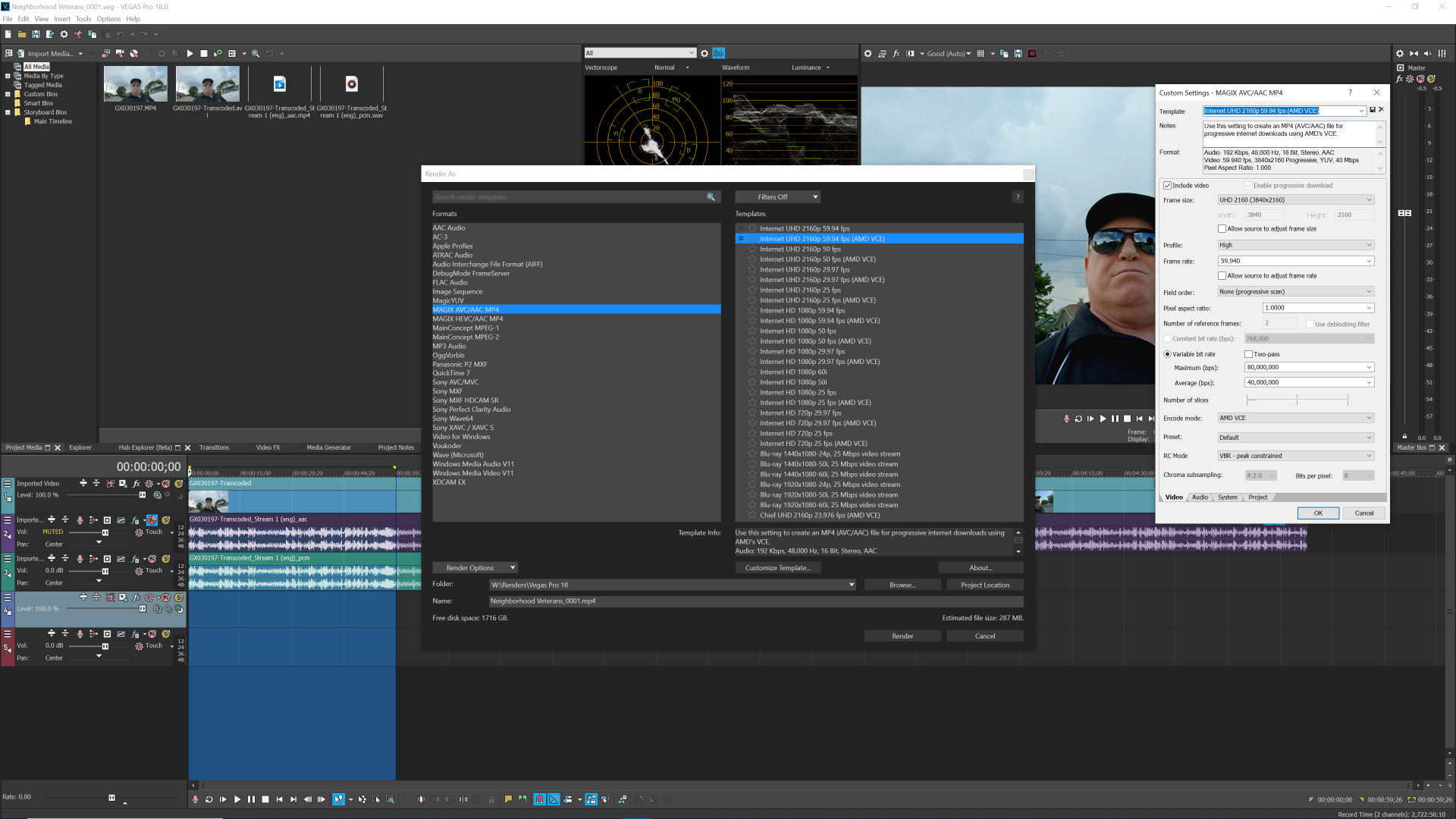DISCLOSURE: Movie Studio Zen is supported by its audience. When you purchase through links on this site, we may earn an affiliate commission.
Solved AMD VCE..!??! - What do all those rendering options mean please?
AMD VCE..!??! - What do all those rendering options mean please? was created by Virdi
Posted 11 May 2022 05:36 #1 Hi all,
So I have always used 'Intel QSV' as the rendering option in Vegas Pro 17
...but I now have a new AMD Ryzen 5700G system and I can see an option called 'AMD VCE'
Please could someone explain a bit more about this?
I am mostly interested in what the sub options mean and do:
'High Performance'
High quality etc..
Thanks
So I have always used 'Intel QSV' as the rendering option in Vegas Pro 17
...but I now have a new AMD Ryzen 5700G system and I can see an option called 'AMD VCE'
Please could someone explain a bit more about this?
I am mostly interested in what the sub options mean and do:
'High Performance'
High quality etc..
Thanks
Last Edit:11 May 2022 13:09 by Virdi
Please Log in or Create an account to join the conversation.
Replied by DoctorZen on topic AMD VCE..!??! - What do all those rendering options mean please?
Posted 17 May 2022 14:43 #2 Hi Virdi
AMD VCE rendering means AMD Graphics will be used to render your video, instead of the CPU.
The default rendering option in Vegas Pro, is to use your CPU to do most of the processing - which will either be an Intel CPU or AMD CPU.
For users who have a CPU that includes an integrated graphics core (normally seen on laptops), there will be two possible options, depending on which brand of CPU they have:
For users who have an Intel CPU with onboard integrated graphics, Intel QSV will be another option for rendering video in Vegas - this is normally faster than using the CPU core.
AMD Ryzen CPUs with a G on the end, indicate the CPU has an included Graphics Core.
The option AMD VCE in the Vegas Pro Render As window, means the AMD graphics core will be used to render the video.
For users who have a dedicated Nvidia Graphics Card, they will see additional render templates labelled NVENC.
For users who have a dedicated AMD Graphics Card, they will see additional render templates labelled AMD VCE.
The settings options in the Vegas Pro Customize Template window, if you select Nvidia NVENC or AMD VCE, are fairly self explanatory.
I don't have an AMD graphics option on my computer, so I can't really explain precisely what each option does.
What I recommend you do, is do some test renders of the same video, using a different option each time.
Then compare quality vs file size, and see which option works best for you.
Normally the default setting is best for everyday video.
If there is an option for VBR (variable bit rate) or CBR (constant bit rate), I would recommend always using VBR - this is the most efficient way to render a video and keep the file size under control.
For other people who may read this forum post in the future, here is a screen shot of the settings in question - I am using an Nvidia GPU.
Regards
Derek
AMD VCE rendering means AMD Graphics will be used to render your video, instead of the CPU.
The default rendering option in Vegas Pro, is to use your CPU to do most of the processing - which will either be an Intel CPU or AMD CPU.
For users who have a CPU that includes an integrated graphics core (normally seen on laptops), there will be two possible options, depending on which brand of CPU they have:
For users who have an Intel CPU with onboard integrated graphics, Intel QSV will be another option for rendering video in Vegas - this is normally faster than using the CPU core.
AMD Ryzen CPUs with a G on the end, indicate the CPU has an included Graphics Core.
The option AMD VCE in the Vegas Pro Render As window, means the AMD graphics core will be used to render the video.
For users who have a dedicated Nvidia Graphics Card, they will see additional render templates labelled NVENC.
For users who have a dedicated AMD Graphics Card, they will see additional render templates labelled AMD VCE.
The settings options in the Vegas Pro Customize Template window, if you select Nvidia NVENC or AMD VCE, are fairly self explanatory.
I don't have an AMD graphics option on my computer, so I can't really explain precisely what each option does.
What I recommend you do, is do some test renders of the same video, using a different option each time.
Then compare quality vs file size, and see which option works best for you.
Normally the default setting is best for everyday video.
If there is an option for VBR (variable bit rate) or CBR (constant bit rate), I would recommend always using VBR - this is the most efficient way to render a video and keep the file size under control.
For other people who may read this forum post in the future, here is a screen shot of the settings in question - I am using an Nvidia GPU.
Regards
Derek
ℹ️ Remember to turn everything off at least once a week, including your brain, then sit somewhere quiet and just chill out.
Unplugging is the best way to find solutions to your problems. If you would like to share some love, post a customer testimonial or make a donation.
Unplugging is the best way to find solutions to your problems. If you would like to share some love, post a customer testimonial or make a donation.
Last Edit:17 May 2022 18:24 by DoctorZen
Please Log in or Create an account to join the conversation.
Replied by Virdi on topic AMD VCE..!??! - What do all those rendering options mean please?
Posted 17 May 2022 15:53 #3 Thank you
by Virdi
Please Log in or Create an account to join the conversation.
Replied by JN- on topic AMD VCE..!??! - What do all those rendering options mean please?
Posted 17 May 2022 21:50 #4 Hi Virdi. Worth bearing in mind that the render quality from vce may not be quite as good as other HW options, Intels QSV and Nvidia's nvenc. Thats when comparing files with ~ same data rates and file sizes.
I don’t have a modern AMD gpu to test, I use Qsv and Nvidia. I did test a buddys AMD laptop some time ago and it was near bottom of the quality list.
Anecdotally I saw gamer tests that showed the FHD was poorer than UHD using AMD.
In VP the AMD cards appear to, on balance, produce faster render times and a better playback experience than Nvidia.
I don’t have a modern AMD gpu to test, I use Qsv and Nvidia. I did test a buddys AMD laptop some time ago and it was near bottom of the quality list.
Anecdotally I saw gamer tests that showed the FHD was poorer than UHD using AMD.
In VP the AMD cards appear to, on balance, produce faster render times and a better playback experience than Nvidia.
by JN-
Please Log in or Create an account to join the conversation.
- mmcswnavy24
-
 Offline
Offline - Zen Level 4
-

- Posts: 188
- Thank you received: 214
Replied by mmcswnavy24 on topic AMD VCE..!??! - What do all those rendering options mean please?
Posted 18 May 2022 04:27 #5 Hi Virdi,
Attached are some screen shots (VEGAS Pro 18 - Bld. 527) of using AMD VCE. Pretty much the same look as what Dr. Zen showed using NVENC. The GPU is a PowerColor Radeon RX 6900XT, on a MSI TRX40 Pro Wifi Motherboard, a 3960x Third Gen ThreadRipper CPU (24 core/48 threads), 128 GB of DDR-4 memory. OS, Applications, Scratch/Pre-render, Source files are all on separate NVME Drives, with the render drive being a Western Digital 2 TB Red (5400 rpm) drive. The source footage was a Happy Otter Scripts (Transcoded to MagicYUV) file from a GoPro Hero 6 Black shot at 4K 60p (59.940). I rendered twice, once using Magix AVC, the second Magix HEVC, both using the AMD VCE default template that is shown. I only test rendered a One Minute "loop region" of the file, which has color grading and some other "fx" applied. Magix AVC took 1 min 1 sec to render; the Magix HEVC took 57 sec (AMD's HEVC implementation is definitely better than their AVC). Both renders were approximately the same file size, and bit rate, and I have also attached a MediaInfo attachment.
Hope this helps to clear up settings.
Mike "The Chief" O'Sullivan
Attached are some screen shots (VEGAS Pro 18 - Bld. 527) of using AMD VCE. Pretty much the same look as what Dr. Zen showed using NVENC. The GPU is a PowerColor Radeon RX 6900XT, on a MSI TRX40 Pro Wifi Motherboard, a 3960x Third Gen ThreadRipper CPU (24 core/48 threads), 128 GB of DDR-4 memory. OS, Applications, Scratch/Pre-render, Source files are all on separate NVME Drives, with the render drive being a Western Digital 2 TB Red (5400 rpm) drive. The source footage was a Happy Otter Scripts (Transcoded to MagicYUV) file from a GoPro Hero 6 Black shot at 4K 60p (59.940). I rendered twice, once using Magix AVC, the second Magix HEVC, both using the AMD VCE default template that is shown. I only test rendered a One Minute "loop region" of the file, which has color grading and some other "fx" applied. Magix AVC took 1 min 1 sec to render; the Magix HEVC took 57 sec (AMD's HEVC implementation is definitely better than their AVC). Both renders were approximately the same file size, and bit rate, and I have also attached a MediaInfo attachment.
Hope this helps to clear up settings.
Mike "The Chief" O'Sullivan
MSI TRX40 Pro Wifi /3960X/128 GB TeamGroup/PowerColor Radeon RX 6900XT/Win 10 Pro 64-Bit. VEGAS Pro 18&19 Edit/SoundForge Studio 15/Magix Xara Photo & Graphics Design/(2) Inland 2TB PCIe with OS & Apps, #2 Documents/Music/etc., (2) PNY 4TB EVO PCIe for source footage, Sabrent 2TB PCI-e Scratch.
by mmcswnavy24
The following user(s) said Thank You: DoctorZen
Please Log in or Create an account to join the conversation.
Forum Access
- Not Allowed: to create new topic.
- Not Allowed: to reply.
- Not Allowed: to edit your message.
Moderators: DoctorZen
Time to create page: 1.048 seconds