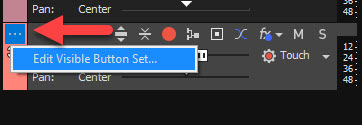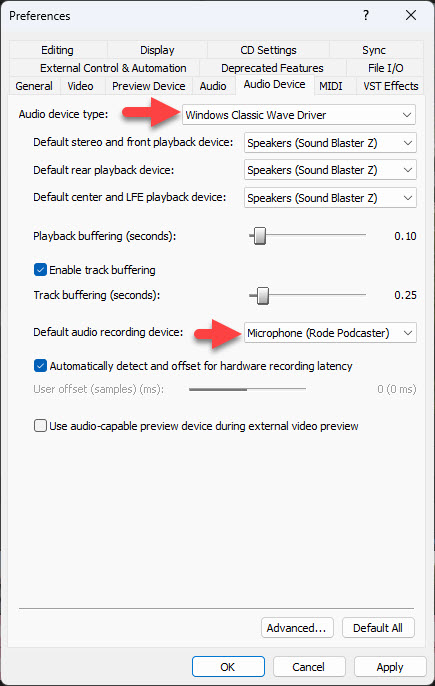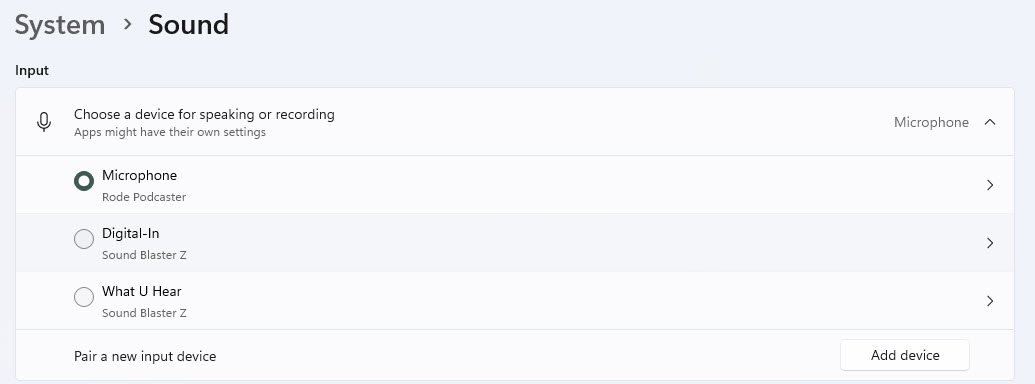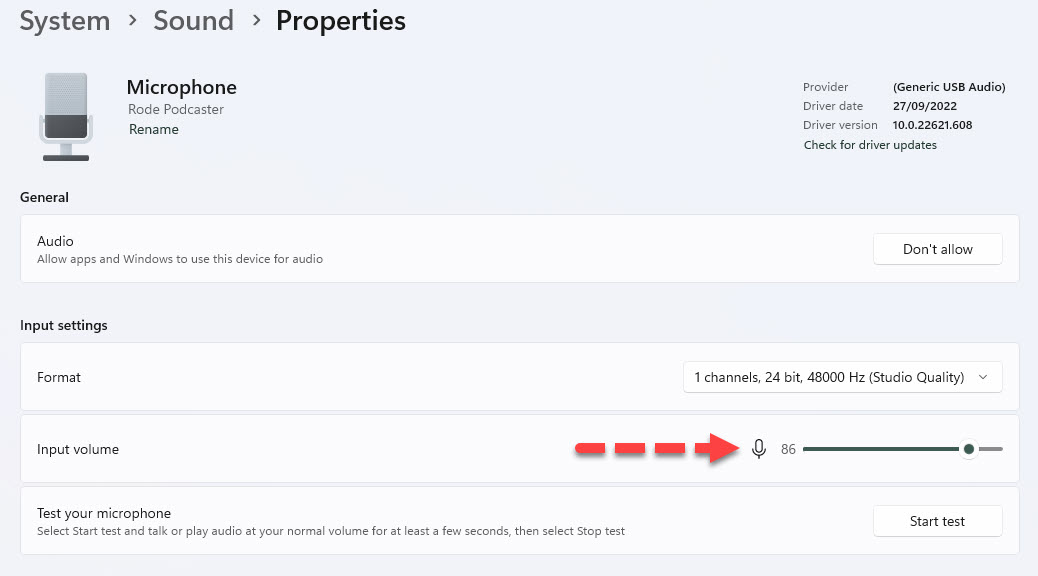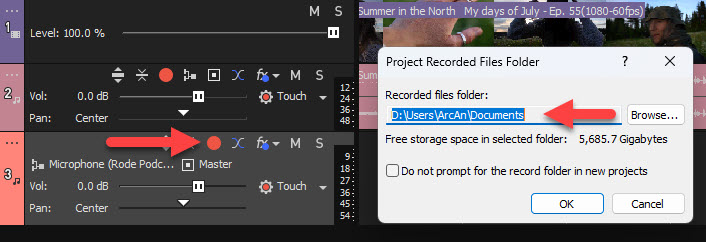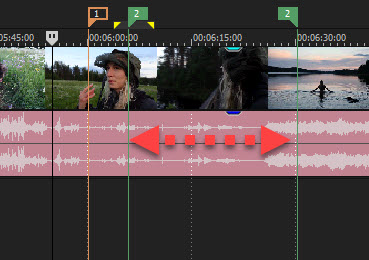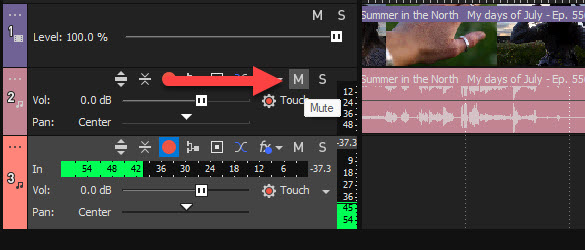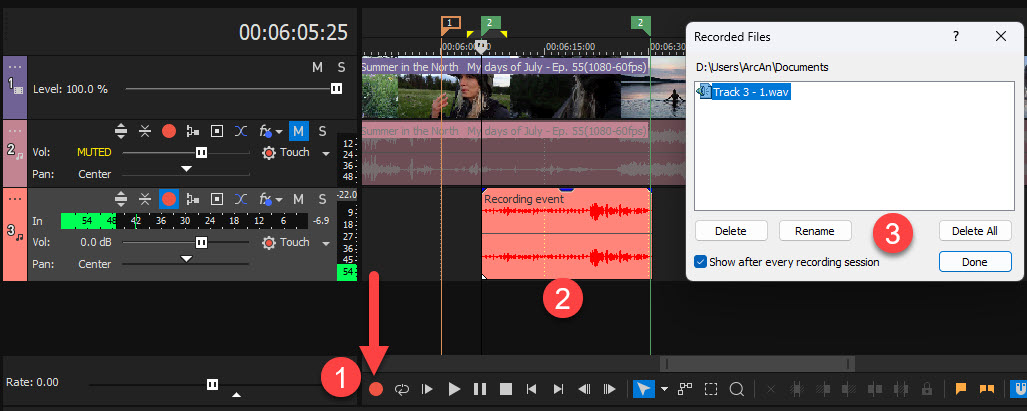DISCLOSURE: Movie Studio Zen is supported by its audience. When you purchase through links on this site, we may earn an affiliate commission.
Question Audio punch-ins
- NashvilleSideStreets
-
 Offline Topic Author
Offline Topic Author - Zen Level 3
-

- Posts: 44
- Thank you received: 8
Can someone refer me to a video tutorial that demos audio punch-ins in Pro 19?
Last Edit:16 Feb 2023 19:12 by NashvilleSideStreets
Please Log in or Create an account to join the conversation.
What exactly do you mean by "audio punch-ins" ?
ℹ️ Remember to turn everything off at least once a week, including your brain, then sit somewhere quiet and just chill out.
Unplugging is the best way to find solutions to your problems. If you would like to share some love, post a customer testimonial or make a donation.
Unplugging is the best way to find solutions to your problems. If you would like to share some love, post a customer testimonial or make a donation.
by DoctorZen
Please Log in or Create an account to join the conversation.
The term "punch-in" (and out) dates from the analog days of recording in which the engineer would engage and disengage the record function in the middle of a recording overwriting the previous recording to replace only a portion of a track rather than having to record the whole thing again. The engineer had to be quick and accurate so as not to destroy wanted parts. e.g. (simply) the third sentence in a multi-sentence paragraph.
This function is automated in most all DAWs today allowing the user to select a specific section of one or more tracks and, in "punch-in" recording mode, begin recording at a predetermined place or anywhere prior to the selection and the record function automatically engages and records during that selection only thereby overwriting the previous audio data without affecting what was recorded before or after.
This function is automated in most all DAWs today allowing the user to select a specific section of one or more tracks and, in "punch-in" recording mode, begin recording at a predetermined place or anywhere prior to the selection and the record function automatically engages and records during that selection only thereby overwriting the previous audio data without affecting what was recorded before or after.
by Fwrend
The following user(s) said Thank You: DoctorZen
Please Log in or Create an account to join the conversation.
The term "punch-in" (and out) dates from the analog days of recording in which the engineer would engage and disengage the record function in the middle of a recording overwriting the previous recording to replace only a portion of a track rather than having to record the whole thing again. The engineer had to be quick and accurate so as not to destroy wanted parts. e.g. (simply) the third sentence in a multi-sentence paragraph.Thanks Fwrend for explaining what "punch-in" means
This function is automated in most all DAWs today allowing the user to select a specific section of one or more tracks and, in "punch-in" recording mode, begin recording at a predetermined place or anywhere prior to the selection and the record function automatically engages and records during that selection only thereby overwriting the previous audio data without affecting what was recorded before or after.
Hi NashvilleSideStreets
If we are talking about the same thing that Fwrend has explained, here is how to record audio to the Timeline.
I actually do this type of thing all the time, when I am repairing a tutorial I have recorded and said the wrong thing.
Step 1
Insert a New Audio Track (CTRL + Q)
Step 2
Make sure all buttons for the Audio Track are turned ON.
Press "3 dots" and select Edit Visible Button Set
Select Show All and OK
Step 3
To record directly to the Timeline, you will need a Microphone connected to your computer.
Depending on how your computer's audio is setup, you may need to change a setting in the VEGAS Pro Preferences, so that your Mic works on the Vegas timeline.
Go to Options / Preferences / Audio Device
The safest setting that normally works on ALL computers, is to set Audio Device Type = Windows Classic Wave Driver.
After doing this, select your connected Microphone from the Default Audio Recording Device drop down list.
Step 4
You may need to check the Levels for your Microphone.
This has to be down in your Windows Audio Settings.
Right-click Speaker icon at bottom corner of the Windows Taskbar and select Sound Settings.
Scroll down to Inputs and select your Microphone
Adjust Levels
Step 5
On your empty Audio Track, press RED DOT (Arm for Record)
Select the folder you want your audio recordings to be saved to - this would normally be your VEGAS Pro Projects folder, for the project you are working on.
Step 6
Locate the audio area you want to "punch in" and record some new audio.
More than likely, you will need to use the Wheel on your Mouse to Zoom In, so you can see the wave forum clearly.
What I normally do is drop a Marker at the beginning of the section I want to record over and/or drag out a Region.
Press M for Marker
or
Drag a region above the timeline to represent the beginning and end of section, then press R for Region.
Step 7
If you are not wearing Headphones, you will need to MUTE the original Audio Track, so it does not get recorded with your new audio recording.
Step 8
When you are ready to begin recording, press the RED DOT Record button at the bottom of the timeline.
Press again to STOP recording.
A window will pop-up asking if you want to keep the recording or try again.
Regards
Derek
ℹ️ Remember to turn everything off at least once a week, including your brain, then sit somewhere quiet and just chill out.
Unplugging is the best way to find solutions to your problems. If you would like to share some love, post a customer testimonial or make a donation.
Unplugging is the best way to find solutions to your problems. If you would like to share some love, post a customer testimonial or make a donation.
by DoctorZen
Please Log in or Create an account to join the conversation.
Forum Access
- Not Allowed: to create new topic.
- Not Allowed: to reply.
- Not Allowed: to edit your message.
Moderators: DoctorZen
Time to create page: 0.841 seconds