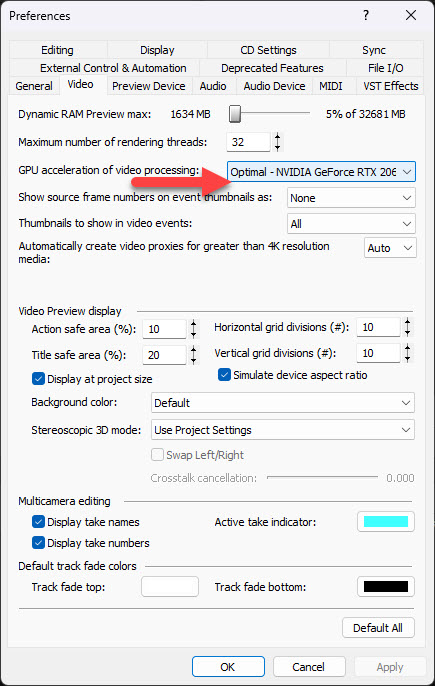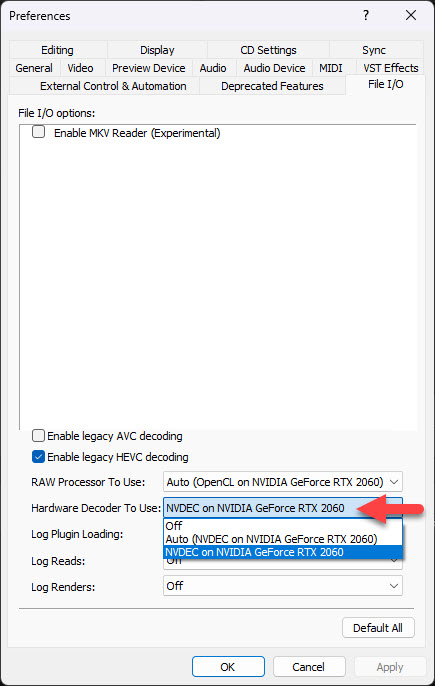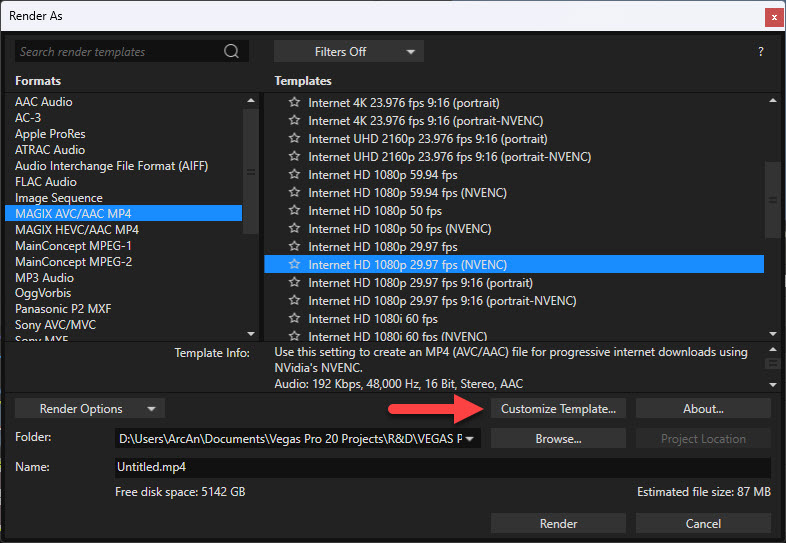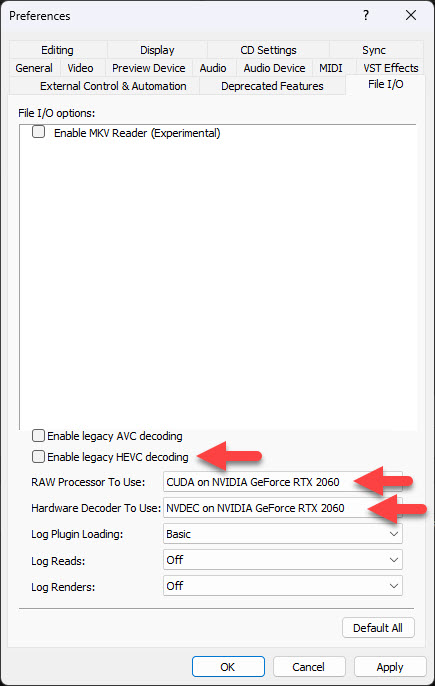Solved Vegas Pro 20 capabilities..
I got another Lenovo... i7 11th gen, Nvidia MX450... (yes, i know) and despite thinking all Nvidia graphics were NVENC capable (yes, i should have dug deeper) I discovered the MX450 is not. The bottom line is my 9 year old computer will encode a 24 second clip 45 seconds faster than my new computer. Which also has an Intel iris graphics in the CPU which of course is...unhelpful.
To be fair the new computer seems to handle the actual editing better, just not the encoding.
So the question is...(as daft as it may be) are there any features or capabilities built in to Vegas Pro 20 that would speed up the encoding in any way?
Would appreciate any thoughts on the subject. Thanks
Please Log in or Create an account to join the conversation.
laptoping.com/gpus/product/nvidia-geforce-mx450/
There is a significant difference in the rendering engine (encode/decode) between VEGAS Pro 15 and VEGAS Pro 20.
VEGAS Pro 20 is designed to work best with the latest GPU Architectures from Nvidia and AMD Radeon.
Example: Nvidia RTX 1000 series and higher. Personally I would recommend RTX 2060 and higher, as the optimal GPU to match with VEGAS Pro.
On my computer I use an AMD 5800X CPU (not Intel) with an Nvidia RTX 2060 GPU.
Tip: Make sure you have mains power connected when rendering video and that you have the High Performance Power Option turned ON in your Windows Settings.
Many laptops by default, auto-throttle the CPU too low, which causes slowed down rendering in VEGAS Pro.
Set to MAX when rendering!!!
VEGAS Pro users who have Intel CPUs with integrated graphics (like your CPU), do report very good/fast rendering performance, if you choose the right options.
You also need to experiment with some new Preference Settings, to make sure your getting the most out of your hardware configuration.
I'm not sure how your combination of different Graphics Card options, affects how VEGAS Pro 20 works?
Go to Options / Preferences / Video
GPU Acceleration of Video Processing
I would imagine you should have 2x options available - either Nvidia MX450 or Intel Quicksync (or something else that says Intel).
Experiment with BOTH options - Intel may be better?
Remember to re-boot VEGAS Pro every time you change this setting, to lock in the change.
There is also a secondary GPU setting to be aware of as well.
Not sure if you will have one option or two ?
Go to Options / Preferences / File I/O
Check Hardware Decoder - experiment with different settings if you have more than one option available.
Rendering Video
With Intel Graphics (Quicksync) turned on in your Preference Settings, you should see Intel Quicksync Template options listed for MAGIX AVC rendering.
Pressing the Customise button will give you access to more options as well.
Most Intel users report fast rendering with this option.
I don't have an Intel CPU, so I can't show you what it looks like, but it will be here:
Regards
Derek
Unplugging is the best way to find solutions to your problems. If you would like to share some love, post a customer testimonial or make a donation.
Please Log in or Create an account to join the conversation.
Indeed, I should have delved further into the MX450. When I did a cursory check it basically said 'ok for video editing'' and as mentioned Vegas 15 boots up faster and edits easier on the new laptop. But I suspect thats probably more related to going from a 4th Generation i7 CPU to an i7 11th Generation.
I was initially going for a gaming laptop with the RTX 3050ti but I really did want a smaller computer. When I was in the Lenovo store they actually had my 11th generation with MX450 setup next to essentially the same computer but with 12th Gen intel i7 with no Graphics card. Only the same Intel Iris XE. They encoded/rendered an Adobe Premier file with both and the one I ended up buying did the render 45 per cent or better...faster. Seeing that made me think that this laptop would be fine for my (not editing so much anymore) purposes.
I got around to doing some video rendering tests about a week later and quickly realized it was rendering slower than my old computer (even though the actual editing process was better.)
I looked deeper into the MX450 and found its one of the few (possibly only) Nvidia GPU's that does NOT support Nvenc. Indeed, when I go to render with the old laptop I get an option to use Nvenc. With this new one there is no such option.
When I go into the settings under 'customize' I can see its using Mainconcept AVC to encode and it gives no other option.
I had already been into the Options/Preferences area and switched between Nvidia MX450 and Intel graphics and found they encode at virtually the same speed. I do reboot Vegas in after switching.
I am not sure why but under Options/preferences there is no 'I/O' tab. I noticed that before. I am not sure if its because neither the Nvidia card nor the Intel Graphics support that feature.
So bottom line, are you saying that there is no point upgrading to Vegas Pro 20 with this particular graphics card?
And another question....(again, probably daft) but would an external graphics card work? This computer has Thunderbolt 4 ports. If the card had its own power supply obviously? This computer only has a 90W power supply. I know Nvidia has external graphics cards...not sure if they would work with this computer, and not sure if Vegas would even detect it.
The thing is the computer is exactly the size I want, its plenty fast enough for 95 per cent of what I will be using it for. Vegas performs better for the actual editing than the old computer. But...it takes 40% longer to encode/render. I can probably live with that. But obviously looking for any way to speed up that process.
Thanks Derek and hope your health continues to improve.
Please Log in or Create an account to join the conversation.
Also make sure to use MAGIX AVC/AAC as the main render format - this uses the new encoding engine.
You'll see extra settings for rendering in VEGAS Pro 20.
I would definitely recommend upgrading to VEGAS Pro 20 - there has been many additions and improvements since v15.
If you only want to upgrade VEGAS Pro, you can buy the upgrade for VEGAS Edit 20, which is the full version of VEGAS Pro, just by itself.
There are a tonne of different promotions on right now, because VEGAS Pro has turned 20.
I have a full breakdown on my Deals page here:
www.moviestudiozen.com/deals
Download the free trial for Vegas Pro 20 and do some tests.
It won't install over VP15 - it will install as a standalone program.
With a bit of luck, you may notice faster render times - I am very interested to see Intel Quicksync performance on your computer, because I reckon this will be the path forward.
Link to FREE TRIAL
Scroll to bottom and you'll find the FREE TRIAL buttons.
I don't know that much about External Graphics Cards, but they definitely work!
Do some intensive Googling before you buy one of these, to check how they perform with Video Editing programs.
I would assume if they work for Gamers, they will work just as well for Content Creation programs.
Thunderbolt ports will definitely help BIG TIME !!!
Unplugging is the best way to find solutions to your problems. If you would like to share some love, post a customer testimonial or make a donation.
Please Log in or Create an account to join the conversation.
I've been working on a few things based on your notes. I've now upgraded to Sony Vegas Pro 20 and it has helped immensely.
I now have the i/o settings you mentioned. However, under 'hardware decoder to use' the only option i get is 'intel graphics'. The Nvidia MX450 does not support NVENC which probably explains why.
When it comes time to render I don't get the option of course to render with the Nvidia 450 ....But unlike with SVP15 i now have the option to use INTEL QSV... As per your comments earlier I am now seeing a considerable improvement in rendering/encoding performance.
Using SVP 15 with the new computer the best I could get was a 1;20sec encode of my test clip. As mentioned my old computer (nvidia quadro) using SVP15 encoded same clip in 46 seconds.
Upgrading the SVP20 and utilizing intelQSV the same clip is encoded in 9seconds! This is an enormous difference. In fact it took me a while to realize that it had actually completed the render. I thought it had failed to start.
Question. When it comes to the actual 'editing' process is SVP20 using the Nvidia card or the Intel card. Under preferences 'general' i've checked: 'use gpu processing for ACES color management. and enabled 'open cle/gl for inerop for intel gpu.
Under 'video' GPU acceleration is set to 'optimal Nvidia MX450.
Also, what is the difference between RAW decoder and Hardware decoder?
And finally, I now see a render option for HEVC H.265.... is there ever a need to use that. It seems to encode at the same speed as AVC.
Thanks again Derek!
Please Log in or Create an account to join the conversation.
Just a note regarding the branding of your software. Sony sold the Vegas software to MAGIX in May 2016. All VEGAS versions since # 14 come from MAGIX and Sony is not involved.
Please Log in or Create an account to join the conversation.
Please Log in or Create an account to join the conversation.
Wow! That's impressive. You have to be happy with that!Upgrading the SVP20 and utilizing intelQSV the same clip is encoded in 9seconds! This is an enormous difference. In fact it took me a while to realize that it had actually completed the render. I thought it had failed to start.
Your special graphics card is a complete unknown to myself, so I can't give you a 100% watertight answer. Probably try some experiments using same project and different settings.Question. When it comes to the actual 'editing' process is SVP20 using the Nvidia card or the Intel card. Under preferences 'general' i've checked: 'use gpu processing for ACES color management. and enabled 'open cle/gl for inerop for intel gpu.
Under 'video' GPU acceleration is set to 'optimal Nvidia MX450.
Normally, if you have a dedicated Nvidia GPU and also Intel QSV graphics, its best to set GPU Acceleration = Nvidia
Go to:
Options / Preferences / Video
GPU Acceleration of video processing = Nvidia MX450
Secondly, there are also the settings located at:
Options / Preferences / File I/O
RAW Processor to use is a brand new setting, which I haven't really experimented with myself yet!
The official statement from VEGAS Developers is:
RAW processing with CUDA - CUDA processing enables VEGAS to take advantage of the native API of NVIDIA GPUs. This further accelerates RAW processing for real-time preview, reduces rendering times, and improves stability.
If you see the CUDA on Nvidia option, I would recommend using that.
Hardware decoder is another one for you to experiment with, since you have Intel graphics available.
Normally I would recommend Nvidia, if available.
I would also turn off Legacy HVEC decoding.
HVEC encoding is best if you want to create smaller file sizes. This is more useful when rendering large 4K video.And finally, I now see a render option for HEVC H.265.... is there ever a need to use that. It seems to encode at the same speed as AVC.
If you are only rendering normal 1080p video, I would stick with standard output profiles, however some people do use HVEC for everything.
HVEC is super compressed and does require more processing power to play back.
Unplugging is the best way to find solutions to your problems. If you would like to share some love, post a customer testimonial or make a donation.
Please Log in or Create an account to join the conversation.
Yes, very happy with the encoding speeds now. The upgrade to VP20 was obviously the key in taking advantage of Intel QSV.
I've experimented switching between Nvidia and Intel for GPU acceleration and RAW Processor to use.
With GPU acceleration Vegas actually recognizes the Nvidia card as 'optimal'. So i have set it to that.
For Raw processor to use I have the option of using CUDA with Nvidia. So I have set it accordingly.
I did do a test with both and I detected a slight improvement in the smoothness of the editing process with Nvidia.
On a separate issue ...I discovered it is impossible to drive Catalyst Browse with the Nvidia card. It works fine running on the Intel graphics card.
Thanks again and I will update you if anything else comes up. But this has been an enormous help.
Please Log in or Create an account to join the conversation.
Reporting back means you have helped other Vegas users in the future and expanded the public knowledge available for troubleshooting unusual problems.
Cheers
Unplugging is the best way to find solutions to your problems. If you would like to share some love, post a customer testimonial or make a donation.
Please Log in or Create an account to join the conversation.
Forum Access
- Not Allowed: to create new topic.
- Not Allowed: to reply.
- Not Allowed: to edit your message.