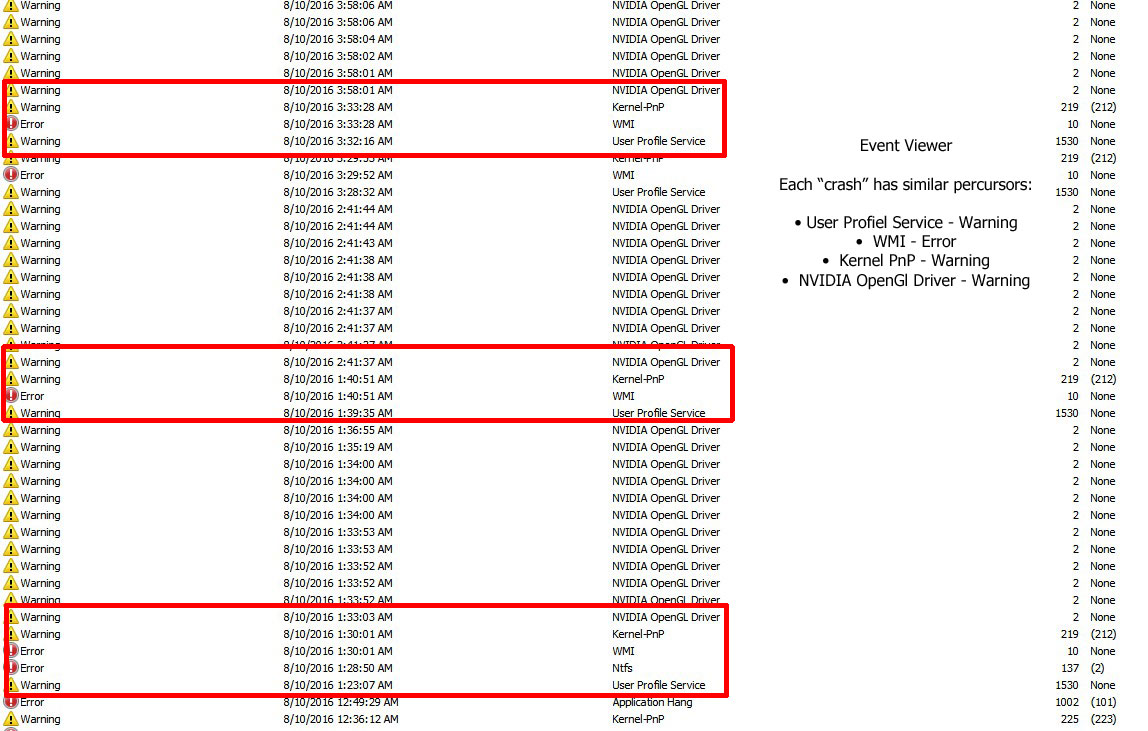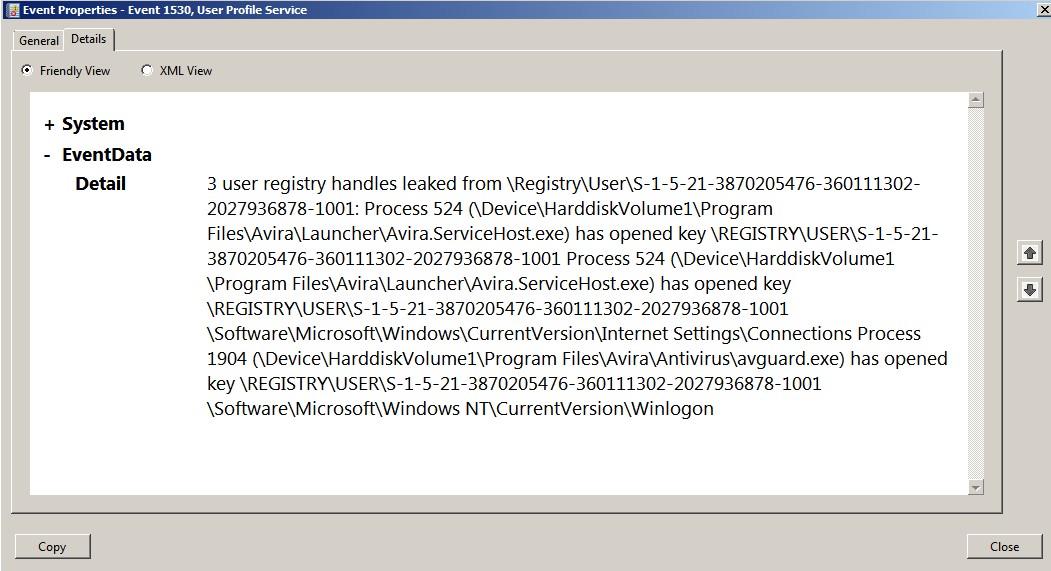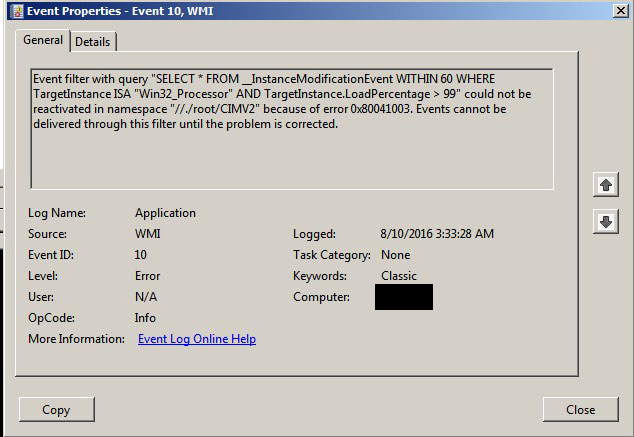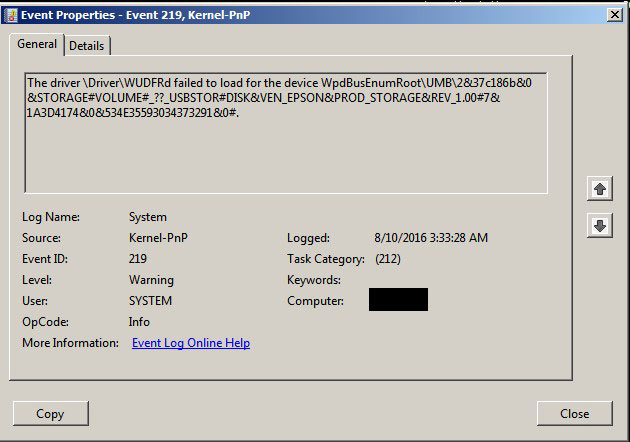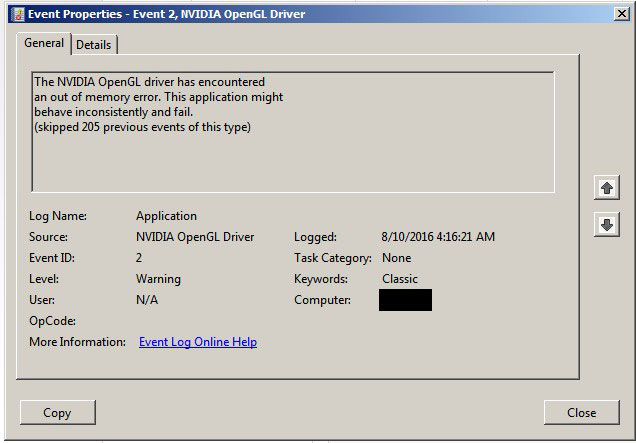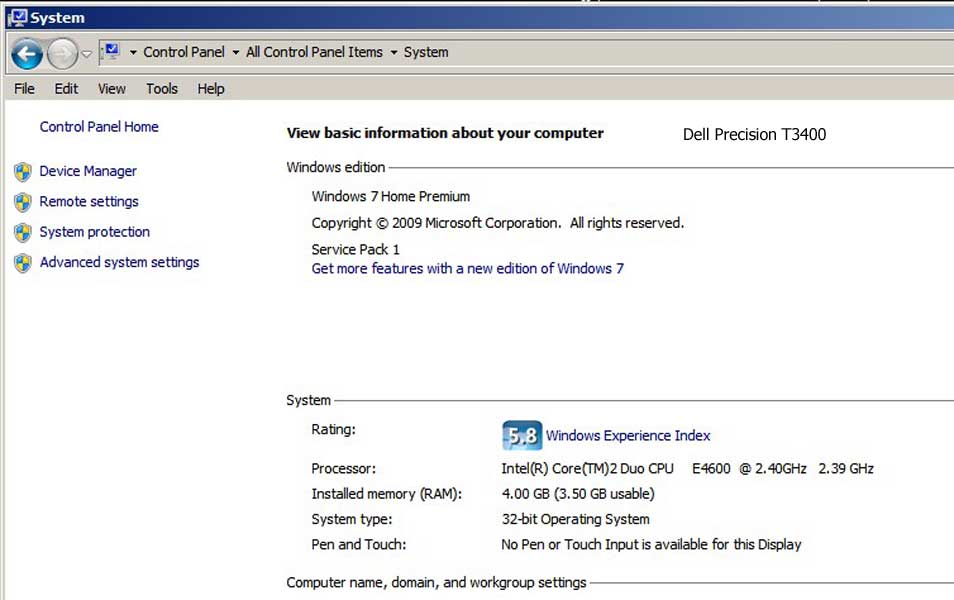DISCLOSURE: Movie Studio Zen is supported by its audience. When you purchase through links on this site, we may earn an affiliate commission.
Solved Rendering issues with Movie Studio 13.0 - multiple error reports
Rendering issues with Movie Studio 13.0 - multiple error reports was created by tyee
Posted 11 Aug 2016 03:44 #1 I've expended much time and energy, failing to get a render to complete. Running Win 7, max RAM allowed on 32-bit. Quadro 600 which Sony "sees" and acknowledges "CUDA" capable. I have the system recommended pagefiles set to the recommended 5371KB. Pagefiles on "D" drive, NOT on OS drive, because OS drive is a SSD, which recommends NO pagefiles allowed.
On two minute test, winner. Set up to render 60 minute render, CRASH. Event Viewers reported - more that 200 attempts as you can see - "The NVIDIA OpenGL driver has encountered an out of memory error. This application might behave inconsistently and fail. (skipped 205 previous events of this type)"
Yes, driver is current. Even did a deep disc removal (including manual regedit) of MS 13 and reinstalled to make sure it sees the NVIDIA drivers. Purged all unnecessary BIOS loading.
Here is the KICKER. I've completed two BluRay and 8 DVD+RW projects last month! All using MC AVC/AAV Internet HD 1080p (MP4). with "Render with CUDA" enabled.
As shown in the attached Event Viewer jpgs, crashes are triggered by User Profile (which mentions AVIA antivirus, WMI error, Kernel error, OpenGL error (crash)
Help!
Thanks!
On two minute test, winner. Set up to render 60 minute render, CRASH. Event Viewers reported - more that 200 attempts as you can see - "The NVIDIA OpenGL driver has encountered an out of memory error. This application might behave inconsistently and fail. (skipped 205 previous events of this type)"
Yes, driver is current. Even did a deep disc removal (including manual regedit) of MS 13 and reinstalled to make sure it sees the NVIDIA drivers. Purged all unnecessary BIOS loading.
Here is the KICKER. I've completed two BluRay and 8 DVD+RW projects last month! All using MC AVC/AAV Internet HD 1080p (MP4). with "Render with CUDA" enabled.
As shown in the attached Event Viewer jpgs, crashes are triggered by User Profile (which mentions AVIA antivirus, WMI error, Kernel error, OpenGL error (crash)
Help!
Thanks!
Last Edit:11 Aug 2016 11:48 by tyee
Please Log in or Create an account to join the conversation.
- mmcswnavy24
-
 Offline
Offline - Zen Level 4
-

- Posts: 188
- Thank you received: 214
Replied by mmcswnavy24 on topic Rendering issues with Movie Studio 13.0 - multiple error reports
Posted 11 Aug 2016 03:57 #2 Hi Tyee,
Just got done looking at your screenshots. One of the things I noticed was it looked like your computer was trying to install Updates on your computer. The second Tuesday of every month is typically when the Redmond Giant pushes out the bigger set of updates for computers, and depending on if your computer is set to install them, immediately, wait a bit, or on next restart, etc., this might be a partial cause. Also, one of your other screenshots had something about a USB device, likely one of those ports on an Epson printer so you can plug a drive into it for instant prints (got two HP All-in-Ones that do this). Were you trying to read a camera card off of this while editing? Just going by what I saw on your screenshots. Couple of things to look into possibly.
Mike "The Chief" O'Sullivan
Just got done looking at your screenshots. One of the things I noticed was it looked like your computer was trying to install Updates on your computer. The second Tuesday of every month is typically when the Redmond Giant pushes out the bigger set of updates for computers, and depending on if your computer is set to install them, immediately, wait a bit, or on next restart, etc., this might be a partial cause. Also, one of your other screenshots had something about a USB device, likely one of those ports on an Epson printer so you can plug a drive into it for instant prints (got two HP All-in-Ones that do this). Were you trying to read a camera card off of this while editing? Just going by what I saw on your screenshots. Couple of things to look into possibly.
Mike "The Chief" O'Sullivan
MSI TRX40 Pro Wifi /3960X/128 GB TeamGroup/PowerColor Radeon RX 6900XT/Win 10 Pro 64-Bit. VEGAS Pro 18&19 Edit/SoundForge Studio 15/Magix Xara Photo & Graphics Design/(2) Inland 2TB PCIe with OS & Apps, #2 Documents/Music/etc., (2) PNY 4TB EVO PCIe for source footage, Sabrent 2TB PCI-e Scratch.
by mmcswnavy24
The following user(s) said Thank You: DoctorZen
Please Log in or Create an account to join the conversation.
Replied by DoctorZen on topic Rendering issues with Movie Studio 13.0 - multiple error reports
Posted 11 Aug 2016 12:21 #3 Hi tyee
I have moved your message into a new forum thread, since your problem is different to the original poster of first message.
I have also edited your screen shots and inserted them into your message, so they are much easier to read.
All your error reports are completely Chinese to me - meaning I don't know how to read or interpret them
It seems that your Graphics Card is causing all the problems.
The other thing to note is that you are only on a 32 bit computer, which means your access to Memory in the RAM is severely limited.
Some video effects require a lot of RAM to work properly. If there is not enough RAM, this can cause a memory overload.
Make sure you have the 32 bit version of Movie Studio installed and not the 64 bit version.
I would assume that only the 32 bit version would be allowed to be installed on a 32 bit version of Windows, however you should still check this.
The next thing I recommend you do is reset the program. This will clean the cache and restore all settings to defaults.
If you have been mucking around installing and un-installing Drivers for the Graphics Card, sometimes the Movie Studio settings do not pick up the changes correctly and can cause problems with the program. When you do a reset, it makes sure your computers config is being read correctly.
Reset instructions here:
www.moviestudiozen.com/doctor-zen-faq/573-how-to-reset-sony-software-to-default-settings
After the reset I recommend you turn the GPU off in the MS Settings.
Go to Options/Preferences/Video/GPU Acceleration
Re-start Movie Studio and then try a test render.
Some anti-virus programs can cause problems.
Try temporarily disabling your anti-virus before you render.
Which version of Movie Studio are you actually using ?
Please provide full details on this, because much older versions of the program on older 32 bit computers, were susceptible to "Out of Memory" problems.
Regards
Derek
I have moved your message into a new forum thread, since your problem is different to the original poster of first message.
I have also edited your screen shots and inserted them into your message, so they are much easier to read.
All your error reports are completely Chinese to me - meaning I don't know how to read or interpret them
It seems that your Graphics Card is causing all the problems.
The other thing to note is that you are only on a 32 bit computer, which means your access to Memory in the RAM is severely limited.
Some video effects require a lot of RAM to work properly. If there is not enough RAM, this can cause a memory overload.
Make sure you have the 32 bit version of Movie Studio installed and not the 64 bit version.
I would assume that only the 32 bit version would be allowed to be installed on a 32 bit version of Windows, however you should still check this.
The next thing I recommend you do is reset the program. This will clean the cache and restore all settings to defaults.
If you have been mucking around installing and un-installing Drivers for the Graphics Card, sometimes the Movie Studio settings do not pick up the changes correctly and can cause problems with the program. When you do a reset, it makes sure your computers config is being read correctly.
Reset instructions here:
www.moviestudiozen.com/doctor-zen-faq/573-how-to-reset-sony-software-to-default-settings
After the reset I recommend you turn the GPU off in the MS Settings.
Go to Options/Preferences/Video/GPU Acceleration
Re-start Movie Studio and then try a test render.
Some anti-virus programs can cause problems.
Try temporarily disabling your anti-virus before you render.
Which version of Movie Studio are you actually using ?
Please provide full details on this, because much older versions of the program on older 32 bit computers, were susceptible to "Out of Memory" problems.
Regards
Derek
ℹ️ Remember to turn everything off at least once a week, including your brain, then sit somewhere quiet and just chill out.
Unplugging is the best way to find solutions to your problems. If you would like to share some love, post a customer testimonial or make a donation.
Unplugging is the best way to find solutions to your problems. If you would like to share some love, post a customer testimonial or make a donation.
Last Edit:11 Aug 2016 12:23 by DoctorZen
Please Log in or Create an account to join the conversation.
Replied by vkmast on topic Rendering issues with Movie Studio 13.0 - multiple error reports
Posted 12 Aug 2016 06:51 #4 As the good Doctor says, you need to be aware 0f the memory limitations of the 32-bit Windows. Read
here .
This SCS KB article includes the advice Doctor gave you and some further suggestions you may need to consider such as trying to work on your project in pieces.
I had to do that with e.g. Movie Studio Platinum 10 32-bit, which was susceptible to out of memory problems Doctor mentions.
This SCS KB article includes the advice Doctor gave you and some further suggestions you may need to consider such as trying to work on your project in pieces.
I had to do that with e.g. Movie Studio Platinum 10 32-bit, which was susceptible to out of memory problems Doctor mentions.
Last Edit:24 Aug 2016 01:14 by vkmast
Please Log in or Create an account to join the conversation.
Forum Access
- Not Allowed: to create new topic.
- Not Allowed: to reply.
- Not Allowed: to edit your message.
Moderators: DoctorZen
Time to create page: 1.148 seconds