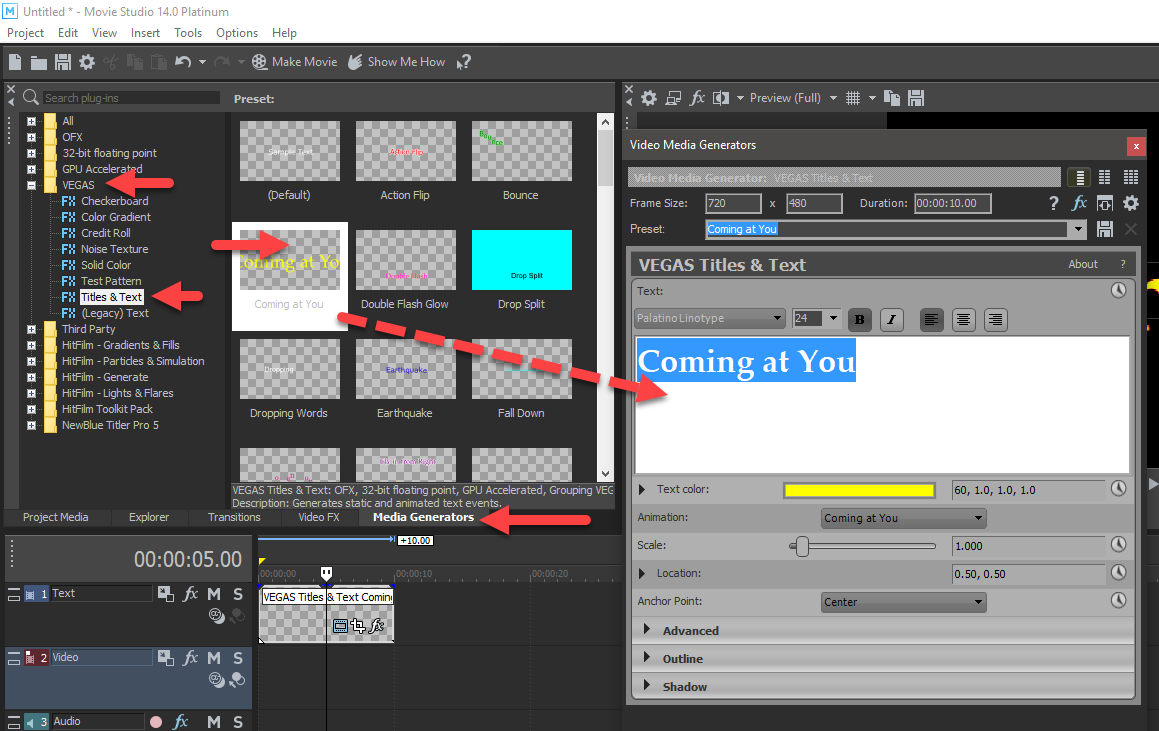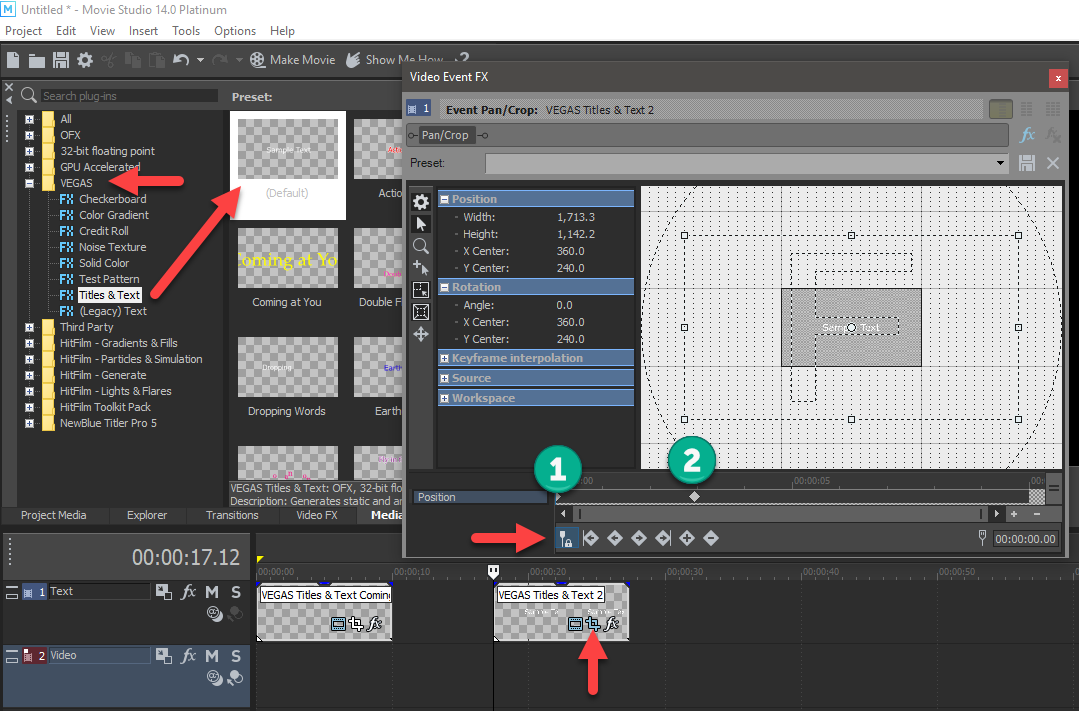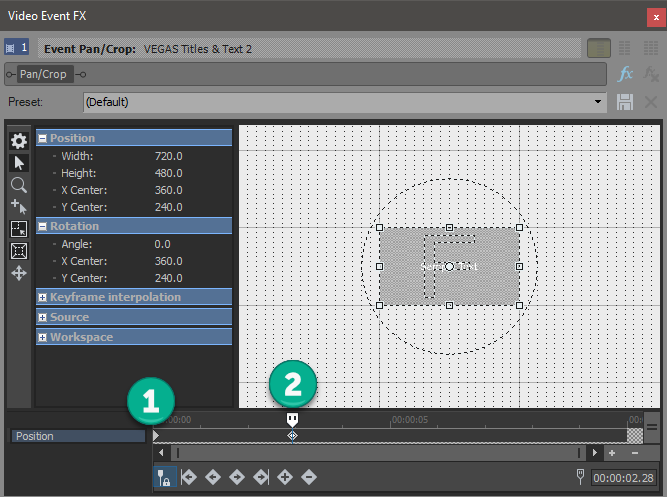DISCLOSURE: Movie Studio Zen is supported by its audience. When you purchase through links on this site, we may earn an affiliate commission.
Solved how to make intro/credit letters coming at you over other clip from movie.
how to make intro/credit letters coming at you over other clip from movie. was created by maxiking
Posted 04 Nov 2017 07:30 #1 Hi. Hope you can understand my question but i'm trying to make the start of my movie like the start from Mission impossible III where the names is coming at you. Hope it's okay to link a video from youtube? I won't post until i know it's okay:)
Nice forum by the way:)
Nice forum by the way:)
by maxiking
Please Log in or Create an account to join the conversation.
Replied by DoctorZen on topic how to make intro/credit letters coming at you over other clip from movie.
Posted 04 Nov 2017 13:14 #2 Yes it's OK to post YouTube links on the forum !
ℹ️ Remember to turn everything off at least once a week, including your brain, then sit somewhere quiet and just chill out.
Unplugging is the best way to find solutions to your problems. If you would like to share some love, post a customer testimonial or make a donation.
Unplugging is the best way to find solutions to your problems. If you would like to share some love, post a customer testimonial or make a donation.
by DoctorZen
Please Log in or Create an account to join the conversation.
- MrGrunthunter
-
 Offline
Offline - Zen Level 5
-

- Posts: 248
- Thank you received: 40
Replied by MrGrunthunter on topic how to make intro/credit letters coming at you over other clip from movie.
Posted 04 Nov 2017 23:52 #3 If I'm understanding what you are asking, just click on the Media Generators tab and then select Titles & Text and you'll be presented with multiple text effects to choose from. Be sure you have created a new Video track ABOVE the video track you want the text to appear over.
DESKTOP: Dell PC WINDOWS 10 PRO, 64-bit, Ver:1607, OS BLD: 14393.1066
INTEL Core: i7-4790, CPU @3.60 GHz, Inst RAM:16.0 GB
GeForce GTX 745, Driver ver: 376.53, Tot avail grap: 12225 MB, Ded vid mem: 4096 MB DDR3
Shared Sys Mem: 8159 MB, DirectX Runtime Ver:12.0
LAPTOP: MSI GE72MVR 7RG
GTX-1070
INTEL Core: i7-4790, CPU @3.60 GHz, Inst RAM:16.0 GB
GeForce GTX 745, Driver ver: 376.53, Tot avail grap: 12225 MB, Ded vid mem: 4096 MB DDR3
Shared Sys Mem: 8159 MB, DirectX Runtime Ver:12.0
LAPTOP: MSI GE72MVR 7RG
GTX-1070
Please Log in or Create an account to join the conversation.
Replied by maxiking on topic how to make intro/credit letters coming at you over other clip from movie.
Posted 05 Nov 2017 07:34 #4 Super, coming up:)
I plan to put in my own names in with the same animation over the clip. How do i get along with this?
I have movie studio platinum 13.
I plan to put in my own names in with the same animation over the clip. How do i get along with this?
I have movie studio platinum 13.
by maxiking
Please Log in or Create an account to join the conversation.
Replied by maxiking on topic how to make intro/credit letters coming at you over other clip from movie.
Posted 05 Nov 2017 07:43 #5 Meaning is it possible to somehow erase the original text and put my own in text? Maybe blur the background? I'm new to this so please bare with me:)
by maxiking
Please Log in or Create an account to join the conversation.
- MrGrunthunter
-
 Offline
Offline - Zen Level 5
-

- Posts: 248
- Thank you received: 40
Replied by MrGrunthunter on topic how to make intro/credit letters coming at you over other clip from movie.
Posted 05 Nov 2017 14:06 #6 Now that will be a real trick to do .... kind of like taking a piece of sausage and turning it back into a pork chop.  You're going to have to recreate the background. Besides, if you're going to try and use it on YouTube you're probably going to get caught up in copy write infringement issues.
You're going to have to recreate the background. Besides, if you're going to try and use it on YouTube you're probably going to get caught up in copy write infringement issues.
DESKTOP: Dell PC WINDOWS 10 PRO, 64-bit, Ver:1607, OS BLD: 14393.1066
INTEL Core: i7-4790, CPU @3.60 GHz, Inst RAM:16.0 GB
GeForce GTX 745, Driver ver: 376.53, Tot avail grap: 12225 MB, Ded vid mem: 4096 MB DDR3
Shared Sys Mem: 8159 MB, DirectX Runtime Ver:12.0
LAPTOP: MSI GE72MVR 7RG
GTX-1070
INTEL Core: i7-4790, CPU @3.60 GHz, Inst RAM:16.0 GB
GeForce GTX 745, Driver ver: 376.53, Tot avail grap: 12225 MB, Ded vid mem: 4096 MB DDR3
Shared Sys Mem: 8159 MB, DirectX Runtime Ver:12.0
LAPTOP: MSI GE72MVR 7RG
GTX-1070
Please Log in or Create an account to join the conversation.
Replied by DoctorZen on topic how to make intro/credit letters coming at you over other clip from movie.
Posted 05 Nov 2017 16:41 #7 You cannot edit the video sample you provided - that's impossible.
At the beginners level, you can use one of the Presets available in Titles & Text, to create basic zooming text.
Go to Media Generators.
Open Vegas (or Sony) folder.
Select Titles & Text.
Drag Coming at You to the timeline.
This is a pre-programmed text zoom.
You can edit this text to look and say whatever you want.
If you want to have more control over your "zooms", you can use the Event Pan/Crop tool instead.
Go to Media Generators.
Open Vegas (or Sony) folder.
Select Titles & Text.
Drag Default to the timeline and edit your text to say and look however you like.
To create a zoom, you need to add key-frames.
Press Event Pan/Crop button inside of text event on timeline - looks like 2x L's.
Make sure "Sync to Cursor" is turned ON - this will mean cursor on timeline and inside of Event Pan/Crop are synced.
You can re-size the Event Pan/Crop window to be much larger and also use the Wheel on your Mouse to zoom the work space inside of Event Pan/Crop.
Make sure cursor is at zero inside of Event Pan/Crop window.
Drag video frame tool out, to make text zoom backwards and look small.
Now move cursor along 2 or 3 seconds.
If you right-click inside of the pan/crop window, you can select Restore OR manually make the video frame smaller again by dragging it yourself.
A 2nd key-frame will now automatically be created.
Play back the text event and you will see you now have a text zoom.
At the beginners level, you can use one of the Presets available in Titles & Text, to create basic zooming text.
Go to Media Generators.
Open Vegas (or Sony) folder.
Select Titles & Text.
Drag Coming at You to the timeline.
This is a pre-programmed text zoom.
You can edit this text to look and say whatever you want.
If you want to have more control over your "zooms", you can use the Event Pan/Crop tool instead.
Go to Media Generators.
Open Vegas (or Sony) folder.
Select Titles & Text.
Drag Default to the timeline and edit your text to say and look however you like.
To create a zoom, you need to add key-frames.
Press Event Pan/Crop button inside of text event on timeline - looks like 2x L's.
Make sure "Sync to Cursor" is turned ON - this will mean cursor on timeline and inside of Event Pan/Crop are synced.
You can re-size the Event Pan/Crop window to be much larger and also use the Wheel on your Mouse to zoom the work space inside of Event Pan/Crop.
Make sure cursor is at zero inside of Event Pan/Crop window.
Drag video frame tool out, to make text zoom backwards and look small.
Now move cursor along 2 or 3 seconds.
If you right-click inside of the pan/crop window, you can select Restore OR manually make the video frame smaller again by dragging it yourself.
A 2nd key-frame will now automatically be created.
Play back the text event and you will see you now have a text zoom.
ℹ️ Remember to turn everything off at least once a week, including your brain, then sit somewhere quiet and just chill out.
Unplugging is the best way to find solutions to your problems. If you would like to share some love, post a customer testimonial or make a donation.
Unplugging is the best way to find solutions to your problems. If you would like to share some love, post a customer testimonial or make a donation.
Last Edit:05 Nov 2017 16:43 by DoctorZen
Please Log in or Create an account to join the conversation.
Replied by maxiking on topic how to make intro/credit letters coming at you over other clip from movie.
Posted 06 Nov 2017 02:11 #8 Hi. First answer to # 6 i don't plan on uploading any of my clips. And DoctorZen, it is a very useful tutorial thank you very much:)
I did find the zoom out text on my own under text media but still having a hard time using the pan and crop thing:) But as you say
maybe turn off my mind for a while:) Your both been very helpful.
I did find the zoom out text on my own under text media but still having a hard time using the pan and crop thing:) But as you say
maybe turn off my mind for a while:) Your both been very helpful.
by maxiking
Please Log in or Create an account to join the conversation.
Replied by DoctorZen on topic how to make intro/credit letters coming at you over other clip from movie.
Posted 06 Nov 2017 15:53 #9 I have an old video tutorial that shows how to use the Event Pan/Crop window in a very practical way.
I recommend you watch this and then you will have a better understanding of using Key-Frames.
www.moviestudiozen.com/free-tutorials/sony-movie-studio-platinum/63-how-to-create-a-manual-slideshow-using-sony-vegas-movie-studio-hd-platinum-10
I recommend you watch this and then you will have a better understanding of using Key-Frames.
www.moviestudiozen.com/free-tutorials/sony-movie-studio-platinum/63-how-to-create-a-manual-slideshow-using-sony-vegas-movie-studio-hd-platinum-10
ℹ️ Remember to turn everything off at least once a week, including your brain, then sit somewhere quiet and just chill out.
Unplugging is the best way to find solutions to your problems. If you would like to share some love, post a customer testimonial or make a donation.
Unplugging is the best way to find solutions to your problems. If you would like to share some love, post a customer testimonial or make a donation.
Last Edit:06 Nov 2017 15:53 by DoctorZen
Please Log in or Create an account to join the conversation.
Replied by maxiking on topic how to make intro/credit letters coming at you over other clip from movie.
Posted 08 Nov 2017 21:39 #10 Hi doc. Again another great tutorial, thank's:) I managed to get the film clip half cropped so that i could put in the names in the
black beam and at the same time use the zoom out effect. Now i just want to know how i can use the same font and color in every text
every time i write a new text? Or is it possible to do it after all text is finished?
black beam and at the same time use the zoom out effect. Now i just want to know how i can use the same font and color in every text
every time i write a new text? Or is it possible to do it after all text is finished?
by maxiking
Please Log in or Create an account to join the conversation.
Forum Access
- Not Allowed: to create new topic.
- Not Allowed: to reply.
- Not Allowed: to edit your message.
Moderators: DoctorZen
Time to create page: 0.803 seconds