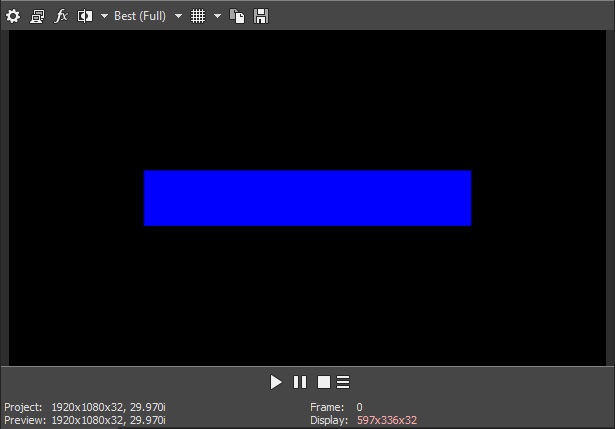DISCLOSURE: Movie Studio Zen is supported by its audience. When you purchase through links on this site, we may earn an affiliate commission.
Solved text & arrows
- thefunbeach
-
 Offline Topic Author
Offline Topic Author - Zen Level 3
-

- Posts: 34
- Thank you received: 6
I've played with Sony Vegas Movie Studio Platinum 15's text media and been through their tutorial for adding text. I didn't see a Zen tutorial for text. It's easy to add text and place it where you want the text to be, and has some nice animations for the text. The problem is that text on a busy background can get lost and hard to read. I want to add a white or light background around black or dark text. If you add a background, it fills the screen with the background - I just want a text box background. I could do this in Powerpoint and then add this, but then placing it would require Track motion and require its own line on the timeline. Any solutions ?
I also want to add an arrow from the text to point to the object in the image or video below on the timeline. How can this be done ? I don't have a way to do this from powerpoint if I wanted to. Any solutions ?
Thanx for all the help so far !!! You've all been great !!!
I also want to add an arrow from the text to point to the object in the image or video below on the timeline. How can this be done ? I don't have a way to do this from powerpoint if I wanted to. Any solutions ?
Thanx for all the help so far !!! You've all been great !!!
Last Edit:23 Nov 2018 16:51 by thefunbeach
Please Log in or Create an account to join the conversation.
Where text can get lost against a background my method is to create a black rectangle on a track between the text and the background. I use generated media solid colour black for this. Use Pan/Crop to position and size. Add gaussian blur FX to soften the edges and the events opacity to reduce its density. I usually have it showing sufficiently to help the text stand out and usually its existence isn't noticeable.
As for arrows use a png file of arrows against a transparent background. A while back Derek explained where he got his from. Hopefully he'll be along later to elaborate.
As for arrows use a png file of arrows against a transparent background. A while back Derek explained where he got his from. Hopefully he'll be along later to elaborate.
by ericlnz
The following user(s) said Thank You: DoctorZen
Please Log in or Create an account to join the conversation.
To make a small rectangle from a Solid Colour Background, it is better to use the Track Motion window to re-size it and use Pan/Crop to move it (if required).
OR
Create a shape in a program like Photoshop and save it as a .png file.
This will import easily into Vegas.
When I do this I usually lower the opacity to make it semi-transparent.
OR
Create a shape in a program like Photoshop and save it as a .png file.
This will import easily into Vegas.
When I do this I usually lower the opacity to make it semi-transparent.
ℹ️ Remember to turn everything off at least once a week, including your brain, then sit somewhere quiet and just chill out.
Unplugging is the best way to find solutions to your problems. If you would like to share some love, post a customer testimonial or make a donation.
Unplugging is the best way to find solutions to your problems. If you would like to share some love, post a customer testimonial or make a donation.
by DoctorZen
Please Log in or Create an account to join the conversation.
- thefunbeach
-
 Offline Topic Author
Offline Topic Author - Zen Level 3
-

- Posts: 34
- Thank you received: 6
thefunbeach wrote: How do you do arrows ?
You can download .png image files from the Internet and use them in Vegas.
OR
Create your own "arrows" in photo editing programs like Photoshop and save as .png files.
I use a screen capture program called Snagit to add arrows, lines, numbers, etc... to screen shots.
Snagit comes with a capture program and image editor.
Read this reply I made in another forum thread:
www.moviestudiozen.com/forum/movie-studio-platinum/1512-is-there-an-easy-way-to-draw-add-shapes-like-arrows#7466
ℹ️ Remember to turn everything off at least once a week, including your brain, then sit somewhere quiet and just chill out.
Unplugging is the best way to find solutions to your problems. If you would like to share some love, post a customer testimonial or make a donation.
Unplugging is the best way to find solutions to your problems. If you would like to share some love, post a customer testimonial or make a donation.
by DoctorZen
The following user(s) said Thank You: thefunbeach
Please Log in or Create an account to join the conversation.
- thefunbeach
-
 Offline Topic Author
Offline Topic Author - Zen Level 3
-

- Posts: 34
- Thank you received: 6
Taking what you've taught me, here's my solution to text w/background boxes and arrows - works great and is fast:
1) in Movie Studio, copy snapshot to clipboard
2) go to MS Powerpoint and paste image into file already set to 1920 x 1080
3) put on text and boxes and arrows - it has lots of basic shapes, good fonts and line weight/color options
4) delete copied snapshot
5) ctrl-A, ctrl-C and all boxes, text & arrows are in clipboard
6) go to GIMP and paste into file already set to 1920 x 1080 with transparent background
7) export to png
 put png onto Movie Studio timeline
put png onto Movie Studio timeline
No messing with cropping or track motion. I only did this once to test, so I haven't found the potential pitfalls, but looks good and easy so far.
Thanx again for the help.
1) in Movie Studio, copy snapshot to clipboard
2) go to MS Powerpoint and paste image into file already set to 1920 x 1080
3) put on text and boxes and arrows - it has lots of basic shapes, good fonts and line weight/color options
4) delete copied snapshot
5) ctrl-A, ctrl-C and all boxes, text & arrows are in clipboard
6) go to GIMP and paste into file already set to 1920 x 1080 with transparent background
7) export to png
No messing with cropping or track motion. I only did this once to test, so I haven't found the potential pitfalls, but looks good and easy so far.
Thanx again for the help.
by thefunbeach
Please Log in or Create an account to join the conversation.
- thefunbeach
-
 Offline Topic Author
Offline Topic Author - Zen Level 3
-

- Posts: 34
- Thank you received: 6
I need to add one step into my process - on step 2) I added a box around the whole image with a very thin line to the Powerpoint blank file. Without it, the boxes and arrows come into the center of the image. With the box, they stay where they need to be.
by thefunbeach
Please Log in or Create an account to join the conversation.
- thefunbeach
-
 Offline Topic Author
Offline Topic Author - Zen Level 3
-

- Posts: 34
- Thank you received: 6
I spoke too soon !! My powerpoint to Gimp to Movie Studio works, but not perfectly. It should work (F&^k!!) The cut objects from powerpoint including the 1920x1080 border don't go in cleanly. I'd have to scale and move each one before exporting. I'm looking for other solutions and will checkout Snagit as you suggested. I'm going to checkout LibreOffice (where OpenOffice is now) to see if it can do pngs with transparent background and might even consider upgrading my old 2010 MS Powerpoint if it can do pngs with transparent background...but I do hate MicroSoft so.
by thefunbeach
Please Log in or Create an account to join the conversation.
- thefunbeach
-
 Offline Topic Author
Offline Topic Author - Zen Level 3
-

- Posts: 34
- Thank you received: 6
I have a great way to do text/boxes/arrows.
In MS Powerpoint, I set the page to 12.79" x 7.19". I put a small circle in top left and bottom right corners. I made the color of the small circles match my backdrop with a transparency of 99% so they won't be seen.
Copy snapshot to clipboard from Movie Studio and paste onto my powerpoint slide.
stretch the snapshot to fit the powerpoint slide
Add text/boxes/arrows (stay away from the edges).
Delete the snapshot
Ctrl-A to select all
right click Group
right click Save as picture (png is already chosen as file type in window that pops up and the picture will have a transparent background, file location is the same as last save and new file will have new number)
Drag file to Movie Studio timeline (window for subdirectory where files will be is kept open). It's fast once it's all setup.
Thanx goes to Pocholo on GIMPchat.com for MS Powerpoint answer.
In MS Powerpoint, I set the page to 12.79" x 7.19". I put a small circle in top left and bottom right corners. I made the color of the small circles match my backdrop with a transparency of 99% so they won't be seen.
Copy snapshot to clipboard from Movie Studio and paste onto my powerpoint slide.
stretch the snapshot to fit the powerpoint slide
Add text/boxes/arrows (stay away from the edges).
Delete the snapshot
Ctrl-A to select all
right click Group
right click Save as picture (png is already chosen as file type in window that pops up and the picture will have a transparent background, file location is the same as last save and new file will have new number)
Drag file to Movie Studio timeline (window for subdirectory where files will be is kept open). It's fast once it's all setup.
Thanx goes to Pocholo on GIMPchat.com for MS Powerpoint answer.
by thefunbeach
Please Log in or Create an account to join the conversation.
Forum Access
- Not Allowed: to create new topic.
- Not Allowed: to reply.
- Not Allowed: to edit your message.
Moderators: DoctorZen
Time to create page: 0.938 seconds