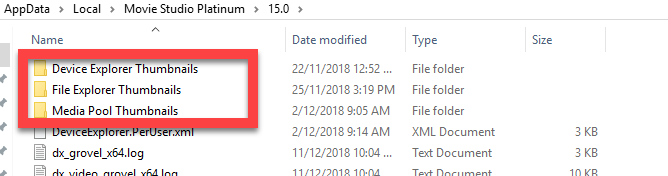DISCLOSURE: Movie Studio Zen is supported by its audience. When you purchase through links on this site, we may earn an affiliate commission.
Solved Still images are showing wrong file names and thumbnails
Still images are showing wrong file names and thumbnails was created by dvetrano
Posted 10 Dec 2018 09:55 #1 I've been editing a long video, moving things around quite a bit. In the process, movie studio has crashed several times. What's happened is that half of my still photos that I'm using have been flipped around with different names. Wrong picture/wrong name. I try renaming and it won't work. I tried deleting from project and re-adding, and the picture is added with the wrong name again. What's going on?
Last Edit:10 Dec 2018 10:06 by dvetrano
Please Log in or Create an account to join the conversation.
Replied by DoctorZen on topic Still images are showing wrong file names and thumbnails
Posted 10 Dec 2018 10:18 #2 Hi dvetrano
If you ever experience problems with a project, make sure to always save progressive file versions of the project.
So as you add more parts the project, use the function Save As and create a different file versions each time.
example: myproject-v1, myproject-v2, myproject-v3,....
Then if something goes wrong, you can re-open a slightly older version that is not corrupted.
I think I can guess as to what has happened.
It sounds like the Vegas Temporary Files Folder has become corrupted/confused.
I have seen the exact same thing happen in some of my own projects.
Basically the folder that contains the thumbnails for your project has become corrupted.
Sometimes the file names of your source files can cause this to happen if they are the same/similar.
The best way to fix this is to do a full reset of Vegas.
This will clean/delete the temporary files folder and restore all Vegas settings back to defaults.
When you re-open your project, the thumbnails will be regenerated back to what they should be.
If you did rename any of your files, this will only make the original problem worse - if this happens, that is a separate problem that has nothing to do with the original problem.
Instructions on how to reset Vegas here:
www.moviestudiozen.com/doctor-zen-faq/573-how-to-reset-sony-software-to-default-settings#a1
If you ever experience problems with a project, make sure to always save progressive file versions of the project.
So as you add more parts the project, use the function Save As and create a different file versions each time.
example: myproject-v1, myproject-v2, myproject-v3,....
Then if something goes wrong, you can re-open a slightly older version that is not corrupted.
I think I can guess as to what has happened.
It sounds like the Vegas Temporary Files Folder has become corrupted/confused.
I have seen the exact same thing happen in some of my own projects.
Basically the folder that contains the thumbnails for your project has become corrupted.
Sometimes the file names of your source files can cause this to happen if they are the same/similar.
The best way to fix this is to do a full reset of Vegas.
This will clean/delete the temporary files folder and restore all Vegas settings back to defaults.
When you re-open your project, the thumbnails will be regenerated back to what they should be.
If you did rename any of your files, this will only make the original problem worse - if this happens, that is a separate problem that has nothing to do with the original problem.
Instructions on how to reset Vegas here:
www.moviestudiozen.com/doctor-zen-faq/573-how-to-reset-sony-software-to-default-settings#a1
ℹ️ Remember to turn everything off at least once a week, including your brain, then sit somewhere quiet and just chill out.
Unplugging is the best way to find solutions to your problems. If you would like to share some love, post a customer testimonial or make a donation.
Unplugging is the best way to find solutions to your problems. If you would like to share some love, post a customer testimonial or make a donation.
by DoctorZen
Please Log in or Create an account to join the conversation.
Replied by dvetrano on topic Still images are showing wrong file names and thumbnails
Posted 11 Dec 2018 00:10 #3 Hi Derek,
Thanks for info on reset. I’ve done it and still have a problem when adding newly renamed stills to project. Before learning of reset, I removed incorrectly named photos from project timeline and then renamed them in the folder where they’re contained. Now, after resetting, when I add a photo, I’m still getting mismatch names/photos. Note: There are photos that are correct and I left them alone in the project. Another oddity: when I use Explorer tab, the pictures all appear correct and I can add them to project just fine. It’s only when I try to add them to project media. My big worry is that this large 1 hour long project with tons of edited video is corrupted and that I’ll only realize it when I render. Can you advise on my next steps with photos? Should I just use Explorer tab and not add media? And will this corruption affect other media (video tracks)? Thanks again for your help.
Thanks for info on reset. I’ve done it and still have a problem when adding newly renamed stills to project. Before learning of reset, I removed incorrectly named photos from project timeline and then renamed them in the folder where they’re contained. Now, after resetting, when I add a photo, I’m still getting mismatch names/photos. Note: There are photos that are correct and I left them alone in the project. Another oddity: when I use Explorer tab, the pictures all appear correct and I can add them to project just fine. It’s only when I try to add them to project media. My big worry is that this large 1 hour long project with tons of edited video is corrupted and that I’ll only realize it when I render. Can you advise on my next steps with photos? Should I just use Explorer tab and not add media? And will this corruption affect other media (video tracks)? Thanks again for your help.
by dvetrano
Please Log in or Create an account to join the conversation.
Replied by DoctorZen on topic Still images are showing wrong file names and thumbnails
Posted 11 Dec 2018 10:24 #4 You may have to start your project all over again.
Because you started to re-name files, I cannot predict what has happened.
Here are my final tips.
1. I told you to do a full reset, because that guarantees many things will be fixed. However, you can delete only the thumbnail cache to repair it.
Go to Options/Preferences/General
Copy Temporary Files Folder location address at bottom of window.
C:\Users\UserName\AppData\Local\Movie Studio Platinum\15.0\
Close Vegas.
Go to Documents on your computer and Paste the address into address bar at top.
Delete all three of these folders.
2. Now re-open your Vegas project.
Does it look OK now ?
3. As I said before, you should not have renamed any files, because all that was happening is that the correct files were showing the wrong thumbnails.
You need to reverse every file you renamed, back to what they should be.
After you delete the thumbnail caches, all thumbnails for all files will be displaying correctly now.
If the file names and thumbnails don't match now, that is because you changed the file names!
4. The Explorer Tab is showing you the correct files/thumbnails.
5. If anything looks wrong in the Project Media window, you can manually replace each file that looks wrong.
Right-click file in Project Media tab and select Replace.
Navigate to source folder and select correct file.
If none of this makes sense, start a brand new project from scratch and abandon the broken project.
Because you started to re-name files, I cannot predict what has happened.
Here are my final tips.
1. I told you to do a full reset, because that guarantees many things will be fixed. However, you can delete only the thumbnail cache to repair it.
Go to Options/Preferences/General
Copy Temporary Files Folder location address at bottom of window.
C:\Users\UserName\AppData\Local\Movie Studio Platinum\15.0\
Close Vegas.
Go to Documents on your computer and Paste the address into address bar at top.
Delete all three of these folders.
2. Now re-open your Vegas project.
Does it look OK now ?
3. As I said before, you should not have renamed any files, because all that was happening is that the correct files were showing the wrong thumbnails.
You need to reverse every file you renamed, back to what they should be.
After you delete the thumbnail caches, all thumbnails for all files will be displaying correctly now.
If the file names and thumbnails don't match now, that is because you changed the file names!
4. The Explorer Tab is showing you the correct files/thumbnails.
5. If anything looks wrong in the Project Media window, you can manually replace each file that looks wrong.
Right-click file in Project Media tab and select Replace.
Navigate to source folder and select correct file.
If none of this makes sense, start a brand new project from scratch and abandon the broken project.
ℹ️ Remember to turn everything off at least once a week, including your brain, then sit somewhere quiet and just chill out.
Unplugging is the best way to find solutions to your problems. If you would like to share some love, post a customer testimonial or make a donation.
Unplugging is the best way to find solutions to your problems. If you would like to share some love, post a customer testimonial or make a donation.
by DoctorZen
Please Log in or Create an account to join the conversation.
Replied by dvetrano on topic Still images are showing wrong file names and thumbnails
Posted 12 Dec 2018 06:48 #5 Thanks. Your very first tip worked! Appreciate all the help!
Last Edit:12 Dec 2018 10:45 by dvetrano
The following user(s) said Thank You: DoctorZen
Please Log in or Create an account to join the conversation.
Forum Access
- Not Allowed: to create new topic.
- Not Allowed: to reply.
- Not Allowed: to edit your message.
Moderators: DoctorZen
Time to create page: 0.862 seconds