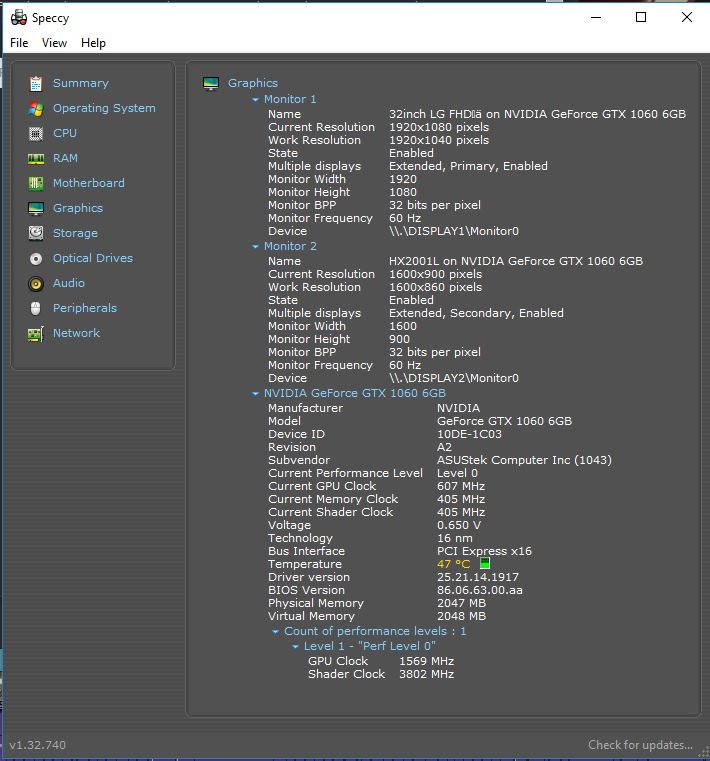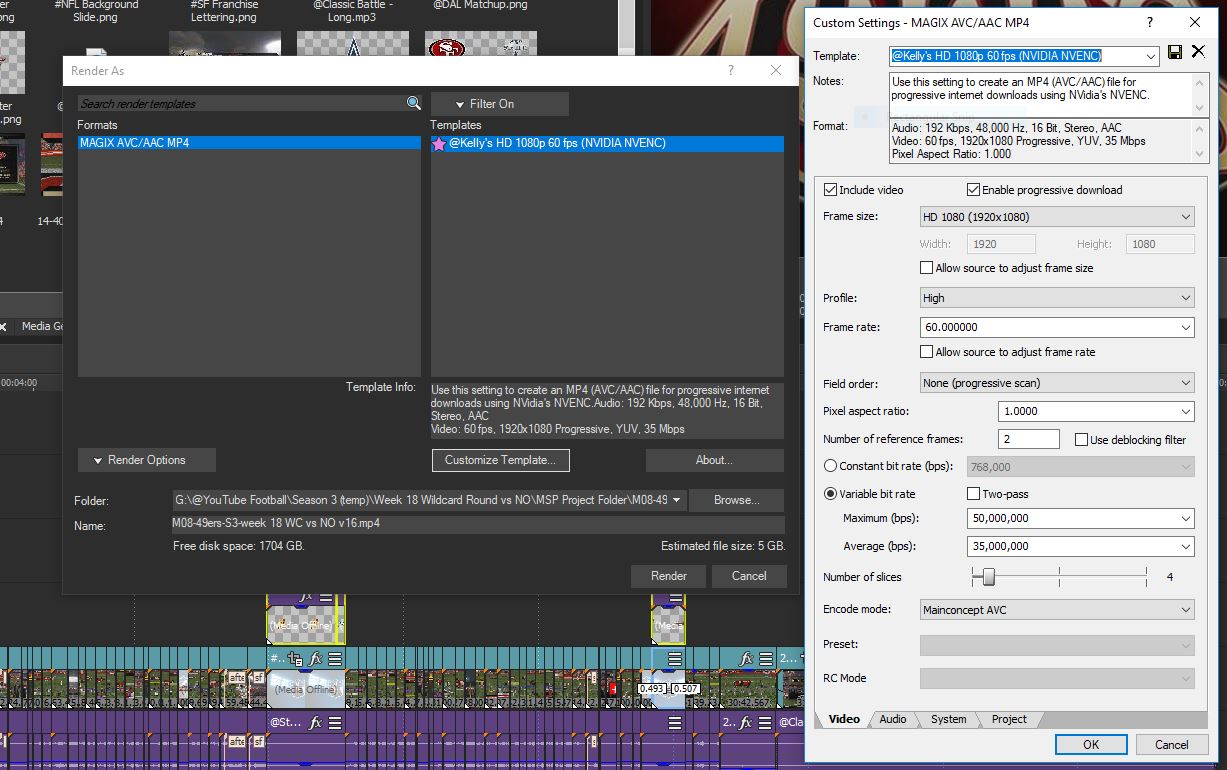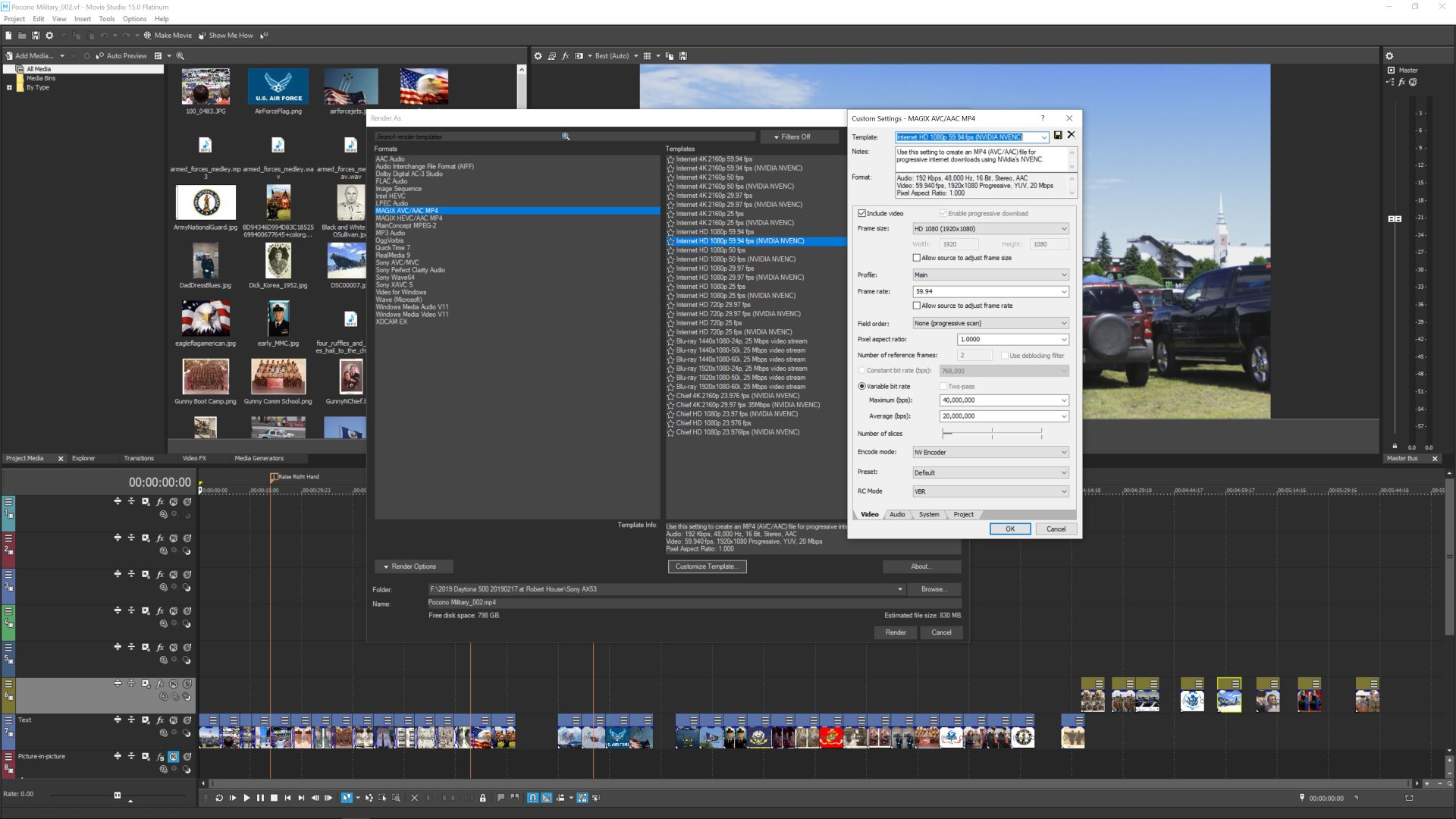Solved Why does rendering only use the CPU?
- huskereurocat
-
 Offline Topic Author
Offline Topic Author - Zen Level 5
-

- Posts: 235
- Thank you received: 30
I also noted that when I got my new MoBo, when I optimized it for gaming (a simple button in the BIOS, not custom OC'ed), it OC'ed from 3.0Ghz to 3.65Ghz. VMS froze the PC every time that I rendered something at that setting. I even went to an older project that has already been rendered out and it froze on that project as well. When I went back to 3.0 Ghz it worked fine. Any idea why it would be freezing the PC?
Please Log in or Create an account to join the conversation.
It's just the nature of overclocking. Regardless of the CPU and memory combination, you can only overclock so much before things start to go south. Most likely when you make the adjustment, or when you went to save that adjustment, there was a message stated that if you have problems with programs, return to the original settings, or something to that effect. So if you use a custom setting you may be able to get 3.5, or 3.25, or something a bit less overclocked. It could also be with your memory at that overclock speed. Also, if you are overclocking (actually anytime) you should install and run a program something like Speccy that will monitor the temperature of your system (CPU, GPU, Memory, etc.). Your PC may include such a feature already. When things get warm, they start to fail and it may even be harmful to the life of your components.huskereurocat wrote: I also noted that when I got my new MoBo, when I optimized it for gaming (a simple button in the BIOS, not custom OC'ed), it OC'ed from 3.0Ghz to 3.65Ghz. VMS froze the PC every time that I rendered something at that setting. I even went to an older project that has already been rendered out and it froze on that project as well. When I went back to 3.0 Ghz it worked fine. Any idea why it would be freezing the PC?
That is part good, Vegas Movie Studio and Vegas Pro like to use the CPU. However there may be other reasons why your GPU is not working harder, maybe we can figure it out.huskereurocat wrote: I had Task Manager open during rendering and noticed that my CPU is doing all the work. Its at least 95% usage. My GPU, however, is not used at all. Under 5% during the rendering process. Only the CPU gets used to render with?
What are your Render format template settings, can you provide a screenshot? Depending on what format you are using to render will determine how much of the GPU the codec is going to ask for during render. If you have the render format set for 'CPU only' that may be a good reason! If your GPU isn't recognized by Vegas Movie Studio as the type it is tuned to use for faster render times using AMD VCE, QVS, or OpenCL, or CUDA, and/or you are not using one of the Magix AVC/ACC or Sony, or Mainconcept render formats, that could be a reason.
In addition to your render format template, can you post your GPU model, VRAM, and driver? That may help users determine why the low usage.
Please Log in or Create an account to join the conversation.
- huskereurocat
-
 Offline Topic Author
Offline Topic Author - Zen Level 5
-

- Posts: 235
- Thank you received: 30
Eagle Six wrote: It's just the nature of overclocking. Regardless of the CPU and memory combination, you can only overclock so much before things start to go south. Most likely when you make the adjustment, or when you went to save that adjustment, there was a message stated that if you have problems with programs, return to the original settings, or something to that effect. So if you use a custom setting you may be able to get 3.5, or 3.25, or something a bit less overclocked. It could also be with your memory at that overclock speed. Also, if you are overclocking (actually anytime) you should install and run a program something like Speccy that will monitor the temperature of your system (CPU, GPU, Memory, etc.). Your PC may include such a feature already. When things get warm, they start to fail and it may even be harmful to the life of your components.
That is part good, Vegas Movie Studio and Vegas Pro like to use the CPU. However there may be other reasons why your GPU is not working harder, maybe we can figure it out.
What are your Render format template settings, can you provide a screenshot? Depending on what format you are using to render will determine how much of the GPU the codec is going to ask for during render. If you have the render format set for 'CPU only' that may be a good reason! If your GPU isn't recognized by Vegas Movie Studio as the type it is tuned to use for faster render times using AMD VCE, QVS, or OpenCL, or CUDA, and/or you are not using one of the Magix AVC/ACC or Sony, or Mainconcept render formats, that could be a reason.
In addition to your render format template, can you post your GPU model, VRAM, and driver? That may help users determine why the low usage.
Here are my Speccy GPU summary and my render settings template. I didn't have a custom OC setting, it was generated by the BIOS when I clicked the optimum settings button. This may go away since tomorrow I'm supposed to be getting a new MoBo (MSI x470 Gaming Plus) and matching RAM. Little did I know but for almost a year now I've been operating with RAM that is not matched or recommended for the MoBo that I have installed. ASUS told me, that is one of the reasons I may have stuttering video, because it stutters on both my 1060 and older 1050. I hope you can help.
I know there is a setting for possible using the GPU and I have it selected in the preferences>video tab>GPU acceleration of video processing, but I thought there was a setting somewhere to where it could be used if you have CUDA support. I set this on Mainconcept as Derek suggested since I deal with 60fps video. What could I be missing? Thanks for your help!!
Please Log in or Create an account to join the conversation.
- mmcswnavy24
-
 Offline
Offline - Zen Level 4
-

- Posts: 188
- Thank you received: 214
From your screen shot on the "Custom Settings" for your render template, down towards the bottom where it lists "Encode Mode" "Preset" and "RC Mode", if you go to the "Encode Mode" tab, you need to change from "Mainconcept AVC" to the one that lists "NV Encoder":
Additionally, to what George said about Overclocking. You really need a good Air Cooler for the CPU, or move up to a liquid cooler All-in-One. Examples would be the Corsair H60 or NZXT Kraken X52, and so on. These would give a better "Thermal Head-Room" in cooling your processor. What size and type? Depends on your case, and your preference. Be warned about Air Coolers though...their height could play into not fitting into your case, so you have to do some research. The case manufacturer would have better information, and from there, you can decide.
The other thing you need, for all components, is good air flow within the computer case. There are a lot more things on that Motherboard needing cooling than you think, and improper cooling for them will "kill" that overclock just as fast as poor cooling on your processor or graphics card.
Your graphics card is fine for the rendering. I use a GTX 1080, no overclock. Heck, with my current "ThreadRipper Build", it is not overclocked (CPU), as I keep having issues trying to overclock the thing on the MSI board I have (won't blame the board as I am still not used to AMD system overclocking - bad is on me!). Though I don't miss it much, as this rig is plenty powerful as is and edits/renders fine for me. Besides, having to wait for a render makes me get up and at least walk some to get the needed prescribed Doctor's exercise! Heh, heh!
Hope this helps, and as you found out, having the "Correct" memory for your board is vital as well.
Mike "The Chief" O'Sullivan
Please Log in or Create an account to join the conversation.
Yes, I seen that is your OP, my comment about overclocking was to make a point that the automatic setting generated by your BIOS set it at 3.65, and by manually overclocking a setting of anything less than that, MAY yield an advantage that would play well with Movie Studio. OR, it may be that any overclocking amount even a small increase like 3.10 still would not play well with Movie Studio. It becomes a trial and error process to attempt to find an overclock that will work. It may even be that the 3.65 is the smallest overclock your BIOS will accept. As Mike points out with his setup overclocking just isn't working for him at the present. My ASUS X99 AII board will overclock to 17% and remain stable, anything over that and I have issues. But, also I haven't explored all the various settings ASUS offers in the BOIS setup.......well, because I'm getting satisfactory preview and render times and it is quite time consuming to fiddle with BOIS overclocking, and I have never been a fan of it anyway!huskereurocat wrote: I didn't have a custom OC setting, it was generated by the BIOS when I clicked the optimum settings button.
If you are getting a new motherboard today, tomorrow may be (hopefully) a new day of success for you. Having RAM that works and supports the CPU and MB architecture will certainly have the capability of curing some issues. I'm curious about your statement..."ASUS told me, that is one of the reasons I may have stuttering video, because it stutters on both my 1060 and older 1050". Are you experiencing stutter during playback in the Preview window, is that what you are referring to?
Once you get your computer back with the new MB, I would follow Mike's suggestion about using the 'NV Encoder' option in the 'Encode Mode' of the Magix AVC render format. This should speed up your render times.
I'm also curious about the frame rate you have set in your Render template of 60 fps. That may in fact be correct if you are recording at 60 fps and your project settings are set for 60 fps. It appears from your timeline that this project may include screen recordings from maybe OBS or shadowplay and if that is correct and you are recording your source media at 60 fps, please ignore this question, as you have the correct setting.
Good Luck today with getting your computer back and hopefully tomorrow you can report back with happiness!!
Please Log in or Create an account to join the conversation.
- huskereurocat
-
 Offline Topic Author
Offline Topic Author - Zen Level 5
-

- Posts: 235
- Thank you received: 30
On the encoding, I was told by Derek that rendering in the same fps as my clip footage was essential to not having the stuttering video that I started out with and with the settings that you recommend I can only render into 59.94fps. I was under the impression that this was not acceptable? Yes, I am getting the source footage recorded by OBS at 60fps. I have noticed the drastic difference in the render times going from NV encode to Mainconcept, but it's a tradeoff I would think.
The stuttering is in the recorded footage and only gets worse when it is rendered out at 59.94fps. Of course the rendering increase in the stuttering has been solved by going to 60fps and mainconcept. Still have the original issue with the stuttering video though. There is a video here of the furmark test that I did so you can see the stuttering in the video. I'm hopeful that the matching MoBo and RAM will solve that issue.
Do either of you happen to have any recommendations on temp ceilings? As far as I can tell, my fans are never at 100% and the hottest that I've ever seen my CPU get is in the low 70's even with the OC. Never really monitored the MoBo temp though.
Please Log in or Create an account to join the conversation.
I don't have a Nvidia card installed, so I'm not familiar with the render options under the NV Encode, however that option is available with my Radeon AMD R9 390 card and the AMD VCE option, which decreases render times about 3 fold over MainConcept with the Magix format. Although the templates provided in Vegas show only 59.940 fps, it is easily set to 60.0 fps and then a custom template can be saved.huskereurocat wrote: Thanks Guys for getting back with such detail!
On the encoding, I was told by Derek that rendering in the same fps as my clip footage was essential to not having the stuttering video that I started out with and with the settings that you recommend I can only render into 59.94fps. I was under the impression that this was not acceptable? Yes, I am getting the source footage recorded by OBS at 60fps. I have noticed the drastic difference in the render times going from NV encode to Mainconcept, but it's a tradeoff I would think.
Agreed, hopefully that will fix your stuttering during recording.huskereurocat wrote: The stuttering is in the recorded footage and only gets worse when it is rendered out at 59.94fps. Of course the rendering increase in the stuttering has been solved by going to 60fps and mainconcept. Still have the original issue with the stuttering video though. There is a video here of the furmark test that I did so you can see the stuttering in the video. I'm hopeful that the matching MoBo and RAM will solve that issue.
I'll leave the recommendations to Derek or Mike as they know a lot more about this than I. I just use Speccy, which displays the temperature and has a color codes for temperature ranges. I'm not sure this is the best, I'll be interested in their reply knowledge.huskereurocat wrote: Do either of you happen to have any recommendations on temp ceilings? As far as I can tell, my fans are never at 100% and the hottest that I've ever seen my CPU get is in the low 70's even with the OC. Never really monitored the MoBo temp though.
Please Log in or Create an account to join the conversation.
- mmcswnavy24
-
 Offline
Offline - Zen Level 4
-

- Posts: 188
- Thank you received: 214
If your fans are running less than 100 percent, that's fine. Only you know if they are too loud, for you. Once you have that new Motherboard and everything installed and dialed in for regular use, you can always use the included software from the Manufacturer to tune those fans (most of them do with their boards now anyway). Or, if you don't want more "bloatware" or trust the software (sort of like how a lot of software is like ET and wants to "phone home" - ahem, Microsoft, Adobe, Magix, Gigabyte, Asus, MSI, etc., etc.), you can typically use the monitoring within the UEFI/BIOS of the board. You'll just have to "Read the Manual" for how to. My preference is tuning the fans in the UEFI/BIOS over Windows desktop software. Again, it is Your choice.
Couple quick things for changing out that board. 1. BACK UP ALL YOUR DATA BEFORE YOU START!!!!!! 2. Download all the drivers for your new motherboard from the manufacturer's site and put on a thumb drive/USB disk/or spare drive. 3. Once you remove the old motherboard, while the case is more open (and lighter), take it outside and give it a good cleaning, checking all the filters it may have, and wiping down/off all the fans, wipe down the cables, etc. 3a. Before removing the processor from the old board, give it a good once-over cleaning as well. The reason I say this is that the CPU socket is "protected" so less chance of some "nasty" sneaking it's way into the "pores". 4. Take your time!
5. Oh, and if not mentioned before - BACK UP ALL YOUR DATA BEFORE YOU START!!!!!!!!! Just in case that may have slipped past you?!
Good Luck!
Please Log in or Create an account to join the conversation.
- huskereurocat
-
 Offline Topic Author
Offline Topic Author - Zen Level 5
-

- Posts: 235
- Thank you received: 30
I'm not too worried about lost data since I back up everything on external drives and use Backblaze for backing up everything as well. So I have two backups.
I'll stick with the on board method of controlling the fans and updates. Any time I can stay away from MicroSpy is a good day in my book. That's why Windows update is turned off and remains that way, at least until I can find out what the ramifications of an update are. And I definitely don't have my PC setup so that MS can use my internet connection to update other people. That's like opening up your doors and sayin, "Here come in and watch me take a shower and get ready for work every morning." I think people would be outraged if they knew MS was really doing half the stuff they do. Don't get me going and I'm done ranting now. Sorry!!!
I'll let you know when it gets put back together. Amazon just dropped off the goods, so here goes............
Please Log in or Create an account to join the conversation.
- huskereurocat
-
 Offline Topic Author
Offline Topic Author - Zen Level 5
-

- Posts: 235
- Thank you received: 30
Please Log in or Create an account to join the conversation.
Forum Access
- Not Allowed: to create new topic.
- Not Allowed: to reply.
- Not Allowed: to edit your message.