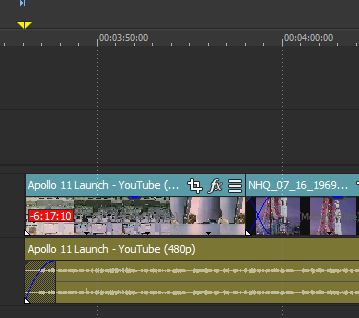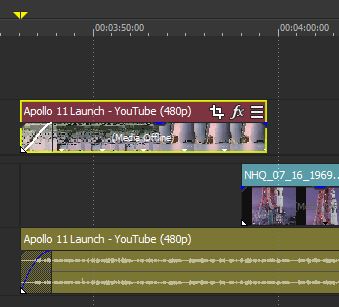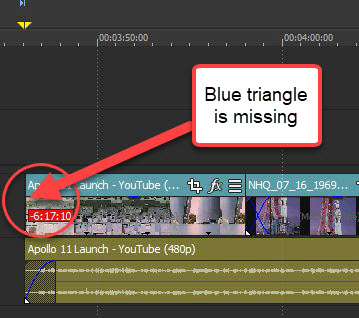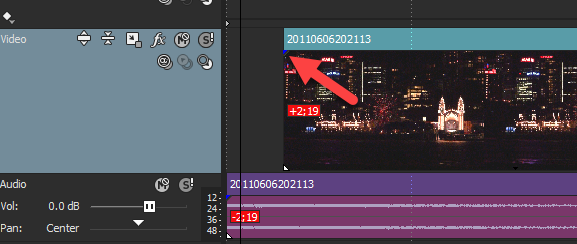DISCLOSURE: Movie Studio Zen is supported by its audience. When you purchase through links on this site, we may earn an affiliate commission.
Solved Problem with Movie Studio 15 Fade-in Off-set
Hi Everyone,
I ran into a new issue (for me) late last night in the USA-West Coast, where I was almost complete with a short 10 minute video project.
At the beginning of the main video, I used the complete audio track unedited from a video file on the default timeline row #4. But for the video I used a mixture of the original video content and added additional video clips for more "umph" on the default timeline row #3. To do the editing to the video portion on row #3 only I used the Option, Ignore Event Grouping.
I finished the main video / audio project and pulled a 20-second fade-in at the beginning of the video and audio tracks and played the completed project using the preview feature. Nothing new here at all and the video and audio played just fine.
But I decided to add a different introduction video with audio before the main video / audio project. I moved the video and audio tracks on rows #3 and #4 respectively further down the time-line. Then added the short introduction video and audio clips to rows #3 and #4 before the main video and audio part of my project.
I tried to slide the video and audio tracks from my main video project across the video and audio tracks of the new introduction for a 20-second "Cross Fade" effect. For some reason, the audio tracks of the introduction and the main video project on row #4 would "Cross Fade". But the video portion of my main project on row #3 would not Cross Fade.
When I play the whole project, at the point were the introduction and main video / audio parts are suppose to seamlessly Cross Fade, this works on the audio track, but the video track does not Cross Fade. At the end of the introduction video, the main project video starts as if the ends of the two video clips met at the same time point with no Cross Fade. So I get this quick jump from the intro video to the main video while the audio seamlessly Cross Fades.
To try and fix this, I pulled the main project video and audio tracks off of the introduction video and audio tracks. I made a 5-second gap between the video and audio portions of the introduction and main video part of the project. Then I wanted to pull a Fade-Out at the end of the introduction video and audio tracks. And the pull a Fade-In at the beginning of the main project video and audio tracks.
Turns out I can pull the Fade-outs just fine at the end of the introduction video and audio tracks. And I can pull a Fade-In at the beginning of the main project audio track. BUT, I can't pull a Fade-In at the beginning of the main video track on row #3! Further, I can not extend the beginning of the video clip past the original start point of the video!
For diagnostics I moved the beginning video clip from the main project video up to the Picture-in-picture row #2. And darn it I can a extend the video clip and add the Fade-in just fine on row#2, but for some reason not on row #3!
From all my years working with these program I have not experienced this problem. If someone could let me know what I must have screwed up it would sure be a blessing!
I attached snippets of the video clip placed on Row#3 and Row#2. I hope you can view/ open them.
Thanks as always in advance for any help!
I ran into a new issue (for me) late last night in the USA-West Coast, where I was almost complete with a short 10 minute video project.
At the beginning of the main video, I used the complete audio track unedited from a video file on the default timeline row #4. But for the video I used a mixture of the original video content and added additional video clips for more "umph" on the default timeline row #3. To do the editing to the video portion on row #3 only I used the Option, Ignore Event Grouping.
I finished the main video / audio project and pulled a 20-second fade-in at the beginning of the video and audio tracks and played the completed project using the preview feature. Nothing new here at all and the video and audio played just fine.
But I decided to add a different introduction video with audio before the main video / audio project. I moved the video and audio tracks on rows #3 and #4 respectively further down the time-line. Then added the short introduction video and audio clips to rows #3 and #4 before the main video and audio part of my project.
I tried to slide the video and audio tracks from my main video project across the video and audio tracks of the new introduction for a 20-second "Cross Fade" effect. For some reason, the audio tracks of the introduction and the main video project on row #4 would "Cross Fade". But the video portion of my main project on row #3 would not Cross Fade.
When I play the whole project, at the point were the introduction and main video / audio parts are suppose to seamlessly Cross Fade, this works on the audio track, but the video track does not Cross Fade. At the end of the introduction video, the main project video starts as if the ends of the two video clips met at the same time point with no Cross Fade. So I get this quick jump from the intro video to the main video while the audio seamlessly Cross Fades.
To try and fix this, I pulled the main project video and audio tracks off of the introduction video and audio tracks. I made a 5-second gap between the video and audio portions of the introduction and main video part of the project. Then I wanted to pull a Fade-Out at the end of the introduction video and audio tracks. And the pull a Fade-In at the beginning of the main project video and audio tracks.
Turns out I can pull the Fade-outs just fine at the end of the introduction video and audio tracks. And I can pull a Fade-In at the beginning of the main project audio track. BUT, I can't pull a Fade-In at the beginning of the main video track on row #3! Further, I can not extend the beginning of the video clip past the original start point of the video!
For diagnostics I moved the beginning video clip from the main project video up to the Picture-in-picture row #2. And darn it I can a extend the video clip and add the Fade-in just fine on row#2, but for some reason not on row #3!
From all my years working with these program I have not experienced this problem. If someone could let me know what I must have screwed up it would sure be a blessing!
I attached snippets of the video clip placed on Row#3 and Row#2. I hope you can view/ open them.
Thanks as always in advance for any help!
Last Edit:08 Jul 2019 14:54 by papablue
Please Log in or Create an account to join the conversation.
Replied by DoctorZen on topic Problem with Movie Studio 15 Fade-in Off-set
Posted 08 Jul 2019 16:35 #2 Hi papablue and welcome to the MSZ Forum.
Can you please upload a new screen shot that shows all of the timeline - specifically the Track Control Boxes on Left.
This makes it easier to understand what you have said, without guessing which tracks you are talking about.
I would like to see a good screen shot that clearly shows the problem - nothing else.
There is only one setting I know of that will disable a track - Switches/Lock
Right-click the problem video and go to Switches/Lock - make sure Lock is turned OFF.
In your first screen shot I can see something that is not normal.
There should be a tiny blue triangle in the corner, which is the Fade controller, however it is missing.
My advise would be to delete the video segment that you cannot fade, then re-import a fresh copy of the video then re-trim it.
It might also be a good idea to reset Vegas, just in case you have accidentally turned something on that should be off.
Reset instructions here:
www.moviestudiozen.com/doctor-zen-faq/573-how-to-reset-sony-software-to-default-settings#a1
Final thoughts....
On rare occasions a Vegas project file can become corrupted. If this happens, there is nothing you can do to repair it.
However, what you can do is open a 2nd instance of Vegas and then copy and paste small sections from the original project into a new copy of the project.
The only other thing I can think of is the Auto-Ripple tool.
This can cause strange behaviour if you leave it turned ON - it is best to leave this turned OFF when not in use.
Regards
Derek
Can you please upload a new screen shot that shows all of the timeline - specifically the Track Control Boxes on Left.
This makes it easier to understand what you have said, without guessing which tracks you are talking about.
I would like to see a good screen shot that clearly shows the problem - nothing else.
There is only one setting I know of that will disable a track - Switches/Lock
Right-click the problem video and go to Switches/Lock - make sure Lock is turned OFF.
In your first screen shot I can see something that is not normal.
There should be a tiny blue triangle in the corner, which is the Fade controller, however it is missing.
My advise would be to delete the video segment that you cannot fade, then re-import a fresh copy of the video then re-trim it.
It might also be a good idea to reset Vegas, just in case you have accidentally turned something on that should be off.
Reset instructions here:
www.moviestudiozen.com/doctor-zen-faq/573-how-to-reset-sony-software-to-default-settings#a1
Final thoughts....
On rare occasions a Vegas project file can become corrupted. If this happens, there is nothing you can do to repair it.
However, what you can do is open a 2nd instance of Vegas and then copy and paste small sections from the original project into a new copy of the project.
The only other thing I can think of is the Auto-Ripple tool.
This can cause strange behaviour if you leave it turned ON - it is best to leave this turned OFF when not in use.
Regards
Derek
ℹ️ Remember to turn everything off at least once a week, including your brain, then sit somewhere quiet and just chill out.
Unplugging is the best way to find solutions to your problems. If you would like to share some love, post a customer testimonial or make a donation.
Unplugging is the best way to find solutions to your problems. If you would like to share some love, post a customer testimonial or make a donation.
Last Edit:26 Jan 2020 13:04 by DoctorZen
Please Log in or Create an account to join the conversation.
Forum Access
- Not Allowed: to create new topic.
- Not Allowed: to reply.
- Not Allowed: to edit your message.
Moderators: DoctorZen
Time to create page: 0.702 seconds