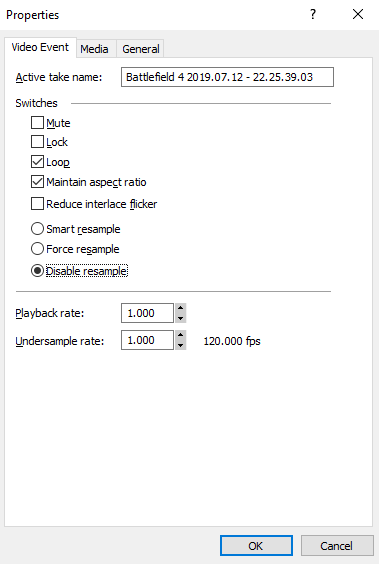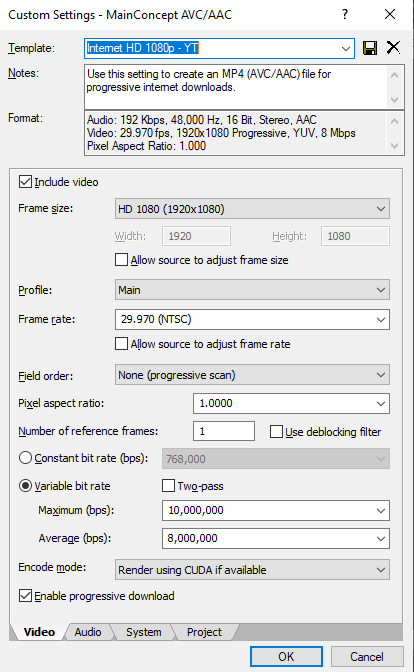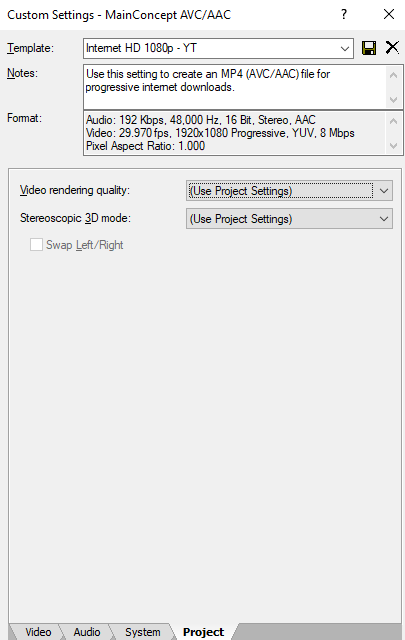DISCLOSURE: Movie Studio Zen is supported by its audience. When you purchase through links on this site, we may earn an affiliate commission.
Solved Sony Movie Studio Platinum 12.0 - Pixelated after render
- kronenbourg
-
 Offline Topic Author
Offline Topic Author - Zen Newbie
-

- Posts: 1
- Thank you received: 0
Sony Movie Studio Platinum 12.0 - Pixelated after render was created by kronenbourg
Posted 04 Sep 2019 07:19 #1 Hi
I use Sony Movie Studio Platinum 12.0 to render my gaming content for YouTube, but have seen that quite a few of the fast paced games, like Battlefield, tend to have pixelated type screen after render.
I was reading this, but when I tried to follow some of the instructions at the very bottom, it didn't seem to list things:
www.moviestudiozen.com/forum/movie-studio-platinum/1681-my-video-is-being-kinda-pixelated-after-render
eg step 3 - disable resample, I couldn't find it in the same option, when I clicked on switches.
And a few others.
I tend to record either ingame quality (for most games) using the old Nvidia ShadowPlay/or Share (or whatever its now called), or 1080p if recording Battlefield games, so my framerate isn't always constant.
I tend to render to mp4 format, as its smaller for uploading, as I release a vid a day, from 5mins to 1hr duration.
I disable resample, to stop the bluring motion
and for a generaic vid, these are my options (whatever the framerate)
Any help would be great. On average, a 30min clip will take about 45mins to render.
Many thanks
Kro
I use Sony Movie Studio Platinum 12.0 to render my gaming content for YouTube, but have seen that quite a few of the fast paced games, like Battlefield, tend to have pixelated type screen after render.
I was reading this, but when I tried to follow some of the instructions at the very bottom, it didn't seem to list things:
www.moviestudiozen.com/forum/movie-studio-platinum/1681-my-video-is-being-kinda-pixelated-after-render
eg step 3 - disable resample, I couldn't find it in the same option, when I clicked on switches.
And a few others.
I tend to record either ingame quality (for most games) using the old Nvidia ShadowPlay/or Share (or whatever its now called), or 1080p if recording Battlefield games, so my framerate isn't always constant.
I tend to render to mp4 format, as its smaller for uploading, as I release a vid a day, from 5mins to 1hr duration.
I disable resample, to stop the bluring motion
and for a generaic vid, these are my options (whatever the framerate)
Any help would be great. On average, a 30min clip will take about 45mins to render.
Many thanks
Kro
Last Edit:26 Jan 2020 13:11 by kronenbourg
Please Log in or Create an account to join the conversation.
Replied by DoctorZen on topic Sony Movie Studio Platinum 12.0 - Pixelated after render
Posted 04 Sep 2019 11:47 #2 Hi Kro and welcome to the MSZ Forum.
*You didn't need to post your message 3x times.
The first message you ever make on the forum is in moderation (not public), until I approve it.
A pop-up box would have told you this after you posted the first message.
I have deleted the other 2 copies.
Thanks for uploading the screen shots - that helps me a lot.
Fast moving game play is the most difficult thing for any program to render, due to the way compression works.
There are 2 components to your problem.
1. How the original video is being recording
2. The settings you use to render the video with Vegas.
Recording your video
Most gamers record at 60 fps, not 30(29.97) fps.
When you double the frame rate, you have double the data.
However I do understand that on older computers or computers with low powered CPUs, you may only be able to work with 30 fps.
I am not a gamer, so have never used Nvidia Shadow Play.
No matter which program or hardware you record with, you need to record with the highest Frame Rate you can.
Have you ever tried recording game play with OBS screen recorder ?
These are the settings I use in OBS.
Rendering video in Vegas
In Vegas Movie Studio, your Bit Rate settings are way too low for fast moving game play.
If you want better quality video, you need to increase the Bit Rate.
Higher Bit Rates = Better quality = Larger file sizes
Unfortunately there is no way to get good quality with low bit rate and small file sizes.
The minimum you should render with in Vegas is:
Maximum = 24,000,000
Average = 12,000,000
Many "Vegas" gamers who have spoke to me, actually use much higher bit rates than what I recommend.
Maximum = 50,000,000
Average = 20,000,000
What I recommend you do, is a heap of experiments using higher Bit Rates.
All you need to do is cut 2 minutes out of one of your projects and render only that.
Start at 24,000,000/12,000,000
Then slowly increase these settings until you find the sweet spot between quality/file size.
Using Handbrake
Some people use Handbrake to render their videos, because the encoder is better and will give you good quality video, but with smaller files sizes.
It's easier to do this with Vegas Pro, however you can also do it with Vegas Movie Studio Platinum.
It will require more steps, more time and more Hard Drive space.
Read this:
www.moviestudiozen.com/free-tutorials/sony-movie-studio-platinum/594-render-video-vegas-movie-studio-platinum-handbrake
Links to related tutorials are at the bottom of the article in link.
Regards
Derek
*You didn't need to post your message 3x times.
The first message you ever make on the forum is in moderation (not public), until I approve it.
A pop-up box would have told you this after you posted the first message.
I have deleted the other 2 copies.
Thanks for uploading the screen shots - that helps me a lot.
Fast moving game play is the most difficult thing for any program to render, due to the way compression works.
There are 2 components to your problem.
1. How the original video is being recording
2. The settings you use to render the video with Vegas.
Recording your video
Most gamers record at 60 fps, not 30(29.97) fps.
When you double the frame rate, you have double the data.
However I do understand that on older computers or computers with low powered CPUs, you may only be able to work with 30 fps.
I am not a gamer, so have never used Nvidia Shadow Play.
No matter which program or hardware you record with, you need to record with the highest Frame Rate you can.
Have you ever tried recording game play with OBS screen recorder ?
These are the settings I use in OBS.
Rendering video in Vegas
In Vegas Movie Studio, your Bit Rate settings are way too low for fast moving game play.
If you want better quality video, you need to increase the Bit Rate.
Higher Bit Rates = Better quality = Larger file sizes
Unfortunately there is no way to get good quality with low bit rate and small file sizes.
The minimum you should render with in Vegas is:
Maximum = 24,000,000
Average = 12,000,000
Many "Vegas" gamers who have spoke to me, actually use much higher bit rates than what I recommend.
Maximum = 50,000,000
Average = 20,000,000
What I recommend you do, is a heap of experiments using higher Bit Rates.
All you need to do is cut 2 minutes out of one of your projects and render only that.
Start at 24,000,000/12,000,000
Then slowly increase these settings until you find the sweet spot between quality/file size.
Using Handbrake
Some people use Handbrake to render their videos, because the encoder is better and will give you good quality video, but with smaller files sizes.
It's easier to do this with Vegas Pro, however you can also do it with Vegas Movie Studio Platinum.
It will require more steps, more time and more Hard Drive space.
Read this:
www.moviestudiozen.com/free-tutorials/sony-movie-studio-platinum/594-render-video-vegas-movie-studio-platinum-handbrake
Links to related tutorials are at the bottom of the article in link.
Regards
Derek
ℹ️ Remember to turn everything off at least once a week, including your brain, then sit somewhere quiet and just chill out.
Unplugging is the best way to find solutions to your problems. If you would like to share some love, post a customer testimonial or make a donation.
Unplugging is the best way to find solutions to your problems. If you would like to share some love, post a customer testimonial or make a donation.
by DoctorZen
Please Log in or Create an account to join the conversation.
Forum Access
- Not Allowed: to create new topic.
- Not Allowed: to reply.
- Not Allowed: to edit your message.
Moderators: DoctorZen
Time to create page: 0.886 seconds