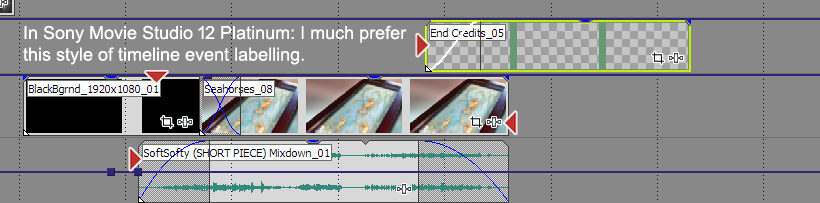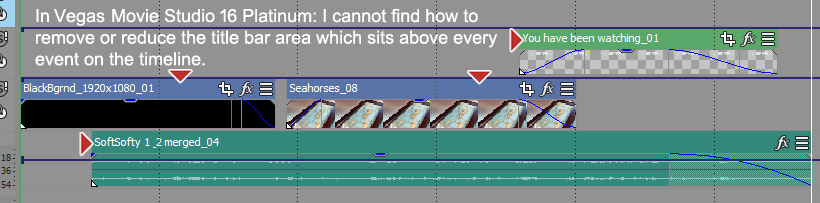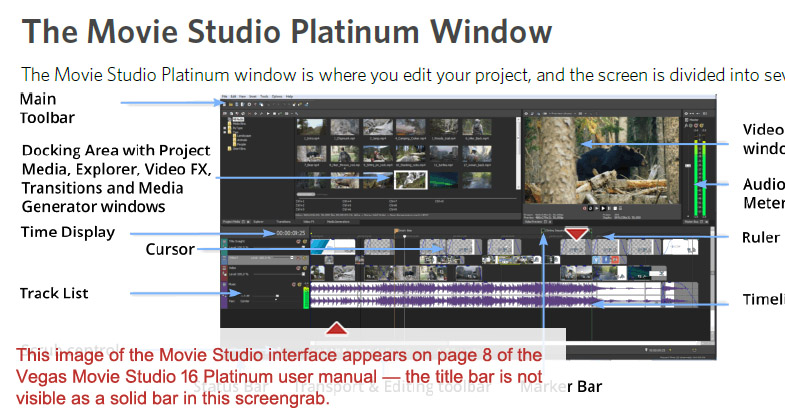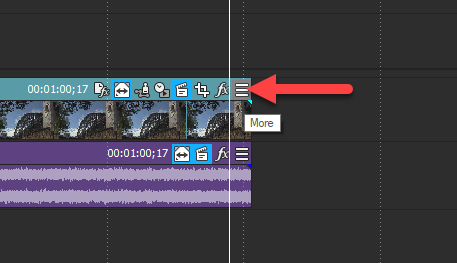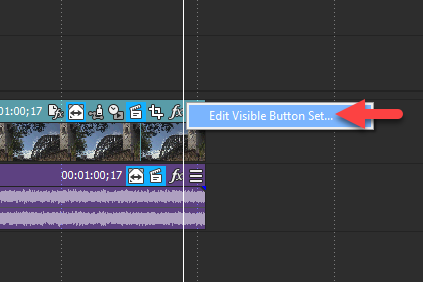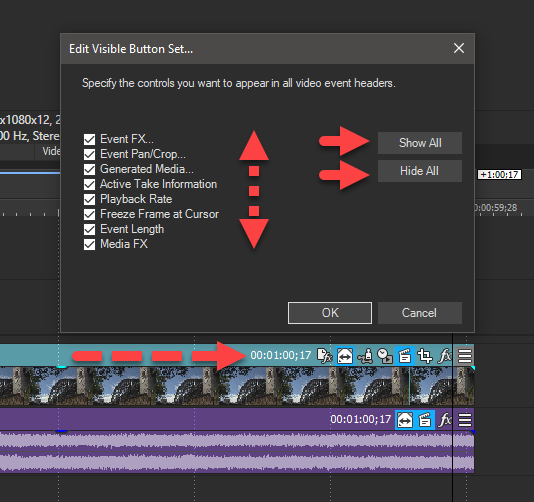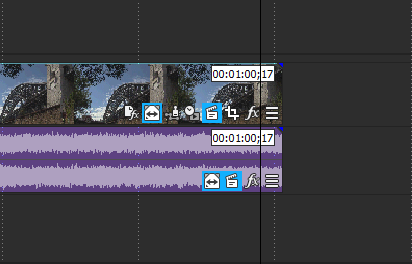Solved Timeline interface layout - the title bar on events in VMS Platinum 16
- MrVidTweaker
-
 Offline Topic Author
Offline Topic Author - Zen Newbie
-

- Posts: 8
- Thank you received: 0
Timeline interface layout - the title bar on events in VMS Platinum 16 was created by MrVidTweaker
Posted 25 Feb 2020 03:58 #1I have searched the properties settings in Vegas Movie Studio 16 Platinum but cannot find any way of getting the events on the timeline to be displayed as I would prefer them to be. I have, up until now, been mainly using Sony Movie Studio 12 Platinum, and less often Vegas Movie Studio 14 Platinum.
In version 12 the events on the timeline would indicate the clip name, and also have the event Pan & Crop, and event FX icons. However, these pieces of information were 'overlaid' on top of the the thumbnail event images, so that you still had the full height of each timeline event visible (and therefore the thumbnail images of the event clips were effectively larger). I liked this style of display for the timeline.
However, in version 16 of VMS Platinum there's a "solid title-bar", which runs the entire length of every event, and it takes up nearly half of the track height on my timelines. This seems a waste of screen space to me as I often want quite narrow timeline tracks so that I am not scrolling the timeline window up and down so often.
I also have version 14 of VMS Platinum, and that does not have the solid title bar along the top of every event (and is therefore more similar to my favourite version 12).
I feel sure that there must be a way to achieve the timeline display to my liking — I have even seen YouTube videos of people demonstrating VMS 16 and in some of the videos they seem to have managed to not have the intrusive solid timeline title bars. Also, on Page 8 of the official User Manual for VMS 16 the image of the screen interface clearly shows the events without the solid title bar.
I have attached some screengrabs to better illustrate what I mean... and would be very grateful to hear from anyone who knows how to get VMS 16 to display the timeline as I would like it to. I just cannot see any obvious option in the preferences etc.
Thanks for reading my post.
MrVidTweaker
Please Log in or Create an account to join the conversation.
Replied by DoctorZen on topic Timeline interface layout - the title bar on events in VMS Platinum 16
Posted 25 Feb 2020 15:41 #2One of the main new features of the latest versions of Vegas Movie Studio Platinum and Vegas Pro, is to give users more ability to customize the User Interface to each persons liking.
Vegas Movie Studio Platinum 16 uses the "Hamburger" system, to turn functions on/off.
The hamburger menu is indicated by any icon that has 3x horizontal lines.
Press button and select Edit Visible Button Set
Now you can turn on/off whatever you like !
How to turn the Event Header on or off in Vegas Movie Studio Platinum 16 ?
*Please note: This key-board shortcut only works in v15 and v16 - it has been removed from v17, because this is a Vegas Pro function only now.
To specifically answer your question, use the Keyboard Shortcut CRTL + Shift + M
This will toggle the Event Header bar on/off.
With the Event Header turned off, events now look like this:
Regards
Derek
Unplugging is the best way to find solutions to your problems. If you would like to share some love, post a customer testimonial or make a donation.
Please Log in or Create an account to join the conversation.
- MrVidTweaker
-
 Offline Topic Author
Offline Topic Author - Zen Newbie
-

- Posts: 8
- Thank you received: 0
Replied by MrVidTweaker on topic Timeline interface layout - the title bar on events in VMS Platinum 16
Posted 25 Feb 2020 20:51 #3Firstly thank you so much for your very very quick response to my question, taking the time to help me — and also providing exactly the answer I was hoping for!
I had literally searched and messed about with Movie Studio 16 for ages to find a way to get the timeline to display in the way your "Ctrl + Shift + M" instantly does! It completely eluded me and I was at the point of deciding it just was not possible. I have just tried your method and can't believe how simple the solution is (when you know how!) — but also how I was totally unable to get there myself.
I have used Movie Studio for many many years, have always purchased the new versions, and generally have migrated to each new version quite quickly. However, I have lingered with version 12 for a long time now because I am so comfortable with that version I guess. I realised that I needed to progress and start using version 16 but this 'timeline display' issue was one of the main reasons I have stayed with version 12. I have missed out version 14 completely as it didn't seem to give me much advantage functionally over version 12. I do however see a few reasons for starting to use version 16 and now hopefully I will... and take advantage of some of its newer features.
On my system version 16 does take a long time to start for some reason, but I guess I can live with that for the extra functionality it offers.
I must say I am very impressed with this forum and look forward to participating on the forum in the future now that I have found it.
Thanks once again; you have made a UK video editing enthusiast very happy indeed today!
Kind regards
MrVidTweaker
Please Log in or Create an account to join the conversation.
Replied by ericlnz on topic Timeline interface layout - the title bar on events in VMS Platinum 16
Posted 26 Feb 2020 13:24 #4Please Log in or Create an account to join the conversation.
Replied by DoctorZen on topic Timeline interface layout - the title bar on events in VMS Platinum 16
Posted 26 Feb 2020 15:53 #5MrVidTweaker wrote: On my system version 16 does take a long time to start for some reason, but I guess I can live with that for the extra functionality it offers.
I must say I am very impressed with this forum and look forward to participating on the forum in the future now that I have found it.
Thanks once again; you have made a UK video editing enthusiast very happy indeed today!
Kind regards
MrVidTweaker
The Keyboard Shortcut CRTL + Shift + M does not appear in any of the official documentation, so you would never have found it by yourself.
Another power user shared this online a while back, which is where I learnt about this shortcut.
Vegas Movie Studio Platinum 12 was one of the best versions released when Sony owned it !
Unfortunately they changed something to the programming from v13 onwards, that causes slow loading times when you boot up Vegas.
The problem is caused by how Vegas scans all 3rd Party FX folders - if you hide all the 3rd party FX folders, Vegas Movie Studio boots up very quickly with no delay.
This is a known problem that I have been reporting for many years now !!!
The same problem does not occur in all Vegas Pro versions, so it can be fixed if they make an effort.
Thanks for you kind words
Unplugging is the best way to find solutions to your problems. If you would like to share some love, post a customer testimonial or make a donation.
Please Log in or Create an account to join the conversation.
Replied by DoctorZen on topic Timeline interface layout - the title bar on events in VMS Platinum 16
Posted 26 Feb 2020 15:54 #6ericlnz wrote: Thanks Derek for the "Ctrl+Shift+M" hint. I was under the (wrong) impression that the headers couldn't be turned off in VMS, only Pro. There's nothing in the Menus, Help Screens or Keyboard shortcut list to indicate you can. Or if there is I've missed it. I'm curious as to how you found it. From Pro perhaps? Anyway thanks again although now having got used to the headers I find I prefer to have them rather than switch them off!
The Keyboard Shortcut CRTL + Shift + M does not appear in any of the official documentation, as far as I can tell.
Another power user shared this online a while back on the Creative Cow Vegas Pro forum, which is where I learnt about this shortcut.
Unplugging is the best way to find solutions to your problems. If you would like to share some love, post a customer testimonial or make a donation.
Please Log in or Create an account to join the conversation.
- MrVidTweaker
-
 Offline Topic Author
Offline Topic Author - Zen Newbie
-

- Posts: 8
- Thank you received: 0
Replied by MrVidTweaker on topic Timeline interface layout - the title bar on events in VMS Platinum 16
Posted 27 Feb 2020 05:24 #7Unfortunately they changed something to the programming from v13 onwards, that causes slow loading times when you boot up Vegas.
The problem is caused by how Vegas scans all 3rd Party FX folders - if you hide all the 3rd party FX folders, Vegas Movie Studio boots up very quickly with no delay.
Thanks for the info. It's interesting because I had heard about the loading time being something to do with 3rd party items, so will definitely try that. However I am not sure what method you would need to employ to 'hide all the 3rd party FX folders'? — so if you could advise the best way to do that I would be most grateful.
Also, if you do hide the 3rd party folders, will they still work as normal and be available when you are editing your video project?
FYI - I just fired up VMS Platinum 16 and the initial processes take about 10 seconds, but when it gets to the "Creating WIndows" part of the process it is at least one minute before the programs is ready to use. So, actually a very slow loading taking in total about 1min 15secs.
Many thanks
MrVidTweaker
Please Log in or Create an account to join the conversation.
Replied by DoctorZen on topic Timeline interface layout - the title bar on events in VMS Platinum 16
Posted 27 Feb 2020 16:21 #8I provided instructions on how to temporarily hide the 3rd party FX folders here:
www.moviestudiozen.com/forum/movie-studio-platinum/2222-vegas-movie-studio-16-stops-loading-when-creating-windows#11255
However, if you do this, all of your 3rd party FX will disappear from Vegas.
Unplugging is the best way to find solutions to your problems. If you would like to share some love, post a customer testimonial or make a donation.
Please Log in or Create an account to join the conversation.
Replied by FayFen on topic Timeline interface layout - the title bar on events in VMS Platinum 16
Posted 27 Feb 2020 18:50 #9Please Log in or Create an account to join the conversation.
- MrVidTweaker
-
 Offline Topic Author
Offline Topic Author - Zen Newbie
-

- Posts: 8
- Thank you received: 0
Replied by MrVidTweaker on topic Timeline interface layout - the title bar on events in VMS Platinum 16
Posted 16 Mar 2020 03:04 #10I have seen quite a few posts about the slow-startup in MSP so I am kinda optimistically hoping that Magix will at some time in the future investigate the problem (which they must be aware of) and hopefully get it sorted out.
...in the meantime fingers and anything else I can find to cross, are kept crossed!!
MrVidTweaker
Please Log in or Create an account to join the conversation.
Forum Access
- Not Allowed: to create new topic.
- Not Allowed: to reply.
- Not Allowed: to edit your message.