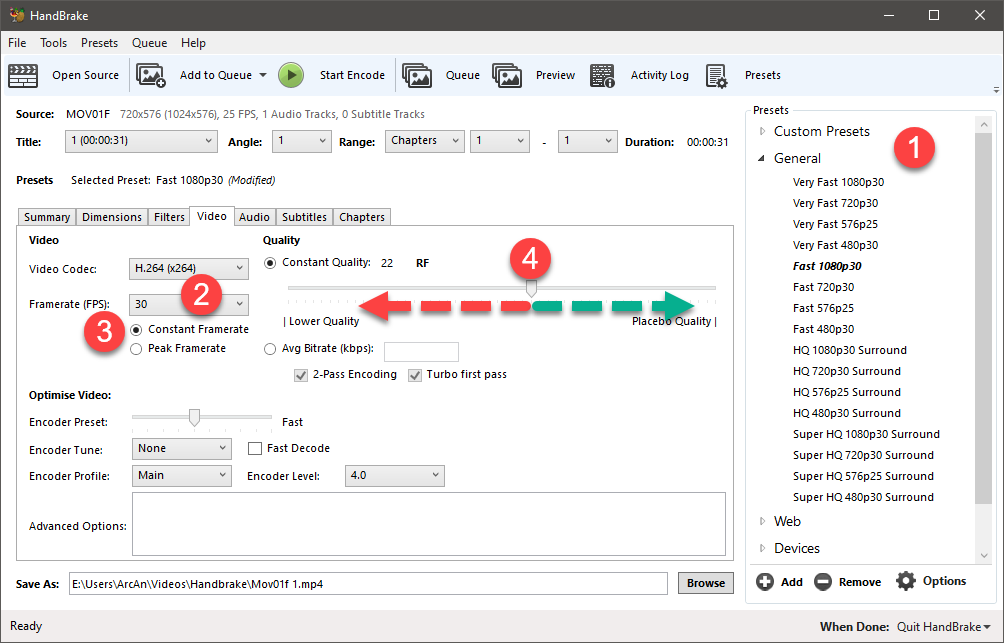DISCLOSURE: Movie Studio Zen is supported by its audience. When you purchase through links on this site, we may earn an affiliate commission.
Solved Rendered Video File Size
I have videos of about 10 to 15 mins length and render them using the Magix AVC/AAc MP4 - Internet HD 1080p or 720p. The rendered file sizes are about 700 Mb in size.
I have seen some full length movies that are nearly 2 hours long, with excellent image and sound quality, and they are just over 1.5 Gb in size. I use MediaInfo and also see that some of the 45 min shows have been rendered using HandBrake, giving a 45 min file in 700Mb size.
Which settings in the MSP, Render As dialog box can I use to have the same video and audio quality for my 15 minute movies ?
Which settings in HandBrake can I use to have these quality videos and smaller files sizes.
I have searched but don't see the answers I am looking for. Thanks in advance.
Alan B
I have seen some full length movies that are nearly 2 hours long, with excellent image and sound quality, and they are just over 1.5 Gb in size. I use MediaInfo and also see that some of the 45 min shows have been rendered using HandBrake, giving a 45 min file in 700Mb size.
Which settings in the MSP, Render As dialog box can I use to have the same video and audio quality for my 15 minute movies ?
Which settings in HandBrake can I use to have these quality videos and smaller files sizes.
I have searched but don't see the answers I am looking for. Thanks in advance.
Alan B
Last Edit:29 Feb 2020 09:13 by Alan CBT
Please Log in or Create an account to join the conversation.
Hi Alan
The only way to control file size in Vegas Movie Studio Platinum is to reduce your Bit Rate settings.
However, you can only reduce your bit rates so far, before the quality will start to drop off.
It also depends a lot on the type of video you are rendering.
If a video contains lots of fast moving scenes like people playing sport or motor car racing, you need higher bit rates to maintain quality.
This means that there is no simply one answer for all types of video.
The default Bit Rates for 1080p video in Vegas Movie Studio are:
Maximum = 24,000,000 (24 Mbps)
Average = 12,000,000 (12 Mbps)
You can do your own tests and render different samples at progressively lower and lower bit rates, until you see dramatic quality drop off.
The alternate and superior method to do what you are asking, is to use Handbrake.
Handbrake uses a superior encoder which is better at producing smaller file sizes, while maintaining quality.
For Vegas Pro users it is very easy to do, because you can render directly to Handbrake using a process called Frame Serving.
Instructions here:
www.moviestudiozen.com/free-tutorials/sony-vegas-pro/590-render-video-from-vegas-pro-to-handbrake
Because Vegas Movie Studio Platinum does not have a script function, you will have to do a 2 step process.
Render your video with Movie Studio first, then re-render again with Handbrake.
I recommend using a high quality non-compressed format to do your first render. This will produce a very large file which you send to Handbrake. After rendering your final video with Handbrake, you can delete the large file.
Instructions here:
www.moviestudiozen.com/free-tutorials/sony-vegas-pro/590-render-video-from-vegas-pro-to-handbrake
I have a beginners guide tutorial for how to use Handbrake here:
www.moviestudiozen.com/free-tutorials/miscellaneous-help-tutorials/595-handbrake-v1-1-1-beginners-guide-for-best-video-export-settings
Once again, there is no one size fits all. It will be up to you to do some experiments and find what works best for you.
As a very simple recap, there are 4 extremely important settings in Handbrake.
1. Selecting one of the Presets can help speed things up, but it is not necessary - you can create your own settings.
2. Extremely important to set the Frame Rate to match your Vegas video frame rate.
3. Extremely important to set as Constant Frame Rate.
4. The Quality slider is where all the magic happens - this is where you have to do your own experiments!
The further you move the slider to the left, the smaller the file size will be.
The further you move the slider to the right, the larger the file size will be.
Regards
Derek
The only way to control file size in Vegas Movie Studio Platinum is to reduce your Bit Rate settings.
However, you can only reduce your bit rates so far, before the quality will start to drop off.
It also depends a lot on the type of video you are rendering.
If a video contains lots of fast moving scenes like people playing sport or motor car racing, you need higher bit rates to maintain quality.
This means that there is no simply one answer for all types of video.
The default Bit Rates for 1080p video in Vegas Movie Studio are:
Maximum = 24,000,000 (24 Mbps)
Average = 12,000,000 (12 Mbps)
You can do your own tests and render different samples at progressively lower and lower bit rates, until you see dramatic quality drop off.
The alternate and superior method to do what you are asking, is to use Handbrake.
Handbrake uses a superior encoder which is better at producing smaller file sizes, while maintaining quality.
For Vegas Pro users it is very easy to do, because you can render directly to Handbrake using a process called Frame Serving.
Instructions here:
www.moviestudiozen.com/free-tutorials/sony-vegas-pro/590-render-video-from-vegas-pro-to-handbrake
Because Vegas Movie Studio Platinum does not have a script function, you will have to do a 2 step process.
Render your video with Movie Studio first, then re-render again with Handbrake.
I recommend using a high quality non-compressed format to do your first render. This will produce a very large file which you send to Handbrake. After rendering your final video with Handbrake, you can delete the large file.
Instructions here:
www.moviestudiozen.com/free-tutorials/sony-vegas-pro/590-render-video-from-vegas-pro-to-handbrake
I have a beginners guide tutorial for how to use Handbrake here:
www.moviestudiozen.com/free-tutorials/miscellaneous-help-tutorials/595-handbrake-v1-1-1-beginners-guide-for-best-video-export-settings
Once again, there is no one size fits all. It will be up to you to do some experiments and find what works best for you.
As a very simple recap, there are 4 extremely important settings in Handbrake.
1. Selecting one of the Presets can help speed things up, but it is not necessary - you can create your own settings.
2. Extremely important to set the Frame Rate to match your Vegas video frame rate.
3. Extremely important to set as Constant Frame Rate.
4. The Quality slider is where all the magic happens - this is where you have to do your own experiments!
The further you move the slider to the left, the smaller the file size will be.
The further you move the slider to the right, the larger the file size will be.
Regards
Derek
ℹ️ Remember to turn everything off at least once a week, including your brain, then sit somewhere quiet and just chill out.
Unplugging is the best way to find solutions to your problems. If you would like to share some love, post a customer testimonial or make a donation.
Unplugging is the best way to find solutions to your problems. If you would like to share some love, post a customer testimonial or make a donation.
by DoctorZen
Please Log in or Create an account to join the conversation.
**Additional important message**
I hope you get to read this message Alan !
The forum email notification service reported that messages are not getting to you because of “Unrouteable address”.
This normally means the mail box on your server is full and you need to increase the sending/receiving limit.
You will have to login to webhost and adjust Email settings using cPanel.
OR
Change the email address you use for the MSZ forum !
Regards
Derek
I hope you get to read this message Alan !
The forum email notification service reported that messages are not getting to you because of “Unrouteable address”.
This normally means the mail box on your server is full and you need to increase the sending/receiving limit.
You will have to login to webhost and adjust Email settings using cPanel.
OR
Change the email address you use for the MSZ forum !
Regards
Derek
ℹ️ Remember to turn everything off at least once a week, including your brain, then sit somewhere quiet and just chill out.
Unplugging is the best way to find solutions to your problems. If you would like to share some love, post a customer testimonial or make a donation.
Unplugging is the best way to find solutions to your problems. If you would like to share some love, post a customer testimonial or make a donation.
by DoctorZen
Please Log in or Create an account to join the conversation.
Hi Derek,
The email warning was due to an old, cancelled email address I had in my profile.
I have now updated it. Thanks for letting me know about this !!
I will be rendering as per your instructions now !!
Thanks - You are the Zen
The email warning was due to an old, cancelled email address I had in my profile.
I have now updated it. Thanks for letting me know about this !!
I will be rendering as per your instructions now !!
Thanks - You are the Zen
by Alan CBT
Please Log in or Create an account to join the conversation.
I'm glad you got to read my message about your email.
This actually happens quite a lot with older accounts, but most times people never come back because there is no way to communicate with them.
This actually happens quite a lot with older accounts, but most times people never come back because there is no way to communicate with them.
ℹ️ Remember to turn everything off at least once a week, including your brain, then sit somewhere quiet and just chill out.
Unplugging is the best way to find solutions to your problems. If you would like to share some love, post a customer testimonial or make a donation.
Unplugging is the best way to find solutions to your problems. If you would like to share some love, post a customer testimonial or make a donation.
Last Edit:01 Mar 2020 09:05 by DoctorZen
Please Log in or Create an account to join the conversation.
Forum Access
- Not Allowed: to create new topic.
- Not Allowed: to reply.
- Not Allowed: to edit your message.
Moderators: DoctorZen
Time to create page: 0.784 seconds