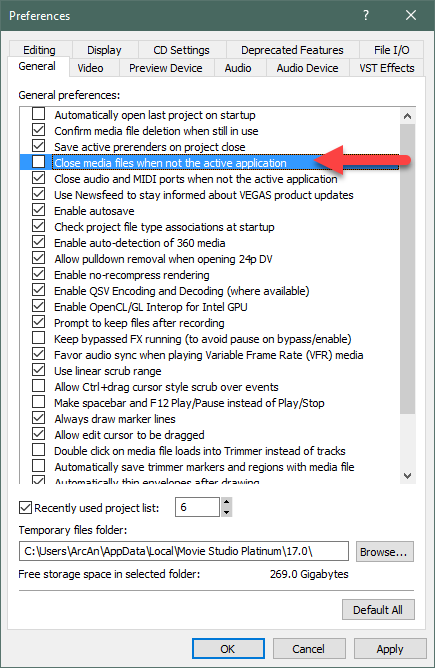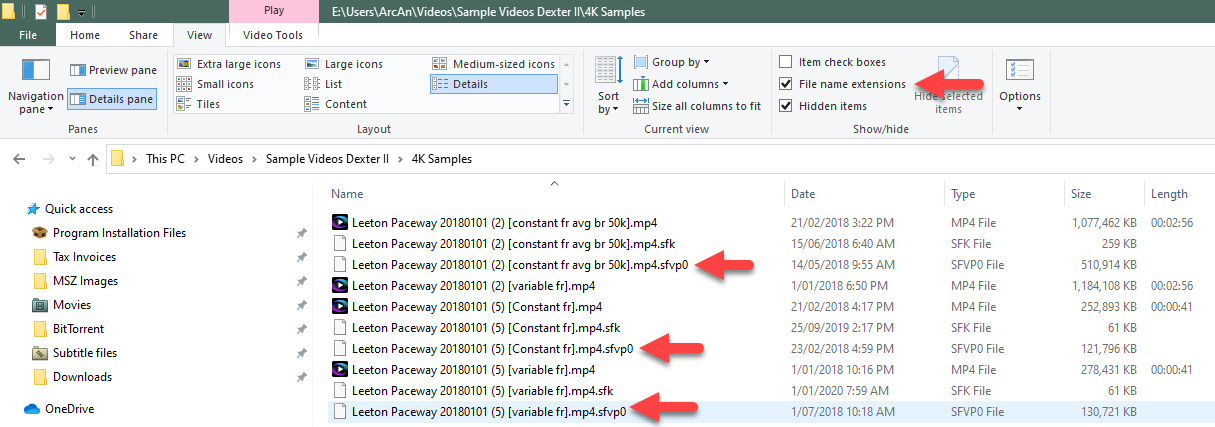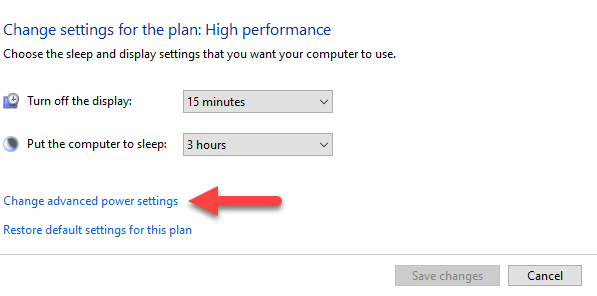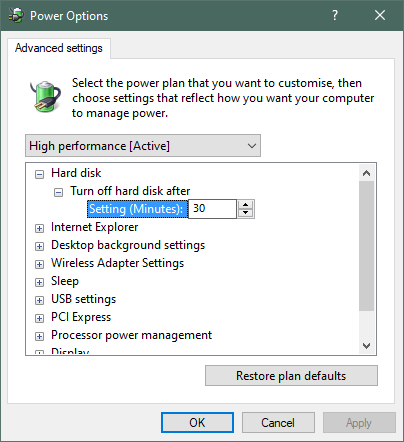DISCLOSURE: Movie Studio Zen is supported by its audience. When you purchase through links on this site, we may earn an affiliate commission.
Solved Project Media bin thumbnails frequently replaced by placeholders and then recreated
Project Media bin thumbnails frequently replaced by placeholders and then recreated was created by JoeBW
Posted 19 Mar 2021 03:22 #1 ** UPDATED QUESTION BELOW having done further testing ...
I've lived with an issue in Movie Studio Platinum 15 for a long time but having now started to work on some bigger projects with more media files I thought I'd see if anyone has a solution to this .... fortunately it's not a show-stopper, nor does it cause a crash, it's just distracting.
I've also just upgraded to a new much higher-spec PC, and subsequently purchased MSP 17. So I now have MSP 15 and 17 on a new PC, and on my laptop. This issue is identical on all versions / machines.
So, you have a number of mp4 files showing in the Project Media bin. When you select the 'Thumbnail' view, you see a thumbnail created for each. However, if you switch focus to any other window (outside of MSP) when you then switch focus back to MSP, all thumbnails disappear and show as placeholders, and the thumbnails are then 'recreated'. This can take quite some time, even on a high-spec PC - say 20 seconds for 50 thumbnails. It's distracting, and hard to imagine why the thumbnails are not being cached somewhere.
Note that if I switch to a different window within MSP (e.g. Transitions) and then back to Project Media, the thumbnails are visible immediately. Likewise, if you switch the view from Thumbnails to List or Details, then back to Thumbnails, they are visible immediately.
I have tried the following:
1) In Options - Preferences, changing the Temporary Files Folder from:
C:\Users\joebw\AppData\Local\Movie Studio Platinum\17.0
to
F:\MSPTemp
(both C and F are SSDs by the way)
2) Deleting the folders (which are always empty):
C:\Users\joebw\AppData\Local\Movie Studio Platinum\17.0\Device Explorer Thumbnails
C:\Users\joebw\AppData\Local\Movie Studio Platinum\17.0\File Explorer Thumbnails
(note these get recreated next time you start MSP, but still never contain anything)
(also note that even when the Temporary Files Folder has been set to F:\MSPTemp, the 2 folders Device Explorer Thumbnails and File Explorer Thumbnails are still recreated under C:\Users\joebw\AppData\Local\Movie Studio Platinum\17.0)
I'd be interested to know if this is a common issue, and if not, does anyone have any tips on how to solve it?
** UPDATE **
Having tried changing a few more settings, I think I have found the cause of this ... As I use almost entirely 4k video footage, I have in recent years changed Preferences (Video tab) so that "automatically create video proxies for Ultra HD media" is ticked. As I understand it, this improves the smoothness of playback whilst editing. However this seems to directly cause the thumbnail refresh issue I described above.
So, I guess the questions now are 'why' and 'can this be solved so you can have the proxies, without the annoying thumbnail issue'??
Many thanks
Joe
Operating System
Platform: Windows 10.0 (64-bit)
Version: 10.00.19042
Processor
Class: Intel(R) Core(TM) i9-10850K CPU @ 3.60GHz
Identifier: GenuineIntel
Number of processors: 20
Graphics Card
NVIDIA Corporation
GeForce RTX 3070/PCIe/SSE2
GL_VERSION: 4.6.0 NVIDIA 461.72
Display
Primary: 3440x1440x32
Memory
Physical memory: 65,437.9 MB
Paging memory available: 75,165.9 MB
I've lived with an issue in Movie Studio Platinum 15 for a long time but having now started to work on some bigger projects with more media files I thought I'd see if anyone has a solution to this .... fortunately it's not a show-stopper, nor does it cause a crash, it's just distracting.
I've also just upgraded to a new much higher-spec PC, and subsequently purchased MSP 17. So I now have MSP 15 and 17 on a new PC, and on my laptop. This issue is identical on all versions / machines.
So, you have a number of mp4 files showing in the Project Media bin. When you select the 'Thumbnail' view, you see a thumbnail created for each. However, if you switch focus to any other window (outside of MSP) when you then switch focus back to MSP, all thumbnails disappear and show as placeholders, and the thumbnails are then 'recreated'. This can take quite some time, even on a high-spec PC - say 20 seconds for 50 thumbnails. It's distracting, and hard to imagine why the thumbnails are not being cached somewhere.
Note that if I switch to a different window within MSP (e.g. Transitions) and then back to Project Media, the thumbnails are visible immediately. Likewise, if you switch the view from Thumbnails to List or Details, then back to Thumbnails, they are visible immediately.
I have tried the following:
1) In Options - Preferences, changing the Temporary Files Folder from:
C:\Users\joebw\AppData\Local\Movie Studio Platinum\17.0
to
F:\MSPTemp
(both C and F are SSDs by the way)
2) Deleting the folders (which are always empty):
C:\Users\joebw\AppData\Local\Movie Studio Platinum\17.0\Device Explorer Thumbnails
C:\Users\joebw\AppData\Local\Movie Studio Platinum\17.0\File Explorer Thumbnails
(note these get recreated next time you start MSP, but still never contain anything)
(also note that even when the Temporary Files Folder has been set to F:\MSPTemp, the 2 folders Device Explorer Thumbnails and File Explorer Thumbnails are still recreated under C:\Users\joebw\AppData\Local\Movie Studio Platinum\17.0)
I'd be interested to know if this is a common issue, and if not, does anyone have any tips on how to solve it?
** UPDATE **
Having tried changing a few more settings, I think I have found the cause of this ... As I use almost entirely 4k video footage, I have in recent years changed Preferences (Video tab) so that "automatically create video proxies for Ultra HD media" is ticked. As I understand it, this improves the smoothness of playback whilst editing. However this seems to directly cause the thumbnail refresh issue I described above.
So, I guess the questions now are 'why' and 'can this be solved so you can have the proxies, without the annoying thumbnail issue'??
Many thanks
Joe
Operating System
Platform: Windows 10.0 (64-bit)
Version: 10.00.19042
Processor
Class: Intel(R) Core(TM) i9-10850K CPU @ 3.60GHz
Identifier: GenuineIntel
Number of processors: 20
Graphics Card
NVIDIA Corporation
GeForce RTX 3070/PCIe/SSE2
GL_VERSION: 4.6.0 NVIDIA 461.72
Display
Primary: 3440x1440x32
Memory
Physical memory: 65,437.9 MB
Paging memory available: 75,165.9 MB
Last Edit:22 Mar 2021 11:41 by JoeBW
Please Log in or Create an account to join the conversation.
Replied by ericlnz on topic Project Media bin thumbnails frequently replaced by placeholders and then recreated
Posted 19 Mar 2021 14:01 #2 Something changed with VMS17 Platinum in respect of Media Pool thumbnails. There no longer is a "Media Pool Thumbnails" folder in your User\AppData\Local\Movie Studio Platinum\17.0 folder. Folders for Device Explorer Thumbnails and File Explorer Thumbnails are still there but Media Pool Thumbnails has disappeared. VMS17 is now handling their creation differently.
Last Edit:20 Mar 2021 18:44 by ericlnz
Please Log in or Create an account to join the conversation.
Replied by JoeBW on topic Project Media bin thumbnails frequently replaced by placeholders and then recreated
Posted 22 Mar 2021 08:40 #3 Although it is true that the "Media Pool Thumbnails" folder no longer exists in VMS17, that does not appear to be the real problem.
The issue I describe occurs equally in VMS15 and VMS17. Having a "Media Pool Thumbnails" folder for VMS15 does not actually make any difference.
If anyone can shed any light on how thumbnails are cached in either version I would be grateful.
Thanks
Joe
The issue I describe occurs equally in VMS15 and VMS17. Having a "Media Pool Thumbnails" folder for VMS15 does not actually make any difference.
If anyone can shed any light on how thumbnails are cached in either version I would be grateful.
Thanks
Joe
by JoeBW
Please Log in or Create an account to join the conversation.
Replied by DoctorZen on topic Project Media bin thumbnails frequently replaced by placeholders and then recreated
Posted 22 Mar 2021 12:27 #4 Hi Joe
I'm not sure what would be causing your problem?
I just built a new computer, with a fresh install of Windows 10.
Thumbnails are not disappearing in Vegas Movie Studio 17 Platinum when I switching to a different window outside of Vegas.
I also added some 4K videos and created Video Proxies - thumbnails did not disappear.
There are a couple of things I will comment on...
Thumbnails
Sometimes the thumbnail cache becomes corrupted. Especially when you use the same videos in different projects.
The normal solution to this, is to delete the temporary files cache and let everything regenerate.
Cache location
I do NOT recommend changing the default location for the Temporary Files Cache.
Moving this off the C-Drive can cause problems sometimes.
I recommend you perform a full program reset, which will default ALL settings in Vegas, back to factory defaults.
This will delete the temporary files cache. Anything deleted will be regenerated next time you open a project.
Reset instructions here:
www.moviestudiozen.com/doctor-zen-faq/573-how-to-reset-sony-software-to-default-settings#a1
Please note that every time you reset Vegas, you will have to reconfigure any custom settings you have made to the program!
Active Media Files
Go to Options/Preferences/General
Try turning OFF Close media files when not the active application
This normally helps if you have different programs running at the same time.
4K Video and Video Proxies
When you create Video Proxies, the Preview Window quality settings will determine what is played back on the timeline.
Setting Preview = Draft or Preview, activates the Proxy versions to play back on timeline.
Setting Preview = Good or Best, forces the original 4K versions to play instead.
When you create Video Proxies and/or have Automatically create video proxies for Ultra HD media turned on in the Preference Settings, the "Proxy" versions live in the same folder the original 4K videos live in.
I'm thinking it might be a good idea to delete ALL of your Video Proxies and let them regenerate, next time you open a project, just in case this has something to do with the thumbnail problem.
Open the folder/s your 4K videos live in.
In your Windows 10 File Explorer settings, make sure File Name Extensions is turned ON, so you can see the different file types.
Proxies end with .sfvp0
Windows 10 Settings
Sometimes Windows 10 file permissions, can cause problems with how files behave in VEGAS.
I doubt this has anything to do with your problem, but it might be worth trying it.
When you start VEGAS, try running as the administrator.
Right-click program quick start icon on Desktop and select Run As Administrator.
Hard Drive settings in the Power configuration, can also cause files to go offline.
The default setting in Windows, turns OFF all Hard Drives after 20 minutes of no use.
It can take a while for the Hard Drive/s to spin back up and come back online.
Type "edit power plan" in the Windows Search box (bottom left corner).
Select Edit Power Plan
Select Change advanced power settings
Increase Turn Off Hard Disk timeout to 30 minutes
Regards
Derek
I'm not sure what would be causing your problem?
I just built a new computer, with a fresh install of Windows 10.
Thumbnails are not disappearing in Vegas Movie Studio 17 Platinum when I switching to a different window outside of Vegas.
I also added some 4K videos and created Video Proxies - thumbnails did not disappear.
There are a couple of things I will comment on...
Thumbnails
Sometimes the thumbnail cache becomes corrupted. Especially when you use the same videos in different projects.
The normal solution to this, is to delete the temporary files cache and let everything regenerate.
Cache location
I do NOT recommend changing the default location for the Temporary Files Cache.
Moving this off the C-Drive can cause problems sometimes.
I recommend you perform a full program reset, which will default ALL settings in Vegas, back to factory defaults.
This will delete the temporary files cache. Anything deleted will be regenerated next time you open a project.
Reset instructions here:
www.moviestudiozen.com/doctor-zen-faq/573-how-to-reset-sony-software-to-default-settings#a1
Please note that every time you reset Vegas, you will have to reconfigure any custom settings you have made to the program!
Active Media Files
Go to Options/Preferences/General
Try turning OFF Close media files when not the active application
This normally helps if you have different programs running at the same time.
4K Video and Video Proxies
When you create Video Proxies, the Preview Window quality settings will determine what is played back on the timeline.
Setting Preview = Draft or Preview, activates the Proxy versions to play back on timeline.
Setting Preview = Good or Best, forces the original 4K versions to play instead.
When you create Video Proxies and/or have Automatically create video proxies for Ultra HD media turned on in the Preference Settings, the "Proxy" versions live in the same folder the original 4K videos live in.
I'm thinking it might be a good idea to delete ALL of your Video Proxies and let them regenerate, next time you open a project, just in case this has something to do with the thumbnail problem.
Open the folder/s your 4K videos live in.
In your Windows 10 File Explorer settings, make sure File Name Extensions is turned ON, so you can see the different file types.
Proxies end with .sfvp0
Windows 10 Settings
Sometimes Windows 10 file permissions, can cause problems with how files behave in VEGAS.
I doubt this has anything to do with your problem, but it might be worth trying it.
When you start VEGAS, try running as the administrator.
Right-click program quick start icon on Desktop and select Run As Administrator.
Hard Drive settings in the Power configuration, can also cause files to go offline.
The default setting in Windows, turns OFF all Hard Drives after 20 minutes of no use.
It can take a while for the Hard Drive/s to spin back up and come back online.
Type "edit power plan" in the Windows Search box (bottom left corner).
Select Edit Power Plan
Select Change advanced power settings
Increase Turn Off Hard Disk timeout to 30 minutes
Regards
Derek
ℹ️ Remember to turn everything off at least once a week, including your brain, then sit somewhere quiet and just chill out.
Unplugging is the best way to find solutions to your problems. If you would like to share some love, post a customer testimonial or make a donation.
Unplugging is the best way to find solutions to your problems. If you would like to share some love, post a customer testimonial or make a donation.
by DoctorZen
Please Log in or Create an account to join the conversation.
Replied by JoeBW on topic Project Media bin thumbnails frequently replaced by placeholders and then recreated
Posted 23 Mar 2021 02:13 #5 Derek
Many thanks for your very comprehensive reply and possible solutions. You have SOLVED the issue! Fortunately the first one I tried was the solution ....
Active Media Files
Go to Options/Preferences/General
Try turning OFF Close media files when not the active application
Although I normally change a handful of preferences when I install a new version of VMS, I don't think this option is one that I have ever played with .... so I *think* the default on installation would be for this to be ticked / ON. And now I know that it is much better to turn it OFF!
Very happy to have a solution to this, as although it might seem minor, it has been a real distraction!
Best wishes
Joe
Many thanks for your very comprehensive reply and possible solutions. You have SOLVED the issue! Fortunately the first one I tried was the solution ....
Active Media Files
Go to Options/Preferences/General
Try turning OFF Close media files when not the active application
Although I normally change a handful of preferences when I install a new version of VMS, I don't think this option is one that I have ever played with .... so I *think* the default on installation would be for this to be ticked / ON. And now I know that it is much better to turn it OFF!
Very happy to have a solution to this, as although it might seem minor, it has been a real distraction!
Best wishes
Joe
Last Edit:23 Mar 2021 11:42 by JoeBW
The following user(s) said Thank You: DoctorZen
Please Log in or Create an account to join the conversation.
Replied by DoctorZen on topic Project Media bin thumbnails frequently replaced by placeholders and then recreated
Posted 23 Mar 2021 11:42 #6 Thanks for reporting back with the solution that worked !
ℹ️ Remember to turn everything off at least once a week, including your brain, then sit somewhere quiet and just chill out.
Unplugging is the best way to find solutions to your problems. If you would like to share some love, post a customer testimonial or make a donation.
Unplugging is the best way to find solutions to your problems. If you would like to share some love, post a customer testimonial or make a donation.
by DoctorZen
Please Log in or Create an account to join the conversation.
Forum Access
- Not Allowed: to create new topic.
- Not Allowed: to reply.
- Not Allowed: to edit your message.
Moderators: DoctorZen
Time to create page: 0.880 seconds