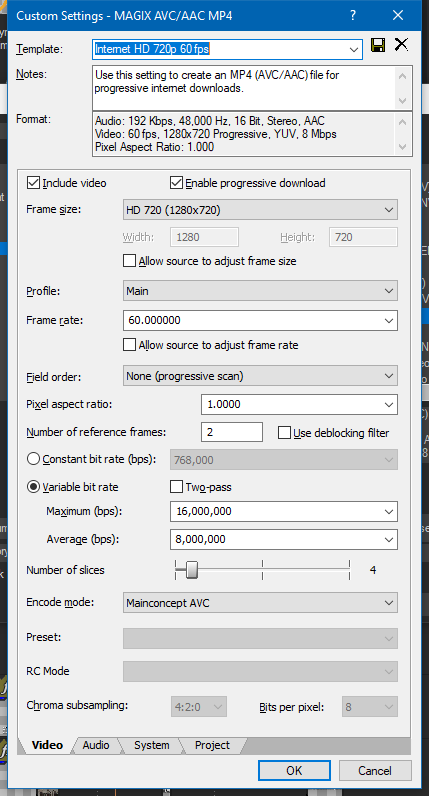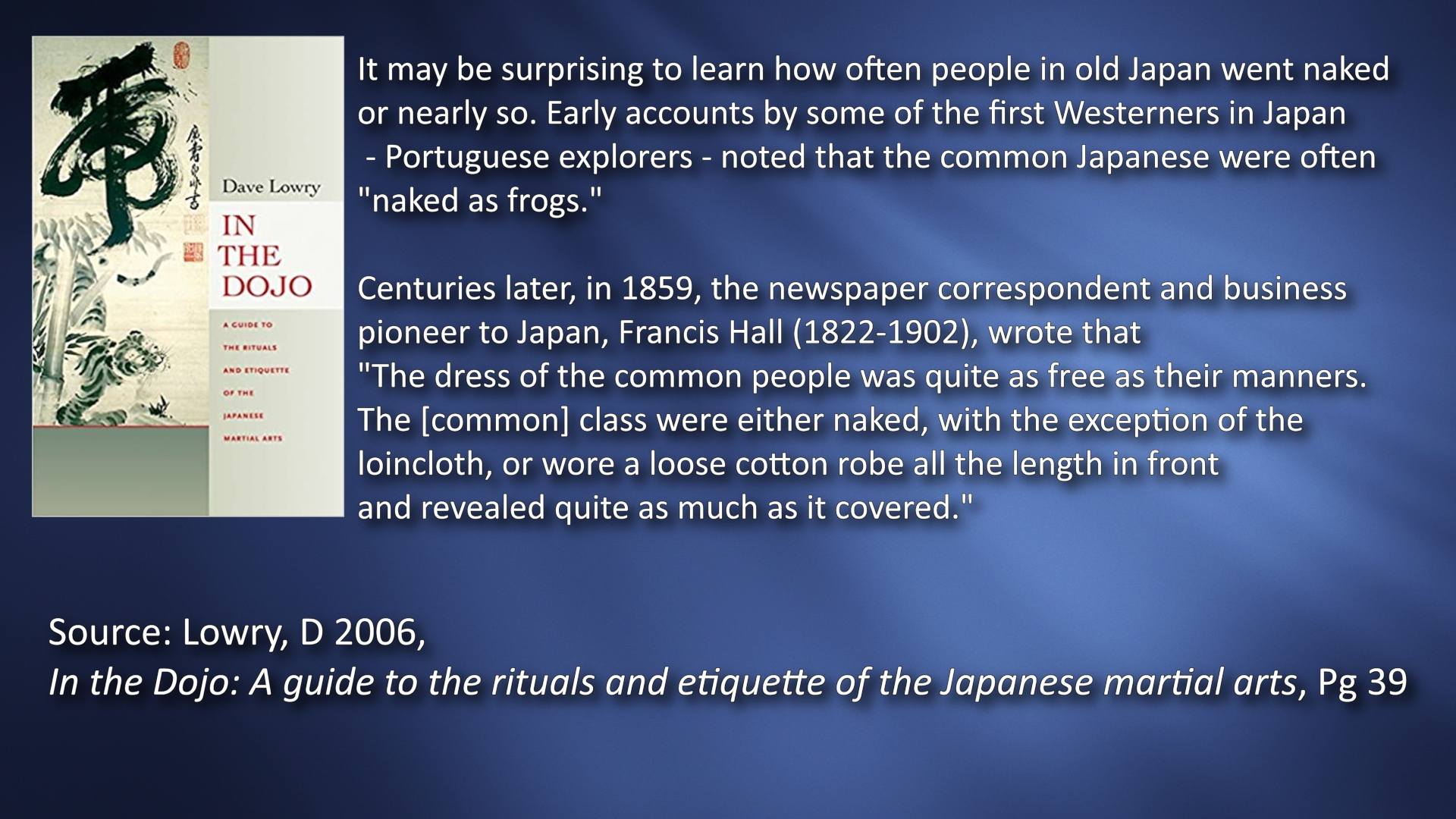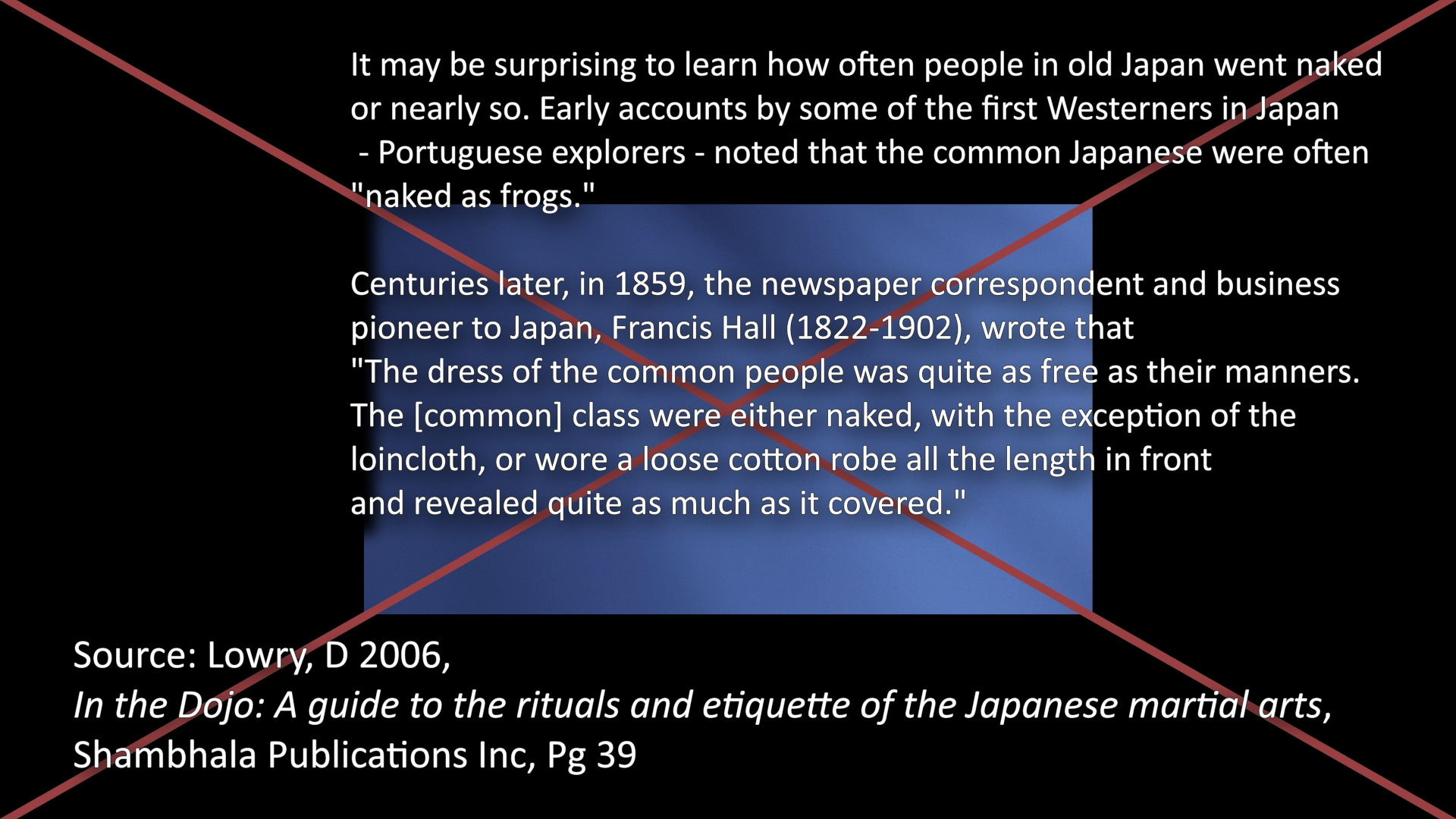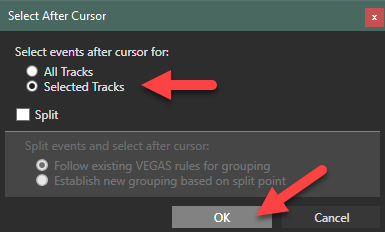Solved Movie Studio 17.0 Platinum freezes at ~30%
PC Specs in case someone asks:
- OS: Windows 10 Pro (Version 20H2, OS build 19042.870)
- CPU: Intel i7-8700K @ 3.70GHz
- RAM: 32.0GB
- GPU: nVidia GTX 1080
- Movie Studio 17.0 Platinum build 204
- I have attempted to render my video at various resolutions and FPS's, ranging from 720p/30 to 4K/60.
- I have attempted to render the video to different formats, including .mp4, .wmv and .avi .
- I have used the 'Video preview' box to see where in the project it freezes and removed various elements (pictures, background video, sounds) one by one to try work out if any of them are corrupted. None of which have made a difference.
- I have tried rendering completely different projects which have all completed just fine, confirming to me that it's the specific project I'm working on that's at issue.
- I have Google'd about and done things like disable GPU rendering and opening the 'Internal' setting to change the 'Enable multi-core rendering for playback' to 'false'
- I have tried converting various images used to different file formats
- I have even saved the project as a new name and told it to copy the media used.
- I have backed up my project (including all source files) and reinstalled MS17.
- All of the video files are .mp4, recorded in OBS at 1080/60p
- All of the audio files are .wav, recorded in Audacity
- All of the images are either .jpeg, .png or .gif.
Can anyone help me work out what other reasons this may be and how to possibly fix this?
Please Log in or Create an account to join the conversation.
Replied by DoctorZen on topic Movie Studio 17.0 Platinum freezes at ~30%
Posted 14 Apr 2021 09:36 #2Thank you for the detailed checklist of everything you have tried.
The first thing I recommend you do, is a full program reset.
Mucking around with internal Vegas settings, rarely has any affect on fixing problems and can end up causing more problems instead !
Reset instructions here:
www.moviestudiozen.com/doctor-zen-faq/573-how-to-reset-sony-software-to-default-settings#a1
After the reset, you may have to re-configure a few settings.
The most important thing to check after the reset, is your GPU settings.
1. Go to Options/Preferences/Video
Make sure your Nvidia graphics card is turned on where it says GPU Acceleration
2. Secondly, there is a new automatic setting in v17, which can cause problems if you have an Intel CPU with Intel HD graphics.
Intel HD Graphics is a known cause of many crashes and weird behaviour in Vegas!
Go to Options/Preferences/File I/O
At the bottom where it says Hardware Decoder to Use, make sure it is set to NVIDIA NVDEC
3. Re-boot Vegas to accept changes
At this point, you could try another render to see if the problem is now fixed.
If it still crashes, keep reading...
What is located at your project near the 30% mark ?
The most common cause of crashes at the same point, normally ends up being a particular Video Effect you have applied.
If some Video FX are pushed too far, than can cause a Memory overload.
A common example is Sharpening FX - if you push the slider to far, it just crashes everything.
In v17, you should mainly be using MAGIX AVC to render all your videos.
I recommend only using CPU rendering for a safe render.
Sometimes selecting an Nvidia NVENC template, will cause a crash due to Nvidia Driver problems.
Make sure also, that you have not set some ridiculously high Bit Rate.
Setting Bit Rates that are insanely high, will also cause a memory overload and crash.
I will wait to hear back from you, before saying anymore.
Regards
Derek
Unplugging is the best way to find solutions to your problems. If you would like to share some love, post a customer testimonial or make a donation.
Please Log in or Create an account to join the conversation.
Replied by sgt_phsco on topic Movie Studio 17.0 Platinum freezes at ~30%
Posted 14 Apr 2021 21:19 #3This was something I forgot to add to the list of things tried that also failed.The first thing I recommend you do, is a full program reset.
I'm a little confused here. I have to make sure my GPU acceleration is ON and using my graphics card, and make sure the Hardware Decoder is set to nVidia nvdec, but then NOT use the AVC nVidia nvenc template?After the reset, you may have to re-configure a few settings.
The most important thing to check after the reset, is your GPU settings.
1. Go to Options/Preferences/Video
Make sure your Nvidia graphics card is turned on where it says GPU Acceleration
2. Secondly, there is a new automatic setting in v17, which can cause problems if you have an Intel CPU with Intel HD graphics.
Intel HD Graphics is a known cause of many crashes and weird behaviour in Vegas!
Go to Options/Preferences/File I/O
At the bottom where it says Hardware Decoder to Use, make sure it is set to NVIDIA NVDEC
3. Re-boot Vegas to accept changes
...
In v17, you should mainly be using MAGIX AVC to render all your videos.
I recommend only using CPU rendering for a safe render.
Sometimes selecting an Nvidia NVENC template, will cause a crash due to Nvidia Driver problems.
For reference, this is what I have attempted to use. The only change I made to the default settings was to increase the FPS to 60.
But here's the kicker - Enabling the GPU means the render fails at 21%!
I don't think I had it set high, as you can see from the screenshot above.Make sure also, that you have not set some ridiculously high Bit Rate.
Again, I don't think I have anything too fancy going on. At that part of the video it is showing a still image that I have used the Pan and Crop feature to have it slowly pan down along the image, before fading away to a background video. The next part of the video is a lot of text used to show a quote from a book, along with another still image of the book's cover.What is located at your project near the 30% mark ?
The most common cause of crashes at the same point, normally ends up being a particular Video Effect you have applied.
As I had said in my original post, I had tried both removing those images / text boxes one by one, and converting the images into different file formats to see if one was corrupted somehow.
That said, I have reopened my project file at the problem area and noticed the video preview now has a big red X through it and the background video has shrunk, which I had not seen before now. As it happened I had a screenshot from before then, so I can show you a before and after of the effected part:
Before:
After:
Please Log in or Create an account to join the conversation.
Replied by DoctorZen on topic Movie Studio 17.0 Platinum freezes at ~30%
Posted 15 Apr 2021 11:39 #4Turning GPU Acceleration ON, means a lot of different things.
1. Preview Window performance while editing should be better/smoother
2. Most VIdeo FX and Transitions are all GPU accelerated now - GPU on means they work better/smoother
When it comes to rendering, that is a different thing.
In the Render As (Make Movie) window, you will see up to 4x sets of different render template options - blank (CPU only), NVENC, Intel QSV or AMD VCE.
I know from experience that when people are having problems rendering video, that rendering with the CPU only is the safest option.
Rendering with the CPU only and GPU Acceleration ON, means that the GPU is being used to process GPU Accelerated FX.
Rendering with Nvidia NVENC, Intel QSV or AMD VCE, means you are handing most of the rendering over to the graphics card only.
Sometimes using the graphics card only to render video, is the cause of render crashes.
Your screen shot with the red cross, indicates there is a 3rd party Video Effect added to your project, but it has not been activated.
This is the most likely cause of your render crash.
I recommend you upload a copy of your .vf project file to the forum, so that I can inspect it.
The project file contains no video and should be small in file size.
It will show me all your settings and any Video FX that you have added.
I might be able to find something that you have accidentally added, but cannot see easily.
Please tell me the timestamp of where the red cross area is located on the timeline.
Unplugging is the best way to find solutions to your problems. If you would like to share some love, post a customer testimonial or make a donation.
Please Log in or Create an account to join the conversation.
Replied by sgt_phsco on topic Movie Studio 17.0 Platinum freezes at ~30%
Posted 16 Apr 2021 08:46 #5As for the exact problem area, I don't know. As I've said, it's around the 30% mark but not always. The best I can narrow down the time to, is between 00:03:46.50 and 00:03:51.07. Could be before or after that window.
.vf file -
Please Log in or Create an account to join the conversation.
Replied by DoctorZen on topic Movie Studio 17.0 Platinum freezes at ~30%
Posted 16 Apr 2021 20:16 #6It's a little bit tricky to inspect your project, because I don't have any of your source files.
Here are all my comments...
1. I would not recommend setting your project as a 4K project at all, because it looks like you have a lot of very low resolution media.
Setting to 4K does not make low resolution media look better - if fact it often has the opposite effect.
It would be better if you have created a standard 1920x1080p project.
2. It looks like you have a lot of media in the Project Media window, that is not in the project.
To fix this problem, select Tools/Clean Project Media - this will remove everything that is not needed!\
After you do this, immediately RE-SAVE using Save As with a different file name, so you know this is the NEW version
3. You have an empty Audio Track at the bottom on the timeline.
Empty Audio or Video tracks, can sometimes cause weird problems.
If there is nothing on a track, delete the track!
4. You have an image file called 2000px-Olympic_rings_without_rims.svg.png
Get rid of (edit) the .svg part at end, because the program may read it as a .svg file instead of a .png file.
5. There is a .GIF file located near your problem area.
Sekiguchi Ryu (Kyusho Zu) 001.gif
Technically speaking .gif files are supported in Vegas, however not all .gif files are created equally.
I have seen some .gif files downloaded from the Internet do strange things.
Just in case the .gif files are cause of problem, I recommend you convert them into .mp4 videos before you import them into the project.
Start a new project and add just one .gif file.
Make sure it is 1920x1080p only and render into .mp4 video.
Then replace .gif with .mp4 in master project.
6. Your .vf project file maybe corrupted - it can happen on rare occasions.
If my ideas above do not fix the problem, I recommend you start your project from scratch.
But don't panic just yet!!!!!!!!!!!!!!!!!
You can open a 2nd instance of Vegas Movie Studio and copy parts of the project into the new project.
Before you start, make sure your Windows 10 Taskbar tabs are set to NOT combine!
Right-click Taskbar at bottom of Desktop
Select Taskbar Settings
Scroll down to Combine taskbar buttons and set to NEVER
a. Open your original project
b. Now boot up Vegas a 2nd and this time, set the Project Properties to 1920x1080-60p
c. Now you are going to Copy one track at a time
Start with Track 1 at top.
Make sure Timeline Cursor is at 00:00
Right-click and select Select all after cursor
A window will pop up
Set to look like this and press OK
All media will then have a yellow border.
Right-click and select COPY
Now select new Vegas project from Taskbar at bottom and right-click PASTE into blank timeline.
Rinse and repeat until all tracks are copied into new project
Make sure to SAVE AS and create NEW project name.
If you have trouble lining things up, go to original project and select a TRACK - find first item and place cursor there - press M for Marker
Now you know timestamp
Create Market in NEW project at precise point
Use select all media function to highlight everything, then you can drag until it hits Marker
Once everything looks good, try another render.
Unplugging is the best way to find solutions to your problems. If you would like to share some love, post a customer testimonial or make a donation.
Please Log in or Create an account to join the conversation.
Replied by sgt_phsco on topic Movie Studio 17.0 Platinum freezes at ~30%
Posted 17 Apr 2021 05:57 #7As for the other tips you gave, thank you. There were reasons behind them but the TL;DR of it is that the project is a WIP and I'm still very much new to using 17 having used 13 previously for a few years.
Please Log in or Create an account to join the conversation.
Replied by DoctorZen on topic Movie Studio 17.0 Platinum freezes at ~30%
Posted 17 Apr 2021 09:42 #8This should help other people in the future if they read this thread.
All the best
Unplugging is the best way to find solutions to your problems. If you would like to share some love, post a customer testimonial or make a donation.
Please Log in or Create an account to join the conversation.
Replied by sgt_phsco on topic Movie Studio 17.0 Platinum freezes at ~30%
Posted 02 Jun 2021 20:01 #9Sorry to necro-post but it seems the issue is NOT fixed after all.
Copying the timeline from one save file over to a new blank file let me work on it for a while, before eventually deciding not to compile past 30% anymore.
Just like before, it doesn't freeze at the same spot every time, instead freezing somewhere between 28-31%, and there are different image + sound files in use at between those ranges.
Does anyone have any bright ideas on how to fix this?
Please Log in or Create an account to join the conversation.
Replied by DoctorZen on topic Movie Studio 17.0 Platinum freezes at ~30%
Posted 03 Jun 2021 14:45 #10Only you can use a process of elimination and discover what that is.
I recommend you do this test:
Save a new and different copy of your project - so that it doesn't get mixed up with your current project.
Now delete 80% of your project, so that only the first 20% of the timeline is left.
Save this file and call it something like "20% only"
Try to render this file.
If it renders OK, you now know that everything up until this point is good.
Now go back to original and deleted 60% of timeline, so that only the first 40% is there.
Render and see what happens.
Repeat this process until it fails, then you will know which exact part is causing the problem.
As I have said to you before, there are a few things that normally cause render freezes/crashes.
1. Video FX that are pushed too far and cause a memory overload.
2. Trying to render with Intel HD Graphics - don't do this! Render with CPU only for maximum stability or try Nvidia if available.
3. Some video formats will cause crash during rendering - these often come from screen recording programs or cameras that use non-standard video formats.
4. Rendering to MPEG-2 for DVD will freeze if GPU Acceleration is turned ON. Render this format with CPU only.
5. New Blue Titler is known to cause problems on some computers
6. The list continues....but what I have mentioned above is most common causes
TIP: Always re-boot your computer before starting a BIG render !!!
Unplugging is the best way to find solutions to your problems. If you would like to share some love, post a customer testimonial or make a donation.
Please Log in or Create an account to join the conversation.
Forum Access
- Not Allowed: to create new topic.
- Not Allowed: to reply.
- Not Allowed: to edit your message.