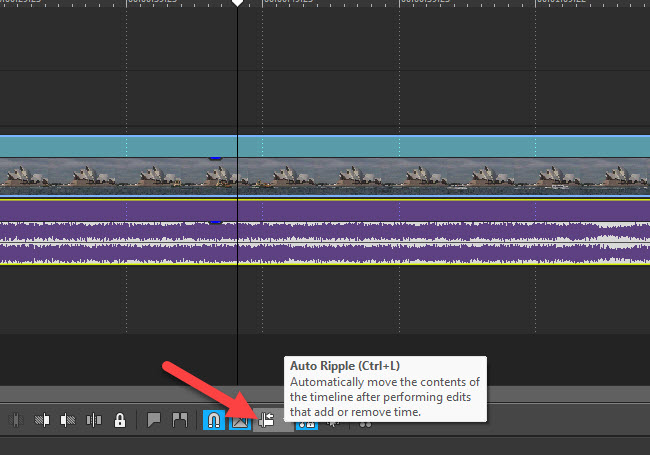DISCLOSURE: Movie Studio Zen is supported by its audience. When you purchase through links on this site, we may earn an affiliate commission.
Solved How to remove part of audio track and replace it with another in Vegas Movie Studio
How to remove part of audio track and replace it with another in Vegas Movie Studio was created by AgnesF
Posted 01 Apr 2022 09:11 #1 Hello Everyone,
I am new here and was wondering if someone could help me with the following:
I would like to replace part of the audio track with another one while leaving the video part the same. Weird things are happening when I try to do this, so this is why I am asking.
Thank you in advance.
I am new here and was wondering if someone could help me with the following:
I would like to replace part of the audio track with another one while leaving the video part the same. Weird things are happening when I try to do this, so this is why I am asking.
Thank you in advance.
Last Edit:01 Apr 2022 12:38 by AgnesF
Please Log in or Create an account to join the conversation.
Replied by DoctorZen on topic How to remove part of audio track and replace it with another in Vegas Movie Studio
Posted 01 Apr 2022 13:06 #2 Hello AgnesF
What weird things are happening ?
There are a couple of things I can think of.
1. Make sure the Auto-Ripple Tool is turned OFF.
Location of Auto-Ripple is shown in screen shot below.
2. To remove Audio attached to a Video, you will need to Un-Group both files.
Click on Audio or Video file, then press U for Un-Group - files will now move independently and can be edited separately.
To Re-Group an Audio and Video file, select both (yellow border will appear), then press G for Group.
3. After you have Un-Grouped an Audio and Video file, you must first select either the Audio file or Video file, before you attempt to Edit / Cut that file into pieces.
Example:
a) Un-Group the Audio from a Video file
b) Press on Audio file - yellow border will appear.
c) Select part you want to Cut and press S for Split
d) Move along and find end of section you want to cut and press S for Split.
e) Now you can Delete the section you don't want
Alternate ways to Edit Audio, without having to Cut/Delete audio files
I have an old tutorial I recommend you watch.
In this tutorial, I show how to Edit Audio Volume over time using an Audio Envelope.
www.moviestudiozen.com/free-tutorials/sony-movie-studio-platinum/61-how-to-edit-audio-volume-a-pan-envelopes-using-sony-vegas-movie-studio-hd-platinum-10
Regards
Derek
What weird things are happening ?
There are a couple of things I can think of.
1. Make sure the Auto-Ripple Tool is turned OFF.
Location of Auto-Ripple is shown in screen shot below.
2. To remove Audio attached to a Video, you will need to Un-Group both files.
Click on Audio or Video file, then press U for Un-Group - files will now move independently and can be edited separately.
To Re-Group an Audio and Video file, select both (yellow border will appear), then press G for Group.
3. After you have Un-Grouped an Audio and Video file, you must first select either the Audio file or Video file, before you attempt to Edit / Cut that file into pieces.
Example:
a) Un-Group the Audio from a Video file
b) Press on Audio file - yellow border will appear.
c) Select part you want to Cut and press S for Split
d) Move along and find end of section you want to cut and press S for Split.
e) Now you can Delete the section you don't want
Alternate ways to Edit Audio, without having to Cut/Delete audio files
I have an old tutorial I recommend you watch.
In this tutorial, I show how to Edit Audio Volume over time using an Audio Envelope.
www.moviestudiozen.com/free-tutorials/sony-movie-studio-platinum/61-how-to-edit-audio-volume-a-pan-envelopes-using-sony-vegas-movie-studio-hd-platinum-10
Regards
Derek
ℹ️ Remember to turn everything off at least once a week, including your brain, then sit somewhere quiet and just chill out.
Unplugging is the best way to find solutions to your problems. If you would like to share some love, post a customer testimonial or make a donation.
Unplugging is the best way to find solutions to your problems. If you would like to share some love, post a customer testimonial or make a donation.
by DoctorZen
The following user(s) said Thank You: AgnesF
Please Log in or Create an account to join the conversation.
Replied by AgnesF on topic How to remove part of audio track and replace it with another in Vegas Movie Studio
Posted 03 Apr 2022 11:47 #3 Hello
Thank You very much for the explanation. I studied carefully Your third part of Vegas Movie Studio beginners' guide and I know what happened. I was selecting the part to be deleted exactly on the line where the time line is divided, whilst You said it should have been the black part of the timeline. I was then dragging the part of the film from the beginning of the deleted part to "fill in" the gap which was there, as a result nothing was deleted.
Could You please tell me if I have to "fill" this gap in the audio with something to make everything click together on timeline? I don't need any audio in that part at all but not sure if I can leave this gap empty on the audio track.
Kind regards
Agnieszka
Thank You very much for the explanation. I studied carefully Your third part of Vegas Movie Studio beginners' guide and I know what happened. I was selecting the part to be deleted exactly on the line where the time line is divided, whilst You said it should have been the black part of the timeline. I was then dragging the part of the film from the beginning of the deleted part to "fill in" the gap which was there, as a result nothing was deleted.
Could You please tell me if I have to "fill" this gap in the audio with something to make everything click together on timeline? I don't need any audio in that part at all but not sure if I can leave this gap empty on the audio track.
Kind regards
Agnieszka
by AgnesF
Please Log in or Create an account to join the conversation.
Replied by DoctorZen on topic How to remove part of audio track and replace it with another in Vegas Movie Studio
Posted 03 Apr 2022 12:15 #4 It's perfectly OK to leave gaps on Audio Tracks.
ℹ️ Remember to turn everything off at least once a week, including your brain, then sit somewhere quiet and just chill out.
Unplugging is the best way to find solutions to your problems. If you would like to share some love, post a customer testimonial or make a donation.
Unplugging is the best way to find solutions to your problems. If you would like to share some love, post a customer testimonial or make a donation.
by DoctorZen
Please Log in or Create an account to join the conversation.
Replied by AgnesF on topic How to remove part of audio track and replace it with another in Vegas Movie Studio
Posted 03 Apr 2022 12:23 #5 Thank You very much.
Everything worked fine now. Bearing in mind that it is 4:23am here now I think I am managing well.
Everything worked fine now. Bearing in mind that it is 4:23am here now I think I am managing well.
Last Edit:04 Apr 2022 13:31 by AgnesF
The following user(s) said Thank You: DoctorZen
Please Log in or Create an account to join the conversation.
Forum Access
- Not Allowed: to create new topic.
- Not Allowed: to reply.
- Not Allowed: to edit your message.
Moderators: DoctorZen
Time to create page: 0.794 seconds