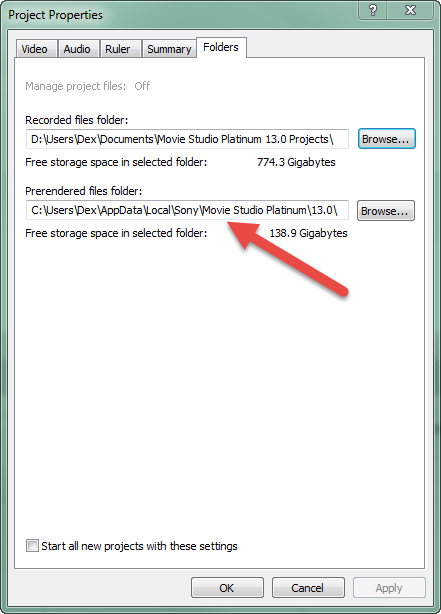Solved Sync problem in SMSP12
Computer: ASUS N76V Series (ACPI x64 based) - Windows 8.1
Graphics: Intel i7, NVIDIA GeFORCE GT 635M
Disk Drives: HGST ATA Device; Samsung SSD 840 EVO 250GB ATA Device; Seagate Desktop USB
All my media is located on the Seagate; my SSD drive runs SMSP12
I'm working on a multi-track, live concert video. Sony Music Studio Plat 12 was purring along for about 38 minutes of event editing, when suddenly I began having sync problems. After backtracking and correcting at least 20 times, I continued to have problems. Two nights ago in total frustration I started the project over again, double checking the properties and settings, then importing the tracks back in one at a time as you showed in the instruction video. All went well, and I pre-rendered the project last night before I went to bed. This morning I played the perfectly-recreated project back and once again, it was out of sync! I'd made another copy before pre-rendering (I know some people have had sync problems after doing so). Even this copy was out of sync. To my surprise, the first segment of the project, which is a simple audio/video with no plug-ins, transitions etc. until the end was out of sync! Which brings me back to my "tools" ... could my computer--or some of the programs running in the backround--be causing my sync problems, or do you have any suggestions for me? I would so much appreciate any help you can offer as I'm pretty much at my wit's end.
Best regards,
Jayne
Please Log in or Create an account to join the conversation.
Audio sync issues can be caused by incorrect Frame Rate settings.
Other programs or plugins on your computer do not have anything to do with this issue.
Some screen recording programs can also cause this problem, especially if the recording is very long. It tends to drift out of sync over time.
What do you mean by "pre-rendering" your project ?
Are you talking about normal rendering "Make Movie" or something else.
If it is something else, please explain how you pre-rendered. What steps did you take ?
I need some information from you.
Where is your video coming from ? Meaning, what type/model of camera ?
What Frame Rate is the original source video recorded to ?
Did you "Match your Media" settings after importing video ?
Do you know how to take screen shots ?
If you don't know how, read this for instructions:
www.moviestudiozen.com/forum/vegas-pro/169-how-to-turn-off-tangent-function-in-vegas-pro-12-masking#552
The forum has a maximum file size limit of 300kB for each image uploaded.
Maximum width = 1200 pixels
Maximum height = 800 pixels
Please upload a screen shot of your Project Properties window.
Also take screen shot of your Make Movie/Render As settings, showing your Customized Video settings.
Regards
Derek.
Unplugging is the best way to find solutions to your problems. If you would like to share some love, post a customer testimonial or make a donation.
Please Log in or Create an account to join the conversation.
Thank you so much for your quick reply! I will try to answer your questions the best I can:
The main camera used was a Canon ZR100 mini dv, with a frame rate of 30 fps. I have brought media from other cameras into the project as well, but always selected the "match" option in properties.
I'm not sure what you meant by "some screen recording programs" ... did you mean Sony Movie Studio, or could you please explain?
You can find "Selectively Pre-render Video" option under "Tools" (see screenshot). In the Muvipix Guide to Sony Movie Studio Platinum 12, the author (Steve Grisetti) says on page 4 that “pre-rendering ... allows the program to work more efficiently, by ... creating a fully-rendered preview of an event clip to which effects have been added. The program will then uyse the pre-rendered segment in place of the effects-laden segment.” I’ve been doing this every so often to keep my computer running the program smoothly and it’s worked well—hasn’t crashed yet.
The video will be about 90 minutes long when completed, but right now it’s only 38 minutes or so.
I just played it again, and now the majority of the project is playing in sync, but the opening is out. FYI, the opening 5 minutes are from a different camera...could that be the problem? And if so, can I do something about it—because I have no other media I can use in its place, and it’s rather crucial to the project.
Best regards,
Jayne
Please Log in or Create an account to join the conversation.
Re: my last post--don't see my screenshots, so I'll re-post them as PDF's here.
Jayne
Please Log in or Create an account to join the conversation.
It sounds like you have a large amount of factors in your total workflow - meaning this is a bit complex.
Please comment about the following points:
#1. Your Canon ZR100 mini dv camera is recording to digital tape. I will assume you are using the Capture plugin to get the video from tape into Movie Studio. Hopefully your video is being captured properly by using Project - Capture Video. I have no experience working with Digital Video Tape.
#2. You said "I have brought media from other cameras into the project as well." Please note that if you are using different types of video from different cameras, you can only use the Match Media function once. Use this function for the video that will is going to be featured the most in the project. It is technically OK to mix video from different cameras into the same project, however if that video is using different frame rates to what you Render to, this can cause Audio Sync issues.
#3. In your Project Properties, you have De-interlace Method set to Interpolate instead of Blend Fields. Is this something that you manually changed yourself ? Blend Fields is the default setting that works best for most interlaced video.
#4. I think an obvious thing for you to do, is to STOP pre-rendering your project, just to rule this out as being a problem. Personally I never pre-render any video, because I use a fairly powerful computer. Pre-rendering also has limited options for rendering the video. I actually have a hunch that this IS THE CAUSE of all your problems. If you have been pre-rendering video files for a long time, that means you have built up a HUGE CACHE or pre-rendered video clips that live inside the hidden Movie Studio Cache Folder. If the Cache becomes corrupted, it can cause a flow on effect for all projects.
So I think the best thing to do is the following:
#1. Re-save your project to a slightly different name. Example yourproject-version2.vf
#2. Clean the Movie Studio Cache and reset the program. This will delete all temporary files from the Movie Studio cache and also default all settings in the program to factory defaults. It will NOT delete any of your saved projects, but will remove any customization you have added to the program. The main reason for this is to remove the large stock pile of pre-rendered video clips. Pre-rendering actually breaks the videos into small 12 second chunks, which I think is what is making the sync issue worse.
Do this:
Turn Movie Studio Off.
Hold down CONTROL and SHIFT keys at the same time AND ALSO AT THE SAME TIME double click program icon on Desktop to Boot program.
Window will pop up.
Select Delete Cache and Yes.
This will restore program to Factory Default Settings.
#3. No more pre-rendering.
If you want to see how your project is going, simply render the entire project to a normal output.
#4. What is the final destination of your project ? Meaning, how to do want to deliver it ? Are you making a DVD, Blu-ray disc, saving only to your computer or uploading to YouTube ? I would like to find out which Make Movie / Render As profile you intend to render your project to ?
I will wait to hear back from you before commenting any further.
All the best.
Derek
Unplugging is the best way to find solutions to your problems. If you would like to share some love, post a customer testimonial or make a donation.
Please Log in or Create an account to join the conversation.
Wow, I had to spend some time thinking about your response, too! Thank you for taking the time—I couldn’t ask for a better forum anywhere.
Now, let me first address your questions:
#1. Your Canon ZR100 mini dv camera is recording to digital tape. I will assume you are using the Capture plugin to get the video from tape into Movie Studio. Hopefully your video is being captured properly by using Project - Capture Video. I have no experience working with Digital Video Tape.
The answer here is yes—in fact, this was done with Sony Vegas capture video.
#2. You said "I have brought media from other cameras into the project as well." Please note that if you are using different types of video from different cameras, you can only use the Match Media function once. Use this function for the video that will is going to be featured the most in the project. It is technically OK to mix video from different cameras into the same project, however if that video is using different frame rates to what you Render to, this can cause Audio Sync issues.
This may be my problem; here are the frame rates of each piece of media in my project:
1. Main audio/video – runs through entire project except first 5 minutes = 29.970 fps
2. 2nd most important audio/video – includes 1st 5 minutes audio/video, plus video throughout = 29 fps
3. Small sections only (a) – video = 29 fps
4. Small sections only (b) – video = 25 fps
Question: is it possible to convert the frame rates so they will match up better, or what can I do here?
#3. In your Project Properties, you have De-interlace Method set to Interpolate instead of Blend Fields. Is this something that you manually changed yourself ? Blend Fields is the default setting that works best for most interlaced video.
Another possibility for my problem here, as I did change this—I think I misread what “interpolate” means; I’ll correct this forthwith!
#4. I think an obvious thing for you to do, is to STOP pre-rendering your project, just to rule this out as being a problem. Personally I never pre-render any video, because I use a fairly powerful computer. Pre-rendering also has limited options for rendering the video. I actually have a hunch that this IS THE CAUSE of all your problems. If you have been pre-rendering video files for a long time, that means you have built up a HUGE CACHE or pre-rendered video clips that live inside the hidden Movie Studio Cache Folder. If the Cache becomes corrupted, it can cause a flow on effect for all projects.
I got rid of the cache. So far the project is staying in sync, but I’m a bit worried about adding the 29 and 25 fps files now ... should I go ahead and try them again?
As to stopping the pre-rendering, I’m a bit worried about this because if I don’t do it periodically, everything slows down and eventually freezes when I play back the project in preview. If I continue to delete the cache can I do the pre-rendering?
#5. My final destination would hopefully be a blue ray disc, if possible.
One more quick question, which may or may not have something to do with the sync problem...I have tried to add titles with the New Blue Titler. I judiciously followed the instructions in your video, but aach time I get to the point of actually adding the paragraph I get an error message saying Move Studio Platinum has stopped working—no reason, just stopped! Has this got anything to do with the sync problem?
So I’m going back to the project today using your suggestions so far—will report back any change.
Very best regards,
(not quite ready for "Dark Side Of The Moon") Jayne
Please Log in or Create an account to join the conversation.
I just edited your reply a little bit, so that I could read your actual replies easier.
Here is my No.1 simple advice.
Save different versions of your project continually.
When I am working on big projects, I continually save differently named versions.
Example: myproject_version1.vf, myproject_version2.vf,...etc
By doing it this way, you can always re-open an older working version of the project and/or experiment with different methods/versions.
Theoretically you can mix different frame rates into the same project and Movie Studio can handle it.
However this is not an exact science, because there are too many variables in video editing.
Mixing 60fps and 30fps(29.97) is OK.
Mixing 50fps and 25fps is OK.
Mixing 30fps and 25fps can cause problems.
It is best to not mix frame rates if you can avoid it, but that is not always possible.
You can actually set a new default location for your pre-rendered files. This way you don't have to keep resetting the program.
Open Project Properties window and go to Folders tab. Create a new folder just for pre-renders to live in.
Not many people at all use the pre-render feature. It is up to you if want to continue doing this.
However, before you start doing this again, you need to render your project normally to a final output and check to see if Audio Sync problems have been fixed. If they have been fixed, then this probably indicates that pre-rendering was the problem. You just need to experiment with alternatives to locate problem and then remember to NOT create the same problem in new projects.
Everyone suffers from lag in the Preview Window - this is normal.
It is impossible for the CPU to render everything in real time - that's why we need to render the project properly at the end.
There is no problem is creating a Blu-ray disc. I have newish tutorials on this topic.
The New Blue Titler can be problematic for some people.
The main issue is a hardware compatibility problem. If you don't have a dedicated Graphics Card, the program won't work properly.
There are also different build versions of this app floating around.
Open the Titler in a new test project just by itself.
Go to Help - About New Blue Titler EX
What build version does it say ?
You can also go to Help - Check for Updates
What you can try if the Titler is closing is to take it out of the main project.
Create a brand new project just for the Titles and make sure Project Properties are set to 1920x1080 and using the same frame rate as your main project.
Create your titles and render to MainConcept AVC - Internet 1080p
Then Import this small video back into your main project.
Hope that helps.
Everyone wants to create huge masterpieces, however sometimes this also means HUGE complexity which leads to problems.
You just have to break everything down into it's simplest parts and work through each separate problem one step at a time.
Regards
Derek.
Unplugging is the best way to find solutions to your problems. If you would like to share some love, post a customer testimonial or make a donation.
Please Log in or Create an account to join the conversation.
Once again, thank you for your expertise—and for giving me the benefit of your time! I really appreciate all I’ve learned from you, and I’ve literally followed every one of your suggestions, with the exception of those I’d already tried and the New Blue Titler, which I’ll work on tomorrow. I’m happy to report that all is running smoothly once again with no sync problems on the horizon. I do believe that the major problem was the pre-rendering, as you said. Wonder why they would tell you to do that in the book—not good!
By the way, I'm putting this quote from you on my wall--"You just have to break everything down into it's simplest parts and work through each separate problem one step at a time." You know how hard this is to remember when you're trying to edit a movie, lol!
One more quick question for you, if you have time to indulge me. I have two display adapters available in my computer—an Intel (r) HD graphics 4000 (default) and a NVDIA GeForce GT 635M. I’ve been using the Intel, but should I be using the NVDIA as the dedicated
Have a good week,
Jayne
Please Log in or Create an account to join the conversation.
I'm glad you are experiencing smooth sailing now.
You are fortunate to have those two options available, most people do not.
These options are both Graphics Cards.
Where in the program are you seeing the option to choose between both of them?
Are you here ? Options - Preferences - Video - GPU Acceleration
Or somewhere else ?
I have learnt to never assume anything, that's why I ask lots of questions that may sound simple.
I don't have the Intel option on my PC, so don't know all the places it may pop up.
Intel Graphics is built into the CPU and Nvidia is a dedicated stand alone graphics card.
Your Nvidia Graphics is only low powered, so is not going to speed up your rendering times faster than using the CPU.
Any compatible graphics card does three things in the program.
1. Assists playback in the Preview Window
2. May speed up rendering times only for some Make Movie/Render As templates.
3. Speeds up processing of GPU accelerated Video Fx and tools.
The only place you can use Intel HD4000 Graphics to speed up rendering, is for outputting to any of the Sony AVC/MVC templates.
You have to go into Advanced Settings and Custom Settings for the Render As template and set the Encode Mode to Intel Quick Sync.
The only way to really learn about both these options is to experiment and learn which one works best for you.
Unplugging is the best way to find solutions to your problems. If you would like to share some love, post a customer testimonial or make a donation.
Please Log in or Create an account to join the conversation.
Forum Access
- Not Allowed: to create new topic.
- Not Allowed: to reply.
- Not Allowed: to edit your message.