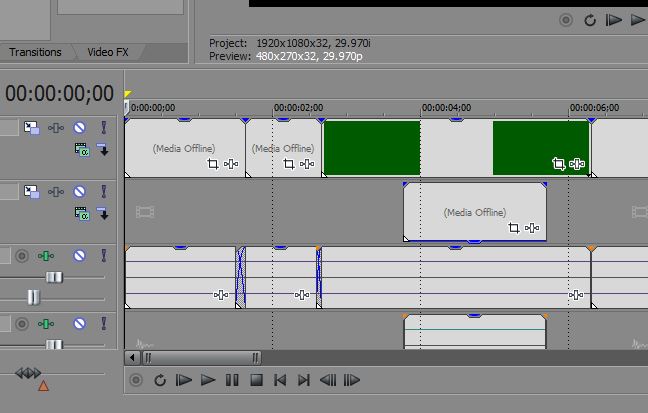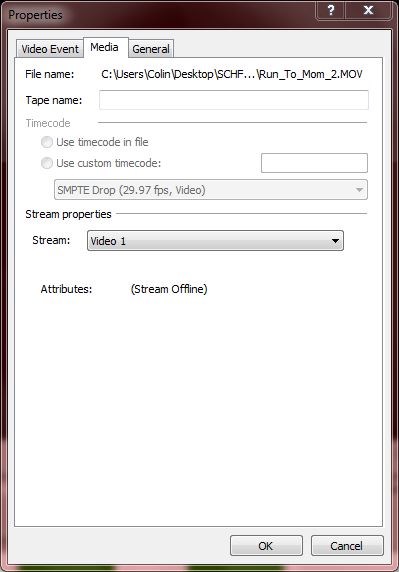DISCLOSURE: Movie Studio Zen is supported by its audience. When you purchase through links on this site, we may earn an affiliate commission.
Solved Media not found
- clownpleco
-
 Offline Topic Author
Offline Topic Author - Zen Newbie
-

- Posts: 5
- Thank you received: 2
Trying to help my kid and we have 2 problems. He thinks the file is corrupt, but I wanted to check with the pros first. Note, I know I should search the forums first, but I have never used the software and figured it's quicker to just ask (sorry)
1) We are getting tons of 'Media offline' messages. When I right click and examine the properties, the file is available. How can we 'reimport all the files at once'? (if that's the right terminology.
2) He is having a terrible time with the preview window. He found some links suggesting to try different versions of quick time and that did not help. Any suggestions - do I need to update the codecs - if so, which ones/
Thanks
1) We are getting tons of 'Media offline' messages. When I right click and examine the properties, the file is available. How can we 'reimport all the files at once'? (if that's the right terminology.
2) He is having a terrible time with the preview window. He found some links suggesting to try different versions of quick time and that did not help. Any suggestions - do I need to update the codecs - if so, which ones/
Thanks
by clownpleco
The following user(s) said Thank You: DoctorZen
Please Log in or Create an account to join the conversation.
Hi there
Which exact version of Movie Studio or Vegas Pro are you using ?
Are you using an External Hard Drive or USB thumb drive, connected to your computer ?
Most Media Offline messages can be fixed by adjusting settings in the Movie Studio Preferences.
Go to Options - Preferences - General tab.
Turn OFF Close Media Files when not the active application
This should fix the problem.
The reason why I asked about External Hard Drives, is because sometimes they can also make media go offline. Re-booting your computer with the Hard Drive connected can normally fix this issue.
Everyone has problems with the Preview Window in all brands and versions of Video Editing programs. It is something you have to experiment with to find the best solution for your computer. The power of your CPU and/or GPU (Graphics Card) has a big influence on how smooth the Preview Window can playback video while editing. Certain video codecs are highly compressed, which makes them more difficult to play back in real time - GoPro video is a classic example.
Your Solutions are:
1. Set the Preview Window to Preview (Auto) - this gives the smoothest playback. The video may look pixelated, but it will NOT affect your final video once it is rendered.
2. Check that you have your Graphics Card actually turned ON in the Movie Studio Preferences. If you have a compatible Graphics Card it will show as an option and help increase playback speed and quality. Go to Options - Preferences - Video tab. Turn ON GPU Acceleration of video processing if a card shows in the drop down box.
3. If your computer is only low powered and playback is really bad after making the changes I suggest above, you should learn how to do Proxy Video Editing. This involves creating low quality videos just to edit with. When it is time to Render or "Make Movie" (same thing), you swap the low quality videos for the original HD versions.
I have an article which explains how to do this here:
www.moviestudiozen.com/free-tutorials/sony-movie-studio-platinum/262-proxy-video-editing-with-sony-vegas
4. If you have the new Movie Studio Platinum 13 or Vegas Pro, you can let the program create Proxy Video files for you.
Which exact version of Movie Studio or Vegas Pro are you using ?
Are you using an External Hard Drive or USB thumb drive, connected to your computer ?
Most Media Offline messages can be fixed by adjusting settings in the Movie Studio Preferences.
Go to Options - Preferences - General tab.
Turn OFF Close Media Files when not the active application
This should fix the problem.
The reason why I asked about External Hard Drives, is because sometimes they can also make media go offline. Re-booting your computer with the Hard Drive connected can normally fix this issue.
Everyone has problems with the Preview Window in all brands and versions of Video Editing programs. It is something you have to experiment with to find the best solution for your computer. The power of your CPU and/or GPU (Graphics Card) has a big influence on how smooth the Preview Window can playback video while editing. Certain video codecs are highly compressed, which makes them more difficult to play back in real time - GoPro video is a classic example.
Your Solutions are:
1. Set the Preview Window to Preview (Auto) - this gives the smoothest playback. The video may look pixelated, but it will NOT affect your final video once it is rendered.
2. Check that you have your Graphics Card actually turned ON in the Movie Studio Preferences. If you have a compatible Graphics Card it will show as an option and help increase playback speed and quality. Go to Options - Preferences - Video tab. Turn ON GPU Acceleration of video processing if a card shows in the drop down box.
3. If your computer is only low powered and playback is really bad after making the changes I suggest above, you should learn how to do Proxy Video Editing. This involves creating low quality videos just to edit with. When it is time to Render or "Make Movie" (same thing), you swap the low quality videos for the original HD versions.
I have an article which explains how to do this here:
www.moviestudiozen.com/free-tutorials/sony-movie-studio-platinum/262-proxy-video-editing-with-sony-vegas
4. If you have the new Movie Studio Platinum 13 or Vegas Pro, you can let the program create Proxy Video files for you.
ℹ️ Remember to turn everything off at least once a week, including your brain, then sit somewhere quiet and just chill out.
Unplugging is the best way to find solutions to your problems. If you would like to share some love, post a customer testimonial or make a donation.
Unplugging is the best way to find solutions to your problems. If you would like to share some love, post a customer testimonial or make a donation.
Last Edit:25 Sep 2014 00:53 by DoctorZen
Please Log in or Create an account to join the conversation.
- clownpleco
-
 Offline Topic Author
Offline Topic Author - Zen Newbie
-

- Posts: 5
- Thank you received: 2
Here are the quick answers
We are using version 12.
External and/or USB thumb drivers are not being used to store any of the files used in this movie.
I previously saw your suggestion about Turning OFF the Close Media Files when not the active application option and that did not help.
Not sure if this helps, but here is what I'm seeing.
If I right click on one of the Media Offline sections of the movie, I see this:
I copied and pasted the file shown and it opened up in VLC. I was worried that VLC being the default .mov file was incorrect, so I just changed that - no luck. I also noted that .avi files show up in the preview just fine.
I also updated my video drivers. We are using a GeForce G640. I checked the video preferences and it is being used.
I'll have him look into proxy editing. His project is due next Tuesday. He has done a great job shooting all the clips, he just can't get them working. Frustrated kid. I stepped in hoping I could help.
Other suggestions?
We are using version 12.
External and/or USB thumb drivers are not being used to store any of the files used in this movie.
I previously saw your suggestion about Turning OFF the Close Media Files when not the active application option and that did not help.
Not sure if this helps, but here is what I'm seeing.
If I right click on one of the Media Offline sections of the movie, I see this:
I copied and pasted the file shown and it opened up in VLC. I was worried that VLC being the default .mov file was incorrect, so I just changed that - no luck. I also noted that .avi files show up in the preview just fine.
I also updated my video drivers. We are using a GeForce G640. I checked the video preferences and it is being used.
I'll have him look into proxy editing. His project is due next Tuesday. He has done a great job shooting all the clips, he just can't get them working. Frustrated kid. I stepped in hoping I could help.
Other suggestions?
Last Edit:11 May 2014 01:09 by clownpleco
Please Log in or Create an account to join the conversation.
What happens if you start a new project and try to import some of the same .mov video files ?
Do they still show as off-line in a brand new project with nothing else added ?
Do you have Apple Quicktime for Windows installed in the computer ?
www.apple.com/quicktime/download/
This is a pre-requisite for Movie Studio to work with .mov files properly - you must have this program installed.
If you do have it installed, which version of Quicktime are you using ?
On some computers, older versions of Quicktime work better than the latest build version.
A .mov video file is actually only a video container for many possible video codecs.
If these videos are encoded with an exotic video codec, then that may be the problem.
Where are these .mov files coming from ?
Did they come from a Apple Mac ?
If they are Apple ProRes files, you will need to install the ProRes decoder so that Quicktime can actually read them.
This is just a stab in the dark.
The fact that different files are working and .mov does not, would strongly indicate that it has something to do with the actual files and nothing to do with Movie Studio settings.
Do they still show as off-line in a brand new project with nothing else added ?
Do you have Apple Quicktime for Windows installed in the computer ?
www.apple.com/quicktime/download/
This is a pre-requisite for Movie Studio to work with .mov files properly - you must have this program installed.
If you do have it installed, which version of Quicktime are you using ?
On some computers, older versions of Quicktime work better than the latest build version.
A .mov video file is actually only a video container for many possible video codecs.
If these videos are encoded with an exotic video codec, then that may be the problem.
Where are these .mov files coming from ?
Did they come from a Apple Mac ?
If they are Apple ProRes files, you will need to install the ProRes decoder so that Quicktime can actually read them.
This is just a stab in the dark.
The fact that different files are working and .mov does not, would strongly indicate that it has something to do with the actual files and nothing to do with Movie Studio settings.
ℹ️ Remember to turn everything off at least once a week, including your brain, then sit somewhere quiet and just chill out.
Unplugging is the best way to find solutions to your problems. If you would like to share some love, post a customer testimonial or make a donation.
Unplugging is the best way to find solutions to your problems. If you would like to share some love, post a customer testimonial or make a donation.
by DoctorZen
Please Log in or Create an account to join the conversation.
Please also make sure you do NOT have any other programs turned ON while you are editing.
ℹ️ Remember to turn everything off at least once a week, including your brain, then sit somewhere quiet and just chill out.
Unplugging is the best way to find solutions to your problems. If you would like to share some love, post a customer testimonial or make a donation.
Unplugging is the best way to find solutions to your problems. If you would like to share some love, post a customer testimonial or make a donation.
by DoctorZen
Please Log in or Create an account to join the conversation.
I need to ask an obvious question which I should have asked first.
Did your Son move any of the .mov files into a different folder on his computer, after importing them into the project ?
Doing this will definitely show the media as being offline, however when you open the project it would have said that the files were missing. A search box would have opened if this was the case, and you can use it to relocate the files.
Read this:
www.moviestudiozen.com/doctor-zen-faq/172-changing-file-locations-for-your-media
Did your Son move any of the .mov files into a different folder on his computer, after importing them into the project ?
Doing this will definitely show the media as being offline, however when you open the project it would have said that the files were missing. A search box would have opened if this was the case, and you can use it to relocate the files.
Read this:
www.moviestudiozen.com/doctor-zen-faq/172-changing-file-locations-for-your-media
ℹ️ Remember to turn everything off at least once a week, including your brain, then sit somewhere quiet and just chill out.
Unplugging is the best way to find solutions to your problems. If you would like to share some love, post a customer testimonial or make a donation.
Unplugging is the best way to find solutions to your problems. If you would like to share some love, post a customer testimonial or make a donation.
Last Edit:25 Sep 2014 00:53 by DoctorZen
Please Log in or Create an account to join the conversation.
- clownpleco
-
 Offline Topic Author
Offline Topic Author - Zen Newbie
-

- Posts: 5
- Thank you received: 2
Update.
He showed me what he has been doing and he is using the split option. All the 'split' parts are now showing media - offline. Is there a way to 'refresh' these split clips?
To answer your questions.
Yes, if we make a new project things are working correctly. Even the preview works correctly.
Yes, we have Quick Time installed (even went to Pro)
The files are definitely there - as shown below, when you right click on the clip, you can view the media. When I copy and paste that into QuickTime, it shows fine.
Thanks for all your assistance. I'm hoping he does not have to start from scratch.
He showed me what he has been doing and he is using the split option. All the 'split' parts are now showing media - offline. Is there a way to 'refresh' these split clips?
To answer your questions.
Yes, if we make a new project things are working correctly. Even the preview works correctly.
Yes, we have Quick Time installed (even went to Pro)
The files are definitely there - as shown below, when you right click on the clip, you can view the media. When I copy and paste that into QuickTime, it shows fine.
Thanks for all your assistance. I'm hoping he does not have to start from scratch.
by clownpleco
Please Log in or Create an account to join the conversation.
In all the years I have been using Movie Studio and helping people, I have never had your exact problem reported to me. I have never had this happen to myself either. Using Split should not be creating any problems. It is the No.1 most used edit function there is. These problems always have a habit of occurring when you are working on a large project and you are in a hurry. Just treat this as a learning experience and remain philosophical. I always press "S" for split and that works just fine.
Here are my last thoughts.
1. Do a full program reset. This will default ALL Movie Studio settings and can often fix weird behaviour. It is perfectly safe to do and will not delete anything important.
Do this:
Turn Movie Studio/Vegas Off.
Hold down CONTROL and SHIFT keys at the same time AND ALSO AT THE SAME TIME double click program icon to Boot program.
Window will pop up.
Select Delete Cache and Yes.
This will restore program to Factory Default Settings.
2. If the problem still exists after the reset, I think the best idea is to start fresh and re-do the project. Treat this as an initiation. Everyone has had to do this at least once or twice - trust me on that ! :ohmy:
However, it is not all bad news.
You can actually open TWO instances of Movie Studio at the same time.
Using this method, your Son can Copy and Paste the majority of his work from the broken version of the project into a brand new one. Probably best NOT to copy the media files that are offline. I have a video that shows what I mean here.
www.moviestudiozen.com/free-tutorials/sony-movie-studio-platinum/82-how-to-copy-media-and-fx-from-one-project-into-another-using-vegas-movie-studio-or-vegas-pro
3. Make sure NOT to use the Trimmer. I did not ask about this before, but if you have been using the Trimmer window to create sub-clips, then that may have caused the problem (even though I have never seen this cause a problem myself.)
All the best.
It's 2:30 am here in Australia, so I am off to bed !
Here are my last thoughts.
1. Do a full program reset. This will default ALL Movie Studio settings and can often fix weird behaviour. It is perfectly safe to do and will not delete anything important.
Do this:
Turn Movie Studio/Vegas Off.
Hold down CONTROL and SHIFT keys at the same time AND ALSO AT THE SAME TIME double click program icon to Boot program.
Window will pop up.
Select Delete Cache and Yes.
This will restore program to Factory Default Settings.
2. If the problem still exists after the reset, I think the best idea is to start fresh and re-do the project. Treat this as an initiation. Everyone has had to do this at least once or twice - trust me on that ! :ohmy:
However, it is not all bad news.
You can actually open TWO instances of Movie Studio at the same time.
Using this method, your Son can Copy and Paste the majority of his work from the broken version of the project into a brand new one. Probably best NOT to copy the media files that are offline. I have a video that shows what I mean here.
www.moviestudiozen.com/free-tutorials/sony-movie-studio-platinum/82-how-to-copy-media-and-fx-from-one-project-into-another-using-vegas-movie-studio-or-vegas-pro
3. Make sure NOT to use the Trimmer. I did not ask about this before, but if you have been using the Trimmer window to create sub-clips, then that may have caused the problem (even though I have never seen this cause a problem myself.)
All the best.
It's 2:30 am here in Australia, so I am off to bed !
ℹ️ Remember to turn everything off at least once a week, including your brain, then sit somewhere quiet and just chill out.
Unplugging is the best way to find solutions to your problems. If you would like to share some love, post a customer testimonial or make a donation.
Unplugging is the best way to find solutions to your problems. If you would like to share some love, post a customer testimonial or make a donation.
Last Edit:25 Sep 2014 00:53 by DoctorZen
Please Log in or Create an account to join the conversation.
- clownpleco
-
 Offline Topic Author
Offline Topic Author - Zen Newbie
-

- Posts: 5
- Thank you received: 2
Follow up.
My kid started out from scratch and once he imported a magic # of .mov, files he gets the same error. A few more google searches and he found out that some users have had problems with .mov files. I suggested he try .avi files and so far so good. Quick Time pro allows conversion of .mov files to .avi files. We specified no compression when exporting. He saved the avi files to the same directory which he originally kept the .mov files. Next he removed the .mov file (or renamed, not sure), Movie Studio asked for a replacement file. Turns out since the files were of the same length he didn't have to start over. He has to convert many files, but in the long run, that will save time.
My kid started out from scratch and once he imported a magic # of .mov, files he gets the same error. A few more google searches and he found out that some users have had problems with .mov files. I suggested he try .avi files and so far so good. Quick Time pro allows conversion of .mov files to .avi files. We specified no compression when exporting. He saved the avi files to the same directory which he originally kept the .mov files. Next he removed the .mov file (or renamed, not sure), Movie Studio asked for a replacement file. Turns out since the files were of the same length he didn't have to start over. He has to convert many files, but in the long run, that will save time.
by clownpleco
The following user(s) said Thank You: DoctorZen
Please Log in or Create an account to join the conversation.
Thank you for the follow up information.
All the best
All the best
ℹ️ Remember to turn everything off at least once a week, including your brain, then sit somewhere quiet and just chill out.
Unplugging is the best way to find solutions to your problems. If you would like to share some love, post a customer testimonial or make a donation.
Unplugging is the best way to find solutions to your problems. If you would like to share some love, post a customer testimonial or make a donation.
by DoctorZen
Please Log in or Create an account to join the conversation.
Forum Access
- Not Allowed: to create new topic.
- Not Allowed: to reply.
- Not Allowed: to edit your message.
Moderators: DoctorZen
Time to create page: 0.777 seconds