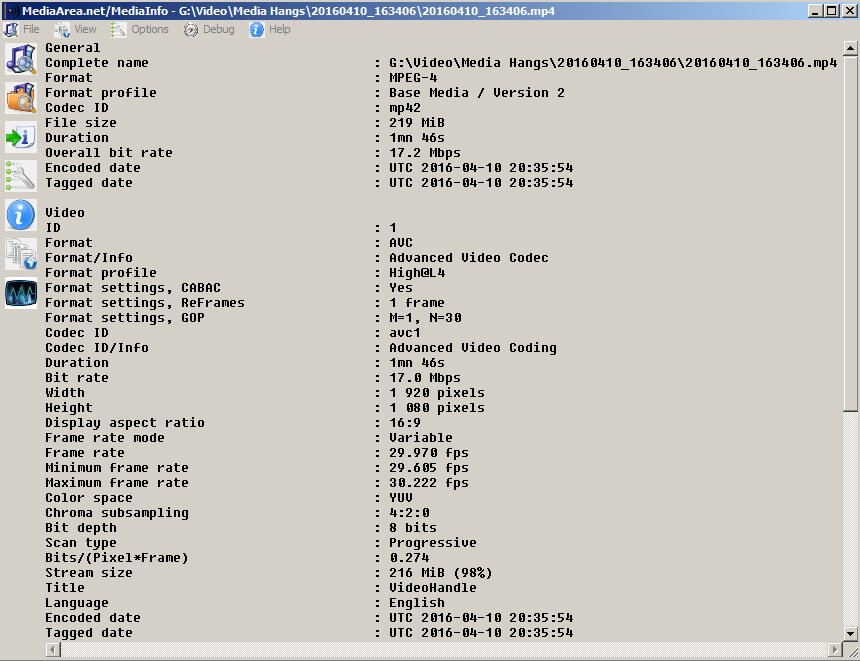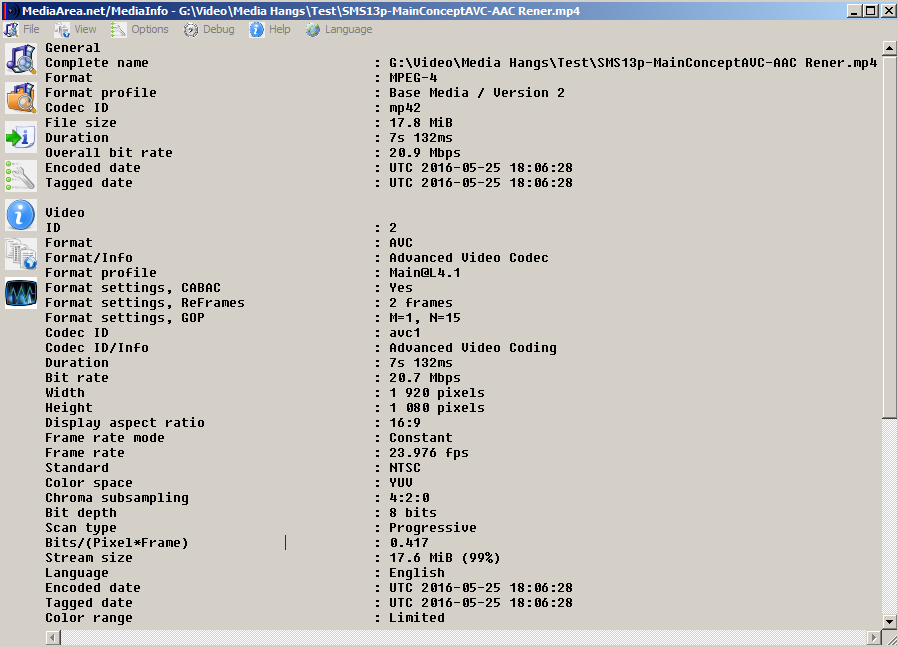DISCLOSURE: Movie Studio Zen is supported by its audience. When you purchase through links on this site, we may earn an affiliate commission.
Solved Rendering source mv2 clips to blu-ray mv2 stream hangs at NNN frame every time
- kellycraven
-
 Offline Topic Author
Offline Topic Author - Zen Newbie
-

- Posts: 9
- Thank you received: 0
Replied by kellycraven on topic Rendering source mv2 clips to blu-ray mv2 stream hangs at NNN frame every time
Posted 26 May 2016 01:56 #11 Sorry for confusing variable frame rate and variable bit rate. Not the first time I've done that. I do understand the difference.
GPU Acceleration is off and has been off. I tried turning it on weeks ago to see if that helped speed up rendering, but it didn't so I turned it back off. I will reset and start over.
One thing to note: The hang does not happen when using the original files. The workaround has been to not convert them at all.
Seeing as how the original files work fine as-is what is to be gained by converting them before opening them in Movie Studio 13?
The problem is when using files that have been rendered from Movie Studio 13 itself. Are y'all suggesting that Movie Studio 13 itself is creating corrupt files?
I will try pre-rendering the originals to see if that avoids the issue. Thanks for your thoughts and suggestions.
GPU Acceleration is off and has been off. I tried turning it on weeks ago to see if that helped speed up rendering, but it didn't so I turned it back off. I will reset and start over.
One thing to note: The hang does not happen when using the original files. The workaround has been to not convert them at all.
Seeing as how the original files work fine as-is what is to be gained by converting them before opening them in Movie Studio 13?
The problem is when using files that have been rendered from Movie Studio 13 itself. Are y'all suggesting that Movie Studio 13 itself is creating corrupt files?
I will try pre-rendering the originals to see if that avoids the issue. Thanks for your thoughts and suggestions.
by kellycraven
Please Log in or Create an account to join the conversation.
Replied by Eagle Six on topic Rendering source mv2 clips to blu-ray mv2 stream hangs at NNN frame every time
Posted 26 May 2016 03:00 #12 Hi Kelly,
In my experience Movie Studio has never created corrupt files. However, Movie Studio, like Vegas pro, and most all other NLE's to my knowledge, do not like variable frame rate videos commonly produced from camera phones. That doesn't mean they will not work in Movie Studio or any other NLE, just that they may present problems when previewing, and rendering. I personally don't have these problems because I don't have iPhone or other camera phone footage as the original source media.
Going from what others have stated many times, if they run into problems, often converting their source has eliminated their issues. If, you are not experiencing any problems, than I would bother with a conversion.
Another issue you could have with the originals is when it comes time to render and experiencing long render times. This may in part be the variable frame rates and/or the time it takes Movie Studio to render the 29.xxx fps video to 23.976 fps you get when you are rendering out for Blu-ray 24p.
If that is the case, then converting those source media files to conform them to 23.976 constant frame rate, before putting them in Movie Studio, should pay benefits in easier playback, editing, and time saved during the final render.
Not withstanding any other issues, I wouldn't render out to .m2v as an intermediate file, rather wait until the final render of the finished project to make the .m2v file which will go to Blu-ray. On the other hand, as stated before, I can do this with my source videos without any problems.
So, if you use the original .mp4 source files, bring them into Movie Studio, do your edits and transitions, then render it to the .m2v 1920x1080 Blu-ray, and there are no other issues or concerns, that is how I would do it.
Would I be correct that you are using 'Make Movie' > 'Save it to my hard drive' > Advanced options' (Format Option) 'MainConcept Mpeg' > (Template) 'Blu-ray 1920x1080-24p, 25 Mbps video stream' for the video, and then for the audio render the same process using the 'Sony Wave64' format and appropriate Template (making the name of each the same except the file extension, and in the same folder). Then you add the rendered video to your DVDA Blu-ray project (DVDA automatically finds the audio)? This workflow works for me.
In my experience Movie Studio has never created corrupt files. However, Movie Studio, like Vegas pro, and most all other NLE's to my knowledge, do not like variable frame rate videos commonly produced from camera phones. That doesn't mean they will not work in Movie Studio or any other NLE, just that they may present problems when previewing, and rendering. I personally don't have these problems because I don't have iPhone or other camera phone footage as the original source media.
Going from what others have stated many times, if they run into problems, often converting their source has eliminated their issues. If, you are not experiencing any problems, than I would bother with a conversion.
Another issue you could have with the originals is when it comes time to render and experiencing long render times. This may in part be the variable frame rates and/or the time it takes Movie Studio to render the 29.xxx fps video to 23.976 fps you get when you are rendering out for Blu-ray 24p.
If that is the case, then converting those source media files to conform them to 23.976 constant frame rate, before putting them in Movie Studio, should pay benefits in easier playback, editing, and time saved during the final render.
Not withstanding any other issues, I wouldn't render out to .m2v as an intermediate file, rather wait until the final render of the finished project to make the .m2v file which will go to Blu-ray. On the other hand, as stated before, I can do this with my source videos without any problems.
So, if you use the original .mp4 source files, bring them into Movie Studio, do your edits and transitions, then render it to the .m2v 1920x1080 Blu-ray, and there are no other issues or concerns, that is how I would do it.
Would I be correct that you are using 'Make Movie' > 'Save it to my hard drive' > Advanced options' (Format Option) 'MainConcept Mpeg' > (Template) 'Blu-ray 1920x1080-24p, 25 Mbps video stream' for the video, and then for the audio render the same process using the 'Sony Wave64' format and appropriate Template (making the name of each the same except the file extension, and in the same folder). Then you add the rendered video to your DVDA Blu-ray project (DVDA automatically finds the audio)? This workflow works for me.
Best Regards......George
by Eagle Six
Please Log in or Create an account to join the conversation.
- kellycraven
-
 Offline Topic Author
Offline Topic Author - Zen Newbie
-

- Posts: 9
- Thank you received: 0
Replied by kellycraven on topic Rendering source mv2 clips to blu-ray mv2 stream hangs at NNN frame every time
Posted 26 May 2016 03:11 #13 Here's one of the original mp4 files. I'm interested to better understand all this. Forgive all the questions. I'm not skeptical of any suggestions. I'm enjoying going back and learning all I can. I thank you very much for the hand holding. I need it.
20160410_163406.zip
I can upload others if needed. They are much larger and my UL speed sucks (not happy with AT&T right now).
I do not have access to the phone that these files were created on - I also have assumed these were straight off the phone, which may not be the case. They came from a friend we met while in NYC. I have some other MOV files I made on our phone. None of them have "odd frame rates" like the ones from our friend. I don't know if any projects that hang during render have JUST m2v files from my MOV files. It will be interesting to see if all the projects that hang also include clips from those few I got from our friend.
20160410_163406.zip
I can upload others if needed. They are much larger and my UL speed sucks (not happy with AT&T right now).
I do not have access to the phone that these files were created on - I also have assumed these were straight off the phone, which may not be the case. They came from a friend we met while in NYC. I have some other MOV files I made on our phone. None of them have "odd frame rates" like the ones from our friend. I don't know if any projects that hang during render have JUST m2v files from my MOV files. It will be interesting to see if all the projects that hang also include clips from those few I got from our friend.
by kellycraven
Please Log in or Create an account to join the conversation.
Replied by Eagle Six on topic Rendering source mv2 clips to blu-ray mv2 stream hangs at NNN frame every time
Posted 26 May 2016 03:23 #14 I downloaded the file, and it does show variable frame rate. I will tinker around a bit with it and post back.
I certainly do understand the slow upload speeds, I'm on a wireless internet connection and a fixed monthly bandwidth allotment.....just a part of living off-grid in out in the sticks!
I certainly do understand the slow upload speeds, I'm on a wireless internet connection and a fixed monthly bandwidth allotment.....just a part of living off-grid in out in the sticks!
Best Regards......George
by Eagle Six
Please Log in or Create an account to join the conversation.
Replied by Eagle Six on topic Rendering source mv2 clips to blu-ray mv2 stream hangs at NNN frame every time
Posted 26 May 2016 03:45 #15 Hi Kelly,
I'm still working on things with your original mp4 file, but in the mean time it doesn't appear that the original mp4 file has closed captioning! I'll also work on this mystery in a while, just wanted you to know, as it may take a while for me to get my head around what I thought may be an issue and most likely at this point will have nothing to do with your problem.......I'll be back in a while with more results!!
I'm still working on things with your original mp4 file, but in the mean time it doesn't appear that the original mp4 file has closed captioning! I'll also work on this mystery in a while, just wanted you to know, as it may take a while for me to get my head around what I thought may be an issue and most likely at this point will have nothing to do with your problem.......I'll be back in a while with more results!!
Best Regards......George
by Eagle Six
Please Log in or Create an account to join the conversation.
Replied by Eagle Six on topic Rendering source mv2 clips to blu-ray mv2 stream hangs at NNN frame every time
Posted 26 May 2016 05:17 #16 Hi Kelly,
Thank You for providing the original mp4 video file. I use a program called Mediainfo (free program) to view the specifications of video files. This is a screenshot of your original mp4 video file. Although it says frame rate 29.970, it also list below that the variable frame rate ranch, and when matching the project to the media the frame rate comes out at 29.952.
I took your original video through Movie Studio and rendered a MainConcept AVC/AAC using the Internet 1080 template and 23.976 frame rate to render an .mp4 video file. Here is the screenshot of that file.
Notice the frame rate is constant and 23.976, a perfect match for your Blu-ray 24p project. If you want to try this option to create intermediate files, I used the MainConcept AVC/AAC 'Format Option', the 'Internet HD 1080p' template and made the follow changes from the default.....
Frame Rate: Changed from 29.970 = 23.976
Allow source to adjust frame rate: Changed from checked = unchecked
* Select 'Constant bit rate (bps): setting = 20,000,000
* Note: Either variable bit rate or constant will work. If I were rendering the file for delivery, such as YouTube, I would use variable bit rate. If rendering an intermediate I would use constant bit rate. For making intermediates, If you pump up the bit rate setting, you may save some quality, when rendering multiple times. Whatever you set it for, if you are happy with the quality, you succeeded.
If it were me, I would convert any variable frame rate videos (using something like Any Video Converter
or Handbrake) to constant frame rate, and would probably in the same conversion, change the frame rate to the 23.976 at the same time. Although I might not have problems with the source in some smaller projects, sooner or later I would anticipate problems and converting the video would hopefully save me headaches and time along the workflow process of editing and rendering.
As for the Closed Caption. Although I'm not sure for what I speak on this subject (we don't know what we don't know, but I'm sure I know little about this!!!) it appears that the MainConcept MPEG-2 codec includes something in it about closed captioning. I'm sure it does this because MPEG-2 supports closed captioning. Because Movie Studio doesn't support putting closed captioning in the video, the MPEG-2 codec just creates the area with zero data. When a program like Vegas Pro gets the MPEG-2 .m2v file on the timeline, it knows that the MPEG-2 codec has the capability of closed captions, read that area in the file and creates a .scc closed caption support file with zero bytes, simply because there are zero bytes in the area of the .m2v file. Unless I'm mistaken, all this is normal. We never see any of this in Movie Studio, and I have never seen it in Vegas Pro, because until working on your issue, never placed an .m2v file in the Vegas Pro timeline. The bottom line is, I became suspicious of the .scc file and that may have caused a lot of needless spinning of wheels. I now think it has nothing at all to do with your issue.
Kelly, I hope some of this may be of help. Please let us know where you want to go with this. Thank You.
Thank You for providing the original mp4 video file. I use a program called Mediainfo (free program) to view the specifications of video files. This is a screenshot of your original mp4 video file. Although it says frame rate 29.970, it also list below that the variable frame rate ranch, and when matching the project to the media the frame rate comes out at 29.952.
I took your original video through Movie Studio and rendered a MainConcept AVC/AAC using the Internet 1080 template and 23.976 frame rate to render an .mp4 video file. Here is the screenshot of that file.
Notice the frame rate is constant and 23.976, a perfect match for your Blu-ray 24p project. If you want to try this option to create intermediate files, I used the MainConcept AVC/AAC 'Format Option', the 'Internet HD 1080p' template and made the follow changes from the default.....
Frame Rate: Changed from 29.970 = 23.976
Allow source to adjust frame rate: Changed from checked = unchecked
* Select 'Constant bit rate (bps): setting = 20,000,000
* Note: Either variable bit rate or constant will work. If I were rendering the file for delivery, such as YouTube, I would use variable bit rate. If rendering an intermediate I would use constant bit rate. For making intermediates, If you pump up the bit rate setting, you may save some quality, when rendering multiple times. Whatever you set it for, if you are happy with the quality, you succeeded.
If it were me, I would convert any variable frame rate videos (using something like Any Video Converter
or Handbrake) to constant frame rate, and would probably in the same conversion, change the frame rate to the 23.976 at the same time. Although I might not have problems with the source in some smaller projects, sooner or later I would anticipate problems and converting the video would hopefully save me headaches and time along the workflow process of editing and rendering.
As for the Closed Caption. Although I'm not sure for what I speak on this subject (we don't know what we don't know, but I'm sure I know little about this!!!) it appears that the MainConcept MPEG-2 codec includes something in it about closed captioning. I'm sure it does this because MPEG-2 supports closed captioning. Because Movie Studio doesn't support putting closed captioning in the video, the MPEG-2 codec just creates the area with zero data. When a program like Vegas Pro gets the MPEG-2 .m2v file on the timeline, it knows that the MPEG-2 codec has the capability of closed captions, read that area in the file and creates a .scc closed caption support file with zero bytes, simply because there are zero bytes in the area of the .m2v file. Unless I'm mistaken, all this is normal. We never see any of this in Movie Studio, and I have never seen it in Vegas Pro, because until working on your issue, never placed an .m2v file in the Vegas Pro timeline. The bottom line is, I became suspicious of the .scc file and that may have caused a lot of needless spinning of wheels. I now think it has nothing at all to do with your issue.
Kelly, I hope some of this may be of help. Please let us know where you want to go with this. Thank You.
Best Regards......George
Last Edit:21 Jun 2016 06:48 by Eagle Six
Please Log in or Create an account to join the conversation.
- kellycraven
-
 Offline Topic Author
Offline Topic Author - Zen Newbie
-

- Posts: 9
- Thank you received: 0
Replied by kellycraven on topic Rendering source mv2 clips to blu-ray mv2 stream hangs at NNN frame every time
Posted 26 May 2016 09:31 #17 THANKS! Yes, great stuff, and I've learned a lot....and of course that creates new "But what about this?" things.
I believe I am trying to do what you suggest with the work flow - all of it.
I have DLed and installed, Any Video Converter, HandBrake, and MediaInfo. All three look like very useful tools. THANKS!!
I've been playing with the three "friend video files" much of the afternoon. Mostly converting them to 23.976 and looking at the info for each in MediaInfo and VLC, I've come to the conclusion that the original files are much more different than even MediaInfo can display.
Observations:
Here are some pics from one of the files as seen in MediaInfo:
Original File
HandBrake
Any Video Converter
I believe I am trying to do what you suggest with the work flow - all of it.
I have DLed and installed, Any Video Converter, HandBrake, and MediaInfo. All three look like very useful tools. THANKS!!
I've been playing with the three "friend video files" much of the afternoon. Mostly converting them to 23.976 and looking at the info for each in MediaInfo and VLC, I've come to the conclusion that the original files are much more different than even MediaInfo can display.
Observations:
- HandBrake will change the Height of two of the files - change the aspect ratio - of the output files. File One stays as 1920x1080 (16:9); File Two is changed to 1920x956 (2.013:1); File Twe becomes 1920x1050 (1.85:1). The only way to avoid this is to set "anamorphic" to none and uncheck "Keep Aspect Ratio". Even though HandBrake is showing the expected WxH the output of the converted file will be different for two of these files. All look fine when played - they look like the changed WxH.
- Any Video Converter does not change the aspect ratio at all. 1920x1080 in and 1920x1080 out.
- HandBrake converted files are variable frame rate, even when Constant Frame Rate is selected for the output format. Resulting frame rate is very close, and does seem to be ALMOST fixed (Min: 23.974, Max: 23.981)
- Any Video Converter creates files that are Constant Rate.
- Windows will not show thumbnails for two of the files converted in Any Video Converter. These are the same two that HandBrake changes the aspect ratio of. Related in some way?
Here are some pics from one of the files as seen in MediaInfo:
Original File
HandBrake
Any Video Converter
Last Edit:26 May 2016 09:38 by kellycraven
Please Log in or Create an account to join the conversation.
Replied by Eagle Six on topic Rendering source mv2 clips to blu-ray mv2 stream hangs at NNN frame every time
Posted 26 May 2016 10:23 #18 Hi Kelly,
I agree, it's all a learning process, and I hope that process never stops. The beauty and hazard of Handbrake are the huge control setting available, complex but very flexible and capable, although the output is mp4 (x.264) only. It's a double edged sword. I use it, but by no margin am I expert and need to research before I make various setting changes. My primary use is for rendering delivery files for YouTube or PC. The beauty of Any Video Converter is it's simplicity. It doesn't do everything, but seems to do what it does very well, relatively fast processing and pretty predictable what comes out.
I agree, it's all a learning process, and I hope that process never stops. The beauty and hazard of Handbrake are the huge control setting available, complex but very flexible and capable, although the output is mp4 (x.264) only. It's a double edged sword. I use it, but by no margin am I expert and need to research before I make various setting changes. My primary use is for rendering delivery files for YouTube or PC. The beauty of Any Video Converter is it's simplicity. It doesn't do everything, but seems to do what it does very well, relatively fast processing and pretty predictable what comes out.
Best Regards......George
by Eagle Six
The following user(s) said Thank You: kellycraven
Please Log in or Create an account to join the conversation.
- kellycraven
-
 Offline Topic Author
Offline Topic Author - Zen Newbie
-

- Posts: 9
- Thank you received: 0
Replied by kellycraven on topic Rendering source mv2 clips to blu-ray mv2 stream hangs at NNN frame every time
Posted 26 May 2016 14:41 #19 I've gone back to the project that hangs on a frame, done some experimenting and debugging. I do believe what I've hit is a bug in MainConcept MPEG-2 plug-in, or Movie Studio's use of it.
- No hang when using any other renderer plug-in (have not tried all of them, but I have tried most).
- No hang when forcing the "need for rerendering" of the source media (a video fade, an effect, even a simple Opacity change).
- Hang 100% when the source media is in the EXACT same format that the renderer output is and no rerendering is required BUT...
- ...BUT to hang the Preview Window will NOT display the text that no rerendering is needed. The hang happens before that text has a chance to be displayed.
- The hang will happen at a transition point between a frame that does need rerendering (during a fade) and a frame that does not (first frame after the fade is complete).
- If there is no initial fade-in the the hang will happen on frame 0, every time.
- If an initial fade-in is one second long (fade ends on frame 24) the the hang will happen on frame 26, every time.
- If an initial fade-in is two seconds long (fade ends on frame 48) the the hang will happen on frame 51, every time.
- Add almost ANY video effect to the track and the hang is gone.
by kellycraven
Please Log in or Create an account to join the conversation.
Replied by Eagle Six on topic Rendering source mv2 clips to blu-ray mv2 stream hangs at NNN frame every time
Posted 27 May 2016 01:34 #20 Hi Kelly,
Would you reply with these screenshots?
These should be of the Format 'MainConcept MPEG-2', Template 'Blu-ray 1920x1080-24p, 25 Mbps video stream' that you used when rendering your original video '20160410_163406.mp4' to 'radio_city_chrisk_no_stab.m2v', to include a screenshot of all the 'Customize Template' tabs....
- Video
- Advanced Video
- Audio
- System
- Project
I have noticed a difference between your m2v and mine and trying to determine where the difference may have come from and if that difference may have something to do with it......Thank You
Would you reply with these screenshots?
These should be of the Format 'MainConcept MPEG-2', Template 'Blu-ray 1920x1080-24p, 25 Mbps video stream' that you used when rendering your original video '20160410_163406.mp4' to 'radio_city_chrisk_no_stab.m2v', to include a screenshot of all the 'Customize Template' tabs....
- Video
- Advanced Video
- Audio
- System
- Project
I have noticed a difference between your m2v and mine and trying to determine where the difference may have come from and if that difference may have something to do with it......Thank You
Best Regards......George
by Eagle Six
Please Log in or Create an account to join the conversation.
Forum Access
- Not Allowed: to create new topic.
- Not Allowed: to reply.
- Not Allowed: to edit your message.
Moderators: DoctorZen
Time to create page: 0.853 seconds