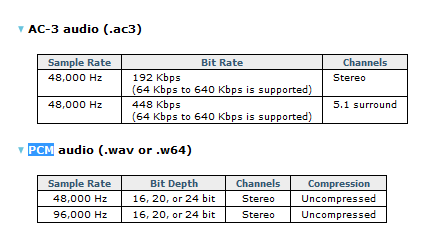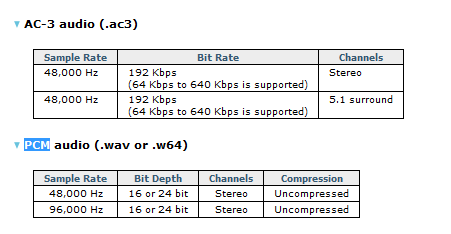DISCLOSURE: Movie Studio Zen is supported by its audience. When you purchase through links on this site, we may earn an affiliate commission.
Solved Editing Audio - Best FAT file format
- pdsmediaservices
-
 Offline Topic Author
Offline Topic Author - Zen Level 2
-

- Posts: 24
- Thank you received: 1
In the past, when I ripped audio from a CD, DVD or a video file, I always exported to WAV as an uncompressed [FAT] file format that seemed to work well and didn't cause too many "hickups". Now that I'm working in a new 64-bit environment, I'm thinking there may be another format that works better. The moderator always recommends that you export the audio track from your Movie Studio render to AC3 if you're going to end up making a DVD project. But now I need to know what the best audio format is for adding to your pre-render project?
Also, when adding music tracks, do I need to convert mp3 files into a FAT format first? Do I need to change the sample rate to match my final render settings for AC3? I don't know what that would be because the render window does not show sample rate and bit depth... it's like everyone is just supposed to know.
Also, when adding music tracks, do I need to convert mp3 files into a FAT format first? Do I need to change the sample rate to match my final render settings for AC3? I don't know what that would be because the render window does not show sample rate and bit depth... it's like everyone is just supposed to know.
Please Log in or Create an account to join the conversation.
Hi pdsmediaservices - welcome to the MSZ Forum.
Whether you are working on a 64 bit or 32 bit computer shouldn't have any bearing on what Audio Formats you render to.
The same applies to mentioning FAT file formats - it's not something I would even been thinking about when making DVDs or Blu-ray discs.
It sounds like you are over-thinking everything, which is not necessary. No offence is meant by saying that. I am a classic over-thinker myself.
DVDs support AC-3 Dolby Digital Stereo, AC-3 Dolby Digital 5.1 Surround and PCM.
PCM includes .wav and .w64 (both uncompressed audio formats).
The main reason why I only mention AC-3 when making DVDs, is purely for the practical reason that an AC-3 file is much smaller than using uncompressed Wave files. It makes more sense to use the format that will fit more easily on a 4.7GB or 8.5GB disc.
When I'm making Blu-ray discs, then I always use PCM formats, because there is 10x times the room on each disc!
CD uses a Sample Rate of 44,100 Hz
DVD & Blu-ray uses a Sample Rate of 48,100 Hz - any DVD you buy will be using this sample rate.
If you wanted to, you could technically use 96,000 Hz on a DVD or Blu-ray, if using PCM formats.
Hi-Res Audio often uses 96,000 Hz.
Official Audio Formats supported by DVD
Official Audio Formats supported by Blu-ray disc
You can simply import your MP3's directly into DVD Architect and the program will automatically render the files into the same format you have selected in the DVDA Project Properties.
I am no expert when it comes to working with Audio, but I have heard Professionals say you should not be changing the Sample Rate if possible.
Most MP3's would be using only 44,100 Hz or less.
Which exact program are you using ?
Regards
Derek
Whether you are working on a 64 bit or 32 bit computer shouldn't have any bearing on what Audio Formats you render to.
The same applies to mentioning FAT file formats - it's not something I would even been thinking about when making DVDs or Blu-ray discs.
It sounds like you are over-thinking everything, which is not necessary. No offence is meant by saying that. I am a classic over-thinker myself.
DVDs support AC-3 Dolby Digital Stereo, AC-3 Dolby Digital 5.1 Surround and PCM.
PCM includes .wav and .w64 (both uncompressed audio formats).
The main reason why I only mention AC-3 when making DVDs, is purely for the practical reason that an AC-3 file is much smaller than using uncompressed Wave files. It makes more sense to use the format that will fit more easily on a 4.7GB or 8.5GB disc.
When I'm making Blu-ray discs, then I always use PCM formats, because there is 10x times the room on each disc!
CD uses a Sample Rate of 44,100 Hz
DVD & Blu-ray uses a Sample Rate of 48,100 Hz - any DVD you buy will be using this sample rate.
If you wanted to, you could technically use 96,000 Hz on a DVD or Blu-ray, if using PCM formats.
Hi-Res Audio often uses 96,000 Hz.
Official Audio Formats supported by DVD
Official Audio Formats supported by Blu-ray disc
You can simply import your MP3's directly into DVD Architect and the program will automatically render the files into the same format you have selected in the DVDA Project Properties.
I am no expert when it comes to working with Audio, but I have heard Professionals say you should not be changing the Sample Rate if possible.
Most MP3's would be using only 44,100 Hz or less.
Which exact program are you using ?
Regards
Derek
ℹ️ Remember to turn everything off at least once a week, including your brain, then sit somewhere quiet and just chill out.
Unplugging is the best way to find solutions to your problems. If you would like to share some love, post a customer testimonial or make a donation.
Unplugging is the best way to find solutions to your problems. If you would like to share some love, post a customer testimonial or make a donation.
by DoctorZen
Please Log in or Create an account to join the conversation.
- pdsmediaservices
-
 Offline Topic Author
Offline Topic Author - Zen Level 2
-

- Posts: 24
- Thank you received: 1
Replied by pdsmediaservices on topic Editing Audio - Best FAT file format
Posted 13 Aug 2016 10:05 #3 Derek,
Maybe I should explain why all the concerns.
First, my source video is from multiple sources, not just a camera. Sometimes all I have is a DVD which were transfers from DV tape. The video is not HD. I use the "Import DVD camcorder disc" menu item to rip the video from a DVD. After the rip, I end up with several cuts (no idea how the software figure out the breaks) that are named "VTS_01 (xx).mpg" These cuts have embedded audio.
The only way I know to separate the audio is to add to the Movie Studio timeline and then render just the audio as WAV. After that, I often times need to make edits to the audio so I import into Sound Forge (bundled with Movie Studio). AC3 is not editable in S.F. I make my edits there and then save as a WAV again. Then I go back to Movie Studio and put the edited audio back on the timeline. Syncing with video is not important because usually the audio background for is text titles.
So, I'm doing all this back and forth editing of the audio with WAV files. I've lost data with mp3 files so that's why I don't try to do my editing in that format.
Of course, when I get to the final step after all the editing is done, I render both an mpeg2 and ac3 files before going to DVD Architect.
What am I doing wrong?
Maybe I should explain why all the concerns.
First, my source video is from multiple sources, not just a camera. Sometimes all I have is a DVD which were transfers from DV tape. The video is not HD. I use the "Import DVD camcorder disc" menu item to rip the video from a DVD. After the rip, I end up with several cuts (no idea how the software figure out the breaks) that are named "VTS_01 (xx).mpg" These cuts have embedded audio.
The only way I know to separate the audio is to add to the Movie Studio timeline and then render just the audio as WAV. After that, I often times need to make edits to the audio so I import into Sound Forge (bundled with Movie Studio). AC3 is not editable in S.F. I make my edits there and then save as a WAV again. Then I go back to Movie Studio and put the edited audio back on the timeline. Syncing with video is not important because usually the audio background for is text titles.
So, I'm doing all this back and forth editing of the audio with WAV files. I've lost data with mp3 files so that's why I don't try to do my editing in that format.
Of course, when I get to the final step after all the editing is done, I render both an mpeg2 and ac3 files before going to DVD Architect.
What am I doing wrong?
Please Log in or Create an account to join the conversation.
Have you linked Movie Studio and Sound Forge together, so that you edit a WAV file Copy of Audio in Sound Forge and it automatically Saves back to the Movie Studio timeline ? This is the best method to use and helps to stop audio going out of sync by manually re-importing .WAV files back into your MS project.
I show how I do this in a tutorial here:
How to Add Sound Effects with Sound Forge Audio Studio
If you are already using the method shown in my tutorial, I suspect the Audio Sync problem is being generated by the imported/captured DV Tape segments.
My video editing life is too young to experience the "old days" of having to capture video from DV tape first, so my general knowledge in this department is quite small. Make sure to NOT use the Pre-Rendering function on timeline. This is one thing that I know can definitely cause audio sync problems.
Going for the simplest solution possible, this is what I would try.
First make sure to Group together all video/audio segments, so that nothing has the chance to go out of sync.
Highlight all Video and Audio Segments and then press G for Group - this will lock everything together.
Then render a .WAV audio file of only the audio for each major Group.
You can create a loop region before rendering, to tell the program the beginning and end point of what needs to be rendered.
I press M for Marker when I do this to mark the beginning and end points - this can then be used to snap any new media to an exact point.
I have a tutorial on this topic here:
How to Render a Loop Region using Sony Vegas Movie Studio or Vegas Pro
Make sure to turn Loop Region on if using MSP13.
Then you can render a Sony WAV64 audio file.
Once rendered, insert a new Audio Track and import the new .WAV file onto timeline.
Then Mute or Delete the original audio track that contained all the separate segments.
Now you have just one continuous audio file for each major Video Group.
I hope all this makes sense.
Derek.
I show how I do this in a tutorial here:
How to Add Sound Effects with Sound Forge Audio Studio
If you are already using the method shown in my tutorial, I suspect the Audio Sync problem is being generated by the imported/captured DV Tape segments.
My video editing life is too young to experience the "old days" of having to capture video from DV tape first, so my general knowledge in this department is quite small. Make sure to NOT use the Pre-Rendering function on timeline. This is one thing that I know can definitely cause audio sync problems.
Going for the simplest solution possible, this is what I would try.
First make sure to Group together all video/audio segments, so that nothing has the chance to go out of sync.
Highlight all Video and Audio Segments and then press G for Group - this will lock everything together.
Then render a .WAV audio file of only the audio for each major Group.
You can create a loop region before rendering, to tell the program the beginning and end point of what needs to be rendered.
I press M for Marker when I do this to mark the beginning and end points - this can then be used to snap any new media to an exact point.
I have a tutorial on this topic here:
How to Render a Loop Region using Sony Vegas Movie Studio or Vegas Pro
Make sure to turn Loop Region on if using MSP13.
Then you can render a Sony WAV64 audio file.
Once rendered, insert a new Audio Track and import the new .WAV file onto timeline.
Then Mute or Delete the original audio track that contained all the separate segments.
Now you have just one continuous audio file for each major Video Group.
I hope all this makes sense.
Derek.
ℹ️ Remember to turn everything off at least once a week, including your brain, then sit somewhere quiet and just chill out.
Unplugging is the best way to find solutions to your problems. If you would like to share some love, post a customer testimonial or make a donation.
Unplugging is the best way to find solutions to your problems. If you would like to share some love, post a customer testimonial or make a donation.
by DoctorZen
Please Log in or Create an account to join the conversation.
- pdsmediaservices
-
 Offline Topic Author
Offline Topic Author - Zen Level 2
-

- Posts: 24
- Thank you received: 1
Replied by pdsmediaservices on topic Editing Audio - Best FAT file format
Posted 19 Aug 2016 08:29 #5 Thanks for all the info. I'll have to get back to you after I try the suggestions.
The following user(s) said Thank You: DoctorZen
Please Log in or Create an account to join the conversation.
Forum Access
- Not Allowed: to create new topic.
- Not Allowed: to reply.
- Not Allowed: to edit your message.
Moderators: DoctorZen
Time to create page: 0.794 seconds