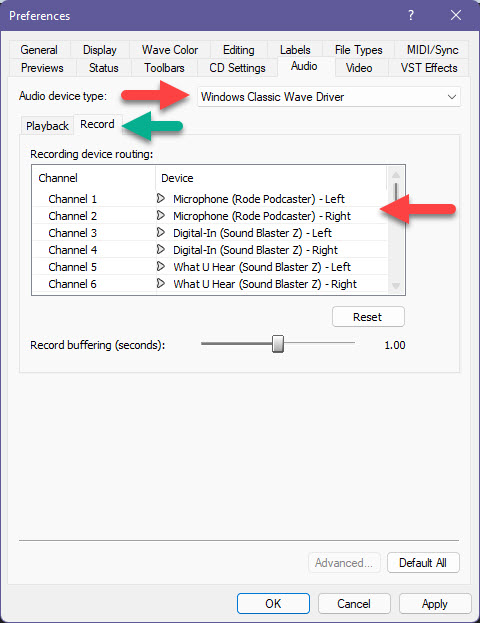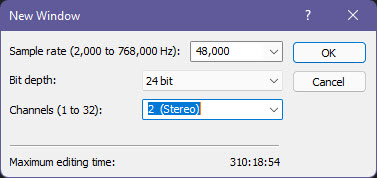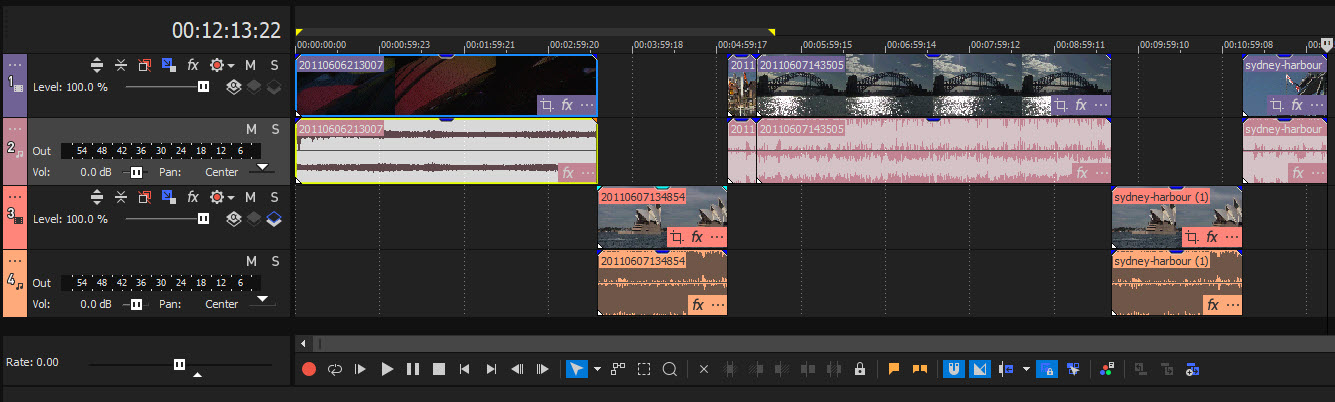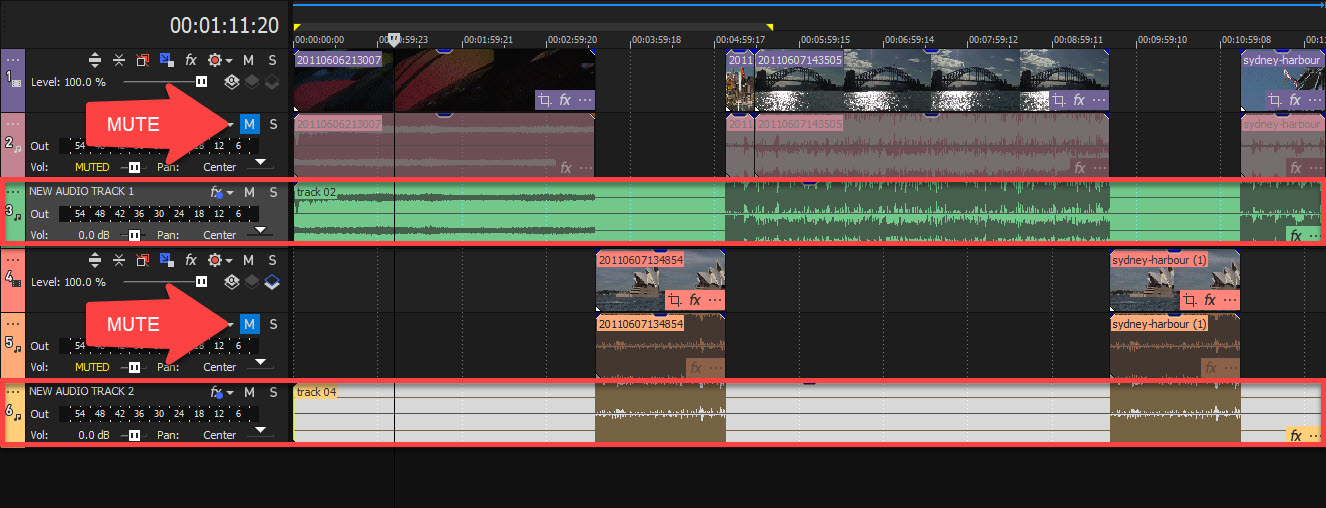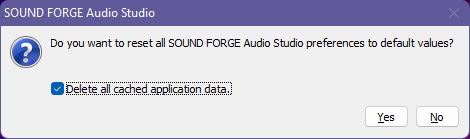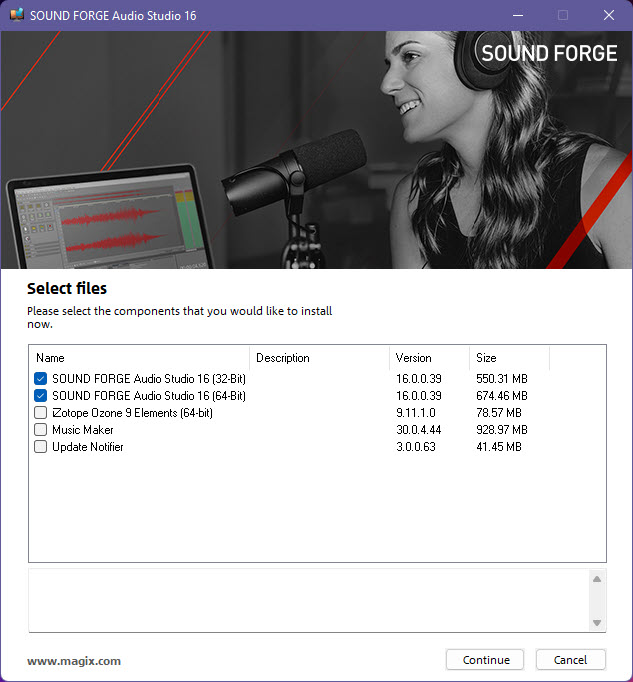DISCLOSURE: Movie Studio Zen is supported by its audience. When you purchase through links on this site, we may earn an affiliate commission.
Solved Looking for tutorial on noise reduction in Sound Forge 16
Looking for tutorial on noise reduction in Sound Forge 16 was created by AgnesF
Posted 25 Apr 2022 22:41 #1 Hello,
I am looking for a tutorial on noise reduction in Sound Forge 16. I used Sound Forge 12 before and the DeNoiser looked quite different.
The Magix tutorials webpage does not show a detailed video on that.
Also, I would like to ask where and how to add my Rode microphone as a default input device for recording in Sound Forge 16.
Thank You in advance
Agnieszka
I am looking for a tutorial on noise reduction in Sound Forge 16. I used Sound Forge 12 before and the DeNoiser looked quite different.
The Magix tutorials webpage does not show a detailed video on that.
Also, I would like to ask where and how to add my Rode microphone as a default input device for recording in Sound Forge 16.
Thank You in advance
Agnieszka
Last Edit:26 Apr 2022 16:56 by AgnesF
Please Log in or Create an account to join the conversation.
Replied by DoctorZen on topic Looking for tutorial on noise reduction in Sound Forge 16
Posted 26 Apr 2022 17:17 #2 Hi Agnieszka
Are you talking about Sound Forge Pro 16 or Sound Forge Audio Studio 16 ?
I will assume you are talking about Sound Forge Pro 16.
I don't own Sound Forge Pro 16, but the instructions I am about to give you should still apply in v16.
I have detailed instructions in this old forum reply here:
www.moviestudiozen.com/forum/sound-forge/2150-how-to-do-simple-background-noise-reduction-wtih-sound-forge-11#10818
To configure your Rode Microphone, make sure it is connected before your start Sound Forge.
Go to Options / Preferences / Audio
Also select the Record tab below.
You need to set the Audio Device Type, to make the Rode Mic appear as an option.
The best default option is to use Windows Classic Wave Driver - this will work on all computers.
If you have more advanced Audio Drivers installed that support ASIO, you could also select one of them as an option.
ASIO audio drivers are considered the best in a Professional environment.
Once you have changed the Audio Device Type, you should see your Rode microphone be linked to Channel 1 and Channel 2 (Left/Right Stereo).
Click Apply and OK.
Make sure to check your Rode microphone input levels, through your Windows Sound Settings.
Right-click Speaker icon in Windows Taskbar (lower right), select Sound Settings, then located Input Devices and adjust levels for mic.
To record with your Rode microphone, File / New and set audio quality settings.
Then press Arm to Record.
When you are ready to begin recording, press the Record button.
Regards
Derek
Are you talking about Sound Forge Pro 16 or Sound Forge Audio Studio 16 ?
I will assume you are talking about Sound Forge Pro 16.
I don't own Sound Forge Pro 16, but the instructions I am about to give you should still apply in v16.
I have detailed instructions in this old forum reply here:
www.moviestudiozen.com/forum/sound-forge/2150-how-to-do-simple-background-noise-reduction-wtih-sound-forge-11#10818
To configure your Rode Microphone, make sure it is connected before your start Sound Forge.
Go to Options / Preferences / Audio
Also select the Record tab below.
You need to set the Audio Device Type, to make the Rode Mic appear as an option.
The best default option is to use Windows Classic Wave Driver - this will work on all computers.
If you have more advanced Audio Drivers installed that support ASIO, you could also select one of them as an option.
ASIO audio drivers are considered the best in a Professional environment.
Once you have changed the Audio Device Type, you should see your Rode microphone be linked to Channel 1 and Channel 2 (Left/Right Stereo).
Click Apply and OK.
Make sure to check your Rode microphone input levels, through your Windows Sound Settings.
Right-click Speaker icon in Windows Taskbar (lower right), select Sound Settings, then located Input Devices and adjust levels for mic.
To record with your Rode microphone, File / New and set audio quality settings.
Then press Arm to Record.
When you are ready to begin recording, press the Record button.
Regards
Derek
ℹ️ Remember to turn everything off at least once a week, including your brain, then sit somewhere quiet and just chill out.
Unplugging is the best way to find solutions to your problems. If you would like to share some love, post a customer testimonial or make a donation.
Unplugging is the best way to find solutions to your problems. If you would like to share some love, post a customer testimonial or make a donation.
by DoctorZen
Please Log in or Create an account to join the conversation.
Replied by AgnesF on topic Looking for tutorial on noise reduction in Sound Forge 16
Posted 27 Apr 2022 06:06 #3 Hi Derek,
Thank You very much for the answer.
I have the NVIDIA high definition audio driver which does not support ASIO though I have the NVIDIA GeForce RTX 3060 graphic card which I choose while rendering films in the Vegas Movie Studio menu. I have followed the steps above to set everything up and will be looking at the tutorial tomorrow to see how it goes. So far I didn't have great results because either the noise was still there or it was completely removed between my talking when I used the noise Gate which gave a rather unnatural effect. I am determined to have the sound of good quality, so I will see how it goes.
Thank You
Kind regards
Agnieszka
Thank You very much for the answer.
I have the NVIDIA high definition audio driver which does not support ASIO though I have the NVIDIA GeForce RTX 3060 graphic card which I choose while rendering films in the Vegas Movie Studio menu. I have followed the steps above to set everything up and will be looking at the tutorial tomorrow to see how it goes. So far I didn't have great results because either the noise was still there or it was completely removed between my talking when I used the noise Gate which gave a rather unnatural effect. I am determined to have the sound of good quality, so I will see how it goes.
Thank You
Kind regards
Agnieszka
by AgnesF
Please Log in or Create an account to join the conversation.
Replied by DoctorZen on topic Looking for tutorial on noise reduction in Sound Forge 16
Posted 27 Apr 2022 14:12 #4 Please don't use Noise Gates.
Make sure to start fresh when you follow my instructions, which do not use any Noise Gates!
Only use the Noise reduction plugin.
Nvidia audio drivers always get installed when you have an Nvidia graphics card, but you shouldn't be using them at all.
Most basic computers come with Realtek audio drivers.
Realtek should be your default audio drivers, if you don't have more advanced audio installed.
Make sure to start fresh when you follow my instructions, which do not use any Noise Gates!
Only use the Noise reduction plugin.
Nvidia audio drivers always get installed when you have an Nvidia graphics card, but you shouldn't be using them at all.
Most basic computers come with Realtek audio drivers.
Realtek should be your default audio drivers, if you don't have more advanced audio installed.
ℹ️ Remember to turn everything off at least once a week, including your brain, then sit somewhere quiet and just chill out.
Unplugging is the best way to find solutions to your problems. If you would like to share some love, post a customer testimonial or make a donation.
Unplugging is the best way to find solutions to your problems. If you would like to share some love, post a customer testimonial or make a donation.
by DoctorZen
Please Log in or Create an account to join the conversation.
Replied by AgnesF on topic Looking for tutorial on noise reduction in Sound Forge 16
Posted 10 May 2022 21:29 #5 Hi Derek,
Thank You very much.
I think I know everything now except one thing and I cannot find it in the help guide:
I Group all the files on timeline then I right click on audio to open it in sound Forge which happens, however, only the file I clicked on opens in Sound Forge. I would like to edit the whole audio track. Could You please tell me how to do that? And then how do I transport it back to Vegas Movie Studio? And finally, where can I download the Noise Reduction plugin for Vegas Movie Studio 16?
Thank You in advance,
Kind regards
Agnieszka
Thank You very much.
I think I know everything now except one thing and I cannot find it in the help guide:
I Group all the files on timeline then I right click on audio to open it in sound Forge which happens, however, only the file I clicked on opens in Sound Forge. I would like to edit the whole audio track. Could You please tell me how to do that? And then how do I transport it back to Vegas Movie Studio? And finally, where can I download the Noise Reduction plugin for Vegas Movie Studio 16?
Thank You in advance,
Kind regards
Agnieszka
Last Edit:12 May 2022 02:00 by AgnesF
Please Log in or Create an account to join the conversation.
Replied by DoctorZen on topic Looking for tutorial on noise reduction in Sound Forge 16
Posted 17 May 2022 16:06 #6 Hi Agnieszka
Sorry for the delay in replying to your last reply.
Somehow I missed your reply and only discovered it today!
When you open an Audio Event from Vegas Pro in Sound Forge and make changes with SF, all you have to do is press the SAVE button in Sound Forge and all the original file in Vegas Pro will be automatically updated.
The Noise Reduction plug-in is a Sound Forge Pro plugin only - there is no VEGAS Pro Noise Reduction plug-in.
You cannot download a Noise Reduction plugin for Vegas Pro.
However, if you have Vegas Pro and Sound Forge Pro installed on the same computer, the Noise Reduction plugin from Sound Forge Pro will become available as an option in Vegas Pro.
If you have both installed, press the Audio FX button for an Audio Event on the Vegas Pro timeine.
In the Plug-in Chooser window that opens, make sure the ALL folder is selected and then you should find Noise Reduction in the list of plug-ins.
It appears that something is not working correctly in VEGAS Pro.
Technically you should be able to open multiple "selected" Audio Events in Sound Forge, however only one event is opening.
What is meant to happen, is the multiple selections will open in separate windows inside of Sound Forge - however this is not happening.
I will have to report this as a bug.
To open multiple Audio Events in Sound Forge, I recommend you try an alternate method
Please note that I am using Vegas Pro 19 and am assuming Vegas Pro 16 has the same function I am about to share with you!
Step 1 - Make sure you have saved your Vegas Project into it's own folder location, using File / Save As.
Step 2 - Render each Audio Track into a separate .WAV audio file.
Go to Tools (top menu) - Scripting - Render Audio Track
Make sure Output folder is the same as your Project folder location, so that you know where the files are located - you may like to create a sub-folder for these .WAV audio files.
Set Save As type = Wave (Microsoft)(*wav.)
Set Template = 48,000 hz, 16 bit, Stereo, PCM - there are other options you could use, but this setting is a good standard quality setting to use.
Make sure Render loop region only is NOT selected!!!
Press OK to begin renders.
Vegas Pro will now render a separate audio file for each Track that has audio on it.
It will name each file the same Track Number the files are located on.
In my test example, I have 2x Audio Tracks on the timeline.
Track 02 and Track 04 have been rendered into separate .wav audio files.
If you open your Vegas Pro project folder, you will find the new .wav audio files.
They will look like this:
track 02.wav
track 04.wav
etc...
If there are gaps between some of your Audio Events on each Audio Track, the gaps will be rendered as areas of silence, so that everything remains in-sync.
Step 3 - Import the new .WAV audio files into Vegas Pro, and open them for processing with Sound Forge.
Using this method, means you can process all audio events at the same time, for each audio track in your project, then press SAVE in Sound Forge and all the changes will automatically update in VEGAS Pro.
Add New Tracks into your Vegas Pro project.
Position them below each existing Audio Track in your timeline.
Now import each new .wav audio file, into the new tracks.
Then press the Mute button for audio tracks that contain the original audio files - this is EXTREMELY important!
Now right-click the first NEW Audio Track and select Open in Audio Editor.
Process file in Sound Forge and press SAVE
Go back to Vegas Pro and render your project.
Sorry for the delay in replying to your last reply.
Somehow I missed your reply and only discovered it today!
When you open an Audio Event from Vegas Pro in Sound Forge and make changes with SF, all you have to do is press the SAVE button in Sound Forge and all the original file in Vegas Pro will be automatically updated.
The Noise Reduction plug-in is a Sound Forge Pro plugin only - there is no VEGAS Pro Noise Reduction plug-in.
You cannot download a Noise Reduction plugin for Vegas Pro.
However, if you have Vegas Pro and Sound Forge Pro installed on the same computer, the Noise Reduction plugin from Sound Forge Pro will become available as an option in Vegas Pro.
If you have both installed, press the Audio FX button for an Audio Event on the Vegas Pro timeine.
In the Plug-in Chooser window that opens, make sure the ALL folder is selected and then you should find Noise Reduction in the list of plug-ins.
It appears that something is not working correctly in VEGAS Pro.
Technically you should be able to open multiple "selected" Audio Events in Sound Forge, however only one event is opening.
What is meant to happen, is the multiple selections will open in separate windows inside of Sound Forge - however this is not happening.
I will have to report this as a bug.
To open multiple Audio Events in Sound Forge, I recommend you try an alternate method
Please note that I am using Vegas Pro 19 and am assuming Vegas Pro 16 has the same function I am about to share with you!
Step 1 - Make sure you have saved your Vegas Project into it's own folder location, using File / Save As.
Step 2 - Render each Audio Track into a separate .WAV audio file.
Go to Tools (top menu) - Scripting - Render Audio Track
Make sure Output folder is the same as your Project folder location, so that you know where the files are located - you may like to create a sub-folder for these .WAV audio files.
Set Save As type = Wave (Microsoft)(*wav.)
Set Template = 48,000 hz, 16 bit, Stereo, PCM - there are other options you could use, but this setting is a good standard quality setting to use.
Make sure Render loop region only is NOT selected!!!
Press OK to begin renders.
Vegas Pro will now render a separate audio file for each Track that has audio on it.
It will name each file the same Track Number the files are located on.
In my test example, I have 2x Audio Tracks on the timeline.
Track 02 and Track 04 have been rendered into separate .wav audio files.
If you open your Vegas Pro project folder, you will find the new .wav audio files.
They will look like this:
track 02.wav
track 04.wav
etc...
If there are gaps between some of your Audio Events on each Audio Track, the gaps will be rendered as areas of silence, so that everything remains in-sync.
Step 3 - Import the new .WAV audio files into Vegas Pro, and open them for processing with Sound Forge.
Using this method, means you can process all audio events at the same time, for each audio track in your project, then press SAVE in Sound Forge and all the changes will automatically update in VEGAS Pro.
Add New Tracks into your Vegas Pro project.
Position them below each existing Audio Track in your timeline.
Now import each new .wav audio file, into the new tracks.
Then press the Mute button for audio tracks that contain the original audio files - this is EXTREMELY important!
Now right-click the first NEW Audio Track and select Open in Audio Editor.
Process file in Sound Forge and press SAVE
Go back to Vegas Pro and render your project.
ℹ️ Remember to turn everything off at least once a week, including your brain, then sit somewhere quiet and just chill out.
Unplugging is the best way to find solutions to your problems. If you would like to share some love, post a customer testimonial or make a donation.
Unplugging is the best way to find solutions to your problems. If you would like to share some love, post a customer testimonial or make a donation.
by DoctorZen
Please Log in or Create an account to join the conversation.
Replied by AgnesF on topic Looking for tutorial on noise reduction in Sound Forge 16
Posted 17 May 2022 19:50 #7 Hi Derek,
That is perfectly ok.I realise how much work You have on daily basis and can always wait for an answer, no problem at all.The help we receive here was main reason why I opted for Vegas Movie Studio instead of Camtasia.
What I do is save the text from Your replies into a folder on my PC desktop as a reference for me when something is not ok. I will have to double check everything before the audio track export problem can be reported. I don't want to make a mistake. Also, what matter I believe is that I have Vegas Movie Studio and not Vegas Pro. When I was purchasing it I had nobody to offer me advice. I would definitely like to buy Vegas Pro in some time.
Would You recommend to buy Vegas Pro or can I work with Vegas Movie Studio for the time being? Also: Could You advise me on which anti-virus programme I should get? What happens is that when I have Avast anti-virus active my Vegas Studio is sometimes not opening. When I deactivate it- it opens.
My present situation is such that Sound forge 16 stopped opening on my PC and I post my videos in my channel with no audio editing at all. That is really disheartening as they are long drawing tutorial videos usually over 2 hrs long so I put a lot of work into it. I tried opening it "as an administrator" as someone suggested but it doesn't help. Sound Forge is asking me for registration while I had already done that before when I bought it and got the serial number in an email. I have read on another board that although support doesn't what they can it might not work. I have not written them yet but will do today.
It is very disheartening as I would like these videos to be of really good quality.
As soon as I get any help I will follow the procedure which You explained in the answer.
I would really appreciate if You could help me solve the problem with Sound forge as I cannot even find any online contact for Magix support and the fact that I cannot run Sound Forge makes my video audio very low quality.
This is my PC data:
Procesor 11th Gen Intel(R) Core(TM) i5-11600K @ 3.90GHz 3.91 GHz
Memory RAM 16,0 GB (dostępne: 15,8 GB)
Typ systemu 64-bitowy system operacyjny, procesor x64
I am using the Windows 11 Home system
Sorry if this is not necessary but I don't really know what information I could provide You with to ask for some helpful solution.
Kind regards
Agnieszka Field
Thank you very much for it.
Kind regards
Agnieszka
That is perfectly ok.I realise how much work You have on daily basis and can always wait for an answer, no problem at all.The help we receive here was main reason why I opted for Vegas Movie Studio instead of Camtasia.
What I do is save the text from Your replies into a folder on my PC desktop as a reference for me when something is not ok. I will have to double check everything before the audio track export problem can be reported. I don't want to make a mistake. Also, what matter I believe is that I have Vegas Movie Studio and not Vegas Pro. When I was purchasing it I had nobody to offer me advice. I would definitely like to buy Vegas Pro in some time.
Would You recommend to buy Vegas Pro or can I work with Vegas Movie Studio for the time being? Also: Could You advise me on which anti-virus programme I should get? What happens is that when I have Avast anti-virus active my Vegas Studio is sometimes not opening. When I deactivate it- it opens.
My present situation is such that Sound forge 16 stopped opening on my PC and I post my videos in my channel with no audio editing at all. That is really disheartening as they are long drawing tutorial videos usually over 2 hrs long so I put a lot of work into it. I tried opening it "as an administrator" as someone suggested but it doesn't help. Sound Forge is asking me for registration while I had already done that before when I bought it and got the serial number in an email. I have read on another board that although support doesn't what they can it might not work. I have not written them yet but will do today.
It is very disheartening as I would like these videos to be of really good quality.
As soon as I get any help I will follow the procedure which You explained in the answer.
I would really appreciate if You could help me solve the problem with Sound forge as I cannot even find any online contact for Magix support and the fact that I cannot run Sound Forge makes my video audio very low quality.
This is my PC data:
Procesor 11th Gen Intel(R) Core(TM) i5-11600K @ 3.90GHz 3.91 GHz
Memory RAM 16,0 GB (dostępne: 15,8 GB)
Typ systemu 64-bitowy system operacyjny, procesor x64
I am using the Windows 11 Home system
Sorry if this is not necessary but I don't really know what information I could provide You with to ask for some helpful solution.
Kind regards
Agnieszka Field
Thank you very much for it.
Kind regards
Agnieszka
Last Edit:18 May 2022 14:24 by AgnesF
Please Log in or Create an account to join the conversation.
Replied by DoctorZen on topic Looking for tutorial on noise reduction in Sound Forge 16
Posted 18 May 2022 16:10 #8 Vegas Pro upgrade
Vegas Movie Studio Platinum was retired last year. Version 17 is the last version ever to be released and has been replaced by a completely different product.
There are a few bugs in v17 which will never be fixed now and there are also some problems with Windows and v17.
Most Vegas Movie Studio Platinum users who love using Vegas and don't want to re-learn a completely different program, are upgrading to Vegas Pro.
If you are thinking about upgrading to Vegas Pro, now would be the best time to do that.
You can upgrade to Vegas Edit 19 for only US $70.99 right now - this is the best upgrade price I have ever seen Magix offer it for!!
Vegas Edit 19 is the full version of Vegas Pro, just by itself.
As part of the deal, you also get for free proDAD VitaScene V4 Pro (Transitions and FX package) valued at $699.
Here is upgrade link to buy in $US dollars:
zen3.me/us-vegas-upgrades
If you live in a EU country, use this link to buy in Euros.
zen3.me/eu-vegas-upgrades
Noise Reduction
When you were talking about Sound Forge this whole time, I assumed you were talking about Sound Forge Pro, not Sound Forge Audio Studio.
Unfortunately the "Noise Reduction" plugin I have been talking about this whole time, is only in Sound Forge Pro.
You would have to upgrade to Sound Forge Pro to gain access to this.
The upgrade for Sound Forge Pro costs US $149 this month.
Link to upgrade here .
If you decided to do this and live in the EU, press World button (top right corner) on MAGIX website and set to your country or region, so you can buy in Euros.
There is also free program you can download called Audacity, which uses a similar Noise Reduction plugin that Sound Forge Pro uses.
You could use this program just to process Noise Reduction, then use Sound Forge for everything else.
www.audacityteam.org/
Here are the instructions for using the Noise Reduction plugin in Audacity.
support.audacityteam.org/repairing-audio/noise-reduction-removal
Other Noise Reduction Alternatives
Personally, I use two methods for Noise Reduction.
1. I use Sound Forge Pro and do exactly what t I showed you in a previous reply to you - using the Noise Reduction plugin.
2. There is also a 3rd party plugin from iZotope you can buy and install, which integrates 100% with Sound Forge Audio Studio. The tool is called RX Elements.
Every couple of months, iZotope (who is the No.1 Audio FX maker), does a special promotion for a collection of tools called Elements Suite.
www.izotope.com/en/products/elements-suite.html
They normally do a very BIG discount on this set of tools.
The next time they do a promotion with the BIG discount, I'll send a reply to you, so you can check it out.
Sound Forge Audio Studio not working
I have removed your sales receipt from your reply. I do not work for MAGIX and you shouldn't share that type of information on a public forum.
There are three things I recommend you try, to get Sound Forge Audio Studio working again:
1. Check your activations inside of your MAGIX account.
Magix allows for 2x activations of all their programs, which means you can install the same program on 2x different computers at the same time.
If something has gone wrong and the MAGIX system thinks you are trying to do a 3rd install, that could be the cause of your problem.
Login to your Magix account here:
www.magix.com/us/support/my-service-center/
Then select My Products
Scroll down and find Sound Forge Audio Studio
*While you are here, click the link Installation program.
This will download the latest installer file for the program and we can use this if you get to STEP 4 below.
After you download the installer, don't do anything with it yet - just keep reading...
Click the link Show more details
If you have used 2x activations, it will show which computers you have activated on.
Sometimes a bad Windows update or resetting Windows, will cause Magix to think you have activated your license key more than 2 times.
If you do see BOTH activations have been used, I recommend DEACTIVATING both the 1. and 2. slots.
Copy your Activation Key so you can use it again.
Tip = Right-click your Windows 11 desktop and select New / Text Document - paste License key into document and save it.
Logout of MAGIX.
Re-boot your computer.
Wait about 3 minutes.
2. Try and open Sound Forge Audio Studio
If the program opens and the Activation window pops up, open the text document on your desktop and copy License Key.
Paste license key into Activation window.
If it also asks for an email address, make sure it is the same email address as your Magix account.
Does Sound Forge Audio Studio open now ?
3. If it doesn't open correctly, try a full program reset.
Re-boot your computer again.
Hold down the CTRL and Shift keys (keep them held down) and double-click Sound Forge start icon on your desktop.
Be patient.
If this window pops up, make sure to select Delete all cached application data.
Does Sound Forge work now ?
4. If it still refuses to open and work properly, I recommend a deep removal of the program, then reinstalling it from the installer file you downloaded.
To do a deep removal of a program that has stopped working properly, I recommend using a free program called Revo Uninstaller.
Download the free version from here:
www.revouninstaller.com/revo-uninstaller-free-download/
Install program.
Open Revo Uninstaller
Find Sound Forge Audio Studio in the list of programs and uninstall it.
After it has been un-installed, Revo will do a scan.
Select all the folders it has found and DELETE them.
Revo will now do a second folder scan.
Select all the folders and DELETE all of them as well.
Re-boot your computer.
Find the Sound Forge installer file you downloaded 5 minutes ago and double-click to run it.
Install both versions of Sound Forge Audio Studio.
You DON'T have to install Update Notifier - that is an annoying MAGIX spam app that just shows pop-ups all the time in the Taskbar and drives people insane.
If you already have Update Notifier installed, you can un-install from inside of your Windows Control Panel.
When the installation is complete, open Sound Forge.
The Activation window should pop up and you can enter your license key (remember we saved it to your desktop in that document).
Hopefully Sound Forge is now working OK again !
Vegas Movie Studio Platinum was retired last year. Version 17 is the last version ever to be released and has been replaced by a completely different product.
There are a few bugs in v17 which will never be fixed now and there are also some problems with Windows and v17.
Most Vegas Movie Studio Platinum users who love using Vegas and don't want to re-learn a completely different program, are upgrading to Vegas Pro.
If you are thinking about upgrading to Vegas Pro, now would be the best time to do that.
You can upgrade to Vegas Edit 19 for only US $70.99 right now - this is the best upgrade price I have ever seen Magix offer it for!!
Vegas Edit 19 is the full version of Vegas Pro, just by itself.
As part of the deal, you also get for free proDAD VitaScene V4 Pro (Transitions and FX package) valued at $699.
Here is upgrade link to buy in $US dollars:
zen3.me/us-vegas-upgrades
If you live in a EU country, use this link to buy in Euros.
zen3.me/eu-vegas-upgrades
Noise Reduction
When you were talking about Sound Forge this whole time, I assumed you were talking about Sound Forge Pro, not Sound Forge Audio Studio.
Unfortunately the "Noise Reduction" plugin I have been talking about this whole time, is only in Sound Forge Pro.
You would have to upgrade to Sound Forge Pro to gain access to this.
The upgrade for Sound Forge Pro costs US $149 this month.
Link to upgrade here .
If you decided to do this and live in the EU, press World button (top right corner) on MAGIX website and set to your country or region, so you can buy in Euros.
There is also free program you can download called Audacity, which uses a similar Noise Reduction plugin that Sound Forge Pro uses.
You could use this program just to process Noise Reduction, then use Sound Forge for everything else.
www.audacityteam.org/
Here are the instructions for using the Noise Reduction plugin in Audacity.
support.audacityteam.org/repairing-audio/noise-reduction-removal
Other Noise Reduction Alternatives
Personally, I use two methods for Noise Reduction.
1. I use Sound Forge Pro and do exactly what t I showed you in a previous reply to you - using the Noise Reduction plugin.
2. There is also a 3rd party plugin from iZotope you can buy and install, which integrates 100% with Sound Forge Audio Studio. The tool is called RX Elements.
Every couple of months, iZotope (who is the No.1 Audio FX maker), does a special promotion for a collection of tools called Elements Suite.
www.izotope.com/en/products/elements-suite.html
They normally do a very BIG discount on this set of tools.
The next time they do a promotion with the BIG discount, I'll send a reply to you, so you can check it out.
Sound Forge Audio Studio not working
I have removed your sales receipt from your reply. I do not work for MAGIX and you shouldn't share that type of information on a public forum.
There are three things I recommend you try, to get Sound Forge Audio Studio working again:
1. Check your activations inside of your MAGIX account.
Magix allows for 2x activations of all their programs, which means you can install the same program on 2x different computers at the same time.
If something has gone wrong and the MAGIX system thinks you are trying to do a 3rd install, that could be the cause of your problem.
Login to your Magix account here:
www.magix.com/us/support/my-service-center/
Then select My Products
Scroll down and find Sound Forge Audio Studio
*While you are here, click the link Installation program.
This will download the latest installer file for the program and we can use this if you get to STEP 4 below.
After you download the installer, don't do anything with it yet - just keep reading...
Click the link Show more details
If you have used 2x activations, it will show which computers you have activated on.
Sometimes a bad Windows update or resetting Windows, will cause Magix to think you have activated your license key more than 2 times.
If you do see BOTH activations have been used, I recommend DEACTIVATING both the 1. and 2. slots.
Copy your Activation Key so you can use it again.
Tip = Right-click your Windows 11 desktop and select New / Text Document - paste License key into document and save it.
Logout of MAGIX.
Re-boot your computer.
Wait about 3 minutes.
2. Try and open Sound Forge Audio Studio
If the program opens and the Activation window pops up, open the text document on your desktop and copy License Key.
Paste license key into Activation window.
If it also asks for an email address, make sure it is the same email address as your Magix account.
Does Sound Forge Audio Studio open now ?
3. If it doesn't open correctly, try a full program reset.
Re-boot your computer again.
Hold down the CTRL and Shift keys (keep them held down) and double-click Sound Forge start icon on your desktop.
Be patient.
If this window pops up, make sure to select Delete all cached application data.
Does Sound Forge work now ?
4. If it still refuses to open and work properly, I recommend a deep removal of the program, then reinstalling it from the installer file you downloaded.
To do a deep removal of a program that has stopped working properly, I recommend using a free program called Revo Uninstaller.
Download the free version from here:
www.revouninstaller.com/revo-uninstaller-free-download/
Install program.
Open Revo Uninstaller
Find Sound Forge Audio Studio in the list of programs and uninstall it.
After it has been un-installed, Revo will do a scan.
Select all the folders it has found and DELETE them.
Revo will now do a second folder scan.
Select all the folders and DELETE all of them as well.
Re-boot your computer.
Find the Sound Forge installer file you downloaded 5 minutes ago and double-click to run it.
Install both versions of Sound Forge Audio Studio.
You DON'T have to install Update Notifier - that is an annoying MAGIX spam app that just shows pop-ups all the time in the Taskbar and drives people insane.
If you already have Update Notifier installed, you can un-install from inside of your Windows Control Panel.
When the installation is complete, open Sound Forge.
The Activation window should pop up and you can enter your license key (remember we saved it to your desktop in that document).
Hopefully Sound Forge is now working OK again !
ℹ️ Remember to turn everything off at least once a week, including your brain, then sit somewhere quiet and just chill out.
Unplugging is the best way to find solutions to your problems. If you would like to share some love, post a customer testimonial or make a donation.
Unplugging is the best way to find solutions to your problems. If you would like to share some love, post a customer testimonial or make a donation.
Last Edit:18 May 2022 16:13 by DoctorZen
Please Log in or Create an account to join the conversation.
Replied by AgnesF on topic Looking for tutorial on noise reduction in Sound Forge 16
Posted 18 May 2022 16:43 #9 Thank you very much for the long and exhaustive answer. The offer is not valid today any more and Vegas Pro costs over 200 euros which I cannot afford.
It is a pity that Vegas Movie Studio was still being sold online but not by Magix shop as I bought it as a product on a CD.
Kind regards
Agnieszka
It is a pity that Vegas Movie Studio was still being sold online but not by Magix shop as I bought it as a product on a CD.
Kind regards
Agnieszka
by AgnesF
Please Log in or Create an account to join the conversation.
Replied by DoctorZen on topic Looking for tutorial on noise reduction in Sound Forge 16
Posted 18 May 2022 23:44 #10 The $70 / € 70,99 upgrade offer has been extended until the end of the month.
I just used the same link I sent you and it is definitely working!
zen3.me/eu-vegas-upgrades
I just used the same link I sent you and it is definitely working!
zen3.me/eu-vegas-upgrades
ℹ️ Remember to turn everything off at least once a week, including your brain, then sit somewhere quiet and just chill out.
Unplugging is the best way to find solutions to your problems. If you would like to share some love, post a customer testimonial or make a donation.
Unplugging is the best way to find solutions to your problems. If you would like to share some love, post a customer testimonial or make a donation.
by DoctorZen
Please Log in or Create an account to join the conversation.
Forum Access
- Not Allowed: to create new topic.
- Not Allowed: to reply.
- Not Allowed: to edit your message.
Moderators: DoctorZen
Time to create page: 1.194 seconds