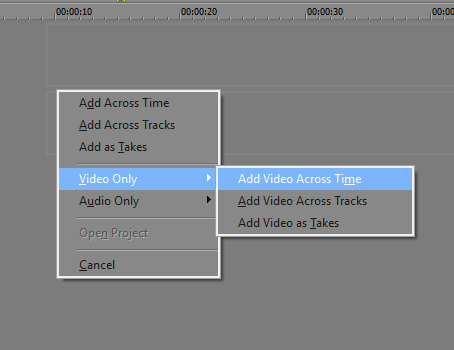DISCLOSURE: Movie Studio Zen is supported by its audience. When you purchase through links on this site, we may earn an affiliate commission.
Solved Windows 10 or Vegas 13 malfunctioning
I am having a series of problems with Vegas 13 (or could Windows 10 be the culprit?). The problems are:
Files not opening - a message says: "Vegas not responding."
Files closing but this happens very slowly at times but also closing fast as per normal (erratic)
Building Peaks is also very erratic - sometimes fast, sometimes very slow. This prevents files closing as the system says it can't stop until building peaks is completed. At times the building of peaks just hangs there and maybe this is the root cause of the problems??
I have never had these problems with Win 7 - should I go back to this.....
I have a lot of work on at the moment and can't afford wasting time trying to keep the system going - does anyone have any suggestions?
Files not opening - a message says: "Vegas not responding."
Files closing but this happens very slowly at times but also closing fast as per normal (erratic)
Building Peaks is also very erratic - sometimes fast, sometimes very slow. This prevents files closing as the system says it can't stop until building peaks is completed. At times the building of peaks just hangs there and maybe this is the root cause of the problems??
I have never had these problems with Win 7 - should I go back to this.....
I have a lot of work on at the moment and can't afford wasting time trying to keep the system going - does anyone have any suggestions?
by kiwihans
Please Log in or Create an account to join the conversation.
Hi Hans
I have been using Vegas Pro 13 on Windows 10 for over 18 months now and have not experienced a single major problem - quite the opposite actually - Vegas Pro is working better than ever before. It is easy to blame Windows 10 for problems before checking other more likely causes first. I am loosing count of the amount of people contacting me about "W10 problems" and when they investigate further, 99% of the time it has nothing to do with W10.
The first thing that comes to mind is your Hard Drive.
The behaviour you are describing could indicate that the Hard Drive is about to die.
If this is the case, make sure to do an immediate backup of all your Date and Media files onto an external Hard Drive.
I would also check the Windows Task Manager when this problem is occurring and check to see what other programs/apps are active at the same time.
Go to the Performance tab and check what is happening in real time.
Right-click Windows Start button to access Task Manager.
The next thing you should always do is reset the program.
This will remove anything stupid in the temporary files cache.
Instructions listed in this FAQ:
www.moviestudiozen.com/doctor-zen-faq/573-how-to-reset-sony-software-to-default-settings
Another program on your computer may also be causing the problem.
This is where Windows System Restore comes in handy.
As soon as you notice strange behaviour with any program, the first thing you should always check is the Programs & Features list.
Click the date column so that it sorts to newest installs, and make sure no rogue programs have installed themselves.
Also have a close look at which programs have just been updated.
If you notice anything strange, use Windows Restore and roll back the computer to the date when it was working perfectly OK.
I have done this many times and it works like a charm.
Right-click Windows Start button to access Programs & Features.
The final thing to look at are programs like Media Players and File Organisers.
Some of these types of programs can go crazy and try to index every single piece of media on your computer.
When this happens, they take your CPU and Hard Drive hostage and tie up valuable resources.
Some classic examples are Sony Play Memories, Cyberlink Power DVD and Realplayer.
I have all 3 of these programs and have manually removed the default folders they go searching for in their Preference Settings.
Regards
Derek
I have been using Vegas Pro 13 on Windows 10 for over 18 months now and have not experienced a single major problem - quite the opposite actually - Vegas Pro is working better than ever before. It is easy to blame Windows 10 for problems before checking other more likely causes first. I am loosing count of the amount of people contacting me about "W10 problems" and when they investigate further, 99% of the time it has nothing to do with W10.
The first thing that comes to mind is your Hard Drive.
The behaviour you are describing could indicate that the Hard Drive is about to die.
If this is the case, make sure to do an immediate backup of all your Date and Media files onto an external Hard Drive.
I would also check the Windows Task Manager when this problem is occurring and check to see what other programs/apps are active at the same time.
Go to the Performance tab and check what is happening in real time.
Right-click Windows Start button to access Task Manager.
The next thing you should always do is reset the program.
This will remove anything stupid in the temporary files cache.
Instructions listed in this FAQ:
www.moviestudiozen.com/doctor-zen-faq/573-how-to-reset-sony-software-to-default-settings
Another program on your computer may also be causing the problem.
This is where Windows System Restore comes in handy.
As soon as you notice strange behaviour with any program, the first thing you should always check is the Programs & Features list.
Click the date column so that it sorts to newest installs, and make sure no rogue programs have installed themselves.
Also have a close look at which programs have just been updated.
If you notice anything strange, use Windows Restore and roll back the computer to the date when it was working perfectly OK.
I have done this many times and it works like a charm.
Right-click Windows Start button to access Programs & Features.
The final thing to look at are programs like Media Players and File Organisers.
Some of these types of programs can go crazy and try to index every single piece of media on your computer.
When this happens, they take your CPU and Hard Drive hostage and tie up valuable resources.
Some classic examples are Sony Play Memories, Cyberlink Power DVD and Realplayer.
I have all 3 of these programs and have manually removed the default folders they go searching for in their Preference Settings.
Regards
Derek
ℹ️ Remember to turn everything off at least once a week, including your brain, then sit somewhere quiet and just chill out.
Unplugging is the best way to find solutions to your problems. If you would like to share some love, post a customer testimonial or make a donation.
Unplugging is the best way to find solutions to your problems. If you would like to share some love, post a customer testimonial or make a donation.
Last Edit:04 Aug 2016 16:00 by DoctorZen
Please Log in or Create an account to join the conversation.
Thanks for responding with your suggestions and I will try them out. In addition, today I was capturing 3 movies using 1080, 50P settings to my HD. I then opened Vegas Pro 13 and was able to place and view the first 2 capture files on the Vegas timeline. No 3 capture file was not able to be opened. It showed its presence on the timeline alright, but without the preview images. I had to delete No 3 file of my HD and go to my camcorder to copy that file again to the HD - now the preview images can be seen.
by kiwihans
Please Log in or Create an account to join the conversation.
If you import different videos into Vegas over a period of time, that use the same File Name, this can cause confusion in the Temporary Files Cache.
Example:
Record a video in April with your camera and camera names it V0001.
Import this into Vegas and thumbnails are produced from V0001.
Now you may delete/format your SDHC card for camera.
Next you begin to record a new set of videos in June.
First video is auto named V0001 - however this is a completely different video to the one recorded in April.
When you import this new video into Vegas in the month of June, the temp files cache may believe that it is the same video from April, because it is the same file name. Thumbnails on the timeline are linked to these file names. So this is where Vegas may get confused.
I noticed this a long time ago with Vegas, when I was inspecting the thumbnails folder inside of the cache.
The wrong thumbnails were being generated on the timeline and had nothing to do with the new video I was working on.
Deleting and resetting the temp files cache fixed the problem.
Example:
Record a video in April with your camera and camera names it V0001.
Import this into Vegas and thumbnails are produced from V0001.
Now you may delete/format your SDHC card for camera.
Next you begin to record a new set of videos in June.
First video is auto named V0001 - however this is a completely different video to the one recorded in April.
When you import this new video into Vegas in the month of June, the temp files cache may believe that it is the same video from April, because it is the same file name. Thumbnails on the timeline are linked to these file names. So this is where Vegas may get confused.
I noticed this a long time ago with Vegas, when I was inspecting the thumbnails folder inside of the cache.
The wrong thumbnails were being generated on the timeline and had nothing to do with the new video I was working on.
Deleting and resetting the temp files cache fixed the problem.
ℹ️ Remember to turn everything off at least once a week, including your brain, then sit somewhere quiet and just chill out.
Unplugging is the best way to find solutions to your problems. If you would like to share some love, post a customer testimonial or make a donation.
Unplugging is the best way to find solutions to your problems. If you would like to share some love, post a customer testimonial or make a donation.
Last Edit:04 Aug 2016 17:17 by DoctorZen
Please Log in or Create an account to join the conversation.
- mmcswnavy24
-
 Offline
Offline - Zen Level 4
-

- Posts: 188
- Thank you received: 214
Hi Hans,
The Good Doctor said in post #1: The first thing that comes to mind is your Hard Drive.
One of the problems I have had over the past couple of years with this type of "slowness" on "building peaks" (Audio File) and the Video file to the timeline was when I had LARGE files on a spinning Hard Drive. Since I use different types of cameras; Canon T5i (no longer have T3i and T1i), GoPro Hero 3+ Black, Panasonic HC-V100K camcorder, they all tend to use different codecs, but I shoot the footage in long segments. Even earlier versions of both Sony Vegas Pro/Movie Studio, and also different versions of Windows 7/8/8.1 and now 10 (been on 64-Bit Pro versions since "cough-cough" Vista), I have had problems when putting on the time-line. When I built my main editing rig (Asus X99 Deluxe, i7-5930K, 64GB RAM, nVidia GTX 980, etc.), I had an SSD for the boot, and used a combination of drives in RAID 10 (WD Red 2TB) off the Intel controller, and then moved them to a RAID 5 configuration on an LSI 9271-8i MegaRAID dedicated controller card, and still had issues. So, spent some more money and purchased two Samsun 850 Evo 500GB SSD's, one for the Canon and Panasonic camera footage, and the other specifically for GoPro footage (using the .avi larger files after using GoPro Studio to "expand" the native condensed footage - Thanks Doc on that tip!). And since in GoPro Studio I can now natively add the different "associated" numbering files together, I can have Huge files (one for a current project I am working on is only 36.4 GB!). But, I have had fewer issues with loading footage onto the timeline using these SSD's, or watching the "building peaks" message. And again thanks to another of the Doctor's tips, I "save as" often using incremental numbering, and also pre-render larger projects, so when I continue, takes shorter to load the project and get started again where I left off. Once the project is done, I can move all the original and modified footage to my server, where I have over 40TB of storage, for video alone, separate from Pictures, Documents, etc. That way I can start a new project after deleting the old files from the SSD's and putting the ones needed for the next project onto them. Like they said, this is not a "cheap" hobby, but sometimes you have to pay a little more for that "performance".
Won't re-hash what the Good Doctor has said with all the information he put in his post, but words worth heeding. I also agree with Doc that it sounds like your drive is about to "give up the ghost". So if you are replacing the drive, and only using it for "source footage/video/audio", and can afford it, get an SSD. Samsung 850 Evo, Crucial MX100/MX200, SanDisk Ultra II, Kingston HyperX, Corsair XT ones are all used from what I have noticed by Youtube reviews on tech channels. If not, and you have to get a spinning Hard Drive, make sure to get one that spins at 7200 rpm. The WD Red/Green are great for backup storage, and be careful with Seagate drives, as some actually spin at 5900 rpm as their version of "Eco" drives. I am partial to WD, but have heard great reviews on Seagate, HGST, Hitachi, so typically user preference and past experience. Of course if you really want to go "Hog-Wild" have the machine capable of installing these drives into: Intel 750 Series, Samsung 950 Pro, Kingston HyperX Predator, OCZ RD400, and the shortly to arrive Plextor M8Pe drives. They use either the "U.2" connector, M.2 connector, or plug into your Pci-E slot like graphics card (hopefully Version 3 speed). Expensive, but fast! If only Newegg or Amazon would have a sale on the Intel 750 1.2TB guy!
Happy Editing!
Mike "The Chief" O'Sullivan
The Good Doctor said in post #1: The first thing that comes to mind is your Hard Drive.
One of the problems I have had over the past couple of years with this type of "slowness" on "building peaks" (Audio File) and the Video file to the timeline was when I had LARGE files on a spinning Hard Drive. Since I use different types of cameras; Canon T5i (no longer have T3i and T1i), GoPro Hero 3+ Black, Panasonic HC-V100K camcorder, they all tend to use different codecs, but I shoot the footage in long segments. Even earlier versions of both Sony Vegas Pro/Movie Studio, and also different versions of Windows 7/8/8.1 and now 10 (been on 64-Bit Pro versions since "cough-cough" Vista), I have had problems when putting on the time-line. When I built my main editing rig (Asus X99 Deluxe, i7-5930K, 64GB RAM, nVidia GTX 980, etc.), I had an SSD for the boot, and used a combination of drives in RAID 10 (WD Red 2TB) off the Intel controller, and then moved them to a RAID 5 configuration on an LSI 9271-8i MegaRAID dedicated controller card, and still had issues. So, spent some more money and purchased two Samsun 850 Evo 500GB SSD's, one for the Canon and Panasonic camera footage, and the other specifically for GoPro footage (using the .avi larger files after using GoPro Studio to "expand" the native condensed footage - Thanks Doc on that tip!). And since in GoPro Studio I can now natively add the different "associated" numbering files together, I can have Huge files (one for a current project I am working on is only 36.4 GB!). But, I have had fewer issues with loading footage onto the timeline using these SSD's, or watching the "building peaks" message. And again thanks to another of the Doctor's tips, I "save as" often using incremental numbering, and also pre-render larger projects, so when I continue, takes shorter to load the project and get started again where I left off. Once the project is done, I can move all the original and modified footage to my server, where I have over 40TB of storage, for video alone, separate from Pictures, Documents, etc. That way I can start a new project after deleting the old files from the SSD's and putting the ones needed for the next project onto them. Like they said, this is not a "cheap" hobby, but sometimes you have to pay a little more for that "performance".
Won't re-hash what the Good Doctor has said with all the information he put in his post, but words worth heeding. I also agree with Doc that it sounds like your drive is about to "give up the ghost". So if you are replacing the drive, and only using it for "source footage/video/audio", and can afford it, get an SSD. Samsung 850 Evo, Crucial MX100/MX200, SanDisk Ultra II, Kingston HyperX, Corsair XT ones are all used from what I have noticed by Youtube reviews on tech channels. If not, and you have to get a spinning Hard Drive, make sure to get one that spins at 7200 rpm. The WD Red/Green are great for backup storage, and be careful with Seagate drives, as some actually spin at 5900 rpm as their version of "Eco" drives. I am partial to WD, but have heard great reviews on Seagate, HGST, Hitachi, so typically user preference and past experience. Of course if you really want to go "Hog-Wild" have the machine capable of installing these drives into: Intel 750 Series, Samsung 950 Pro, Kingston HyperX Predator, OCZ RD400, and the shortly to arrive Plextor M8Pe drives. They use either the "U.2" connector, M.2 connector, or plug into your Pci-E slot like graphics card (hopefully Version 3 speed). Expensive, but fast! If only Newegg or Amazon would have a sale on the Intel 750 1.2TB guy!
Happy Editing!
Mike "The Chief" O'Sullivan
MSI TRX40 Pro Wifi /3960X/128 GB TeamGroup/PowerColor Radeon RX 6900XT/Win 10 Pro 64-Bit. VEGAS Pro 18&19 Edit/SoundForge Studio 15/Magix Xara Photo & Graphics Design/(2) Inland 2TB PCIe with OS & Apps, #2 Documents/Music/etc., (2) PNY 4TB EVO PCIe for source footage, Sabrent 2TB PCI-e Scratch.
by mmcswnavy24
The following user(s) said Thank You: DoctorZen
Please Log in or Create an account to join the conversation.
I have done the reset as Derek suggested. Talking about "Peaks", these are to do with the audio track I believe. When I was with Win7, I used to click on "Cancel" Peaks. The reason for this is that I work predominately With silent 8mm home movies. It appears Win 10 does not like me doing that. It all turns to custard when I do this (cancelling the peaks)
I will know if this theory is correct next time I place more captured files on the timeline.
I will know if this theory is correct next time I place more captured files on the timeline.
by kiwihans
Please Log in or Create an account to join the conversation.
Hans there is a very easy Zen solution to your problem !
When you import your video, you can tell Vegas to import only the Video track and ignore the Audio, which will take Audio Peaks out of the equation.
Drag your videos onto the timeline using a RIGHT CLICK.
When you release the mouse button, select Video Only - Add Video Across Time
When you import your video, you can tell Vegas to import only the Video track and ignore the Audio, which will take Audio Peaks out of the equation.
Drag your videos onto the timeline using a RIGHT CLICK.
When you release the mouse button, select Video Only - Add Video Across Time
ℹ️ Remember to turn everything off at least once a week, including your brain, then sit somewhere quiet and just chill out.
Unplugging is the best way to find solutions to your problems. If you would like to share some love, post a customer testimonial or make a donation.
Unplugging is the best way to find solutions to your problems. If you would like to share some love, post a customer testimonial or make a donation.
Last Edit:05 Aug 2016 16:08 by DoctorZen
Please Log in or Create an account to join the conversation.
Well, I did not know that! I am sure keen to try that next time. Thanks Derek!
by kiwihans
Please Log in or Create an account to join the conversation.
I have noticed that if you want to open files in Vegas, you must allow the creation of peak files when you open your video file for the first time after capture. If you have say 4 or more files to open for the first time after capture, the first 2 files appear to open fine using the right click operation to open them as video only files.
You then find that the remainder just crash and won't let you carry on.
However, if you let Vegas create all the peak files first, they will all open with the right click procedure next time (that is video only)
You then find that the remainder just crash and won't let you carry on.
However, if you let Vegas create all the peak files first, they will all open with the right click procedure next time (that is video only)
by kiwihans
The following user(s) said Thank You: DoctorZen
Please Log in or Create an account to join the conversation.
Forum Access
- Not Allowed: to create new topic.
- Not Allowed: to reply.
- Not Allowed: to edit your message.
Moderators: DoctorZen
Time to create page: 0.899 seconds