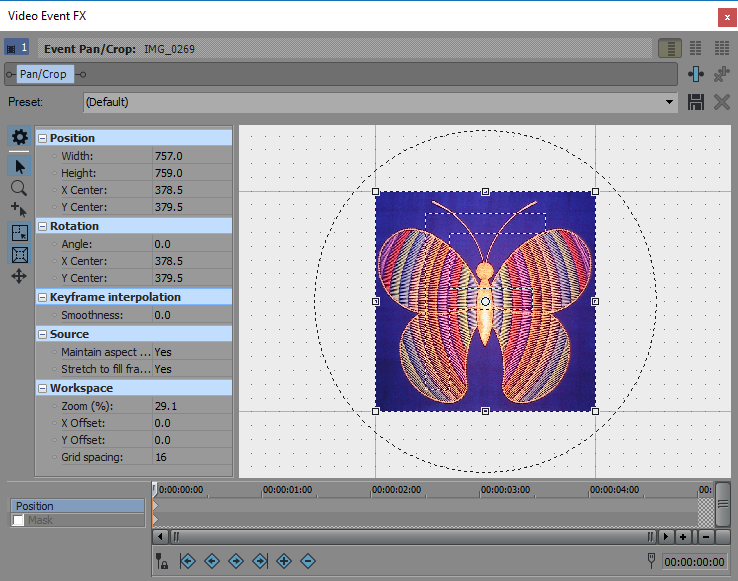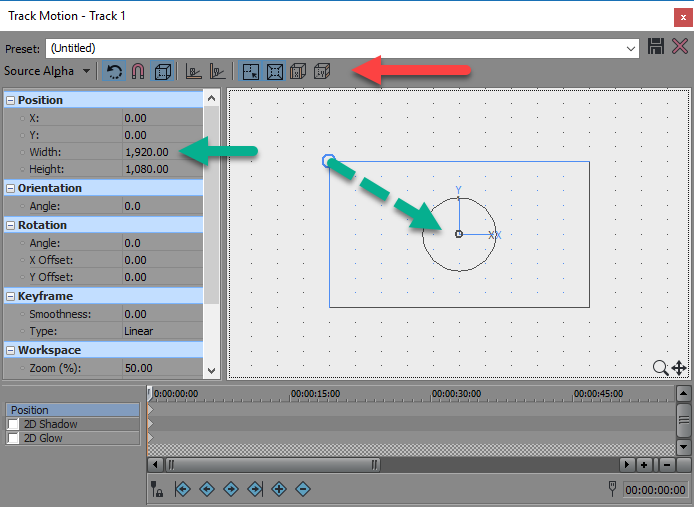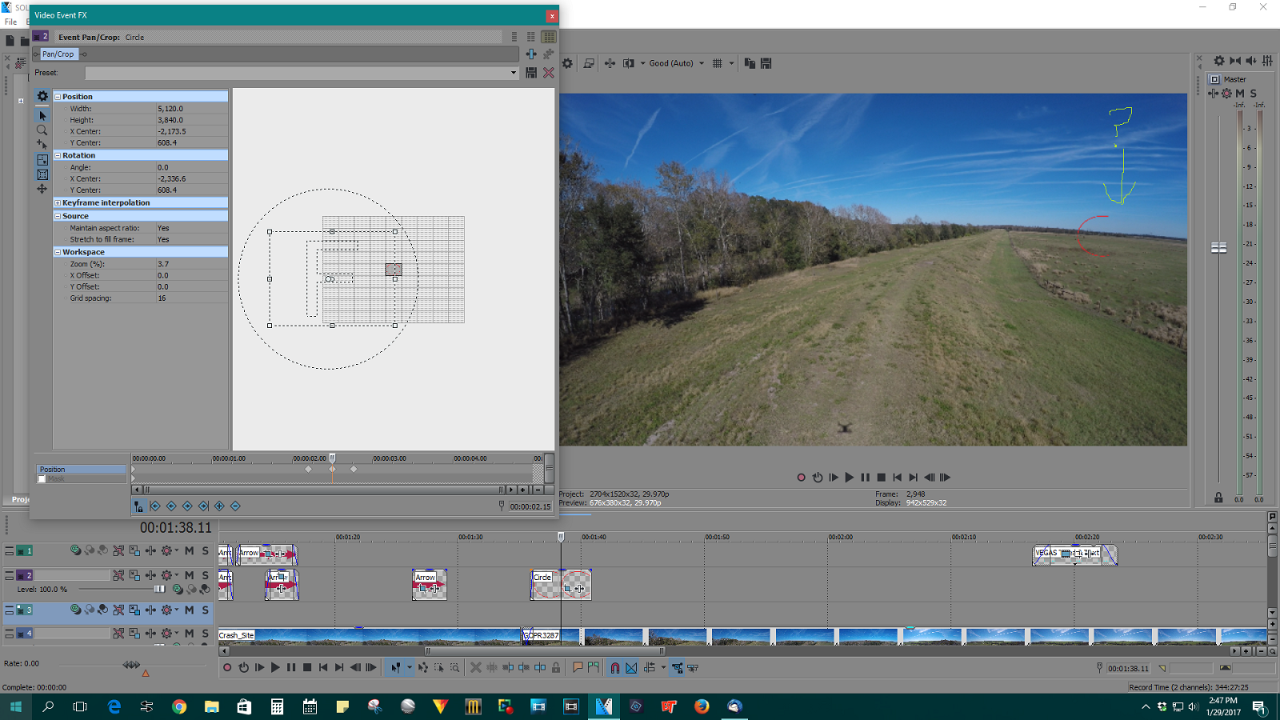DISCLOSURE: Movie Studio Zen is supported by its audience. When you purchase through links on this site, we may earn an affiliate commission.
Solved Pan & Crop Limits in VEGAS Pro 14
- MrGrunthunter
-
 Offline Topic Author
Offline Topic Author - Zen Level 5
-

- Posts: 248
- Thank you received: 40
I have a question about the Pan & Crop function but can't seem to figure out how to post a screen shot.  I'm trying to add a .png circle file to a part of a video clip but I can't get it near the edge without it being cut off. Are there limits as to where you can move things to?
I'm trying to add a .png circle file to a part of a video clip but I can't get it near the edge without it being cut off. Are there limits as to where you can move things to?
DESKTOP: Dell PC WINDOWS 10 PRO, 64-bit, Ver:1607, OS BLD: 14393.1066
INTEL Core: i7-4790, CPU @3.60 GHz, Inst RAM:16.0 GB
GeForce GTX 745, Driver ver: 376.53, Tot avail grap: 12225 MB, Ded vid mem: 4096 MB DDR3
Shared Sys Mem: 8159 MB, DirectX Runtime Ver:12.0
LAPTOP: MSI GE72MVR 7RG
GTX-1070
INTEL Core: i7-4790, CPU @3.60 GHz, Inst RAM:16.0 GB
GeForce GTX 745, Driver ver: 376.53, Tot avail grap: 12225 MB, Ded vid mem: 4096 MB DDR3
Shared Sys Mem: 8159 MB, DirectX Runtime Ver:12.0
LAPTOP: MSI GE72MVR 7RG
GTX-1070
Last Edit:17 Feb 2017 23:05 by MrGrunthunter
Please Log in or Create an account to join the conversation.
You need to use the Track Motion tool instead.
Event Pan/Crop and Track Motion are similar, but work in different ways.
I suggest you right-click inside the Event Pan/Crop windows and select default Restore.
Then place your .png file on a New Video Track, so that it is the only thing on that track.
Now press the Track Motion button inside of Track Control Box for the .png file.
You can now reposition and resize with ease.
Event Pan/Crop and Track Motion are similar, but work in different ways.
I suggest you right-click inside the Event Pan/Crop windows and select default Restore.
Then place your .png file on a New Video Track, so that it is the only thing on that track.
Now press the Track Motion button inside of Track Control Box for the .png file.
You can now reposition and resize with ease.
ℹ️ Remember to turn everything off at least once a week, including your brain, then sit somewhere quiet and just chill out.
Unplugging is the best way to find solutions to your problems. If you would like to share some love, post a customer testimonial or make a donation.
Unplugging is the best way to find solutions to your problems. If you would like to share some love, post a customer testimonial or make a donation.
by DoctorZen
The following user(s) said Thank You: MrGrunthunter
Please Log in or Create an account to join the conversation.
- MrGrunthunter
-
 Offline Topic Author
Offline Topic Author - Zen Level 5
-

- Posts: 248
- Thank you received: 40
That's what I pretty much did. I created a new video track and placed the red circle .png file on it , all by itself, and then tried resizing it using the pan & crop option. I could get it down to a usable size (as much as I could reduce the size) and then tried relocating it off to the far right side of the video but it would only let me move it a little over 3/4 of the way towards the right side and then it would start getting cut off. Doing as you suggested I was able to move the circle closer to the right edge of the frame but still couldn't reduce the size any further. I was trying to make a couple of screen shots to show what is happening but dummy me with this Windows 10 OS I couldn't make it happen 
Thanks for the help Derek. I'm now thinking that probably my best option may be to create several sized .png files with different sized circles to use for different applications. I've had this clipping issue in other videos also when I've been trying to point something out in the video.
Thanks for the help Derek. I'm now thinking that probably my best option may be to create several sized .png files with different sized circles to use for different applications. I've had this clipping issue in other videos also when I've been trying to point something out in the video.
DESKTOP: Dell PC WINDOWS 10 PRO, 64-bit, Ver:1607, OS BLD: 14393.1066
INTEL Core: i7-4790, CPU @3.60 GHz, Inst RAM:16.0 GB
GeForce GTX 745, Driver ver: 376.53, Tot avail grap: 12225 MB, Ded vid mem: 4096 MB DDR3
Shared Sys Mem: 8159 MB, DirectX Runtime Ver:12.0
LAPTOP: MSI GE72MVR 7RG
GTX-1070
INTEL Core: i7-4790, CPU @3.60 GHz, Inst RAM:16.0 GB
GeForce GTX 745, Driver ver: 376.53, Tot avail grap: 12225 MB, Ded vid mem: 4096 MB DDR3
Shared Sys Mem: 8159 MB, DirectX Runtime Ver:12.0
LAPTOP: MSI GE72MVR 7RG
GTX-1070
Please Log in or Create an account to join the conversation.
It is extremely important that you default the Event Pan/Crop window for that .png file.
Make sure the Preset drop down box, is set to Default - if it is not, you will not be able to drag image all the way to extremes of video frame edges. Also make sure Sync to Cursor is NOT turned on, otherwise you may be creating keyframes by mistake. if any exist, make sure to delete them all.
Event Pan/Crop should look like this:
Now open Track Motion for .png file.
Make sure top controls look like this - if you have X or Y lock turned on at the top, you will not be able to scale properly.
Drag top corner towards centre, will scale picture towards zero.
You can also scale an image by simply entering a value in the Width field. This gives you the ability to make it as small as you like. So small in fact, that it will actually disappear.
You can also position your image by entering values into the X and Y position fields.
+X goes to right
-X goes to left
+Y moves up
-Y moves down
Remember you can also use the wheel on your mouse to zoom in on the workspace, so you can see more detail in the window frame.
I have instructions on how to take screen shots here:
www.moviestudiozen.com/forum/vegas-pro/169-how-to-turn-off-tangent-function-in-vegas-pro-12-masking#552
Make sure the Preset drop down box, is set to Default - if it is not, you will not be able to drag image all the way to extremes of video frame edges. Also make sure Sync to Cursor is NOT turned on, otherwise you may be creating keyframes by mistake. if any exist, make sure to delete them all.
Event Pan/Crop should look like this:
Now open Track Motion for .png file.
Make sure top controls look like this - if you have X or Y lock turned on at the top, you will not be able to scale properly.
Drag top corner towards centre, will scale picture towards zero.
You can also scale an image by simply entering a value in the Width field. This gives you the ability to make it as small as you like. So small in fact, that it will actually disappear.
You can also position your image by entering values into the X and Y position fields.
+X goes to right
-X goes to left
+Y moves up
-Y moves down
Remember you can also use the wheel on your mouse to zoom in on the workspace, so you can see more detail in the window frame.
I have instructions on how to take screen shots here:
www.moviestudiozen.com/forum/vegas-pro/169-how-to-turn-off-tangent-function-in-vegas-pro-12-masking#552
ℹ️ Remember to turn everything off at least once a week, including your brain, then sit somewhere quiet and just chill out.
Unplugging is the best way to find solutions to your problems. If you would like to share some love, post a customer testimonial or make a donation.
Unplugging is the best way to find solutions to your problems. If you would like to share some love, post a customer testimonial or make a donation.
Last Edit:29 Jan 2017 13:36 by DoctorZen
The following user(s) said Thank You: MrGrunthunter
Please Log in or Create an account to join the conversation.
- MrGrunthunter
-
 Offline Topic Author
Offline Topic Author - Zen Level 5
-

- Posts: 248
- Thank you received: 40
OK, got it taken care now. Thanks for all your help Derek. This post is just a follow up seeing if I have figured out how to capture and post a screen shot. Hopefully it shows how the red circle was getting clipped when moved over to the side of the video frame.
DESKTOP: Dell PC WINDOWS 10 PRO, 64-bit, Ver:1607, OS BLD: 14393.1066
INTEL Core: i7-4790, CPU @3.60 GHz, Inst RAM:16.0 GB
GeForce GTX 745, Driver ver: 376.53, Tot avail grap: 12225 MB, Ded vid mem: 4096 MB DDR3
Shared Sys Mem: 8159 MB, DirectX Runtime Ver:12.0
LAPTOP: MSI GE72MVR 7RG
GTX-1070
INTEL Core: i7-4790, CPU @3.60 GHz, Inst RAM:16.0 GB
GeForce GTX 745, Driver ver: 376.53, Tot avail grap: 12225 MB, Ded vid mem: 4096 MB DDR3
Shared Sys Mem: 8159 MB, DirectX Runtime Ver:12.0
LAPTOP: MSI GE72MVR 7RG
GTX-1070
Please Log in or Create an account to join the conversation.
Thanks for the screenshot, MrG. You might have got away by right-clicking in the P/C window and pressing Match Output Aspect, but you probably couldn't have reduced the size to what you wanted.
by vkmast
The following user(s) said Thank You: MrGrunthunter
Please Log in or Create an account to join the conversation.
- MrGrunthunter
-
 Offline Topic Author
Offline Topic Author - Zen Level 5
-

- Posts: 248
- Thank you received: 40
WaLa ........... Thanks VKMAST! I just went back and tried that and it worked. Soooooooooooooo I learned something new today !  Now, the other thing I noticed is that I couldn't reduce the size of the circle any more. Is there a way to get around that limitation other than what Derek suggested about using the Track Motion tool? Just curious.
Now, the other thing I noticed is that I couldn't reduce the size of the circle any more. Is there a way to get around that limitation other than what Derek suggested about using the Track Motion tool? Just curious.
DESKTOP: Dell PC WINDOWS 10 PRO, 64-bit, Ver:1607, OS BLD: 14393.1066
INTEL Core: i7-4790, CPU @3.60 GHz, Inst RAM:16.0 GB
GeForce GTX 745, Driver ver: 376.53, Tot avail grap: 12225 MB, Ded vid mem: 4096 MB DDR3
Shared Sys Mem: 8159 MB, DirectX Runtime Ver:12.0
LAPTOP: MSI GE72MVR 7RG
GTX-1070
INTEL Core: i7-4790, CPU @3.60 GHz, Inst RAM:16.0 GB
GeForce GTX 745, Driver ver: 376.53, Tot avail grap: 12225 MB, Ded vid mem: 4096 MB DDR3
Shared Sys Mem: 8159 MB, DirectX Runtime Ver:12.0
LAPTOP: MSI GE72MVR 7RG
GTX-1070
Last Edit:30 Jan 2017 08:33 by MrGrunthunter
Please Log in or Create an account to join the conversation.
I am a bit confused as to why this thread is still continuing, after I already posted the solution ?
Stop using Event Pan/Crop - this is the wrong tool for what you want to do!
Right-click inside Pan/Crop and RESTORE to Default, then use Track Motion to make .png image as small as you like and position where you like.
Stop using Event Pan/Crop - this is the wrong tool for what you want to do!
Right-click inside Pan/Crop and RESTORE to Default, then use Track Motion to make .png image as small as you like and position where you like.
ℹ️ Remember to turn everything off at least once a week, including your brain, then sit somewhere quiet and just chill out.
Unplugging is the best way to find solutions to your problems. If you would like to share some love, post a customer testimonial or make a donation.
Unplugging is the best way to find solutions to your problems. If you would like to share some love, post a customer testimonial or make a donation.
Last Edit:30 Jan 2017 09:04 by DoctorZen
Please Log in or Create an account to join the conversation.
Forum Access
- Not Allowed: to create new topic.
- Not Allowed: to reply.
- Not Allowed: to edit your message.
Moderators: DoctorZen
Time to create page: 0.874 seconds