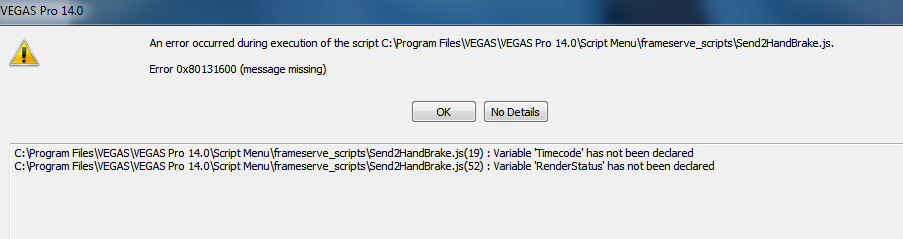DISCLOSURE: Movie Studio Zen is supported by its audience. When you purchase through links on this site, we may earn an affiliate commission.
Solved Vegas Pro render to include audio at 24 bit
Thank you - I got the link now to those files, downloaded them and I will try it all later. I will post back. Really appreciate your help.
by Mosaic
Please Log in or Create an account to join the conversation.
Hi George - I am using Sony Vegas Pro 14 - you mentioned there was an additional link to get it to work in 14?
I got as far as :
2.2.
- When you finished installation of FrameServer, start Vegas Pro and put a video into the timeline.
- Open menu "File/Render as".
- On top of the renderer list select "DebugMode FrameServer" as encoder and "Project Default" as render preset.
* Not seeing "DebugMode FrameServer" as encoder
I got as far as :
2.2.
- When you finished installation of FrameServer, start Vegas Pro and put a video into the timeline.
- Open menu "File/Render as".
- On top of the renderer list select "DebugMode FrameServer" as encoder and "Project Default" as render preset.
* Not seeing "DebugMode FrameServer" as encoder
by Mosaic
Please Log in or Create an account to join the conversation.
Replied by Eagle Six on topic Vegas Pro render to include audio at 24 bit
Posted 29 May 2017 23:22 #13Best Regards......George
by Eagle Six
Please Log in or Create an account to join the conversation.
OK, I'm almost there ... (I think/hope  )
)
I got as far as getting my project open in Vegas 14, pressing the Green tick mark "Send2HandBrake", but then I got an error message "an error occured during the execution of the script."
* see attachment *
Did I do something wrong here or ...?
I got as far as getting my project open in Vegas 14, pressing the Green tick mark "Send2HandBrake", but then I got an error message "an error occured during the execution of the script."
* see attachment *
Did I do something wrong here or ...?
by Mosaic
Please Log in or Create an account to join the conversation.
Replied by Eagle Six on topic Vegas Pro render to include audio at 24 bit
Posted 31 May 2017 07:47 #15 In the link I provided how to get the Vegas2Handbrake to work in Magix Vegas Pro 14, did you copy the files to the correct folder as in the link? Did you make the small edit in the script file as directed in this link changing "import Sony.Vegas;" to "import ScriptPortal.Vegas;" with a text editor?
I'm not a script writer. I can see in the script it make a call to timecode and render status, but I don't know enough about those calls to determine what the problem is.
Others have stated success in ver 14, so I would back track and make sure every step was followed. Also, if you haven't already read the entire link. I got this to work in the trial copy of ver 14 when it was first released, but I already had it installed and running in ver 13. There is mention in the link and perhaps other links mentioned in that thread for those who have never had a previous Vegas Pro version installed. If that is your case there may be something further down in the thread that would be helpful.
I'm not a script writer. I can see in the script it make a call to timecode and render status, but I don't know enough about those calls to determine what the problem is.
Others have stated success in ver 14, so I would back track and make sure every step was followed. Also, if you haven't already read the entire link. I got this to work in the trial copy of ver 14 when it was first released, but I already had it installed and running in ver 13. There is mention in the link and perhaps other links mentioned in that thread for those who have never had a previous Vegas Pro version installed. If that is your case there may be something further down in the thread that would be helpful.
Best Regards......George
by Eagle Six
Please Log in or Create an account to join the conversation.
Replied by DoctorZen on topic Vegas Pro render to include audio at 24 bit
Posted 31 May 2017 13:10 #16 I am working a new tutorial that will show all the steps for rendering video from Vegas Pro to Handbrake.
It is one of the most complex tutorials I have ever written, so it is taking a lot of time to complete.
I am collating all the different web page sources and forum posts on this topic and combining them into one tutorial.
Writing an article and recording a video, is very time consuming, but will be worth it in the long term.
I have 3 other tutorials to complete first and then Vegas to Handbrake will be complete.
It is one of the most complex tutorials I have ever written, so it is taking a lot of time to complete.
I am collating all the different web page sources and forum posts on this topic and combining them into one tutorial.
Writing an article and recording a video, is very time consuming, but will be worth it in the long term.
I have 3 other tutorials to complete first and then Vegas to Handbrake will be complete.
ℹ️ Remember to turn everything off at least once a week, including your brain, then sit somewhere quiet and just chill out.
Unplugging is the best way to find solutions to your problems. If you would like to share some love, post a customer testimonial or make a donation.
Unplugging is the best way to find solutions to your problems. If you would like to share some love, post a customer testimonial or make a donation.
by DoctorZen
The following user(s) said Thank You: Eagle Six
Please Log in or Create an account to join the conversation.
Ahh, you were right. I missed editing that one script. I now did that, and went further but did not succeed. Pressing the green Handbrake button opened up a Command Pro.pt but followed that with various error messages such as "Windows cant find Handbrake". Etc.
As I'm tight on time, for this particular project anyway, is there a way to achieve the same result of rendering with Handbrake but without this automation?
As I'm tight on time, for this particular project anyway, is there a way to achieve the same result of rendering with Handbrake but without this automation?
by Mosaic
Please Log in or Create an account to join the conversation.
Replied by Eagle Six on topic Vegas Pro render to include audio at 24 bit
Posted 01 Jun 2017 06:30 #18 Yes. This is what I would try first, although there are probably other options. Render your project out of Vegas using the 'Sony XAVC / XAVC S (*.mxf/*.mp4)' template. From there I would select the specific 'XAVC intra' template that most matches your project settings. Then in Customize I would tweak the settings to further match your project. You can select 24 bit audio, but it will default to 48,000 Sample Rate, and can change that to 44.1 within Handbrake. This will render out a .mxf file. Then open this in Handbrake and use the .mkv format to fine tune your audio.
The Sony XAVC Intra is a high quality codec format which will degrade your project very little, and you will only have two renders in this project so your end quality should still be pretty good for the big screen, especially considering the mix of source files you have in the project. If you take a short 5-10 slice of your final project to test the rendering out of Vegas and into Handbrake, it shouldn't take very long for the two renders and enough for you to determine the quality of the results. Hope this helps.
BTW, you could also use either MainConcept or Sony AVC templates (.mp4) to use as an intermediate out of Vegas and into Handbrake, but I think the Sony .mxf would provide the retention of the best quality for both video and audio.
The Sony XAVC Intra is a high quality codec format which will degrade your project very little, and you will only have two renders in this project so your end quality should still be pretty good for the big screen, especially considering the mix of source files you have in the project. If you take a short 5-10 slice of your final project to test the rendering out of Vegas and into Handbrake, it shouldn't take very long for the two renders and enough for you to determine the quality of the results. Hope this helps.
BTW, you could also use either MainConcept or Sony AVC templates (.mp4) to use as an intermediate out of Vegas and into Handbrake, but I think the Sony .mxf would provide the retention of the best quality for both video and audio.
Best Regards......George
by Eagle Six
Please Log in or Create an account to join the conversation.
Thanks George. I did this. Rendered the .mxf in Vegas, then went to Handbrake. In the audio tab in Handbrake I chose Flac 24-bit. One audio track was showing, and its only option was MONO - I chose "Add Track" - "Add All Remaining Tracks" and it added in a second - also "Mono" - presuming it took my stereo audio and split it?
Anyway, the render from this gave a good looking video (very very slightly better than the .avi version, though quite close).
But, the audio quality wasn't good - it sounded like it was in Mono. I tried again a couple times but same result. I had done the render out in 48.000 and 24 bit (best possible choice since I could only choose 16 or 24 bit). Not sure what else I could do here.
Also it seems like I'm starting with a 44.1Khz audio file inside Vegas, exporting as a 48Khz audio file, then converting back to 44.1KHz again in Handbrake. That sounds like there could be some degradation of quality going on.
The .avi route worked much better - but I'm told that format is not going to work at the venue, they need a H.264 codec. So, I'm stuck again.
Anyway, the render from this gave a good looking video (very very slightly better than the .avi version, though quite close).
But, the audio quality wasn't good - it sounded like it was in Mono. I tried again a couple times but same result. I had done the render out in 48.000 and 24 bit (best possible choice since I could only choose 16 or 24 bit). Not sure what else I could do here.
Also it seems like I'm starting with a 44.1Khz audio file inside Vegas, exporting as a 48Khz audio file, then converting back to 44.1KHz again in Handbrake. That sounds like there could be some degradation of quality going on.
The .avi route worked much better - but I'm told that format is not going to work at the venue, they need a H.264 codec. So, I'm stuck again.
Last Edit:02 Jun 2017 20:01 by Mosaic
Please Log in or Create an account to join the conversation.
Replied by Eagle Six on topic Vegas Pro render to include audio at 24 bit
Posted 03 Jun 2017 01:30 #20 OK, the h.264/mp4 requirement puts things in a different light. I would think there is a simpler method to get to the results your require, but at the moment my pea size brain is not finding the solution! So, while I go peck around a bit, here is the thought that pops up.....
Using Vegas Pro (probably not the best for your project, but sticking with that) render out your project (first make sure your project audio settings are set at 44.1/24 bit) then render your project out with the avi and/or mp4 templates. We don't care about the audio at this point. Then render out the audio only using various templates available that will produce a 44.1/24 (that may be flac, aac, ac3, wav or Sony w64). Then use a muxer to replace the audio in the avi/mp4 with the 44.1/24 bit audio file.
The question for me (you may very well be way more familiar with muxing than I) is, what muxer utility to use and how to use it!! In this area I'm pretty much lost, because I just don't have the experience.
I'm thinking the best video container to stick with is the mkv, because it is so universal in the video and audio codec combined within that container. Perhaps the best tool would be MKVMerge. If that is the case, probably we should use Handbrake to render out the video (as you have done) again not being concerned with the audio results, and then use MKVMerge to simply replace the audio with whatever audio format that MKVMerge will accept. If this works it should mux the video and audio files without rendering them, just copying them together. Is this making sense?
I may have time later this morning or later this weekend, but in the mean time, you may be able to find a simpler solution. I'm not giving up, just need some time to re-think this and work out the best workflow!
Using Vegas Pro (probably not the best for your project, but sticking with that) render out your project (first make sure your project audio settings are set at 44.1/24 bit) then render your project out with the avi and/or mp4 templates. We don't care about the audio at this point. Then render out the audio only using various templates available that will produce a 44.1/24 (that may be flac, aac, ac3, wav or Sony w64). Then use a muxer to replace the audio in the avi/mp4 with the 44.1/24 bit audio file.
The question for me (you may very well be way more familiar with muxing than I) is, what muxer utility to use and how to use it!! In this area I'm pretty much lost, because I just don't have the experience.
I'm thinking the best video container to stick with is the mkv, because it is so universal in the video and audio codec combined within that container. Perhaps the best tool would be MKVMerge. If that is the case, probably we should use Handbrake to render out the video (as you have done) again not being concerned with the audio results, and then use MKVMerge to simply replace the audio with whatever audio format that MKVMerge will accept. If this works it should mux the video and audio files without rendering them, just copying them together. Is this making sense?
I may have time later this morning or later this weekend, but in the mean time, you may be able to find a simpler solution. I'm not giving up, just need some time to re-think this and work out the best workflow!
Best Regards......George
by Eagle Six
Please Log in or Create an account to join the conversation.
Forum Access
- Not Allowed: to create new topic.
- Not Allowed: to reply.
- Not Allowed: to edit your message.
Moderators: DoctorZen
Time to create page: 0.928 seconds