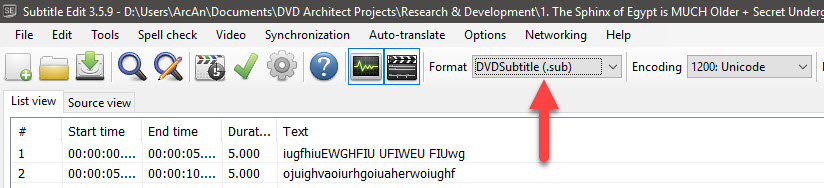Solved Generating a subtitle track
Long story short, when I create subtitles, I do all the work myself.
The main reasons why I do everything myself is because:
1. I don't have the budget to use a subtitle creation service
2. If the speech in your videos is spoken too fast, subtitle services may make mistakes that need fixing in Subtitle Edit.
3. If the speaker in your videos is using a strong local accent and is not speaking the native language clearly, subtitle services may make mistakes that need fixing.
4. If the words been spoken are technical terms that are not commonly heard/used, subtitles services may make mistakes that need fixing.
I tried many different workflows to speed up the process, but every time I tried a "shortcut", it ended up taking longer!
Yes, if you are prepared to do all the work in creating your subtitles.Now in order to get the captions, is it necessary to listen to the audio, type the words into the program and set the timing?
There are a lot of companies that offer subtitle creation services now. I do not have any I can recommend, but you get what you pay for.Or is there a way to get the audio transcribed into words without this typing and import them with codes automatically generated? and then save them as an srt file?
You can use this type of service, but will probably have to check and fix some mistakes as well.
Transcription services will supply you with an .srt file.
One step at a time...
For today, just concentrate on the video you are working on now.
If you open Vegas and your project, you can open each Text Event you have already created and then Copy & Paste this text into Subtitle Edit.
Use the shortcuts in Subtitle Edit and use the Audio Waveform to see speech.
Use the SPACEBAR to play/pause playback.
You can drag the length of each subtitle to fit perfectly.
If you open the settings, you will find a LARGE amount of shortcuts to help with the creation of your text.
Unplugging is the best way to find solutions to your problems. If you would like to share some love, post a customer testimonial or make a donation.
Please Log in or Create an account to join the conversation.
Please Log in or Create an account to join the conversation.
Yes you can export a subtitle file from DVD Architect !!!But is there a way to save that track as a SCC of SRT file for use in other forms of that video?
Right-click the Subtitle control box in DVD Architect and select Export Subtitles.
This will create a .sub file which you can import into Subtitle Edit.
Open the .sub file in Subtitle Edit
Open your video
Create waveform
Now you can adjust the timings/length of each subtitle if needed and/or edit text, then export a new subtitle file.
If you want to Import your new subtitle file back into DVD Architect, save subtitles from Subtitle Edit as a .sub file.
In Subtitle Edit, change the Format = DVDSubtitle (.sub)
Make sure to use the function File/Save As
I recommend saving different file name versions of your subtitles as you work, then if something goes wrong you can open an older version and continue working.
Unplugging is the best way to find solutions to your problems. If you would like to share some love, post a customer testimonial or make a donation.
Please Log in or Create an account to join the conversation.
Please Log in or Create an account to join the conversation.
All subtitles for every video ever made, must start at 0:00 - this is not unique to DVD Architect!One key lesson I have learned is that in DVDA, you cannot leave any blank spots. If you want to have no text in a portion of the video, you have to create a subtitle event with no text. I had to go back into DVDA to insert a blank event at the beginning in order to allow the subtitles to start 8 seconds into the video and allow time for the musical intro.
You can enter a timing with no text.
This is why I said to save different versions of your Subtitle projects.Then I want to export it for Youtube. So I picked Subrip (.srt) format and saved it. Then went to export and a long list of choices opened up.
When exporting for YouTube, set Format in Subtitle Edit back to SubRip (.srt) - it's at the top of the list !
No !Once I have the correct file format, I will insert the subtitle file into Vegas Pro 16 and render the video for uploading to YouTube. Does this sound right?
You DO NOT render subtitle files with videos.
After uploading your video to YouTube, then you upload your .srt file in the YouTube video control panel.
Unplugging is the best way to find solutions to your problems. If you would like to share some love, post a customer testimonial or make a donation.
Please Log in or Create an account to join the conversation.
Please Log in or Create an account to join the conversation.
Forum Access
- Not Allowed: to create new topic.
- Not Allowed: to reply.
- Not Allowed: to edit your message.