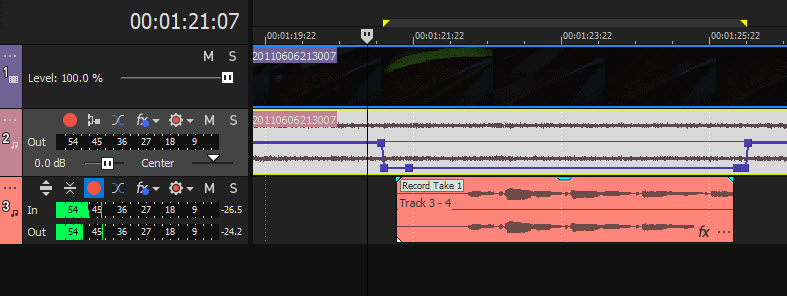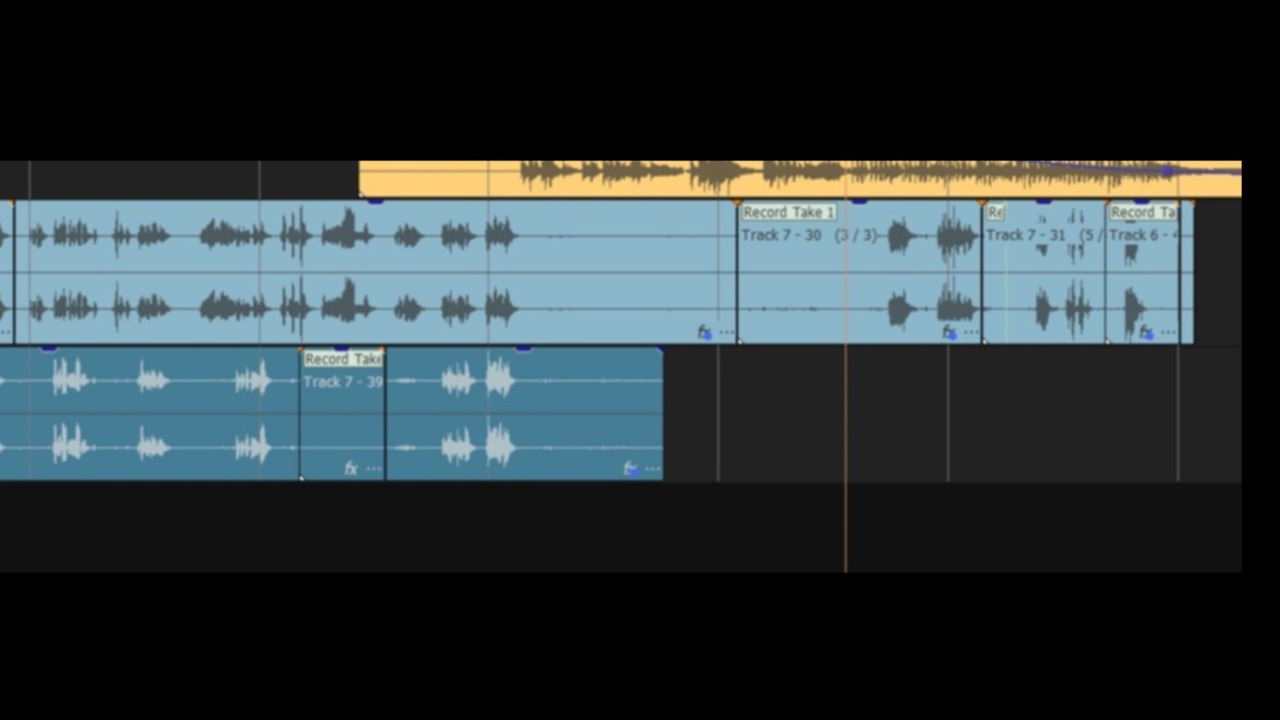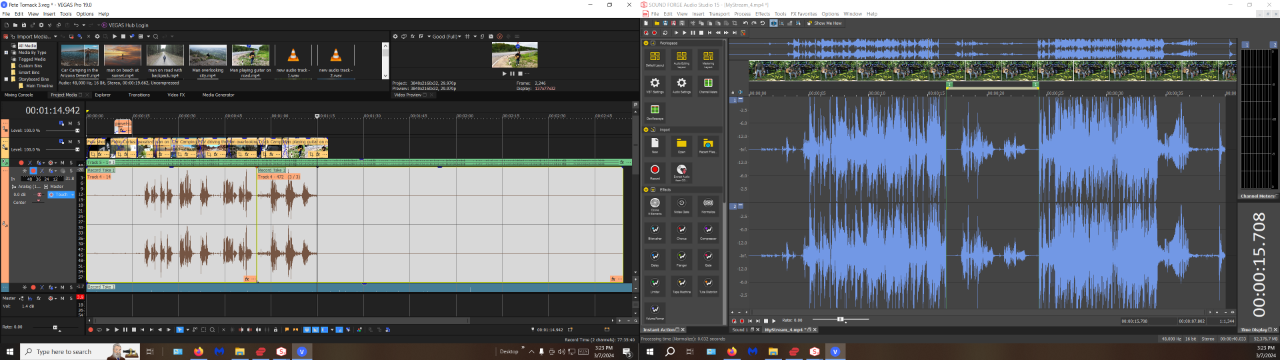DISCLOSURE: Movie Studio Zen is supported by its audience. When you purchase through links on this site, we may earn an affiliate commission.
Question Audio punch-in inconsistencies
- NashvilleSideStreets
-
 Offline Topic Author
Offline Topic Author - Zen Level 3
-

- Posts: 44
- Thank you received: 8
Hello to all,
I'm hoping someone out there can help. I am using Pro 19 with Windows 10, version 22H2, OS build 19045.4046. I have a 64-bit operating system, x64-based processor, 64.0 GB (63.9 GB usable), Intel(R) Core(TM) i7-6700K CPU @ 4.00GHz 4.01 GHz.
I am trying to use the audio punch-in function which I have used many times successfully, but now the function's behavior has become erratic. I did a project in January of this year in which this function behaved perfectly. In February, just last month, there were 4 Windows updates--I am suspicious that these updates may be at the root of the problem. I have already reset the program back to factory defaults. After that, I copied all the settings from my successful January project into my new project so all settings are now the same. But the punch-in behavior is not the same as it used to be. I have done many tests and the inconsistencies do not happen every time--which makes me suspect the updates; they seem to be at random. Here is what is happening:
1) I arm the track and punch in the new recording. The punch-in does not end when I stop the new recording. Instead it completely overwrites the rest of the original recording.
2) During the new recording I am hearing the original at the same time--so it is double tracking the original and the new together. I should only be hearing the new recording during my punch-in.
3) The new recording is out of sync. I have the box checked in Preferences under Audio Device for "Automatically detect and offset for hardware recording latency." This has always worked in past projects.
4) When I finish a test and begin a new test in the same track, the track I was using suddenly becomes un-armed and Vegas creates a new track that is armed below it. It should keep the same track armed unless I un-arm it manually.
Has anyone else had any problems like these? Does anyone have any clue as to how to deal with it? Would it be advisable to uninstall the 4 February updates? Could there be some switch or setting that would help? I know of at least a couple of workarounds I could use that would take more effort, but the program should work just like it did in January--with less effort.
I have not found much helpful info on the web so I am hoping someone in this forum can help with this frustration!
Thank you for your time and attention.
I'm hoping someone out there can help. I am using Pro 19 with Windows 10, version 22H2, OS build 19045.4046. I have a 64-bit operating system, x64-based processor, 64.0 GB (63.9 GB usable), Intel(R) Core(TM) i7-6700K CPU @ 4.00GHz 4.01 GHz.
I am trying to use the audio punch-in function which I have used many times successfully, but now the function's behavior has become erratic. I did a project in January of this year in which this function behaved perfectly. In February, just last month, there were 4 Windows updates--I am suspicious that these updates may be at the root of the problem. I have already reset the program back to factory defaults. After that, I copied all the settings from my successful January project into my new project so all settings are now the same. But the punch-in behavior is not the same as it used to be. I have done many tests and the inconsistencies do not happen every time--which makes me suspect the updates; they seem to be at random. Here is what is happening:
1) I arm the track and punch in the new recording. The punch-in does not end when I stop the new recording. Instead it completely overwrites the rest of the original recording.
2) During the new recording I am hearing the original at the same time--so it is double tracking the original and the new together. I should only be hearing the new recording during my punch-in.
3) The new recording is out of sync. I have the box checked in Preferences under Audio Device for "Automatically detect and offset for hardware recording latency." This has always worked in past projects.
4) When I finish a test and begin a new test in the same track, the track I was using suddenly becomes un-armed and Vegas creates a new track that is armed below it. It should keep the same track armed unless I un-arm it manually.
Has anyone else had any problems like these? Does anyone have any clue as to how to deal with it? Would it be advisable to uninstall the 4 February updates? Could there be some switch or setting that would help? I know of at least a couple of workarounds I could use that would take more effort, but the program should work just like it did in January--with less effort.
I have not found much helpful info on the web so I am hoping someone in this forum can help with this frustration!
Thank you for your time and attention.
Please Log in or Create an account to join the conversation.
Hi NashvilleSideStreets
I feel a small sense of déjà vu with your question.
You asked me about how to do audio "punch ins" in this older forum post .
In my reply, I posted all of the instructions needed for this to work here:
www.moviestudiozen.com/forum/vegas-pro/3302-audio-punch-ins#16281
I very much doubt a Windows Update would cause a problem with recording audio to the timeline.
Timeline Audio Recording in VEGAS is still working on my own computer, inside of VEGAS Pro 19.
Before investigating any possible "bugs", look at this stuff first.....
Go and re-read my reply here - pay most attention from Step 5 onward...
I want to make sure you are doing it the same "safe" way I do.
www.moviestudiozen.com/forum/vegas-pro/3302-audio-punch-ins#16281
The most important steps are:
1. Create a New Audio Track for recording your "punch in", below the original audio track.
2. Arm to record on this new track only !!!
3. Before you press the RECORD button in the bottom VEGAS menu area, you must press the MUTE button for ORIGINAL AUDIO track, so there is no double track effect.
When you are finished you will have 2 audio tracks.
Now you need to mute/blend the new recording with the original recording.
Normally, I turn on the Volume Envelope Tool, create some key-frame points, then drag the volume to zero for the original audio, that is now being replaced with new audio recording.
If you are doing something completely different, please take detailed screen shots that show EACH STEP you take, then upload those screen shots one step at a time and in order.
If you take screen shots, please try to EDIT them down like my screen shot, so that we are only looking at the important parts of VEGAS desktop/timeline.
Regards
Derek
I feel a small sense of déjà vu with your question.
You asked me about how to do audio "punch ins" in this older forum post .
In my reply, I posted all of the instructions needed for this to work here:
www.moviestudiozen.com/forum/vegas-pro/3302-audio-punch-ins#16281
I very much doubt a Windows Update would cause a problem with recording audio to the timeline.
Timeline Audio Recording in VEGAS is still working on my own computer, inside of VEGAS Pro 19.
Before investigating any possible "bugs", look at this stuff first.....
Go and re-read my reply here - pay most attention from Step 5 onward...
I want to make sure you are doing it the same "safe" way I do.
www.moviestudiozen.com/forum/vegas-pro/3302-audio-punch-ins#16281
The most important steps are:
1. Create a New Audio Track for recording your "punch in", below the original audio track.
2. Arm to record on this new track only !!!
3. Before you press the RECORD button in the bottom VEGAS menu area, you must press the MUTE button for ORIGINAL AUDIO track, so there is no double track effect.
When you are finished you will have 2 audio tracks.
Now you need to mute/blend the new recording with the original recording.
Normally, I turn on the Volume Envelope Tool, create some key-frame points, then drag the volume to zero for the original audio, that is now being replaced with new audio recording.
If you are doing something completely different, please take detailed screen shots that show EACH STEP you take, then upload those screen shots one step at a time and in order.
If you take screen shots, please try to EDIT them down like my screen shot, so that we are only looking at the important parts of VEGAS desktop/timeline.
Regards
Derek
ℹ️ Remember to turn everything off at least once a week, including your brain, then sit somewhere quiet and just chill out.
Unplugging is the best way to find solutions to your problems. If you would like to share some love, post a customer testimonial or make a donation.
Unplugging is the best way to find solutions to your problems. If you would like to share some love, post a customer testimonial or make a donation.
by DoctorZen
Please Log in or Create an account to join the conversation.
- NashvilleSideStreets
-
 Offline Topic Author
Offline Topic Author - Zen Level 3
-

- Posts: 44
- Thank you received: 8
Thank you for your detailed answer. Yes, before we posted this question again, we had looked back at your original post in answer to the same question. What has worked on all previous projects has been using the instructions Vegas shows in the Help menu under audio recording in the section titled: "Recording into a Time Selection or event (punch-in)". It states, "If input monitoring is turned on, the track's original audio is played until the cursor reaches the selected event. When the cursor plays through the selected event, you'll hear your recording input, and the track's original audio is played again when the cursor moves past the selected event." Until now this has always worked directly in the track that needs to be corrected without adding tracks below and then moving them into the track above it. Your method would work, but we are trying to avoid extra steps and have the program operate as it should in its own instructions.
The 1st attached file is from the project done in Jan. of this year where we successfully punched-in over the original track several times. All boxes are checked in the Edit Visible Button Set window. Automation is on Write (Touch). Audio Device in Preferences is set on Windows Classic Wave Driver.
The 2nd attached file, on the left side, shows how Vegas overwrote the rest of the track when we punched in the new recording. Settings are all the same as in the January project. Sometimes the punch-in works correctly but the sound is just white noise. And sometimes, hit or miss, it does everything it's supposed to! On the right side of this screenshot, it shows how a punch-in worked correctly in Sound Forge. I am unable to make the screenshots any bigger, so I hope they are full screen for you. We have no answers for the inconsistencies in Vegas, but now that we know a successful punch-in can be done in Sound Forge--we'll just use that to edit tracks.
Thank you so much for your time and efforts. We very much appreciate you and your website and we hope all is well with your health.
Ronnie & Nancy
The 1st attached file is from the project done in Jan. of this year where we successfully punched-in over the original track several times. All boxes are checked in the Edit Visible Button Set window. Automation is on Write (Touch). Audio Device in Preferences is set on Windows Classic Wave Driver.
The 2nd attached file, on the left side, shows how Vegas overwrote the rest of the track when we punched in the new recording. Settings are all the same as in the January project. Sometimes the punch-in works correctly but the sound is just white noise. And sometimes, hit or miss, it does everything it's supposed to! On the right side of this screenshot, it shows how a punch-in worked correctly in Sound Forge. I am unable to make the screenshots any bigger, so I hope they are full screen for you. We have no answers for the inconsistencies in Vegas, but now that we know a successful punch-in can be done in Sound Forge--we'll just use that to edit tracks.
Thank you so much for your time and efforts. We very much appreciate you and your website and we hope all is well with your health.
Ronnie & Nancy
Please Log in or Create an account to join the conversation.
Thank you for explaining the exact workflow you are using, because that is the only way I can replicate any problems.
Confusion in the past and up until now, was because I assumed you were working with audio attached to a video file - now I know you are only editing audio files only. That is why I use the method I explained, with recording to separate tracks.
Your 2nd screen shot is very difficult to use because it is extremely low resolution.
If you have 2 monitors turned on at the same time, turn the 2nd monitor off before attempting to take a screen shot and/or use your screen capture program to edit the image.
I use a program called Snagit and that gives you the ability to take a screen shot anywhere and any size.
I followed the instructions you posted and was able to get VEGAS to work exactly the way it should - I didn't experience any errors.
Please note that I am using Windows 11, so I have no idea if Windows 10 could be causing a problem.
I would recommend not having any other programs open when you are using VEGAS Pro.
When you have multiple programs open at the same time that also use Audio Drivers, that can sometimes cause weird problems/conflicts to occur.
I realize you are now using Sound Forge instead.
Whenever I experience a problem with VEGAS Pro inside of a large project, I always do experiments with Test Projects.
If you wanted to pursue this, start a new test project and import only one Audio track - nothing else.
Attempt to do your punch-in edit.
If it works OK in a test project, just by itself, then you will know there is something else in your main project that is causing the problem.
I often do small edits in new VEGAS projects (with nothing else in it), then copy and paste the work back into the Master project.
Regards
Derek
Confusion in the past and up until now, was because I assumed you were working with audio attached to a video file - now I know you are only editing audio files only. That is why I use the method I explained, with recording to separate tracks.
Your 2nd screen shot is very difficult to use because it is extremely low resolution.
If you have 2 monitors turned on at the same time, turn the 2nd monitor off before attempting to take a screen shot and/or use your screen capture program to edit the image.
I use a program called Snagit and that gives you the ability to take a screen shot anywhere and any size.
I followed the instructions you posted and was able to get VEGAS to work exactly the way it should - I didn't experience any errors.
Please note that I am using Windows 11, so I have no idea if Windows 10 could be causing a problem.
I would recommend not having any other programs open when you are using VEGAS Pro.
When you have multiple programs open at the same time that also use Audio Drivers, that can sometimes cause weird problems/conflicts to occur.
I realize you are now using Sound Forge instead.
Whenever I experience a problem with VEGAS Pro inside of a large project, I always do experiments with Test Projects.
If you wanted to pursue this, start a new test project and import only one Audio track - nothing else.
Attempt to do your punch-in edit.
If it works OK in a test project, just by itself, then you will know there is something else in your main project that is causing the problem.
I often do small edits in new VEGAS projects (with nothing else in it), then copy and paste the work back into the Master project.
Regards
Derek
ℹ️ Remember to turn everything off at least once a week, including your brain, then sit somewhere quiet and just chill out.
Unplugging is the best way to find solutions to your problems. If you would like to share some love, post a customer testimonial or make a donation.
Unplugging is the best way to find solutions to your problems. If you would like to share some love, post a customer testimonial or make a donation.
Last Edit:10 Mar 2024 16:16 by DoctorZen
Please Log in or Create an account to join the conversation.
Forum Access
- Not Allowed: to create new topic.
- Not Allowed: to reply.
- Not Allowed: to edit your message.
Moderators: DoctorZen
Time to create page: 0.926 seconds