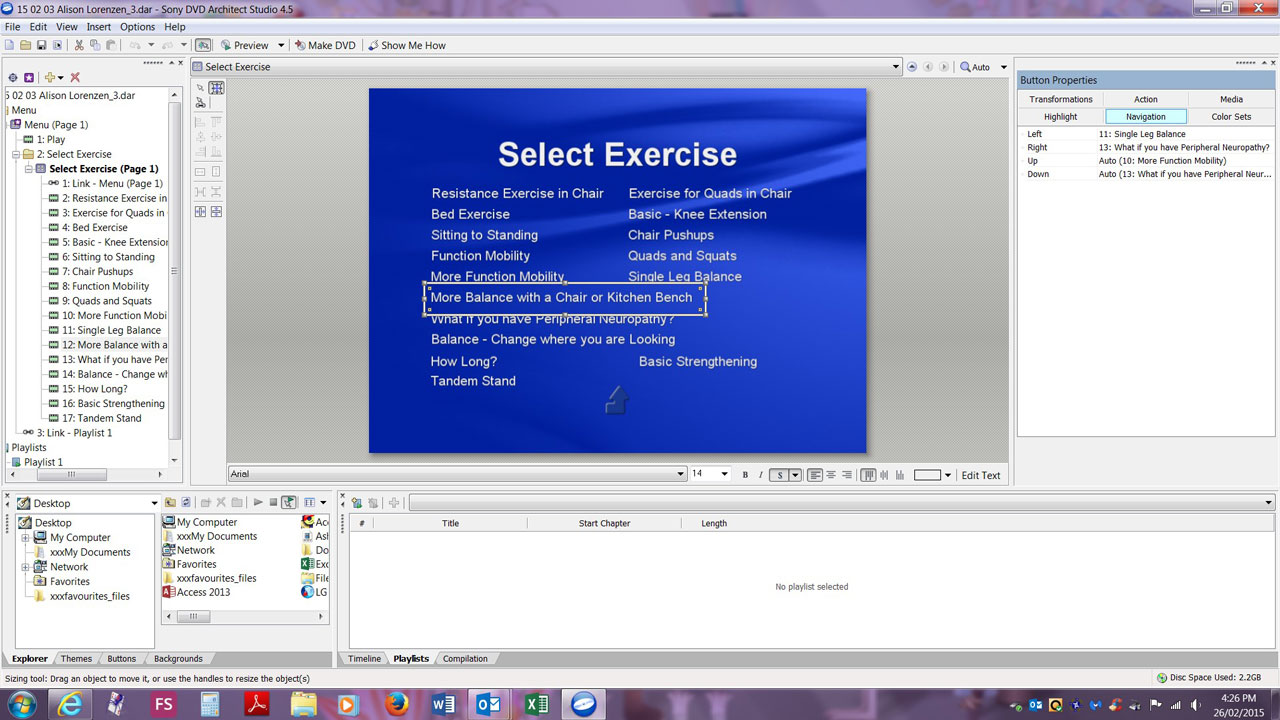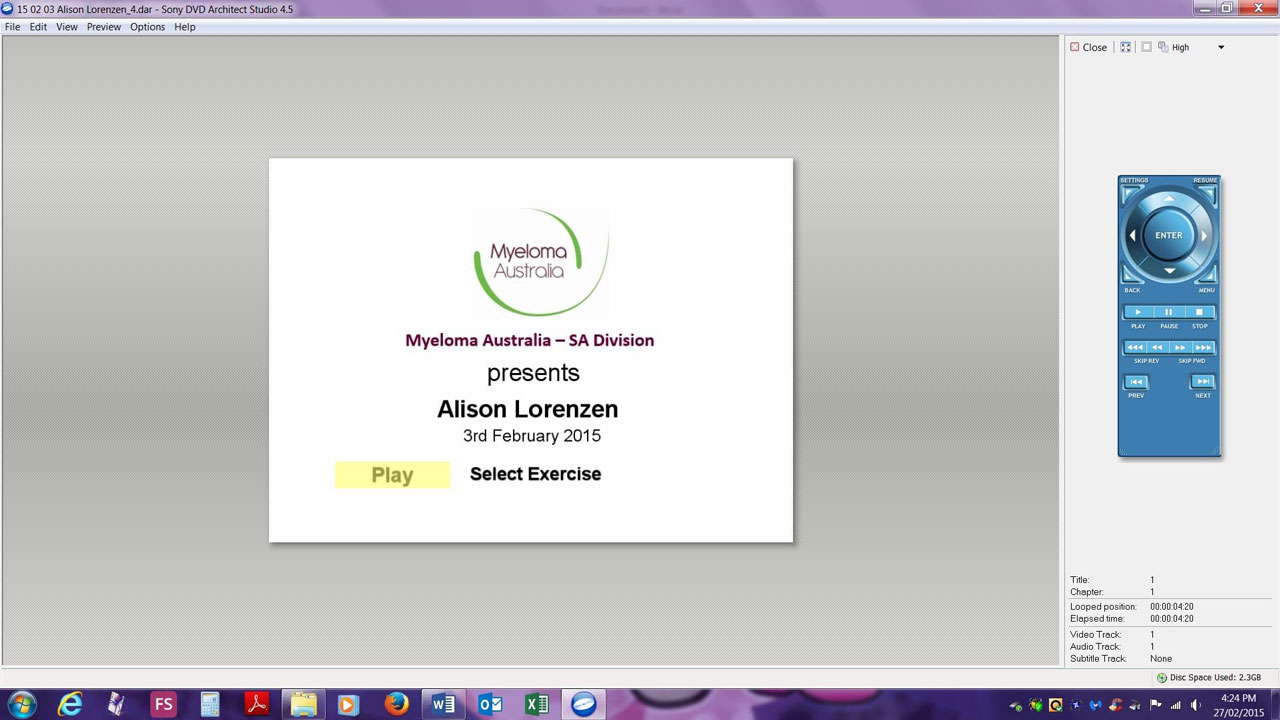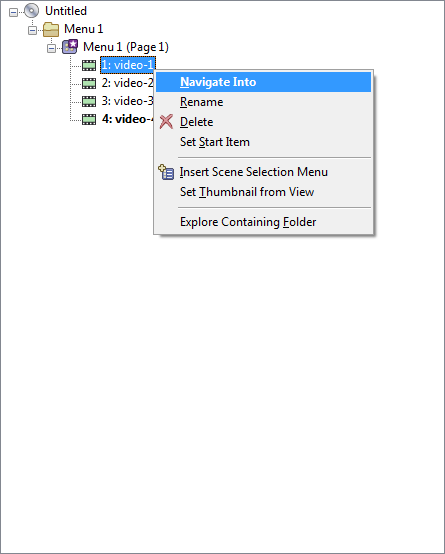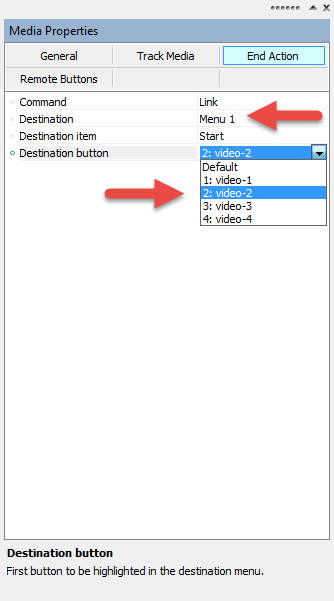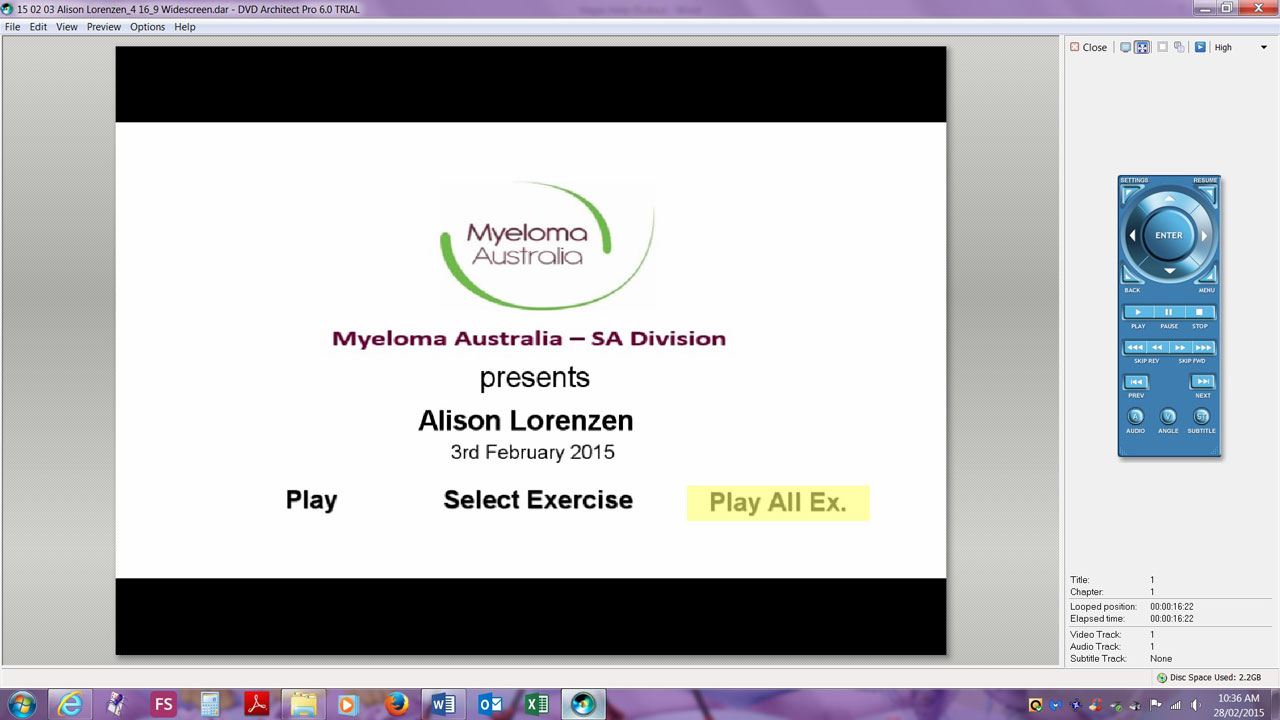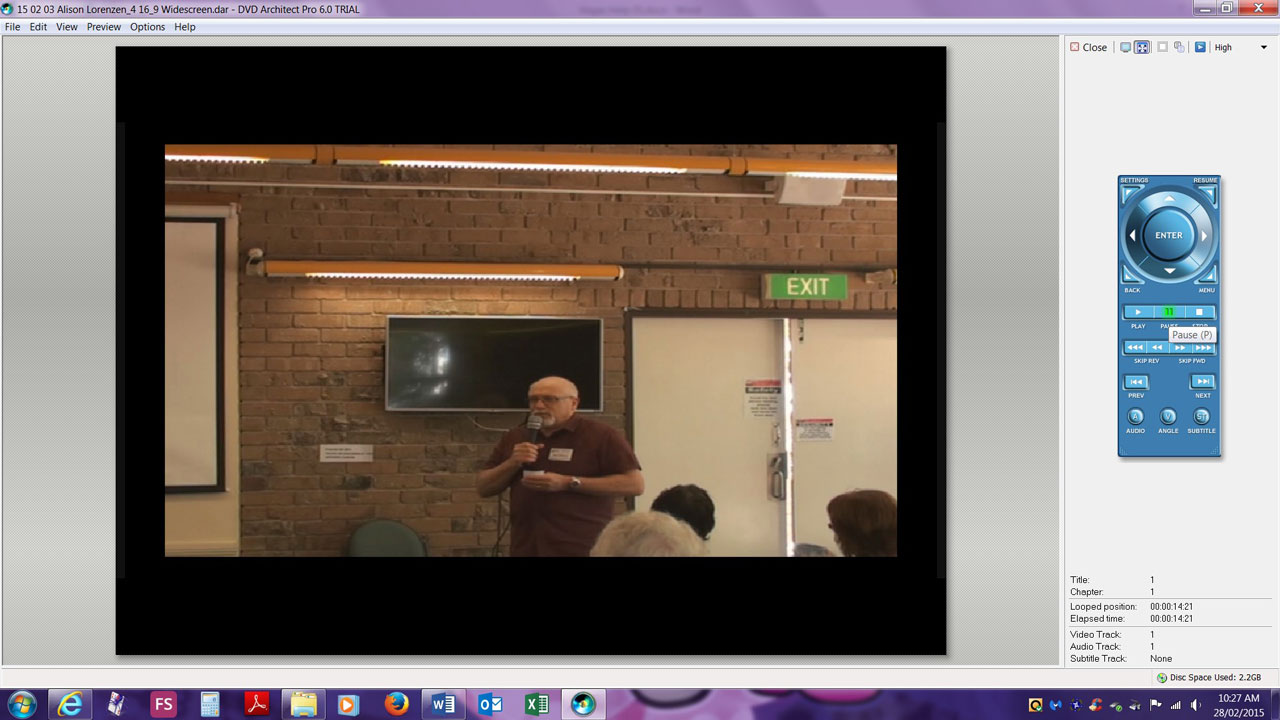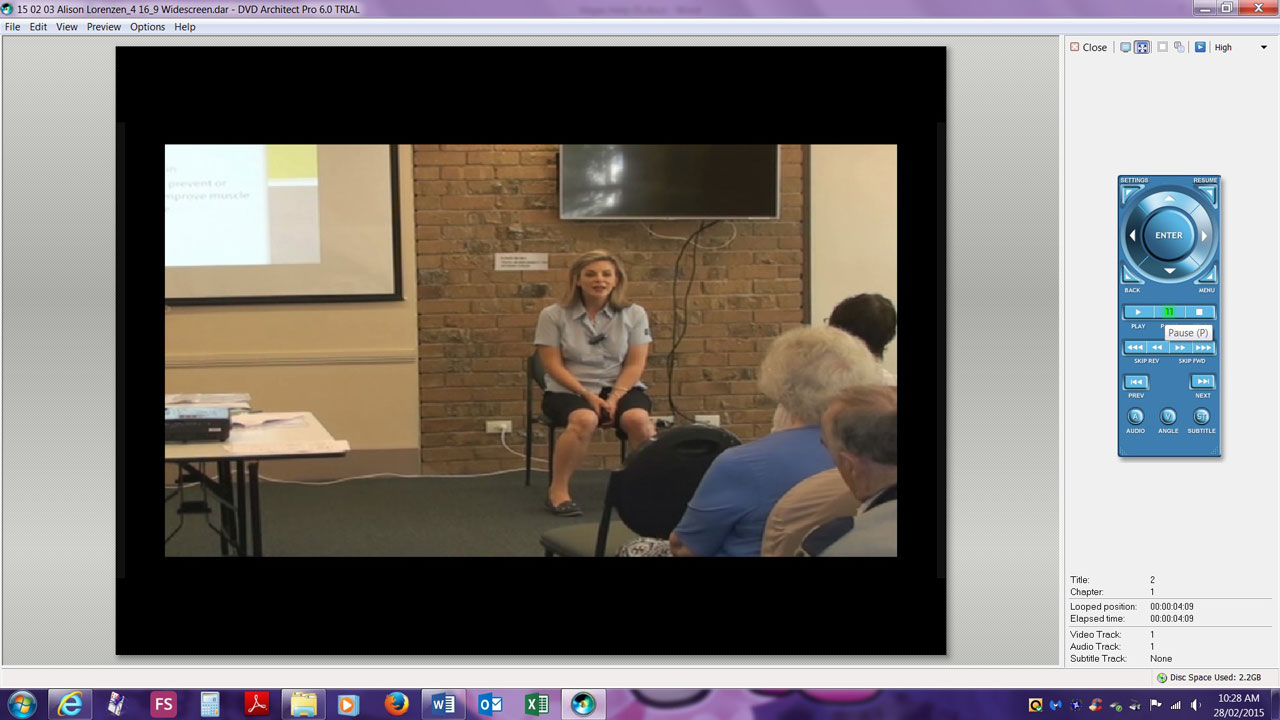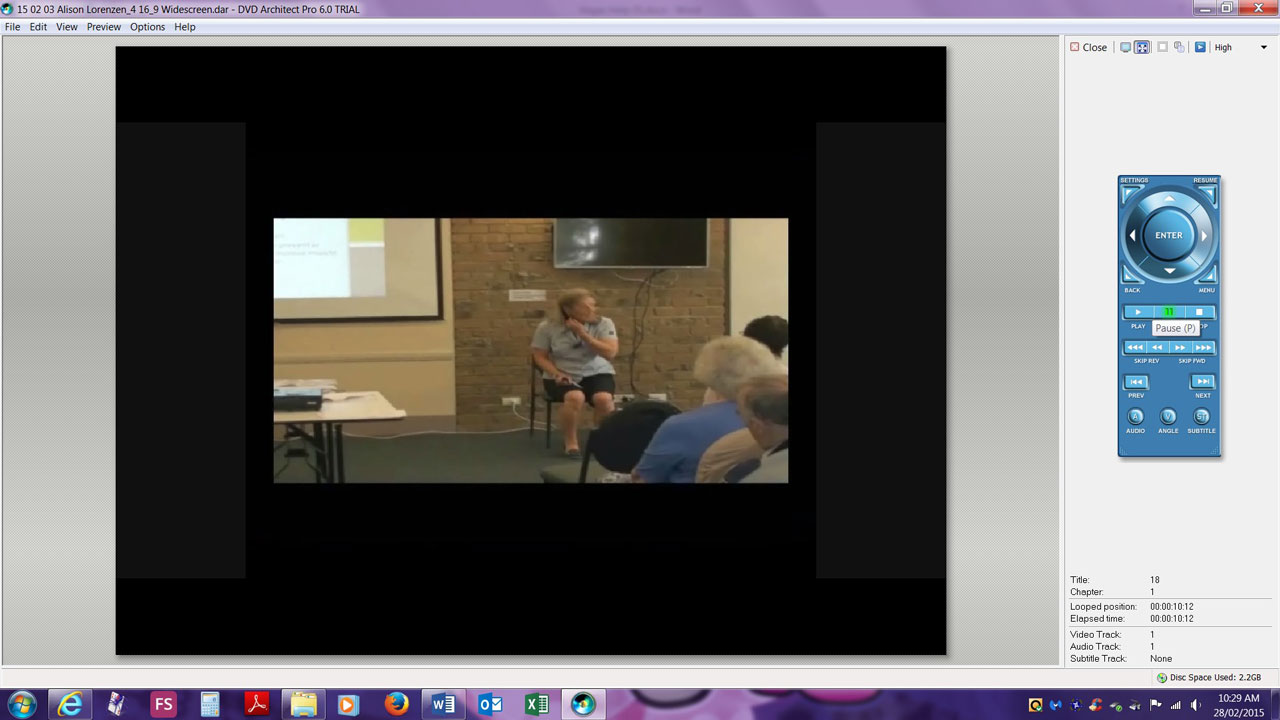DISCLOSURE: Movie Studio Zen is supported by its audience. When you purchase through links on this site, we may earn an affiliate commission.
Solved Controlling Navigation within a sub-menu
I have a sub-menu with 16 media on it set out in 2 columns.
Using the Button Properties Navigation fields I can control the up, down, left and right navigation movements around the menu.
Having played the media of a selected button I want the end action of that button to automatically highlight the next button on the menu or a button of my choice.
How do I do this?
Currently each selection moves control to the Home button.
Thank you
Using the Button Properties Navigation fields I can control the up, down, left and right navigation movements around the menu.
Having played the media of a selected button I want the end action of that button to automatically highlight the next button on the menu or a button of my choice.
How do I do this?
Currently each selection moves control to the Home button.
Thank you
by Ilona
Please Log in or Create an account to join the conversation.
Please watch my old tutorials on this topic first.
In this tutorial I cover a large amount of different functions and how they work. If you don't get your answer from this video, please message back.
This is a two part tutorial. You could probably jump directly to Part Two if you like.
How to make a DVD with Menus Part 1 using Sony DVD Architect Studio 5.0
How to make a DVD with Menus Part 2 using Sony DVD Architect Studio 5.0
In this tutorial I cover a large amount of different functions and how they work. If you don't get your answer from this video, please message back.
This is a two part tutorial. You could probably jump directly to Part Two if you like.
How to make a DVD with Menus Part 1 using Sony DVD Architect Studio 5.0
How to make a DVD with Menus Part 2 using Sony DVD Architect Studio 5.0
by Derek
Please Log in or Create an account to join the conversation.
I have watched your tutorials, they are great, but they do not tell me exactly what I want to know.
I have attached a screen dump of my menu in question.
The 16 media were initially placed on the Select Exercise menu in the order I had created them. Then I moved them around the menu so that they would fit nicely on the one screen. I realise links are created when you add media to a menu, but I thought you could change them by establishing navigation button settings.
The navigation around the menu works fine, but having played a menu item, I want control to come back to the NEXT item on the menu instead of the Home button. This is the bit I cannot work out.
Thank you
I have attached a screen dump of my menu in question.
The 16 media were initially placed on the Select Exercise menu in the order I had created them. Then I moved them around the menu so that they would fit nicely on the one screen. I realise links are created when you add media to a menu, but I thought you could change them by establishing navigation button settings.
The navigation around the menu works fine, but having played a menu item, I want control to come back to the NEXT item on the menu instead of the Home button. This is the bit I cannot work out.
Thank you
by Ilona
Please Log in or Create an account to join the conversation.
Activate Navigation Tool.
Then drag arrows from one link to the next.
Each arrow represents ▲▼◄► on your DVD Players remote control.
Then drag arrows from one link to the next.
Each arrow represents ▲▼◄► on your DVD Players remote control.
ℹ️ Remember to turn everything off at least once a week, including your brain, then sit somewhere quiet and just chill out.
Unplugging is the best way to find solutions to your problems. If you would like to share some love, post a customer testimonial or make a donation.
Unplugging is the best way to find solutions to your problems. If you would like to share some love, post a customer testimonial or make a donation.
by DoctorZen
Please Log in or Create an account to join the conversation.
I have no problem controlling the actions of the navigation buttons of a DVD remote control.
I have attached 2 screen dumps to illustrate my problem.
The screen dumps are of my project in preview mode.
The first screen is the start screen. It shows Play highlighted, so control is at the Play button.
When I select the "Select Exercise" button, the second screen displays with control at the home button.
I want this screen to start up with "Resistance Exercise in Chair" highlighted.
How do I do this?
I have attached 2 screen dumps to illustrate my problem.
The screen dumps are of my project in preview mode.
The first screen is the start screen. It shows Play highlighted, so control is at the Play button.
When I select the "Select Exercise" button, the second screen displays with control at the home button.
I want this screen to start up with "Resistance Exercise in Chair" highlighted.
How do I do this?
by Ilona
Please Log in or Create an account to join the conversation.
Sorry I didn't give the right answer before. I have been unwell all week and not concentrating properly due to severe headaches.
Before I show you exactly what to do, there is something else you need to fix in your project.
Your project is set up as 4:3 Aspect Ratio. No one uses 4:3 aspect ratio today, unless you are working with ancient archived video. You should have everything set to 16:9 Widescreen. I show these settings in the two tutorials I linked in my first reply to you. There are two places you need to look at and change.
Go to Options/Preferences/Preview
Set Aspect Ratio = 16:9
Secondly, you need to start all new projects using 720x576 16:9 PAL if in a PAL country or 720x480 16:9 NTSC if in an NTSC country.
You can edit your existing project by going to File/Properties - set Aspect Ratio to 16:9, now you will have much more room in your Menu screens.
Another quick thing, there is a file size limit for any pictures you upload to the forum. You can't upload higher than 500Kbs. 500Kbs is pretty generous. You should always try and compress your images before uploading. Do you use Photoshop ? If you have Photoshop, I can show you what to do.
Here is how to link each menu item.
1. Right-click Video 1 in your large menu page and select Navigate Into.
2. Go to Media Properties - End Action
Open Destination and select the Menu Page that has all your videos listed on it. You will use the exact same setting for ALL your videos.
Next open Destination Button and set to NEXT video in the list which will be Video 2.
Then all you have to do is repeat the same process over and over again by going back to Step 1 and then selecting Video 2.
Video 2 Destination Button = Video 3
Video 3 = Video 4........
That's it. Your Menu will now function the way you asked originally.
Before I show you exactly what to do, there is something else you need to fix in your project.
Your project is set up as 4:3 Aspect Ratio. No one uses 4:3 aspect ratio today, unless you are working with ancient archived video. You should have everything set to 16:9 Widescreen. I show these settings in the two tutorials I linked in my first reply to you. There are two places you need to look at and change.
Go to Options/Preferences/Preview
Set Aspect Ratio = 16:9
Secondly, you need to start all new projects using 720x576 16:9 PAL if in a PAL country or 720x480 16:9 NTSC if in an NTSC country.
You can edit your existing project by going to File/Properties - set Aspect Ratio to 16:9, now you will have much more room in your Menu screens.
Another quick thing, there is a file size limit for any pictures you upload to the forum. You can't upload higher than 500Kbs. 500Kbs is pretty generous. You should always try and compress your images before uploading. Do you use Photoshop ? If you have Photoshop, I can show you what to do.
Here is how to link each menu item.
1. Right-click Video 1 in your large menu page and select Navigate Into.
2. Go to Media Properties - End Action
Open Destination and select the Menu Page that has all your videos listed on it. You will use the exact same setting for ALL your videos.
Next open Destination Button and set to NEXT video in the list which will be Video 2.
Then all you have to do is repeat the same process over and over again by going back to Step 1 and then selecting Video 2.
Video 2 Destination Button = Video 3
Video 3 = Video 4........
That's it. Your Menu will now function the way you asked originally.
ℹ️ Remember to turn everything off at least once a week, including your brain, then sit somewhere quiet and just chill out.
Unplugging is the best way to find solutions to your problems. If you would like to share some love, post a customer testimonial or make a donation.
Unplugging is the best way to find solutions to your problems. If you would like to share some love, post a customer testimonial or make a donation.
Last Edit:27 Feb 2015 20:55 by DoctorZen
The following user(s) said Thank You: Ilona
Please Log in or Create an account to join the conversation.
Thank you very much Derek.
I changed the aspect ratios in DVD Architect like you suggested and I was able to successfully modify all the Navigate Into controls on me "Select Exercise" menu so that when a selected video has completed playing, control moves on to the next video to be selected. This is absolutely marvellous THANK YOU VERY MUCH for your help.
Now I have another problem.
On the "Select Exercise" menu, the videos selected are just plain videos, that is, they have no text media title.
When the user selects "Play All Ex." I want each exercise video to have a title.
Because my Vegas dies when I try to do the whole lot in one project, I made a new separate video clip of each exercise with it's title text and then I concatenated all these titled videos into one, which is what plays when the user selects "Play All Ex.".
In the attachments
Help 05 01 shows my new start menu.
Help 05 02 shows the preview of the main video.
Help 05 03 shows the preview of one of the exercise videos.
Help 05 04 shows the preview of the "Play All Ex." video. You will see that the picture size is not the same as the others.
How do I fix this? I want uniform picture size.
Thank you very much
I changed the aspect ratios in DVD Architect like you suggested and I was able to successfully modify all the Navigate Into controls on me "Select Exercise" menu so that when a selected video has completed playing, control moves on to the next video to be selected. This is absolutely marvellous THANK YOU VERY MUCH for your help.
Now I have another problem.
On the "Select Exercise" menu, the videos selected are just plain videos, that is, they have no text media title.
When the user selects "Play All Ex." I want each exercise video to have a title.
Because my Vegas dies when I try to do the whole lot in one project, I made a new separate video clip of each exercise with it's title text and then I concatenated all these titled videos into one, which is what plays when the user selects "Play All Ex.".
In the attachments
Help 05 01 shows my new start menu.
Help 05 02 shows the preview of the main video.
Help 05 03 shows the preview of one of the exercise videos.
Help 05 04 shows the preview of the "Play All Ex." video. You will see that the picture size is not the same as the others.
How do I fix this? I want uniform picture size.
Thank you very much
by Ilona
Please Log in or Create an account to join the conversation.
If you want some Text before each video plays, the most logical thing is to render that into your original videos.
If you try to ask DVD Architect to do this before all your videos, your project is going to get way too complicated and too large.
So you will have to go back into Movie Studio and add a short title sequence at the beginning of all your videos and then re-render all of the videos.
If you delete all the original rendered videos from your Movie Studio Projects folder (including the audio tracks), and then re-render all the videos and audio and save to the exact same names, you will not have to re-do anything in your DVD Architect project - it will still work.
If you try to ask DVD Architect to do this before all your videos, your project is going to get way too complicated and too large.
So you will have to go back into Movie Studio and add a short title sequence at the beginning of all your videos and then re-render all of the videos.
If you delete all the original rendered videos from your Movie Studio Projects folder (including the audio tracks), and then re-render all the videos and audio and save to the exact same names, you will not have to re-do anything in your DVD Architect project - it will still work.
ℹ️ Remember to turn everything off at least once a week, including your brain, then sit somewhere quiet and just chill out.
Unplugging is the best way to find solutions to your problems. If you would like to share some love, post a customer testimonial or make a donation.
Unplugging is the best way to find solutions to your problems. If you would like to share some love, post a customer testimonial or make a donation.
by DoctorZen
Please Log in or Create an account to join the conversation.
In all the new screen shots you have uploaded, there is still something very wrong.
Your Aspect Ratios are still screwed up - it is still showing as 4:3 video.
It also appears you have switched from using DVD Architect Studio 4.5 to DVD Architect Pro 6.0
Please check these settings before you do anything else:
Go to Options/Preferences/Preview
Set Aspect Ratio = 16:9
Edit your existing project by going to File/Properties - set Aspect Ratio to 16:9, now you will have much more room in your Menu screens.
Start all new projects using 720x576 16:9 PAL if in a PAL country or 720x480 16:9 NTSC if in an NTSC country.
There should not be any black borders around any of your videos !
Have you rendered your videos using the correct format/templates ?
Which exact programs and versions are you using for Vegas Pro, Movie Studio or DVD Architect.
I am trying to simply everything for you.
Your Aspect Ratios are still screwed up - it is still showing as 4:3 video.
It also appears you have switched from using DVD Architect Studio 4.5 to DVD Architect Pro 6.0
Please check these settings before you do anything else:
Go to Options/Preferences/Preview
Set Aspect Ratio = 16:9
Edit your existing project by going to File/Properties - set Aspect Ratio to 16:9, now you will have much more room in your Menu screens.
Start all new projects using 720x576 16:9 PAL if in a PAL country or 720x480 16:9 NTSC if in an NTSC country.
There should not be any black borders around any of your videos !
Have you rendered your videos using the correct format/templates ?
Which exact programs and versions are you using for Vegas Pro, Movie Studio or DVD Architect.
I am trying to simply everything for you.
ℹ️ Remember to turn everything off at least once a week, including your brain, then sit somewhere quiet and just chill out.
Unplugging is the best way to find solutions to your problems. If you would like to share some love, post a customer testimonial or make a donation.
Unplugging is the best way to find solutions to your problems. If you would like to share some love, post a customer testimonial or make a donation.
Last Edit:28 Feb 2015 15:01 by DoctorZen
The following user(s) said Thank You: Ilona
Please Log in or Create an account to join the conversation.
Hi Derek
You wrote
>> There should not be any black borders around any of your videos !>>
Does this apply to Vegas MS or DVD Architect or both?
I am now conscious of the aspect ratio.
What aspect ratio should I be using on the camera?
Also, I create my picture help files using Print Screen, which gets pasted into WORD and then saved as a JPEG file.
Thank you for your patience.
You wrote
>> There should not be any black borders around any of your videos !>>
Does this apply to Vegas MS or DVD Architect or both?
I am now conscious of the aspect ratio.
What aspect ratio should I be using on the camera?
Also, I create my picture help files using Print Screen, which gets pasted into WORD and then saved as a JPEG file.
Thank you for your patience.
by Ilona
Please Log in or Create an account to join the conversation.
Forum Access
- Not Allowed: to create new topic.
- Not Allowed: to reply.
- Not Allowed: to edit your message.
Moderators: DoctorZen
Time to create page: 0.838 seconds