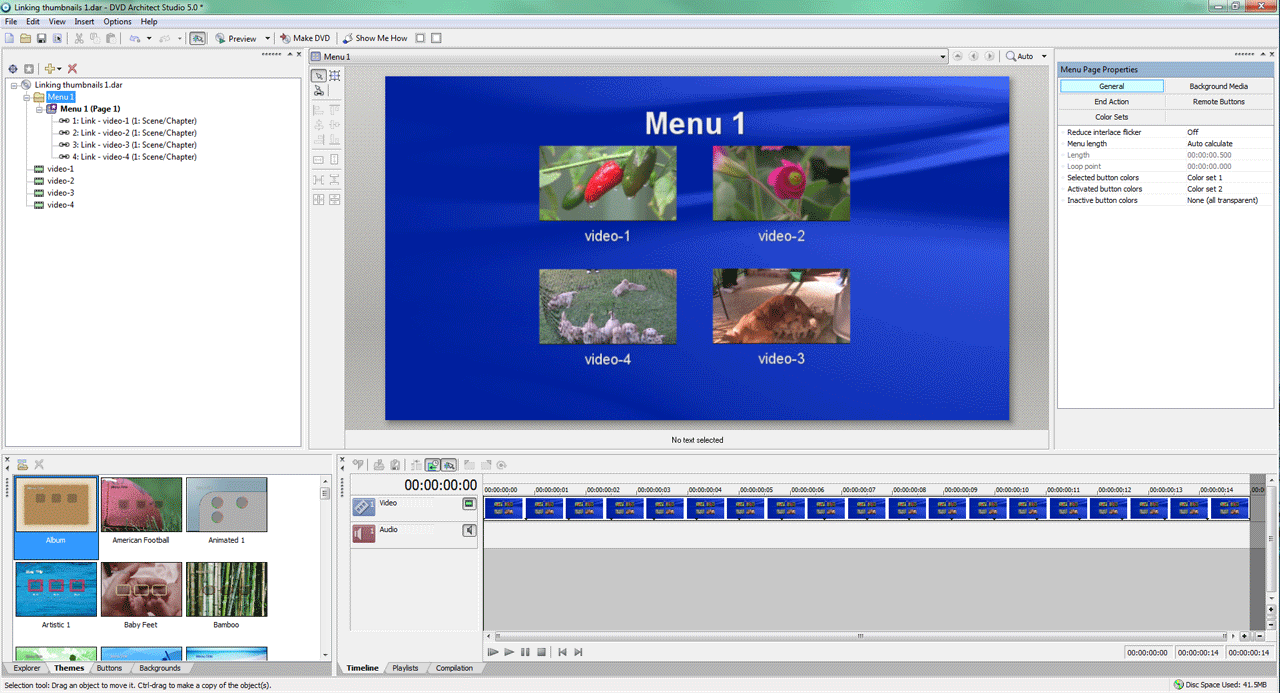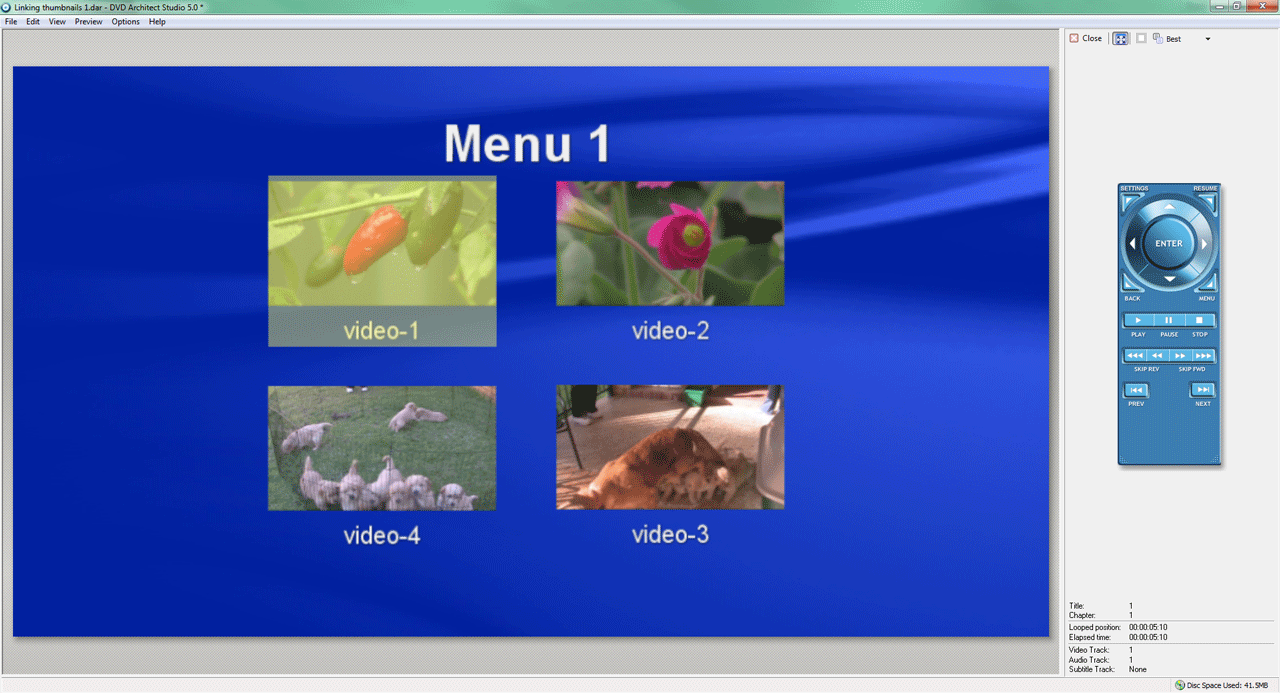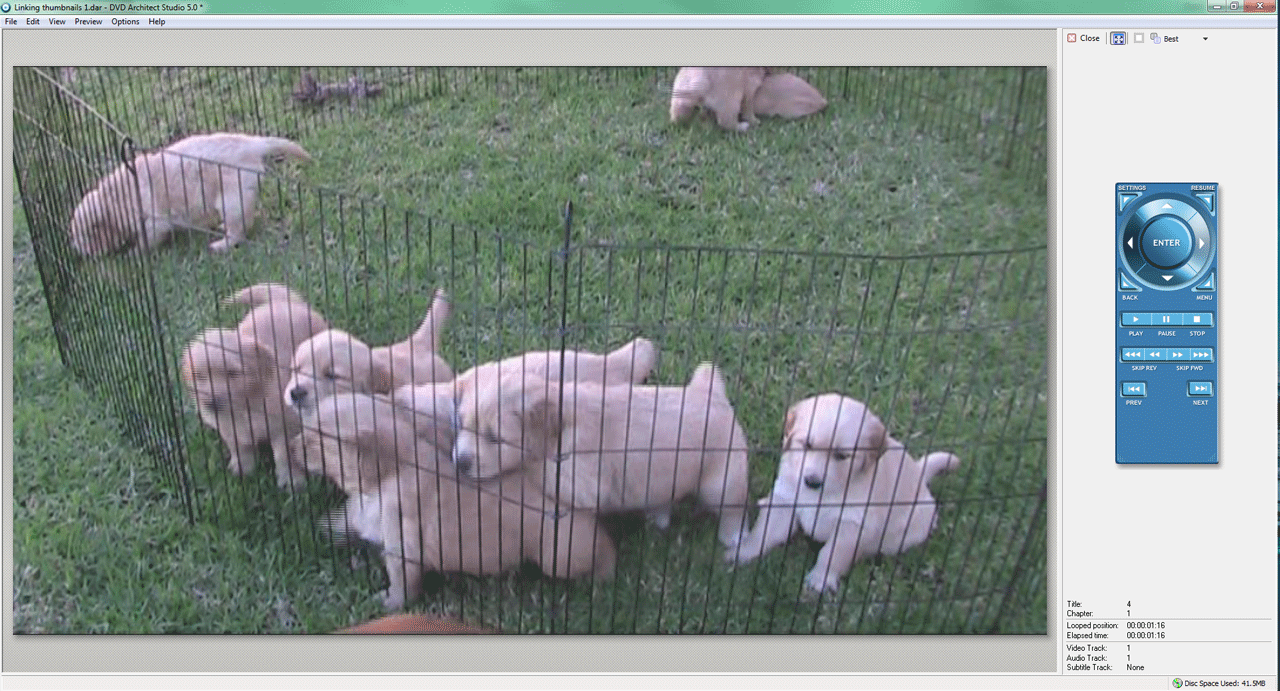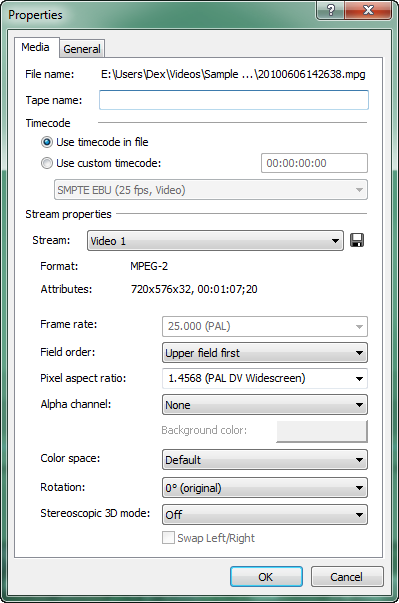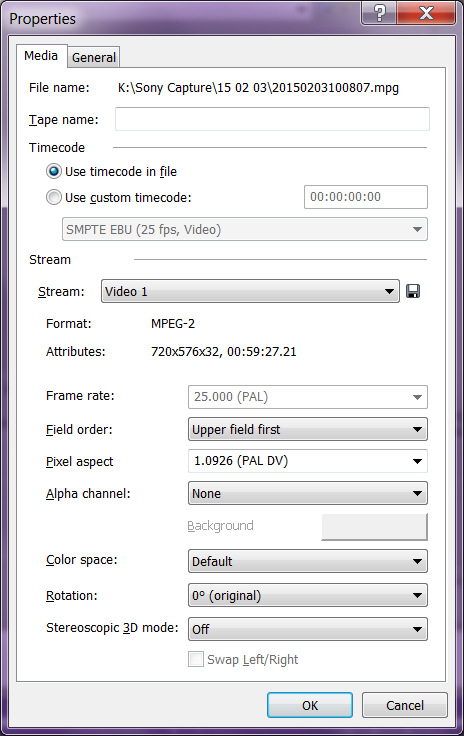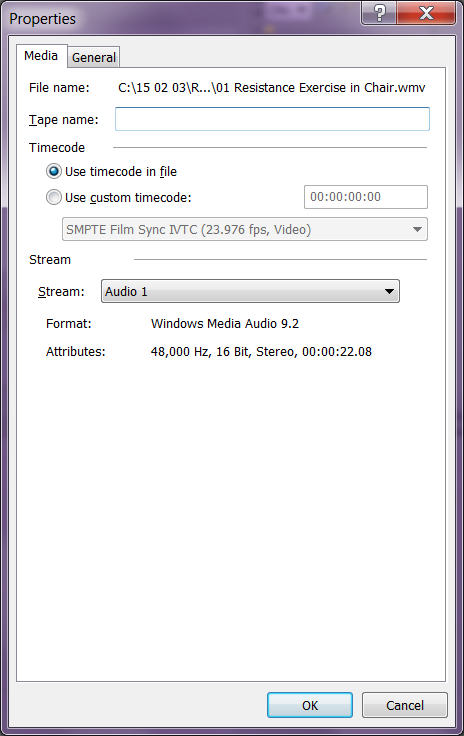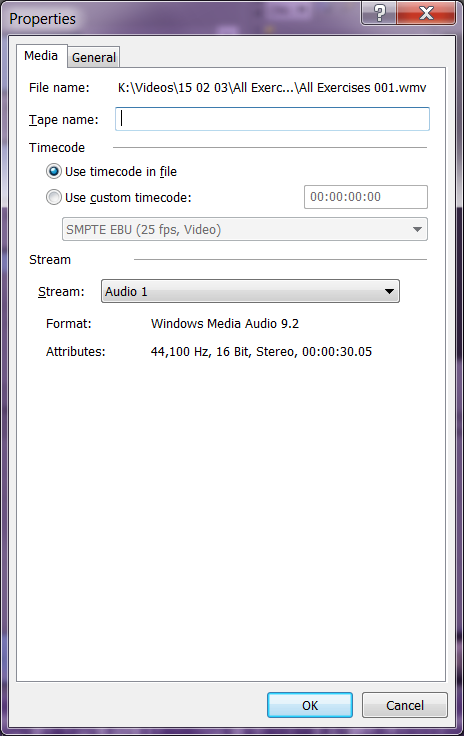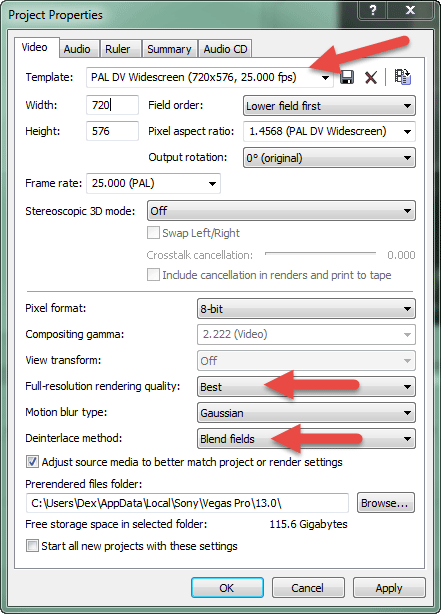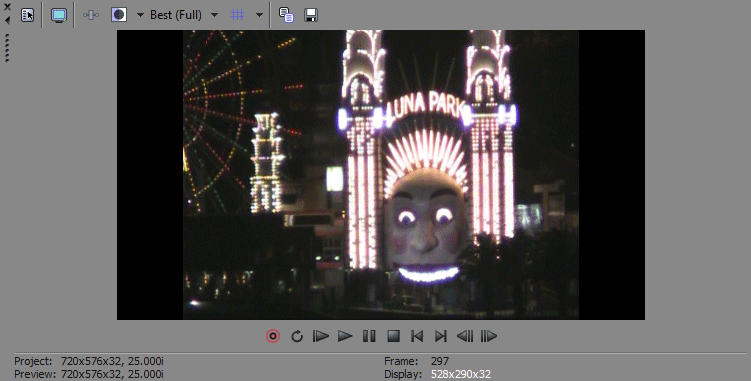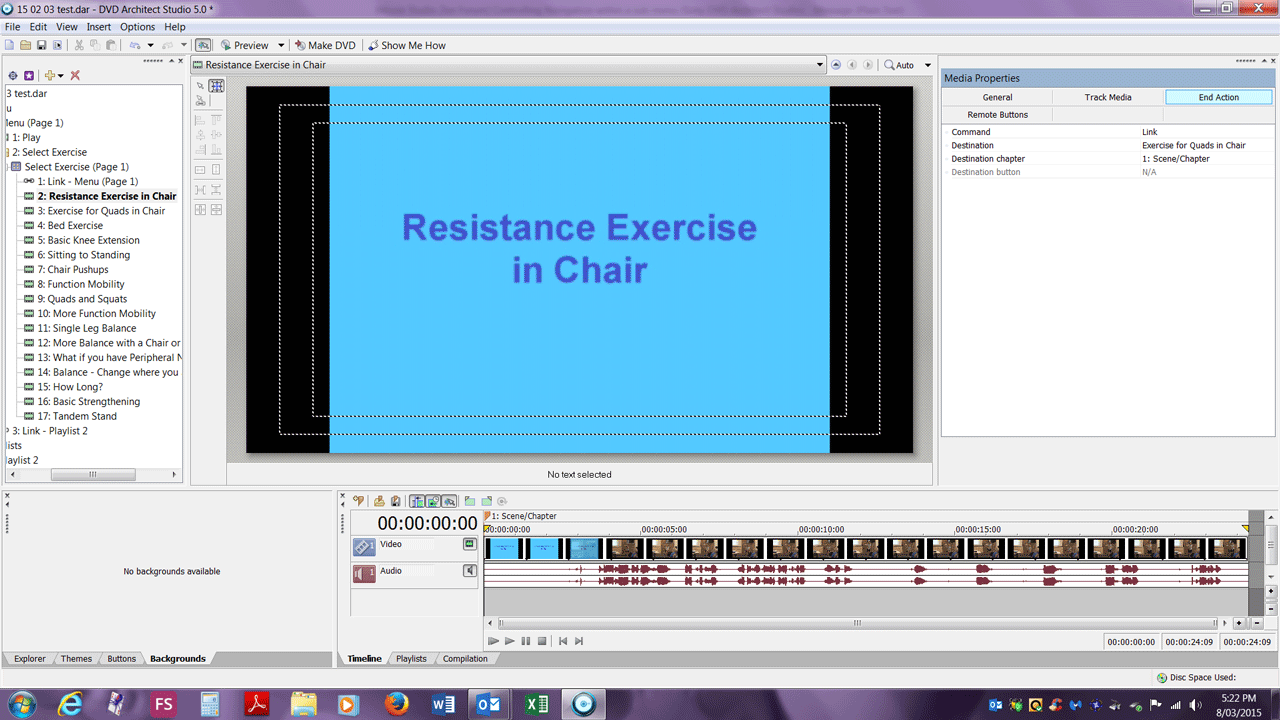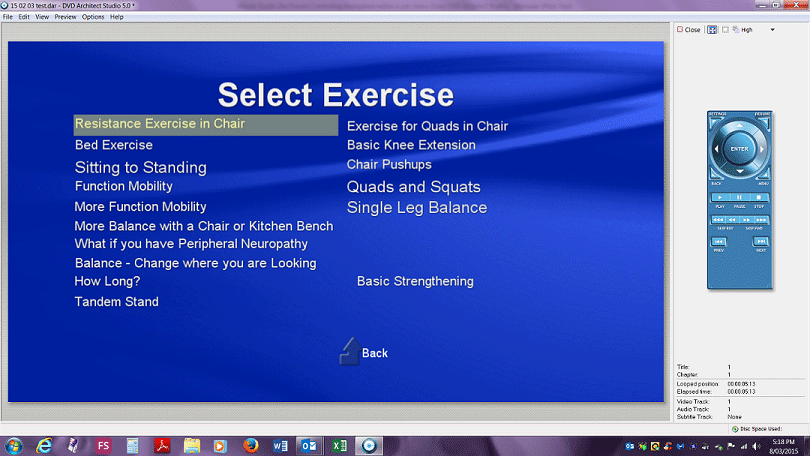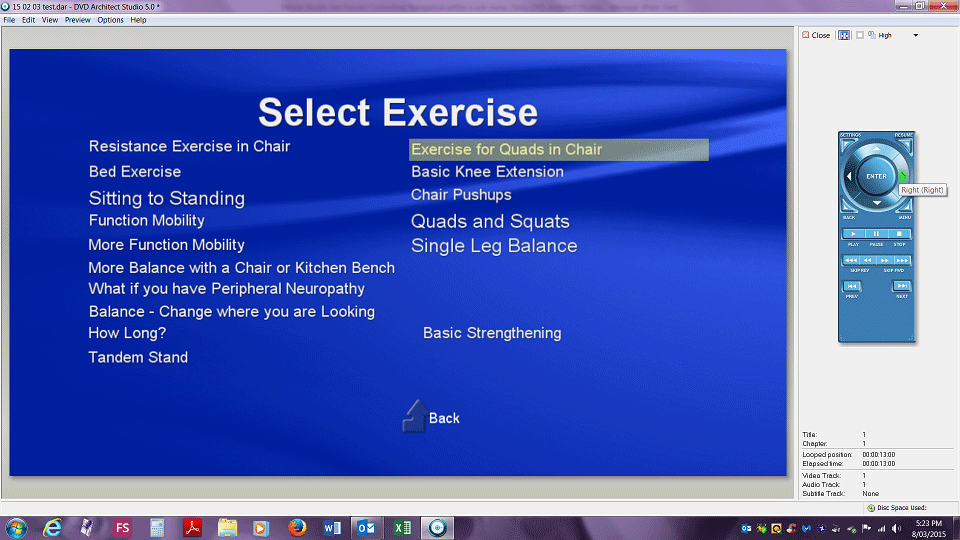DISCLOSURE: Movie Studio Zen is supported by its audience. When you purchase through links on this site, we may earn an affiliate commission.
Solved Controlling Navigation within a sub-menu
The same aspect ratio needs to be applied from the very beginning of your project, right through the end of your project.
If it was 2005, you would be recording to 4:3 aspect ratio with your camera. In 2015 everyone should be using 16:9 for all settings from beginning to start.
Any camera purchased since 2010 should be recording to 16:9 Widescreen by default.
If it is an HD camera, this is the only aspect ratio that should be available.
Please read/watch this tutorial so you understand the full basic workflow for making a DVD:
How to Render Video for DVD/Blu-ray with Menus using Sony Vegas Pro
If you do not own Photoshop, it would be easier if you use Microsoft Paint which comes with all versions of Windows for free.
It is also a good idea if you can shrink your screen shots down, if you are going to send me full screen shots every time. What would be better is if you can crop your images when possible, so the file size is smaller. I have instructions here:
www.moviestudiozen.com/forum/vegas-pro/169-how-to-turn-off-tangent-function-in-vegas-pro-12-masking#552
Here are screen shots from my test project, showing you exactly what your videos in DVD Architect will look like if you have set everything to 16:9
If it was 2005, you would be recording to 4:3 aspect ratio with your camera. In 2015 everyone should be using 16:9 for all settings from beginning to start.
Any camera purchased since 2010 should be recording to 16:9 Widescreen by default.
If it is an HD camera, this is the only aspect ratio that should be available.
Please read/watch this tutorial so you understand the full basic workflow for making a DVD:
How to Render Video for DVD/Blu-ray with Menus using Sony Vegas Pro
If you do not own Photoshop, it would be easier if you use Microsoft Paint which comes with all versions of Windows for free.
It is also a good idea if you can shrink your screen shots down, if you are going to send me full screen shots every time. What would be better is if you can crop your images when possible, so the file size is smaller. I have instructions here:
www.moviestudiozen.com/forum/vegas-pro/169-how-to-turn-off-tangent-function-in-vegas-pro-12-masking#552
Here are screen shots from my test project, showing you exactly what your videos in DVD Architect will look like if you have set everything to 16:9
ℹ️ Remember to turn everything off at least once a week, including your brain, then sit somewhere quiet and just chill out.
Unplugging is the best way to find solutions to your problems. If you would like to share some love, post a customer testimonial or make a donation.
Unplugging is the best way to find solutions to your problems. If you would like to share some love, post a customer testimonial or make a donation.
by DoctorZen
Please Log in or Create an account to join the conversation.
Just so there is absolutely no confusion, can you please tell me the properties of your original source videos.
Open one of your Movie Studio projects and go to the Project Media tab.
Right-click one of your videos and go to Properties.
What is the Frame Rate, Field Order and Pixel Aspect Ratio for your video ?
What is it's attributes ? Is it 1920x1080, 720x576, 720x480 or something else.
The reason why I am asking is to determine if all your original videos are 4:3 or 16:9.
I really would like to get this resolved as quickly as possible before we both go insane :woohoo: :blink: :S
Open one of your Movie Studio projects and go to the Project Media tab.
Right-click one of your videos and go to Properties.
What is the Frame Rate, Field Order and Pixel Aspect Ratio for your video ?
What is it's attributes ? Is it 1920x1080, 720x576, 720x480 or something else.
The reason why I am asking is to determine if all your original videos are 4:3 or 16:9.
I really would like to get this resolved as quickly as possible before we both go insane :woohoo: :blink: :S
ℹ️ Remember to turn everything off at least once a week, including your brain, then sit somewhere quiet and just chill out.
Unplugging is the best way to find solutions to your problems. If you would like to share some love, post a customer testimonial or make a donation.
Unplugging is the best way to find solutions to your problems. If you would like to share some love, post a customer testimonial or make a donation.
Last Edit:28 Feb 2015 18:12 by DoctorZen
Please Log in or Create an account to join the conversation.
Thank you Derek.
I think I have really screwed up.
Starting at the beginning I use a SONY HDR-XR200 camera set at SD SP 4:3
This is probably my first mistake.
The original video off the camera has the properties shown in Help 06 01
From this mpg file I made 16 .wmv files. These each have the properties shown in Help 06 02.
For each of these 16 .wmv files I made another .wmv file with a text title at the start. These have the properties shown in Help 06 03.
I did this because when I tried to make one .wmv file of the 16 clips interspersed with text before each clip, my Vegas Movie Studio Platinum 9.0 started complaining about low memory and errors and just died on me.
Then I made a one .wmv file concatenating each of these 16 clips that already contained the text titles. I managed to do this in a trial version of Vegas Pro.
Please don't go insane. We need you.
I thought I might be able to work out (with your help) what went wrong in my old software, but I think it is a waste of time.
I want to upgrade to Vegas Pro 13 and if possible, without re-doing my project from scratch, re-render all my files with the correct aspect ratio settings. Do you think this will work?
Can one change the background colour of Vegas Pro? I would prefer a paler grey as I find the screen difficult to read in daylight.
Thank you in advance.
I think I have really screwed up.
Starting at the beginning I use a SONY HDR-XR200 camera set at SD SP 4:3
This is probably my first mistake.
The original video off the camera has the properties shown in Help 06 01
From this mpg file I made 16 .wmv files. These each have the properties shown in Help 06 02.
For each of these 16 .wmv files I made another .wmv file with a text title at the start. These have the properties shown in Help 06 03.
I did this because when I tried to make one .wmv file of the 16 clips interspersed with text before each clip, my Vegas Movie Studio Platinum 9.0 started complaining about low memory and errors and just died on me.
Then I made a one .wmv file concatenating each of these 16 clips that already contained the text titles. I managed to do this in a trial version of Vegas Pro.
Please don't go insane. We need you.
I thought I might be able to work out (with your help) what went wrong in my old software, but I think it is a waste of time.
I want to upgrade to Vegas Pro 13 and if possible, without re-doing my project from scratch, re-render all my files with the correct aspect ratio settings. Do you think this will work?
Can one change the background colour of Vegas Pro? I would prefer a paler grey as I find the screen difficult to read in daylight.
Thank you in advance.
by Ilona
Please Log in or Create an account to join the conversation.
Before I have a chance to reply to your message, please don't buy Vegas Pro just yet.
Vegas Pro is not going to make things easier for you.
Movie Studio Platinum 13 or Movie Studio Suite 13 is a much cheaper option that will still work well for making DVDs.
If you don't mind spending the money, by all means go for Vegas Pro, however it isn't necessary.
Vegas Pro is not going to make things easier for you.
Movie Studio Platinum 13 or Movie Studio Suite 13 is a much cheaper option that will still work well for making DVDs.
If you don't mind spending the money, by all means go for Vegas Pro, however it isn't necessary.
ℹ️ Remember to turn everything off at least once a week, including your brain, then sit somewhere quiet and just chill out.
Unplugging is the best way to find solutions to your problems. If you would like to share some love, post a customer testimonial or make a donation.
Unplugging is the best way to find solutions to your problems. If you would like to share some love, post a customer testimonial or make a donation.
by DoctorZen
The following user(s) said Thank You: Ilona
Please Log in or Create an account to join the conversation.
I found the instruction manual for your camera here:
docs.sony.com/release/HDRXR100_handbook.pdf
Page 59 shows how to set the recording mode.
HD FH is the highest quality mode.
The only way to fix your project is to start from scratch.
You should never use Windows Media Video .wmv for making DVDs - so please take this completely out of your workflow and never use it again.
This is what I recommend for fixing your project.
Set your Project Properties manually to the same I have in this screen shot.
This template is for Widescreen PAL DVDs.
Next you will have to import your original videos that came out of the camera - please don't try and re-use any of the .wmv video files.
All your videos have been recorded to 4:3 Aspect Ratio instead of 16:9, but you can still use them inside of a 16:9 project.
If you want to create 16x videos, you will have to create 16x new projects.
When you import each video, make sure to NOT use Match Media settings. This is the most important step, otherwise nothing is going to work the way I think it should work best for you. After you have imported your original 4:3 video, there will be black bars on either side like this.
Now you can add some Text at the beginning of each video to last just a few seconds, so that as each video is selected from the Play List in DVD Architect, it will the Title on screen before the video plays.
It is very important for the rest of the project to use DVD Architect PAL Widescreen Video settings.
This tutorial explains all the steps you will have to follow for each video/project.
www.moviestudiozen.com/free-tutorials/dvd-architect-studio-50/532-how-to-render-video-dvd-bluray-menus-sony-vegas-pro
Just make sure you DON'T USE MATCH MEDIA when you import each video.
docs.sony.com/release/HDRXR100_handbook.pdf
Page 59 shows how to set the recording mode.
HD FH is the highest quality mode.
The only way to fix your project is to start from scratch.
You should never use Windows Media Video .wmv for making DVDs - so please take this completely out of your workflow and never use it again.
This is what I recommend for fixing your project.
Set your Project Properties manually to the same I have in this screen shot.
This template is for Widescreen PAL DVDs.
Next you will have to import your original videos that came out of the camera - please don't try and re-use any of the .wmv video files.
All your videos have been recorded to 4:3 Aspect Ratio instead of 16:9, but you can still use them inside of a 16:9 project.
If you want to create 16x videos, you will have to create 16x new projects.
When you import each video, make sure to NOT use Match Media settings. This is the most important step, otherwise nothing is going to work the way I think it should work best for you. After you have imported your original 4:3 video, there will be black bars on either side like this.
Now you can add some Text at the beginning of each video to last just a few seconds, so that as each video is selected from the Play List in DVD Architect, it will the Title on screen before the video plays.
It is very important for the rest of the project to use DVD Architect PAL Widescreen Video settings.
This tutorial explains all the steps you will have to follow for each video/project.
www.moviestudiozen.com/free-tutorials/dvd-architect-studio-50/532-how-to-render-video-dvd-bluray-menus-sony-vegas-pro
Just make sure you DON'T USE MATCH MEDIA when you import each video.
ℹ️ Remember to turn everything off at least once a week, including your brain, then sit somewhere quiet and just chill out.
Unplugging is the best way to find solutions to your problems. If you would like to share some love, post a customer testimonial or make a donation.
Unplugging is the best way to find solutions to your problems. If you would like to share some love, post a customer testimonial or make a donation.
Last Edit:06 Mar 2015 17:22 by DoctorZen
The following user(s) said Thank You: Ilona
Please Log in or Create an account to join the conversation.
Replied by Ilona on topic Controlling Navigation within a sub-menu....again
Posted 08 Mar 2015 18:30 #16 Hi Derek
I have got my DVD Architect Studio 5.0 working very nicely now, except for one thing.
From my main menu I can select "Select Exercise" and control goes to the "Select Exercise" Menu with the first exercise highlighted as shown in "Navigate 01.png". The remote control navigation buttons work as I want them to.
If the "Resistance Exercise in Chair" is selected, it plays and I want control to come back to the "Select Exercise" menu with "Exercise For Quads in Chair" highlighted as illustrated in "Navigate 03.png".
"Navigate 02.png" shows the "Navigate Into End Action" properties for "Resistance Exercise in Chair". I have selected "Exercise For Quads in Chair", expecting this button to be highlighted on completion of "Resistance Exercise in Chair" playing as mentioned above. Instead on completion of "Resistance Exercise in Chair" playing control goes directly into and plays "Exercise For Quads in Chair" without stopping at the menu button. I had this working beautifully in DVD Architect Studio 4.5.
Can you please tell me what I am missing?
Thank you
I have got my DVD Architect Studio 5.0 working very nicely now, except for one thing.
From my main menu I can select "Select Exercise" and control goes to the "Select Exercise" Menu with the first exercise highlighted as shown in "Navigate 01.png". The remote control navigation buttons work as I want them to.
If the "Resistance Exercise in Chair" is selected, it plays and I want control to come back to the "Select Exercise" menu with "Exercise For Quads in Chair" highlighted as illustrated in "Navigate 03.png".
"Navigate 02.png" shows the "Navigate Into End Action" properties for "Resistance Exercise in Chair". I have selected "Exercise For Quads in Chair", expecting this button to be highlighted on completion of "Resistance Exercise in Chair" playing as mentioned above. Instead on completion of "Resistance Exercise in Chair" playing control goes directly into and plays "Exercise For Quads in Chair" without stopping at the menu button. I had this working beautifully in DVD Architect Studio 4.5.
Can you please tell me what I am missing?
Thank you
by Ilona
The following user(s) said Thank You: Eagle Six
Please Log in or Create an account to join the conversation.
Replied by Ilona on topic Controlling Navigation within a sub-menu....again
Posted 08 Mar 2015 18:37 #17 Missing picture files.
Sorry, I didn't realise they were so large initially.
Ilona
Sorry, I didn't realise they were so large initially.
Ilona
by Ilona
Please Log in or Create an account to join the conversation.
Replied by DoctorZen on topic Controlling Navigation within a sub-menu....again
Posted 08 Mar 2015 19:50 #18 Please go back and read the instructions I gave you here.
This explains exactly what you have to do.
www.moviestudiozen.com/forum/dvd-architect-studio/434-controlling-navigation-within-a-sub-menu?limitstart=0#1572
You MUST FOLLOW THESE INSTRUCTIONS BEFORE ATTEMPTING ANYTHING ELSE.
Once you are in the correct Properties section, your DESTINATION = Select Exercise Menu Page.
In your screen shot Navigate02, I think you are showing the properties for the menu page and not the video.
This explains exactly what you have to do.
www.moviestudiozen.com/forum/dvd-architect-studio/434-controlling-navigation-within-a-sub-menu?limitstart=0#1572
You MUST FOLLOW THESE INSTRUCTIONS BEFORE ATTEMPTING ANYTHING ELSE.
Once you are in the correct Properties section, your DESTINATION = Select Exercise Menu Page.
In your screen shot Navigate02, I think you are showing the properties for the menu page and not the video.
ℹ️ Remember to turn everything off at least once a week, including your brain, then sit somewhere quiet and just chill out.
Unplugging is the best way to find solutions to your problems. If you would like to share some love, post a customer testimonial or make a donation.
Unplugging is the best way to find solutions to your problems. If you would like to share some love, post a customer testimonial or make a donation.
Last Edit:08 Mar 2015 19:53 by DoctorZen
The following user(s) said Thank You: Ilona
Please Log in or Create an account to join the conversation.
Forum Access
- Not Allowed: to create new topic.
- Not Allowed: to reply.
- Not Allowed: to edit your message.
Moderators: DoctorZen
Time to create page: 0.965 seconds