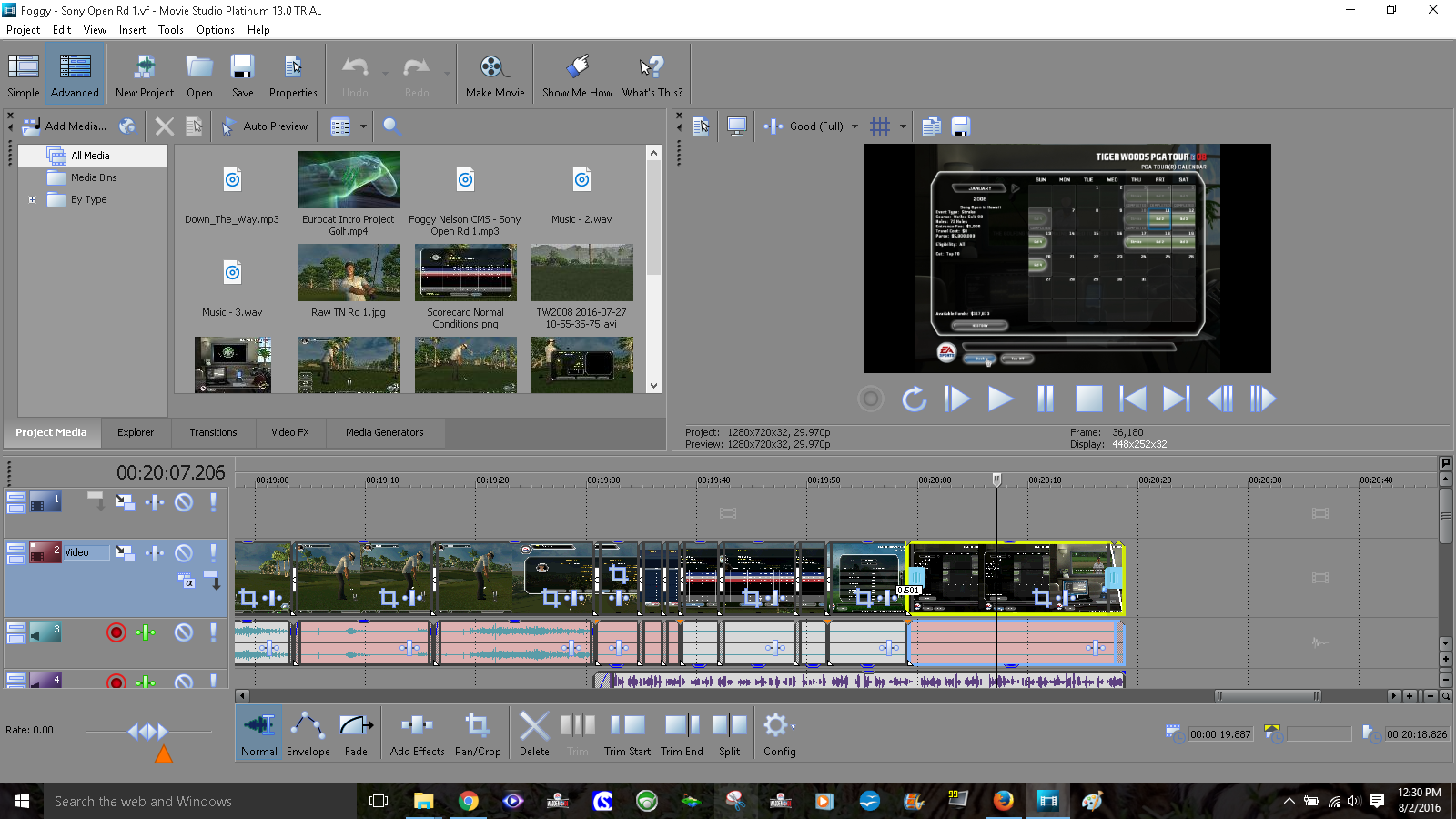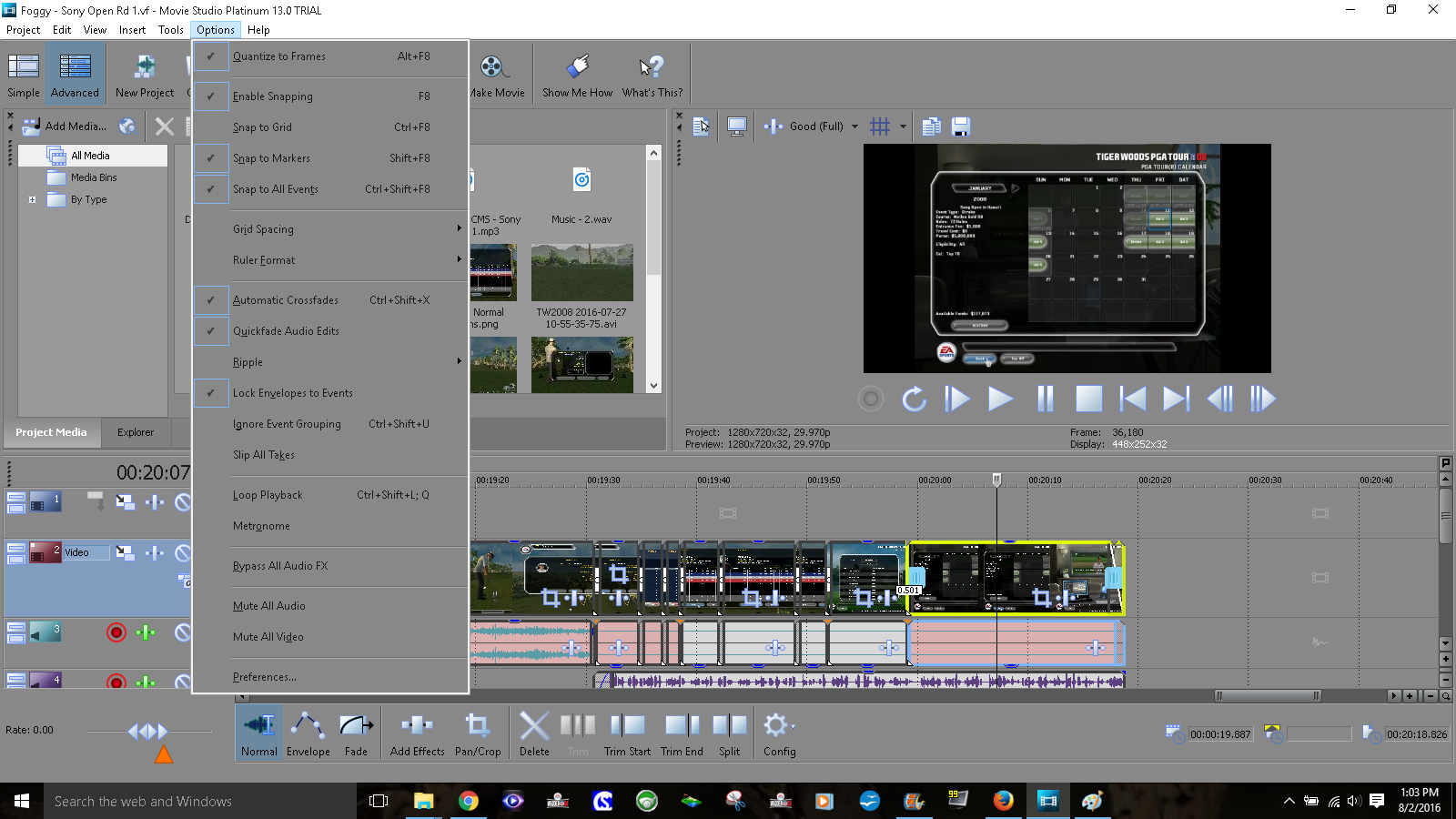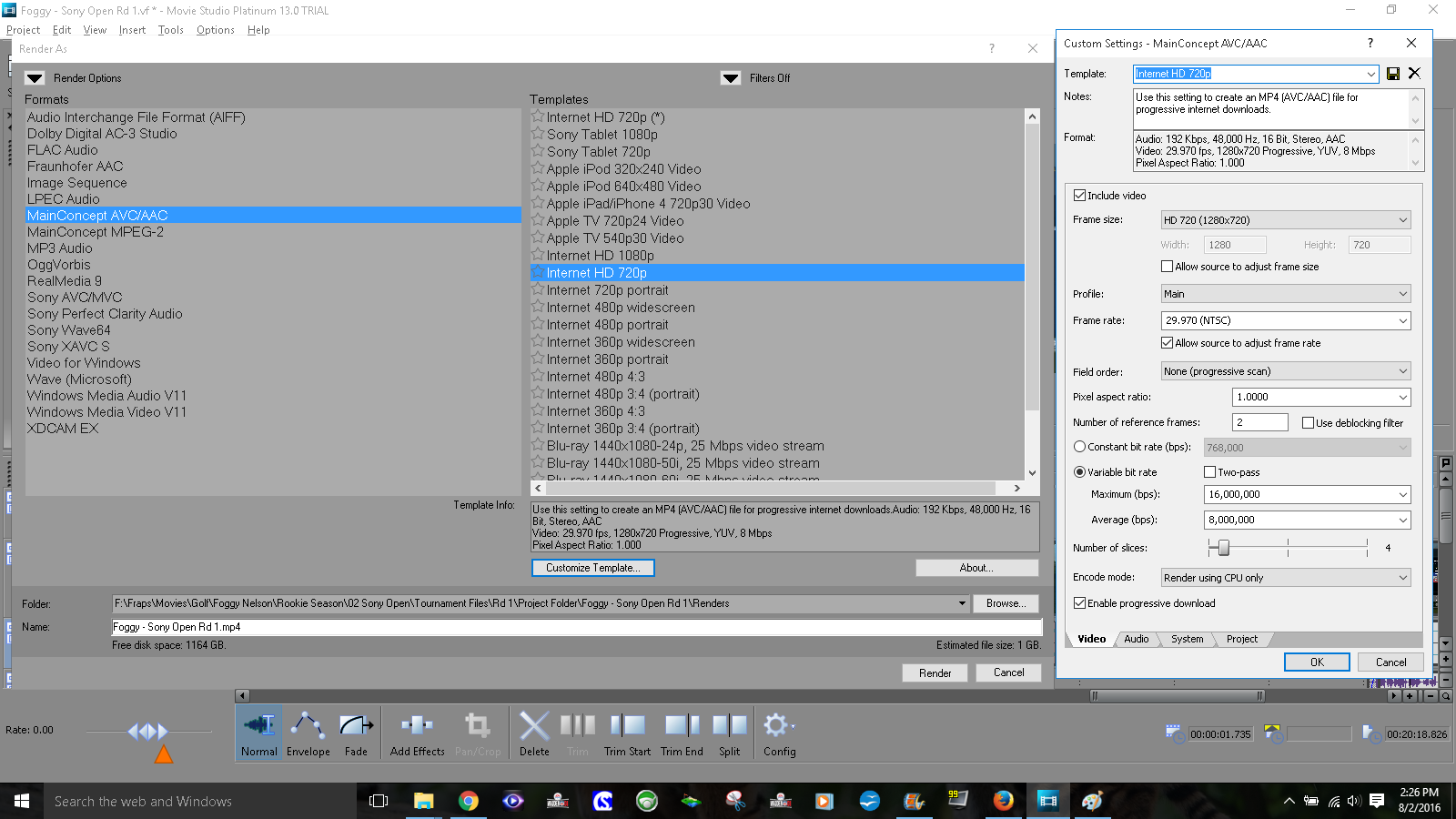Solved Clip background color meaning
- huskereurocat
-
 Offline Topic Author
Offline Topic Author - Zen Level 5
-

- Posts: 235
- Thank you received: 30
The other thing is that my last clip was rendered with no video, just a black screen. It looks fine when I go back into the project and play it that way. My commentary track and music track play, but there is a black screen to look at. Any ideas?
I am considering purchasing this program, but this, along with it taking a lot longer to punch out a project, doesn't make for compelling reasons.
I really appreciate your help.
Thanks
Please Log in or Create an account to join the conversation.
Which program and exact version are you using ?
A video that is just black with no audio, normally means you have accidentally "rendered a loop region only".
This is a classic beginners mistake, that everyone has experienced at least once.
This tutorial explains further:
How to Render a Loop Region using Sony Vegas Movie Studio or Vegas Pro
Render times will always vary dramatically, depending on what is in your project and how fast or slow your CPU is.
Unplugging is the best way to find solutions to your problems. If you would like to share some love, post a customer testimonial or make a donation.
Please Log in or Create an account to join the conversation.
- huskereurocat
-
 Offline Topic Author
Offline Topic Author - Zen Level 5
-

- Posts: 235
- Thank you received: 30
DoctorZen wrote: Please upload a screen shot so that we can see exactly what you mean about the pink background.
Which program and exact version are you using ?
A video that is just black with no audio, normally means you have accidentally "rendered a loop region only".
This is a classic beginners mistake, that everyone has experienced at least once.
This tutorial explains further:
How to Render a Loop Region using Sony Vegas Movie Studio or Vegas Pro
Render times will always vary dramatically, depending on what is in your project and how fast or slow your CPU is.
Here is a pic of the pink background that I'm referring to. Probably doing a lot of things wrong. Argh........
I'm using the trial version of MS13. I haven't decided whether to buy it yet.
Just wondering if, for my purposes, the simple mode may not be better. What are your thoughts?
Please Log in or Create an account to join the conversation.
DoctorZen wrote: ---A video that is just black with no audio, normally means you have accidentally "rendered a loop region only"---
Derek, the OP said it was rendered with no video, audio was ok.
And doesn't "render loop region only" mean that "only a small portion or none of your project will be rendered" as you say in the tutorial.
Surely the OP has a render template issue? I think we need to know the rendering settings as well.
Meanwhile, until Derek wakes up, the OP could try if his "pink" clips issue would be solved by the following:
(there may be other reasons for it though)
"Pink means that the audio and video events aren't synced with each other.
Did you accidentally turn Quantize to Frames off or turn Ignore Event Grouping on?
If so, turn it back on/off immediately.
To re-sync an event, right-click either the audio or video and select Synchronize - By Moving."
edit: and the Simple mode would definitely not be better.
Please Log in or Create an account to join the conversation.
- huskereurocat
-
 Offline Topic Author
Offline Topic Author - Zen Level 5
-

- Posts: 235
- Thank you received: 30
vkmast wrote:
DoctorZen wrote: ---A video that is just black with no audio, normally means you have accidentally "rendered a loop region only"---
Derek, the OP said it was rendered with no video, audio was ok.
And doesn't "render loop region only" mean that "only a small portion or none of your project will be rendered" as you say in the tutorial.
Surely the OP has a render template issue? I think we need to know the rendering settings as well.
Meanwhile, until Derek wakes up, the OP could try if his "pink" clips issue would be solved by the following:
(there may be other reasons for it though)
"Pink means that the audio and video events aren't synced with each other.
Did you accidentally turn Quantize to Frames off or turn Ignore Event Grouping on?
If so, turn it back on/off immediately.
To re-sync an event, right-click either the audio or video and select Synchronize - By Moving."
edit: and the Simple mode would definitely not be better.
It would seem that I have these settings correct, didn't change them. Anything else that you can think of?
How do I find the rendering settings that you asked for?
Please Log in or Create an account to join the conversation.
And you get to render when you go to (Project >) Make Movie, what do you want to do with your movie. What did you select?
If you select to "Save it to my hard drive", you'll get to see the formats and are able to go to Advanced options and see render formats and their templates.
Did you go as far as to them and if so, what did you select?
Please Log in or Create an account to join the conversation.
- huskereurocat
-
 Offline Topic Author
Offline Topic Author - Zen Level 5
-

- Posts: 235
- Thank you received: 30
vkmast wrote: Did you try to re-sync?
And you get to render when you go to (Project >) Make Movie, what do you want to do with your movie. What did you select?
If you select to "Save it to my hard drive", you'll get to see the formats and are able to go to Advanced options and see render formats and their templates.
Did you go as far as to them and if so, what did you select?
Here is a snapshot of what I selected. Pretty much the same as what Derek has in his video, except this is not captured in 1080p so I did not choose that. Just curious what is the difference between the 720p that I chose and the 720p(*) at the top, or is there a difference.
Re-sync worked as intended. All the clips are now without the pink background.
I am re-rendering to see if that was a problem. It takes a good while since I am doing this on a laptop and a weak one at that.
Please Log in or Create an account to join the conversation.
The template 720p (*) must have been customized.
Please Log in or Create an account to join the conversation.
As vkmast pointed out the (*) after the template name usually means you customized the template (made a change to the setting parameters). However, you will also get the (*) behind the template name and the selected template will move to the top of the list, if you select 'Customize Template', even if you don't change any settings within the template, and then click on 'OK'. So just viewing the 'Customize Template' will place the (*) after the template name. If you view the 'Customize Template' and click on 'Cancel', then it will not be marked with a (*) after the name, and the selected template will not move to the top of the list.
Please Log in or Create an account to join the conversation.
Accidentally pressing a keyboard shortcut is often the cause of media going out of sync on the timeline.
U = un-group
G = group
Over the last 8 years I have had many people report black videos with no sound after rendering.
100% of the time the problem was caused by "render loop region only" being turned on.
The tiny yellow triangles on the timeline ruler signify the area to be rendered. In cases where the video is black, the yellow triangles had been pushed way off to the right and light years from the actual media on timeline. I think what happens in these cases, is that people import a really long video onto the timeline. They click the video in a certain way which creates a loop region and places yellow triangles around the video. Then they trim 90% of the video away, however the right yellow triangle is now stuck hours away from the actual project media. So when the project is rendered with loop region turned on, only a large blank area of the timeline is being rendered.
Unplugging is the best way to find solutions to your problems. If you would like to share some love, post a customer testimonial or make a donation.
Please Log in or Create an account to join the conversation.
Forum Access
- Not Allowed: to create new topic.
- Not Allowed: to reply.
- Not Allowed: to edit your message.