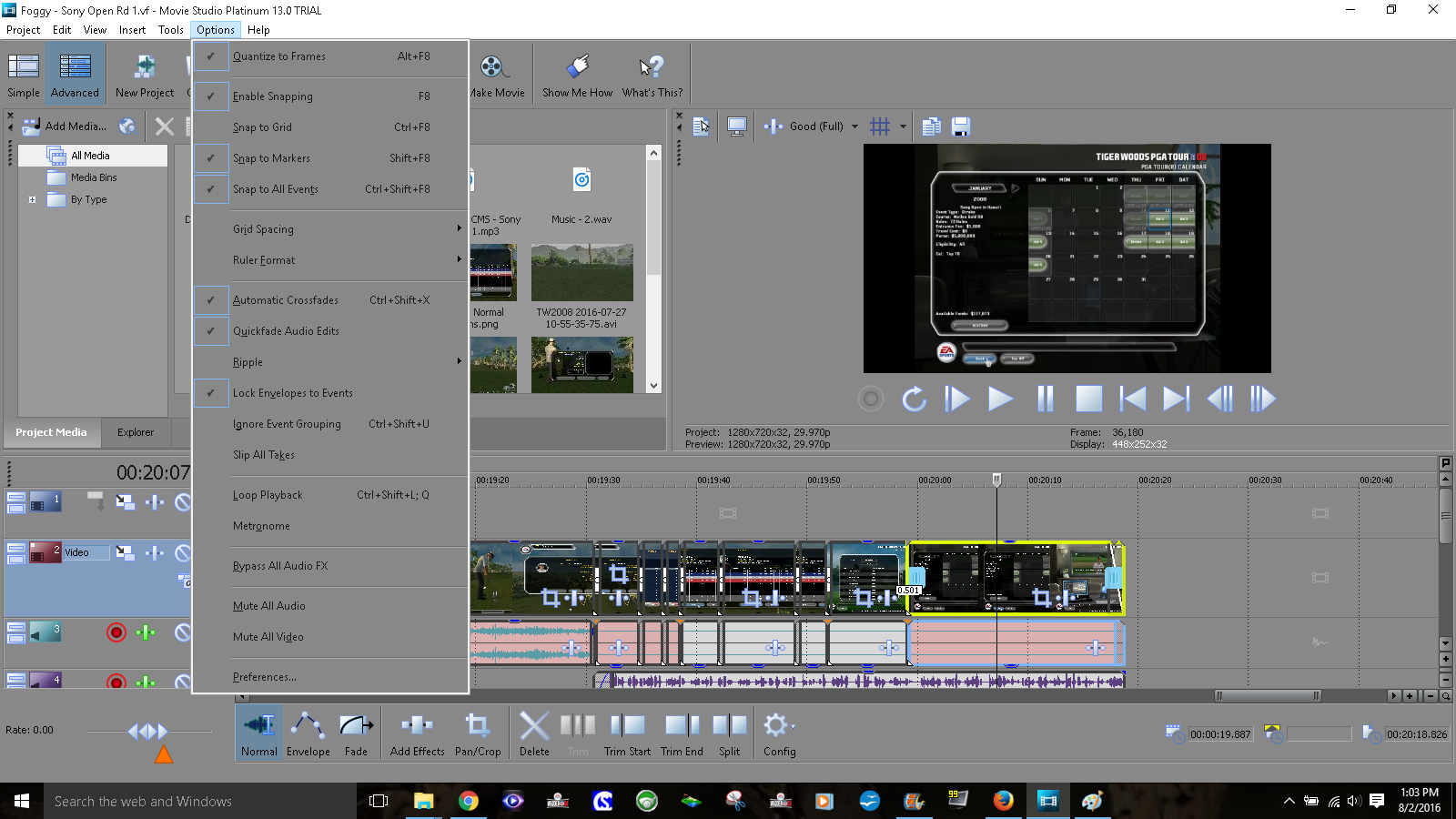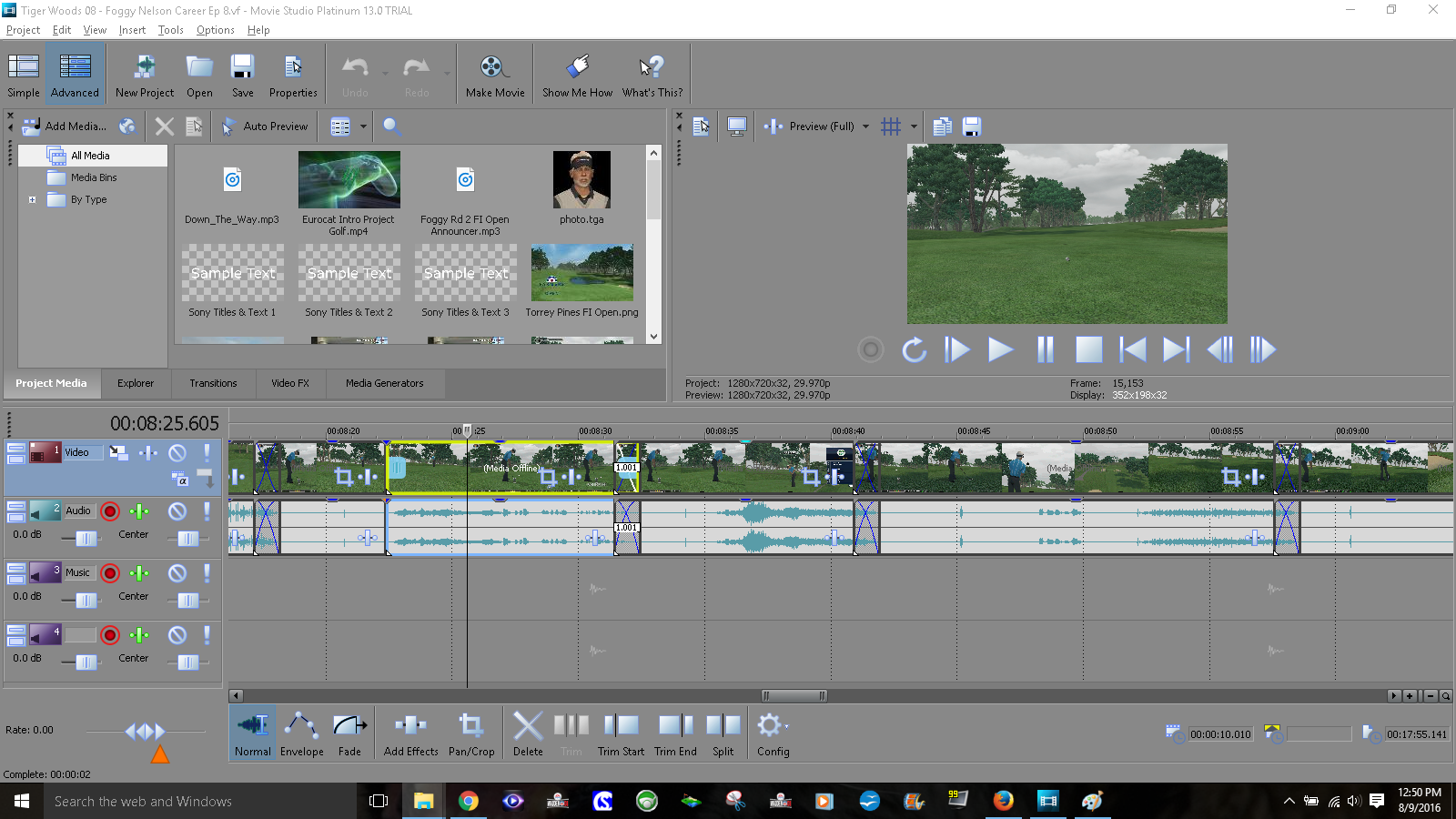Solved Clip background color meaning
your explanation is logical enough of course. I guess I've never come across that issue as I select the loop region that's to be rendered just before I select Render.
As you point out clearly in your tutorial though, If you have created a Loop Region on the timeline in MSP 13 (which the OP is testing) and only want to render that portion of video, you will need to select Render Loop Region Only.
@Eagle Six,
always have clicked "Cancel", if I view "Customize"and don't do that, so I never noticed that either. Thanks for letting us know.
@huskereurocat,
did you get a successful render and if so, did you find out what was wrong?
Please Log in or Create an account to join the conversation.
- huskereurocat
-
 Offline Topic Author
Offline Topic Author - Zen Level 5
-

- Posts: 235
- Thank you received: 30
Please Log in or Create an account to join the conversation.
I guarantee that everyone experienced the frustration you are experiencing right now - this is completely normal :silly:

On my own journey, I literally threw Vegas Movie Studio Platinum 9 in the bin during 2008.
I was completely frustrated and angry with the program, mainly because there were no good video tutorials on how to use the program 8 years ago.
I took a break for about 3 months to clear my head.
When I returned for one last crack, I suddenly experienced a HUGE A-ha moment and the rest is history.
Once I got past a BIG block in my dyslexic brain, everything suddenly made sense and my learning accelerated dramatically.
So just hang in there for now and I'm sure you will reach the other side soon.
Unplugging is the best way to find solutions to your problems. If you would like to share some love, post a customer testimonial or make a donation.
Please Log in or Create an account to join the conversation.
- huskereurocat
-
 Offline Topic Author
Offline Topic Author - Zen Level 5
-

- Posts: 235
- Thank you received: 30
huskereurocat wrote:
vkmast wrote:
DoctorZen wrote: ---A video that is just black with no audio, normally means you have accidentally "rendered a loop region only"---
Derek, the OP said it was rendered with no video, audio was ok.
And doesn't "render loop region only" mean that "only a small portion or none of your project will be rendered" as you say in the tutorial.
Surely the OP has a render template issue? I think we need to know the rendering settings as well.
Meanwhile, until Derek wakes up, the OP could try if his "pink" clips issue would be solved by the following:
(there may be other reasons for it though)
"Pink means that the audio and video events aren't synced with each other.
Did you accidentally turn Quantize to Frames off or turn Ignore Event Grouping on?
If so, turn it back on/off immediately.
To re-sync an event, right-click either the audio or video and select Synchronize - By Moving."
edit: and the Simple mode would definitely not be better.
It would seem that I have these settings correct, didn't change them. Anything else that you can think of?
How do I find the rendering settings that you asked for?
The ugly black screen monster has shown up again. From what I can tell this is not a 'loop region" issue. The audio renders just fine so I have sound, but the screen is black. If you take a look at the screen shot I attached you can see the highlighted clip and the one directly following it are the ones with black screens. The only thing that I can think of is that with both of them I set the video card with Open CL do the rendering. I don't know if this would be a problem since I have an integrated chip in my laptop. Seems like the videos that I have the CPU do the rendering turn out fine. May it be that Open CL is not a good choice and could it be causing this issue. I would hate to have to watch the entire video through to see if it rendered properly. It would be like saying "use MSP13 at your own risk, because it may not work." I know that is a bold statement, but that is frustrating, especially when I thought I was doing so good with this program. What do you think?
Edit: Just rendered with the CPU only setting and it would seem that rendering with the GPU gives better picture quality, does anyone else find that to be the case?
Please Log in or Create an account to join the conversation.
huskereurocat wrote: The ugly black screen monster has shown up again. From what I can tell this is not a 'loop region" issue. The audio renders just fine so I have sound, but the screen is black. If you take a look at the screen shot I attached you can see the highlighted clip and the one directly following it are the ones with black screens. The only thing that I can think of is that with both of them I set the video card with Open CL do the rendering. I don't know if this would be a problem since I have an integrated chip in my laptop. Seems like the videos that I have the CPU do the rendering turn out fine. May it be that Open CL is not a good choice and could it be causing this issue. I would hate to have to watch the entire video through to see if it rendered properly. It would be like saying "use MSP13 at your own risk, because it may not work." I know that is a bold statement, but that is frustrating, especially when I thought I was doing so good with this program. What do you think?
I think you may have answered your own question. If CPU only encoding works for you, that's what you should do. GPU issues are not unknown here.
Note the SCS advice e.g. in SCS KB item 5172 : "GPU-accelerated AVC rendering is available for those users who find benefit in it, but it is no longer recommended for general use."
Btw, I don't quite understand what you mean with rendering two "clips" with OpenCL and others with CPU, on the same timeline.
Please Log in or Create an account to join the conversation.
- huskereurocat
-
 Offline Topic Author
Offline Topic Author - Zen Level 5
-

- Posts: 235
- Thank you received: 30
vkmast wrote:
huskereurocat wrote: The ugly black screen monster has shown up again. From what I can tell this is not a 'loop region" issue. The audio renders just fine so I have sound, but the screen is black. If you take a look at the screen shot I attached you can see the highlighted clip and the one directly following it are the ones with black screens. The only thing that I can think of is that with both of them I set the video card with Open CL do the rendering. I don't know if this would be a problem since I have an integrated chip in my laptop. Seems like the videos that I have the CPU do the rendering turn out fine. May it be that Open CL is not a good choice and could it be causing this issue. I would hate to have to watch the entire video through to see if it rendered properly. It would be like saying "use MSP13 at your own risk, because it may not work." I know that is a bold statement, but that is frustrating, especially when I thought I was doing so good with this program. What do you think?
I think you may have answered your own question. If CPU only encoding works for you, that's what you should do. GPU issues are not unknown here.
Note the SCS advice e.g. in SCS KB item 5172 : "GPU-accelerated AVC rendering is available for those users who find benefit in it, but it is no longer recommended for general use."
Btw, I don't quite understand what you mean with rendering two "clips" with OpenCL and others with CPU, on the same timeline.
I don't remember saying that I only rendered two clips. I may have worded it incorrectly. The two clips were the only clips to turn out black but I rendered the entire video using Open CL. Rendering with Open CL or not is a whole video rendering process.
I may have to put up with the loss of video quality, if rendering with Open CL has issues.
Thanks for your help!!
Please Log in or Create an account to join the conversation.
huskereurocat wrote: Edit: Just rendered with the CPU only setting and it would seem that rendering with the GPU gives better picture quality, does anyone else find that to be the case?
Actually I find just the opposite. Rendering with CPU only provides better quality (although very marginally better), while using GPU speeds up the process. I have also read this many times in forums, CPU only for quality and GPU for speed. However there are many who see no difference. Sometimes the quality judgment is in the eyes of the beholder.
With that said, myself and all the comments I have read are coming from those with desktop and tower type computers rather than laptops. There are many GPU makes and models for desktops and some work great with Movie Studio and Vegas, while others don't. I have an old GTX 460 and it does very well both with quality and speed. But as I understand it 500, 600, 700, 700 series GTX cards do not do well and many users have switched to AMD Radeon R9 series. Of course none of these are available for laptops, although there are a few specifically designed to be used in some laptops. What vkmast is pointing out and Sony has confirmed, there are GPU's which are working for some who like them, and there are other users who do not use them, and only certain GPU's are going to work well with certain programs.
If I was getting poorer quality from CPU only renders, I would check the spec's on my source video, how the Project Properties were matched to the source, and how close are the Render As template settings to the source and Project Properties.
huskereurocat wrote: I would hate to have to watch the entire video through to see if it rendered properly. It would be like saying "use MSP13 at your own risk, because it may not work." I know that is a bold statement, but that is frustrating, especially when I thought I was doing so good with this program. What do you think?
I think producing videos is as much art as it is science, at least for me. I come from many years in real film photography and some small format motion pictures. The very first 10 minute video I produced about 15 years ago, I failed to view in it's entirety and was very embarrassed when several flaws in my editing were seen for the first time during a casual viewing with my peers!! That was the last time I produced a video without viewing the entire production from beginning to end. I would say about 80% of the videos I produce require some type of adjustment before I will permit it to be viewed by other eyes.
Especially if I'm having a render problem (which is very seldom) I will watch the whole thing and mark down times that issues start and stop. That is one way I can use to diagnose the problem, which has been almost exclusively caused by the source media, or I made a mistake in settings.
It appears you have been successful in the past producing video's without the need for full viewing, therefore I can understand your reluctance to spend the time watching for something to go wrong. I think when you have worked out the "black screen" and 'quality" issues, you will have more confidence in your computer hardware/setup and your Movie Studio program settings. I've had very few issues with Movie Studio Platinum or Vegas Pro and they produce excellent results.
Please Log in or Create an account to join the conversation.
- huskereurocat
-
 Offline Topic Author
Offline Topic Author - Zen Level 5
-

- Posts: 235
- Thank you received: 30
Eagle Six wrote: Hi huskereurocat,
huskereurocat wrote: Edit: Just rendered with the CPU only setting and it would seem that rendering with the GPU gives better picture quality, does anyone else find that to be the case?
Actually I find just the opposite. Rendering with CPU only provides better quality (although very marginally better), while using GPU speeds up the process. I have also read this many times in forums, CPU only for quality and GPU for speed. However there are many who see no difference. Sometimes the quality judgment is in the eyes of the beholder.
With that said, myself and all the comments I have read are coming from those with desktop and tower type computers rather than laptops. There are many GPU makes and models for desktops and some work great with Movie Studio and Vegas, while others don't. I have an old GTX 460 and it does very well both with quality and speed. But as I understand it 500, 600, 700, 700 series GTX cards do not do well and many users have switched to AMD Radeon R9 series. Of course none of these are available for laptops, although there are a few specifically designed to be used in some laptops. What vkmast is pointing out and Sony has confirmed, there are GPU's which are working for some who like them, and there are other users who do not use them, and only certain GPU's are going to work well with certain programs.
If I was getting poorer quality from CPU only renders, I would check the spec's on my source video, how the Project Properties were matched to the source, and how close are the Render As template settings to the source and Project Properties.
huskereurocat wrote: I would hate to have to watch the entire video through to see if it rendered properly. It would be like saying "use MSP13 at your own risk, because it may not work." I know that is a bold statement, but that is frustrating, especially when I thought I was doing so good with this program. What do you think?
I think producing videos is as much art as it is science, at least for me. I come from many years in real film photography and some small format motion pictures. The very first 10 minute video I produced about 15 years ago, I failed to view in it's entirety and was very embarrassed when several flaws in my editing were seen for the first time during a casual viewing with my peers!! That was the last time I produced a video without viewing the entire production from beginning to end. I would say about 80% of the videos I produce require some type of adjustment before I will permit it to be viewed by other eyes.
Especially if I'm having a render problem (which is very seldom) I will watch the whole thing and mark down times that issues start and stop. That is one way I can use to diagnose the problem, which has been almost exclusively caused by the source media, or I made a mistake in settings.
It appears you have been successful in the past producing video's without the need for full viewing, therefore I can understand your reluctance to spend the time watching for something to go wrong. I think when you have worked out the "black screen" and 'quality" issues, you will have more confidence in your computer hardware/setup and your Movie Studio program settings. I've had very few issues with Movie Studio Platinum or Vegas Pro and they produce excellent results.
You make some very valid points. I didn't know about the CPU vs GPU debate, but that gives me a little better understanding. I have bumped up the bit rate values (saw that in one of Derek's tutorials) of the rendering and the quality seems to be better on playback of the rendering. Once I uploaded that rendering to YouTube, it didn't look as good as some of the other videos that I have produced. I don't know if something got lost in the upload to YouTube.
I was also contemplating building a desktop and was looking the GTX 750Ti, but now I'm not so sure about that choice.
I was curious about the source media settings. I use FRAPS, basically because it is the only software that I have found that doesn't lag and record in choppy video. Is there a better option, as far as you know. FRAPS is a pretty basic program but there are no visible settings other than FPS and whether it is full or partial screen. And would you have any suggestions of rendering settings based on FRAPS as my source recording media?
Please Log in or Create an account to join the conversation.
If you want to buy a new Graphics Card, this is what you should be getting.
If you can find second hand Nvidia GTX 500 or GTX 400 series cards - these also work extremely well in Sony Vegas & Movie Studio.
I am still using a GTX 460 and it works like a charm :woohoo:
Any Nvidia GTX600 or higher series cards, no longer work properly in any existing Sony programs.
Hopefully the new owners of Sony Software, Magix.com, will fix this problem in the new versions that are coming soon.
When it comes to the Encode Mode in Render As/Make Movie custom settings,
CPU only is always the safest option.
CUDA is for Nvidia cards only !
Open CL is for AMD Radeon cards.
If you have an Intel CPU with Integrated Graphics, you can try rendering to Sony AVC/MVC and setting the Encode Mode to Intel Quick Sync Video.
This uses the Intel Graphics Engine to render the video as is very fast for most people.
However, Intel Quick Sync will only work if your Motherboard is configured to utilise this processor.
Unplugging is the best way to find solutions to your problems. If you would like to share some love, post a customer testimonial or make a donation.
Please Log in or Create an account to join the conversation.
huskereurocat wrote: You make some very valid points. I didn't know about the CPU vs GPU debate, but that gives me a little better understanding. I have bumped up the bit rate values (saw that in one of Derek's tutorials) of the rendering and the quality seems to be better on playback of the rendering. Once I uploaded that rendering to YouTube, it didn't look as good as some of the other videos that I have produced. I don't know if something got lost in the upload to YouTube.
I'm sure you are aware YouTube does some strange things sometimes and delayed HD processing would appear to be one of them from what I have read. It hasn't effected me recently, but I don't post that many YouTube videos and when I do they are normally 10 minutes or shorter 720HD. Others posting longer video in 1080 HD and better seem to be effected more (that makes sense), where when the upload has been initially posted it may not be available for full resolution viewing for a few hours.
huskereurocat wrote: I was also contemplating building a desktop and was looking the GTX 750Ti, but now I'm not so sure about that choice.
As Derek posted the GTX 700 series will not work well with the current version of Movie Studio and Vegas, better to op for an AMD Radeon R9 390 or 390X, or something in that range, from what has been reported. I'm still using the old GTX 460 and it works well, and have ordered a R9 390, but haven't as yet installed it to report from personal experience.
Here is a link to an article which may help with information about GPU cards, although the information is now a bit dated, the basic information still applies..... Studio 1 Sony Video Cards
huskereurocat wrote: I was curious about the source media settings. I use FRAPS, basically because it is the only software that I have found that doesn't lag and record in choppy video. Is there a better option, as far as you know. FRAPS is a pretty basic program but there are no visible settings other than FPS and whether it is full or partial screen. And would you have any suggestions of rendering settings based on FRAPS as my source recording media?
I'm out of my comfort zone with this question as I have no real experience with screen captures. The only other programs I'm aware of is OBS and Action!. I have Fraps and OBS but have never really used them other than tinkering. If you are capturing game footage, I would think you want 60 fps. Hopefully another member will respond. I think Derek uses OBS for his tutorials, and would be a much better source on this subject. If you don't get a response here, you may want to consider starting a new thread with this as the subject.
Please Log in or Create an account to join the conversation.
Forum Access
- Not Allowed: to create new topic.
- Not Allowed: to reply.
- Not Allowed: to edit your message.