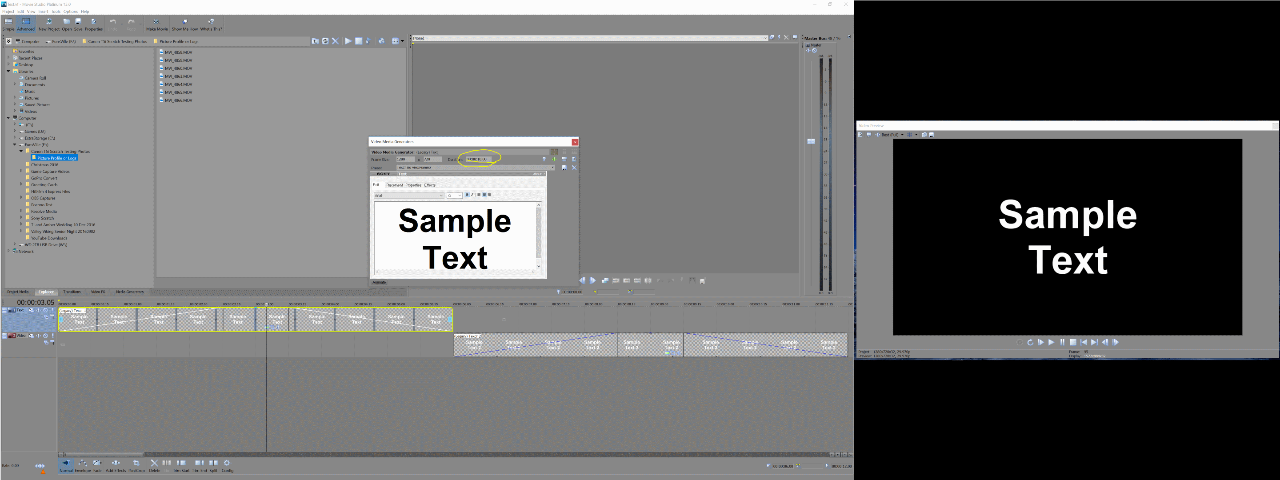Solved Sony MSP fails for precise work with video
Please Log in or Create an account to join the conversation.
So, as I understand it, it's important to remember and every time to do the same routine of at least two things: to Turn OFF "Allow source to adjust frame rate" option (even for those files after conversion in Any Video Converter). And to not forget to choose "Disable Resample" for video track. If I understand it right, that "Smart Resample" feature had sense for old cassette videocameras, which were recording in interlaced mode. But for modern digital video cameras this option just makes video quality worse and have to be disabled.
Please Log in or Create an account to join the conversation.
Replied by Eagle Six on topic Sony MSP fails for precise work with video
Posted 03 Jan 2017 07:06 #23As for the "Allow source to adjust frame rate", I have found the best way for me is to uncheck this option, then save the custom template (with a unique name) for use in the future. This will then provide a render template with your specific default settings.
As for the "Disable Resample", I have a sticky on my keyboard named 'Before Render' and it list various things I need to do before rendering as a reminder. One of those items is to "Disable Resample". I 'Select All' events first (keyboard shortcut 'Ctrl+a'), then right click on any one of the selected events, then use the keyboard shortcut letters 'h' then 'd', to switch all the events selected to "Disable Resample". My shorthand reminder on this sticky is........
Disable Resample = Ctrl+A, R-Click, H, D
For those who use Sony Vegas Pro, there is a script to automate the process. I have this script loaded in my top toolbar labeled as 'DR'. A left click on DR and it runs through all the events and disables resampling.
As I understand it, Magix Vegas Pro 14 has an options to allow a default to 'disable resample'. Not sure how that works because I do not have the Magix version. If it does work, I think it would be a good option for them to build into their pending version of Movie Studio scheduled for release in February.
Hope some of this helps.....
Please Log in or Create an account to join the conversation.
Thank you for the tips. Just one moment confuses me: if I will select all events on the Timeline (Ctrl+A), then it will be not possible for me to select "Disable Resample", probably, because there are different types of events (video and audio tracks). But if I will select only video events, holding Ctrl key, then yes, I can apply "Disable Resample" at once for all selected video tracks. Good tips with letters and custom template.
Please Log in or Create an account to join the conversation.
Replied by Eagle Six on topic Sony MSP fails for precise work with video
Posted 03 Jan 2017 09:25 #25You are correct. If you have added music, audio or voice over, yes selecting them with Ctrl+A will not work. However selecting video events (with their attached audio), stills and titles should all work. Resampling does not work on audio, so including it in the Ctrl+A is most likely confusing the program and therefore is not an option.
When I was using Movie Studio (now mostly use Vegas Pro), I would usually add background music, voice over and sound effects last, and by then I had already rendered at least one (usually several) test of the project.
I should have also mentioned, Ctrl+A is like a wild card. It will not only select all the events, it will also select all the tracks in the Timeline. So for example if you have 5 tracks, T1, T2, T3, T4, T5 and Ctrl+A, all the events on all the tracks will be highlighted in yellow as selected. Also all five tracks will be highlighted in blue as selected. Then if you click on any of the events on any of the tracks to deselect all, that will deselect all the events except the one clicked on, but leave all the tracks remaining as selected. This normally doesn't cause a problem unless you happen to apply something like 'mute' and/or 'solo' (at the track level) and then all the tracks will mute. It takes clicking on one of the tracks also to deselect them all. It works the opposite way if you Ctrl+A and then click on a track, all the tracks are deselected except the track clicked on, and all the events remain selected.
There is a lot of flexibility and keyboard shortcuts in Movie Studio.
Please Log in or Create an account to join the conversation.
9190 wrote: If I understand it right, that "Smart Resample" feature had sense for old cassette videocameras, which were recording in interlaced mode. But for modern digital video cameras this option just makes video quality worse and have to be disabled.
My understanding is that resampling has nothing to do with interlacing. And my modern AVCHD digital camera shots interlaced. Only cameras produced in the past few years shoot 50 or 60p.
Resampling as I understand it controls how additional frames are created when they need to be produced due to differences in frame rate between source material and project framerate or when you alter the play rate of a clip. For example slowing an event down to 50% of its speed results in extra frames needing to be created to give double the number of frames. With resampling off (Disabled) copies of frames will be made. With resampling on the extra frames may sometimes be made by blending adjacent frames to give a crossfade effect. The purpose is to give smoother motion but it also gives a ghosting effect where there is noticeable movement. So you have a choice between ghosty smoother movement or jerky sharp movement. Most times I prefer the latter so wish Resampling was by default Disabled.
But it's only an issue where the frame or play rate is being changed.
Please Log in or Create an account to join the conversation.
- mmcswnavy24
-
 Offline
Offline - Zen Level 4
-

- Posts: 188
- Thank you received: 214
Replied by mmcswnavy24 on topic Sony MSP fails for precise work with video
Posted 03 Jan 2017 10:18 #27One of the items you mentioned concerning a "video camera", such as the GoPro. They are fine if you have a lot of light, but are pretty bad in low-light situations, which you said this would be used in. I have a GoPro Hero 3+ Black Edition, and unless they, GoPro, have done further improvements to the sensor besides a better processor for increasing the fps and frame rates on the different resolutions, the quality is pretty dismal. When I first got the GoPro, I tried shooting some video indoors shooting computer builds, with only the one window in my dining room and its associated overhead light (incandescent since it has a dimmer switch), the footage was really terrible and grainy. Finally got a lighting kit, and big difference. Typically the footage is shot in either 1080p 30fps or 4K 15fps (this was the limit for the Hero 3+) depending on what I planned to do in post production. Most of the "test" footage I have seen online for the GoPro's always seem to be either outside, or underwater during the day. The Hero 4 and 5 may do better than mine, but I have not really worried about it, as most of my use with the GoPro is done during the day, or with the new light kits in service.
Good Luck!
Mike "The Chief" O'Sullivan
Please Log in or Create an account to join the conversation.
Thank you for information. After reading your post I thought about reasonability to get light kit (instead of simple video camera), which can give a more noticeable increase in quality for my conditions. I have to learn this question. Probably it should be at least two sources of light to avoid shadows. This can be an obstacle in my small room.
Please Log in or Create an account to join the conversation.
I've attached two files with suggestion to compare this by yourselves. The first file is the .vf project file. And the second file is the final video that I rendered. Please pay attention to how many black frames you will see between two text fragments/events in program's Video preview window, and in your video player, comparing frame by frame in both cases. In my case it is 3 frames of total darkness in the Video preview window in the program, and as many as 11 frames in the final video. This is a big difference! Even during normal playback it's noticeably long time of complete darkness between transitions on the final video. Even logically this can't be, because one event follows just right after another. And I used straight form of Fade-In/Out (not curved as by default).
Please Log in or Create an account to join the conversation.
- mmcswnavy24
-
 Offline
Offline - Zen Level 4
-

- Posts: 188
- Thank you received: 214
Replied by mmcswnavy24 on topic Sony MSP fails for precise work with video
Posted 04 Jan 2017 13:36 #30Looking at your project file and the test "movie" you created. One thing I noticed was that you did not have the "time duration" for the video fx (the title for the video generator) match the length that you actually have for it on the timeline. The default with most of the media generators is "10 seconds", but on your timeline, you have it at "6 - six seconds". Took a quick screenshot of your project and highlighted the first created text generator. All you need to do is just go to the right of where I highlighted (circled), and there will be four icons, plug-in help, replace plug-in, match time duration (click on this one), and media properties. Same thing for your second media generator tab. Try that and let the forum know if it helped or not.
Good Luck!
Mike "The Chief" O'Sullivan
Please Log in or Create an account to join the conversation.
Forum Access
- Not Allowed: to create new topic.
- Not Allowed: to reply.
- Not Allowed: to edit your message.