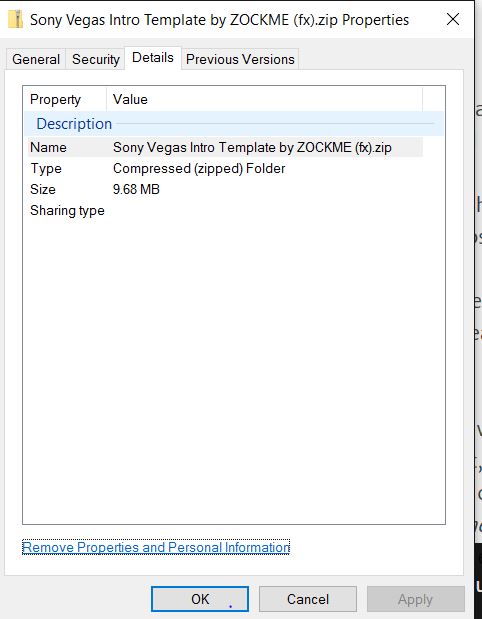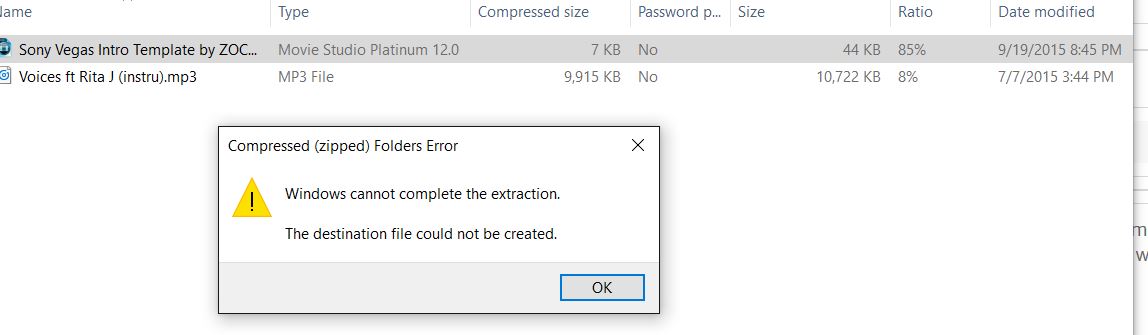Solved How to edit Movie Studio Intros ( as seen on you Tube)
- MrGrunthunter
-
 Offline
Offline - Zen Level 5
-

- Posts: 249
- Thank you received: 40
Replied by MrGrunthunter on topic How to edit Movie Studio Intros ( as seen on you Tube)
Posted 27 Mar 2016 12:06 #11www.facebook.com/editorsdepot
Or ..... possibility this ? :
INTEL Core: i7-4790, CPU @3.60 GHz, Inst RAM:16.0 GB
GeForce GTX 745, Driver ver: 376.53, Tot avail grap: 12225 MB, Ded vid mem: 4096 MB DDR3
Shared Sys Mem: 8159 MB, DirectX Runtime Ver:12.0
LAPTOP: MSI GE72MVR 7RG
GTX-1070
Please Log in or Create an account to join the conversation.
Replied by 123DAC on topic How to edit Movie Studio Intros ( as seen on you Tube)
Posted 30 Mar 2016 06:47 #12I rendered the file as an .m2v file and sure enough it appears where I have saved it to ie on S:\Documents\Sound and Vision Effects when I use file explorer. Indeed I can play the resulting file using Widows media player However when I try to "Import Media", I kid you not the file is nowhere to be found I have even copied the file to several locations using file explorer and It seems to have disappeared. What have I done wrong?
Dave
Please Log in or Create an account to join the conversation.
Replied by Eagle Six on topic How to edit Movie Studio Intros ( as seen on you Tube)
Posted 30 Mar 2016 07:35 #13123DAC wrote: ~~ I kid you not the file is nowhere to be found I have even copied the file to several locations using file explorer and It seems to have disappeared. What have I done wrong?
Dave
Hi Dave,
....wow, I haven't seen the 'S' drive designation since my days managing network servers! You must have a lot of devices plugged into your system.
Anyway, you rendered to an .m2v delivery format file, which is for Bluray. When you go Projects > Add Media, the 'Add Media' file type, by default does not show *.m2v files. Your file is there, just Movie Studio doesn't see it by default. In the 'Add Media' window down at the bottom to the right of 'File name:' there is a small window line that has 'All Media Files (*.mp4;*.mpg;*.jpg;*.avi, etc). Left click on the 'All Media Files' and a sub-menu will pop-up. Scroll to the top of that list and select 'All Files (*.*). Your test file should now appear.
However, you may want to consider rendering your intro to some other format better suited for editing in Movie Studio. If you would like to discuss that, please reply with what steps you use to render?
Please Log in or Create an account to join the conversation.
Replied by 123DAC on topic How to edit Movie Studio Intros ( as seen on you Tube)
Posted 31 Mar 2016 05:03 #14If I could take you up on your kind offer re Rendering. I invariably want a Blu ray version so when I have finished my Movie Studio project I use "Make Movie" then onwards to DVD Architect 5 to create a Blu ray disk. (Usually Holiday or Family videos for watching on TV but I do like to personalise the intros (to wow the grandchildren)).
If I wished to import another intro from You tube do I need to download any software initially, I see you used Mediafire, something I have been wary to use in case it contained malware. By now you will have gathered that I am something of a novice who is only just scratching the surface of Movie Studio's potential.
Dave
Please Log in or Create an account to join the conversation.
Replied by Eagle Six on topic How to edit Movie Studio Intros ( as seen on you Tube)
Posted 31 Mar 2016 05:56 #15Glad to hear you are progressing with the intro.......
There is good news on the horizon, but before we discuss rendering, could you provide another piece of information. What camera model and format is your original source video from? Probably the best we can do is match the intro render to the same format of your main source video you are getting from your camera, or cameras if you use more than one. If we can't get a close match, knowing what your source video is, may help us determine a good fit for rendering your intros. So, I will wait for your reply before proceeding.123DAC wrote: If I could take you up on your kind offer re Rendering. I invariably want a Blu ray version so when I have finished my Movie Studio project I use "Make Movie" then onwards to DVD Architect 5 to create a Blu ray disk. (Usually Holiday or Family videos for watching on TV but I do like to personalise the intros (to wow the grandchildren)).
I used Mediafire for that download because that is where it was stored. You should not have to download any software in order to download intros. Being caution about downloads due to malware and viruses is a good thing. I always proceed with caution, as well.123DAC wrote: If I wished to import another intro from You tube do I need to download any software initially, I see you used Mediafire, something I have been wary to use in case it contained malware.
In the future you can render your intro directly from Movie Studio without the need to convert using Movavi. How is dependent on your answer to my question above.123DAC wrote: George, Brilliant! got the file though initially Movie Studio wouldn't open it , possibly corrupt, so used Movavi Video converter and converted to MP4 worked first time!.
Please Log in or Create an account to join the conversation.
Replied by 123DAC on topic How to edit Movie Studio Intros ( as seen on you Tube)
Posted 01 Apr 2016 05:51 #16Dave
Please Log in or Create an account to join the conversation.
Replied by Eagle Six on topic How to edit Movie Studio Intros ( as seen on you Tube)
Posted 01 Apr 2016 08:31 #17Thank You for the information. I'm going to assume you record in HD 1080x50i, correct me if I'm wrong.
This is how I would render the ZOCKME intro from scratch. You may have already done some of this.
1. Start a new Movie Studio project. Match media, using one of your source video clips from your Panasonic HDC-HS200, don't add any media, this is just to see the properties. Open 'Properties' and write down all the settings. It will probably be something like 1920, 1080, Upper Field First, 1.0000 (Square), 25.000 (PAL), in the top section. Close this project. NOTE: if you have not been 'Match Media' on new projects, Derek has a tutorial here: How To Render 1080p .
2. Open the ZOCKME project. Click on 'Properties'. Change any of the property setting to match the setting you wrote down from the previous step. In the bottom section of 'Properties' to the right of 'Full-resolution rendering quality:' change it to 'Best'. Click on 'Apply' and then click on 'OK'.
3. Make the changes you wish to the intro.
4. Press 'Crtl+A', which will select all events on all tracks. On the 'Music' track (#6 at the bottom), hover over the event and press 'Crtl+Left Click', that will unselect just that event on the 'Music' track. If you have added any other music or audio events or tracks, unselect those as well.
5. Hover over any of the selected video events (on tracks #1 - #5), right click, then hover over 'Switches', then left click on 'Disable Resampling'. 'Save As' your intro project.
6. Now we render. 'Make Movie' > 'Save to my hard drive' > 'Advanced options...' > from 'Formats' (left window), click on 'Sony AVC/MVC'. On the right window 'Templates', scroll down and click on 'AVCHD 1920x1080-50i'. Go down and left click on 'Customize Template'. In this window 'Custom Settings', there are some tabs at the bottom. 'Video', 'Audio', 'System' should be good for now. Left click on the 'Project' tab. Change the 'Video rendering quality:' to 'Best'. Then left click on 'OK'. Before rendering make sure you have the correct 'Folder' of your choice selected, and the file 'Name' of your choice. You will notice the file name extension is '.m2ts'. Left click on 'Render'. When complete.....
7. Save your ZOCKME intro project, if you haven't already done so, and then start a new project. When you 'Add Media' you should now see the intro you rendered with the '.m2ts' extension, in the folder you selected. The properties of this intro should match those of your main videos from your Panasonic camera. I usually like to set my properties the same as the majority of my source material.
There are other render options (codec and containers) available such as mp4, avi, etc., which may provide a higher quality, but I selected the format and template above because I think it will best match that of your camera. Just keep in mind, if you are not happy with the quality of your rendered intro, there are other options available.
I hope this helps.....
Please Log in or Create an account to join the conversation.
Replied by 123DAC on topic How to edit Movie Studio Intros ( as seen on you Tube)
Posted 06 Apr 2016 05:22 #18Sorry to have put you to so much trouble .
Dave
Please Log in or Create an account to join the conversation.
Replied by Eagle Six on topic How to edit Movie Studio Intros ( as seen on you Tube)
Posted 06 Apr 2016 06:43 #19123DAC wrote: George, If a little knowledge is a dangerous thing I must be the most dangerous man alive!. I have fallen at the first hurdle !! You assumed I had downloaded and unzipped the Zockme intro.... sorry. Hence my earlier question re Mediafire. I see the intros on You Tube which I like , I download them..... from You Tube (not Mediafire)..... can't do anything with them. I think it is best if you put this sorry chapter behind you and relate this story to your more technically minded friends as a cautionary tale of a "Close Encounter of the Nerd Kind".
Sorry to have put you to so much trouble .
Dave
Hi Dave,
Now I understand why you are having so many problems. So, lets take another look at this, because the only thing you need, along with the steps above, is the ZOCKME zip file. Instead of going to Mediafire, use this link which will be safe: Download ZOCKME Intro.zip
This will download a zip file named, Sony Vegas Intro Template by ZOCKME (fx).zip. When you have that file, unzip it and then go back to post #17 in this thread, and follow the steps. Here is some additional information on a couple of those steps in post #17......
On step #2, Go to Projects > Open, then maneuver using the explorer window until you find the folder you put the unzipped ZOCKME intro in. Then select the project file Sony Vegas Intro Template by ZOCKME (fx).vf. When that loads, it will create 6 tracks. Five will be video tracks the 6th will be a music/audio track.
Now go on to step '3. Make the changes you wish to the intro.'. The event you want to change will be on track #4. Click on the 'Generated Media...' icon, which looks like a film strip in the event on track #4. This will open a window that you can edit, by replacing the text characters 'YOUR NAME' with whatever you like. When done simply close this window and your changes will be in effect. You can now 'play' the intro to preview your changes. Just to get some quick results, you may want to just delete the YOUR NAME and type in your real name, then close the window. But, keep in mind, this event on track #4 is simply a title/text, so you can change the words, the size, the color, the placement, etc. if you wish.
Now go on to step #4, or for a quick test render you can skip past steps #4 and #5.
Then go to step #6 and #7. I think you will be surprised with the results and after doing this first time, will look back and remark something like.....that wasn't that tough!
Now, if it doesn't go well, just post back what part is tripping you up and we can sort things out. You are just around the corner from success, and after doing this one time, it should all make more sense.
Please Log in or Create an account to join the conversation.
Replied by 123DAC on topic How to edit Movie Studio Intros ( as seen on you Tube)
Posted 08 Apr 2016 04:49 #20Dave
Please Log in or Create an account to join the conversation.
Forum Access
- Not Allowed: to create new topic.
- Not Allowed: to reply.
- Not Allowed: to edit your message.