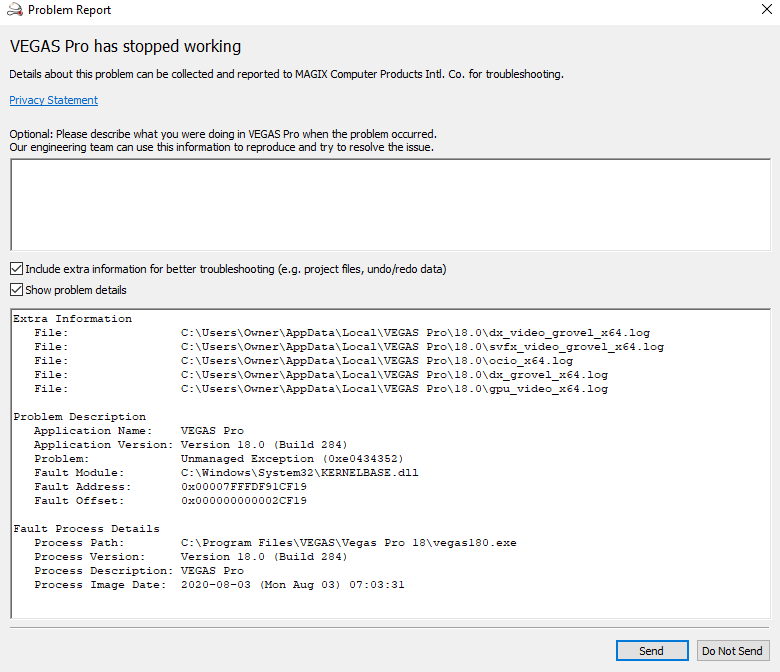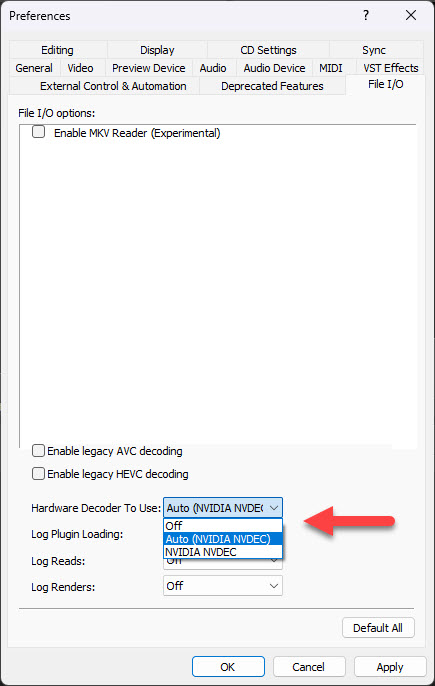DISCLOSURE: Movie Studio Zen is supported by its audience. When you purchase through links on this site, we may earn an affiliate commission.
Question VEGAS 18 Unmanaged Exception (0xe0434352) when I click "Render as"
VEGAS 18 Unmanaged Exception (0xe0434352) when I click "Render as" was created by ChrisFuz
Posted 24 May 2023 15:37 #1 Extra Information
File: C:\Users\Owner\AppData\Local\VEGAS Pro\18.0\dx_video_grovel_x64.log
File: C:\Users\Owner\AppData\Local\VEGAS Pro\18.0\svfx_video_grovel_x64.log
File: C:\Users\Owner\AppData\Local\VEGAS Pro\18.0\ocio_x64.log
File: C:\Users\Owner\AppData\Local\VEGAS Pro\18.0\dx_grovel_x64.log
File: C:\Users\Owner\AppData\Local\VEGAS Pro\18.0\gpu_video_x64.log
Problem Description
Application Name: VEGAS Pro
Application Version: Version 18.0 (Build 284)
Problem: Unmanaged Exception (0xe0434352)
Fault Module: C:\Windows\System32\KERNELBASE.dll
Fault Address: 0x00007FFFDF91CF19
Fault Offset: 0x000000000002CF19
Fault Process Details
Process Path: C:\Program Files\VEGAS\Vegas Pro 18\vegas180.exe
Process Version: Version 18.0 (Build 284)
Process Description: VEGAS Pro
File: C:\Users\Owner\AppData\Local\VEGAS Pro\18.0\dx_video_grovel_x64.log
File: C:\Users\Owner\AppData\Local\VEGAS Pro\18.0\svfx_video_grovel_x64.log
File: C:\Users\Owner\AppData\Local\VEGAS Pro\18.0\ocio_x64.log
File: C:\Users\Owner\AppData\Local\VEGAS Pro\18.0\dx_grovel_x64.log
File: C:\Users\Owner\AppData\Local\VEGAS Pro\18.0\gpu_video_x64.log
Problem Description
Application Name: VEGAS Pro
Application Version: Version 18.0 (Build 284)
Problem: Unmanaged Exception (0xe0434352)
Fault Module: C:\Windows\System32\KERNELBASE.dll
Fault Address: 0x00007FFFDF91CF19
Fault Offset: 0x000000000002CF19
Fault Process Details
Process Path: C:\Program Files\VEGAS\Vegas Pro 18\vegas180.exe
Process Version: Version 18.0 (Build 284)
Process Description: VEGAS Pro
by ChrisFuz
Please Log in or Create an account to join the conversation.
Replied by DoctorZen on topic VEGAS 18 Unmanaged Exception (0xe0434352) when I click "Render as"
Posted 24 May 2023 16:56 #2 Hi ChrisFuz
You haven't actually asked a question, but I will assume you are asking for help about this problem.
Have you recently changed Graphics Cards and/or Graphics Drivers in your computer ?
If so, please tell me exactly what you just changed.
More things to check...
1. You are using a very old build version of VEGAS Pro 18. The final build version ever released is build #527.
I recommend you download and install Build #527 from here:
www.moviestudiozen.com/free-tutorials/doctor-zen-faq/vegas-pro-18-update-history
*Make sure to right-click download link after you land on page above, and select Save Link As.
2. There is no specific information indicating as to what may be causing your Unmanaged Exception, however, I do have a suggestion for you to try.
First, I recommend you do a full program reset for VEGAS Pro. Reset instructions here:
www.moviestudiozen.com/free-tutorials/doctor-zen-faq/how-to-reset-sony-software-to-default-settings#a1
Check to see if the reset has fixed the problem.
3. If the reset did not fix the problem, please check the following settings.
Go to Options / Preferences / Video
Check GPU Acceleration of Video Processing
If you have an Nvidia Graphics Card, make sure it is selected as the primary GPU.
If you have a AMD Radeon Graphics Card, make sure it is selected as the primary GPU.
4. Now go to Options / Preferences / File I/O
Turn OFF Enable Legacy HEVC Decoding
Also check Hardware Decoder to Use
If you have an Nvidia Graphics Card, make sure it is selected as the primary GPU.
If you have a AMD Radeon Graphics Card, make sure it is selected as the primary GPU.
If you have an Intel CPU with Intel integrated graphics (QSV), and VEGAS has it set to Intel, this is possibly the cause of your Unmanaged Exception.
5. Re-boot VEGAS Pro 18 and do a test.
Let me know how you go.
Regards
Derek
You haven't actually asked a question, but I will assume you are asking for help about this problem.
Have you recently changed Graphics Cards and/or Graphics Drivers in your computer ?
If so, please tell me exactly what you just changed.
More things to check...
1. You are using a very old build version of VEGAS Pro 18. The final build version ever released is build #527.
I recommend you download and install Build #527 from here:
www.moviestudiozen.com/free-tutorials/doctor-zen-faq/vegas-pro-18-update-history
*Make sure to right-click download link after you land on page above, and select Save Link As.
2. There is no specific information indicating as to what may be causing your Unmanaged Exception, however, I do have a suggestion for you to try.
First, I recommend you do a full program reset for VEGAS Pro. Reset instructions here:
www.moviestudiozen.com/free-tutorials/doctor-zen-faq/how-to-reset-sony-software-to-default-settings#a1
Check to see if the reset has fixed the problem.
3. If the reset did not fix the problem, please check the following settings.
Go to Options / Preferences / Video
Check GPU Acceleration of Video Processing
If you have an Nvidia Graphics Card, make sure it is selected as the primary GPU.
If you have a AMD Radeon Graphics Card, make sure it is selected as the primary GPU.
4. Now go to Options / Preferences / File I/O
Turn OFF Enable Legacy HEVC Decoding
Also check Hardware Decoder to Use
If you have an Nvidia Graphics Card, make sure it is selected as the primary GPU.
If you have a AMD Radeon Graphics Card, make sure it is selected as the primary GPU.
If you have an Intel CPU with Intel integrated graphics (QSV), and VEGAS has it set to Intel, this is possibly the cause of your Unmanaged Exception.
5. Re-boot VEGAS Pro 18 and do a test.
Let me know how you go.
Regards
Derek
ℹ️ Remember to turn everything off at least once a week, including your brain, then sit somewhere quiet and just chill out.
Unplugging is the best way to find solutions to your problems. If you would like to share some love, post a customer testimonial or make a donation.
Unplugging is the best way to find solutions to your problems. If you would like to share some love, post a customer testimonial or make a donation.
Last Edit:24 May 2023 16:59 by DoctorZen
Please Log in or Create an account to join the conversation.
Forum Access
- Not Allowed: to create new topic.
- Not Allowed: to reply.
- Not Allowed: to edit your message.
Moderators: DoctorZen
Time to create page: 0.817 seconds