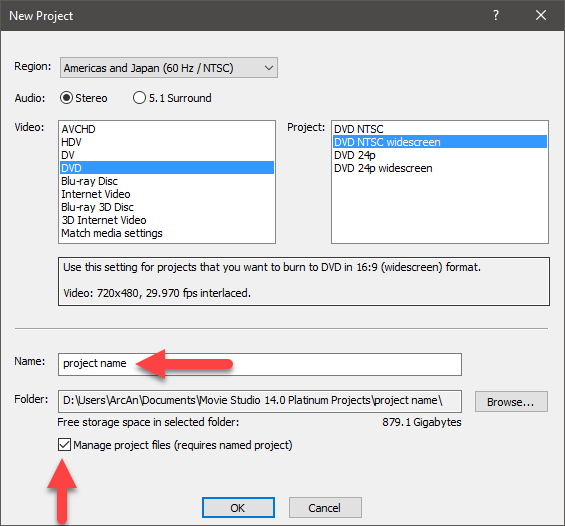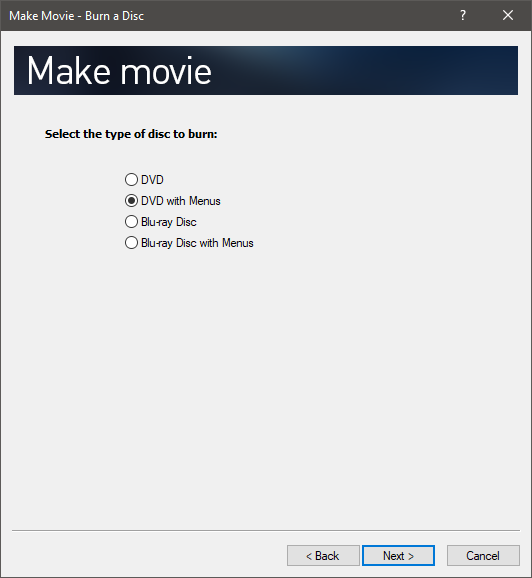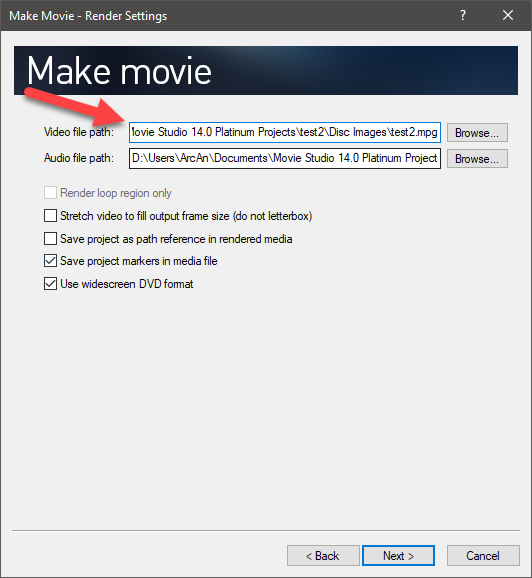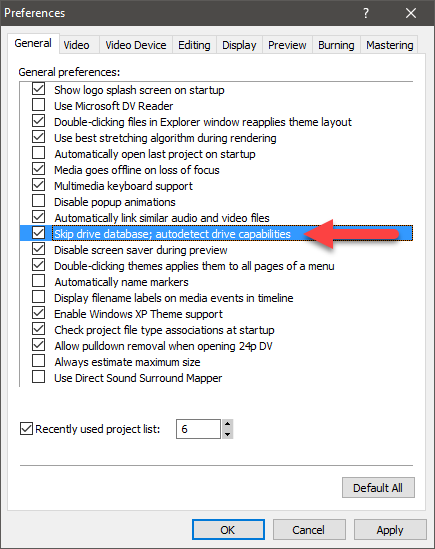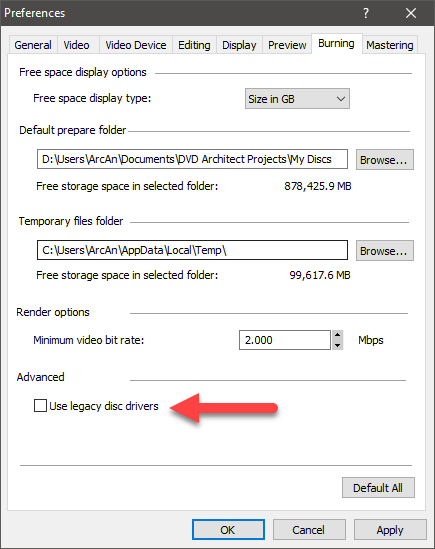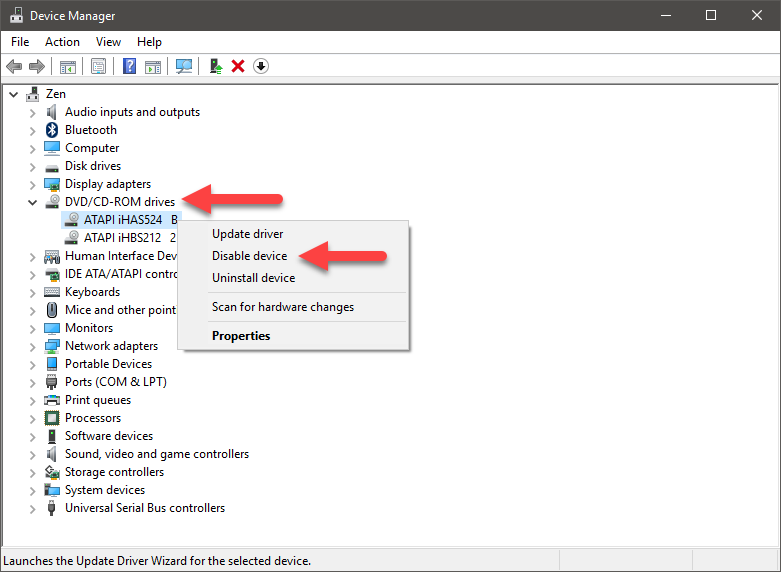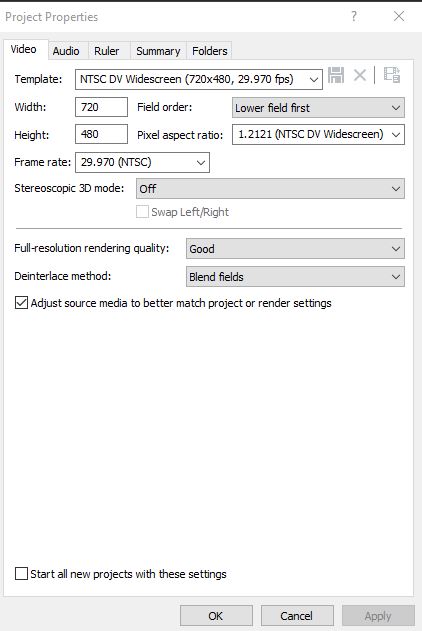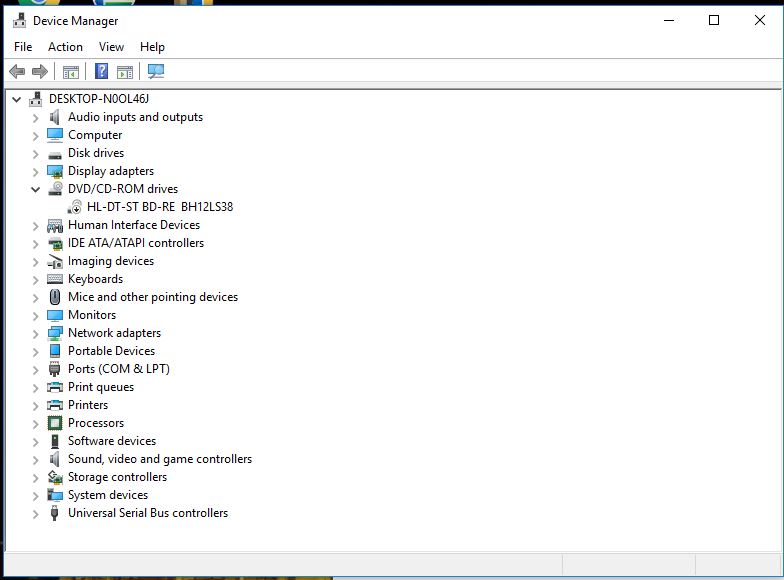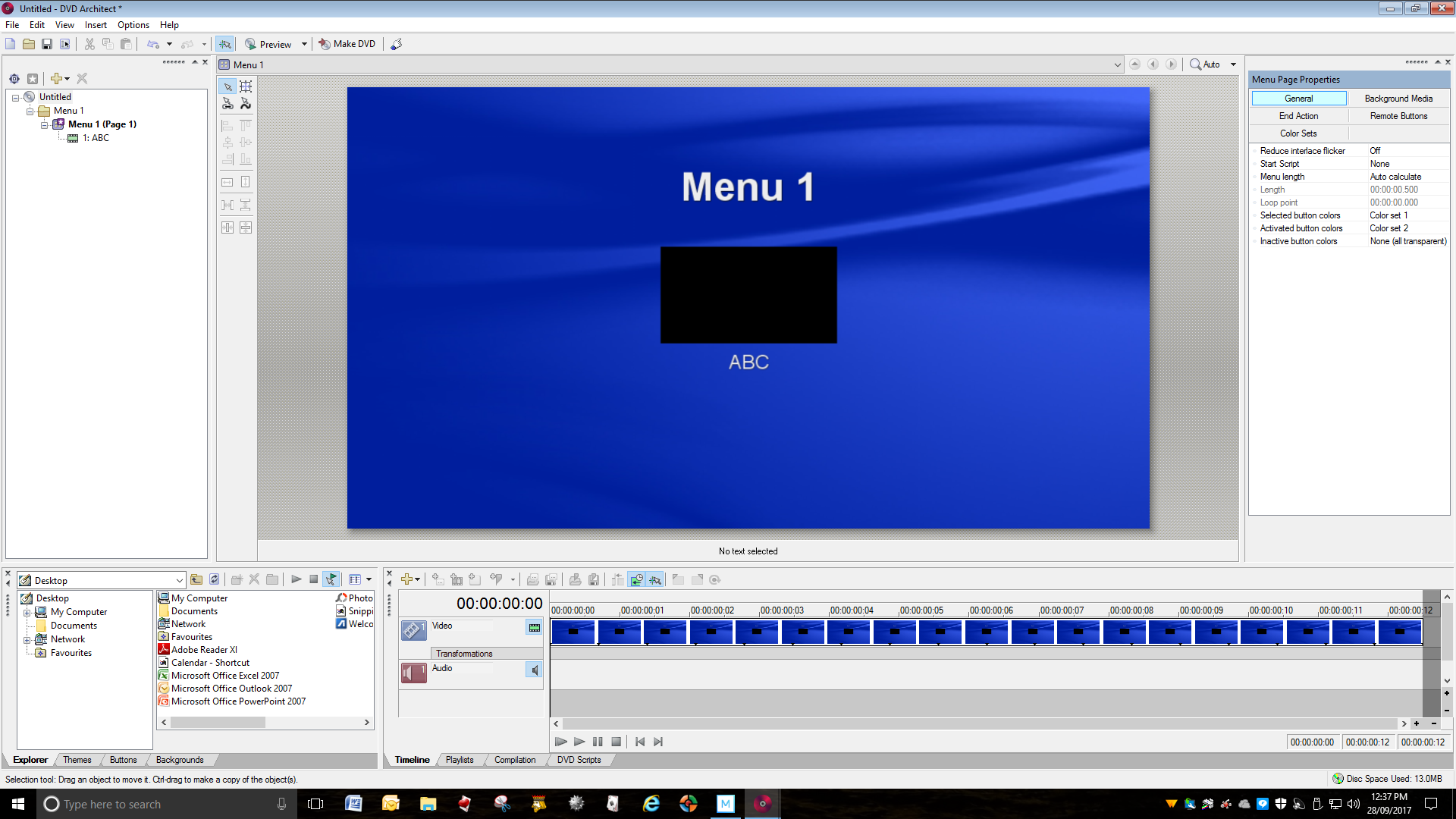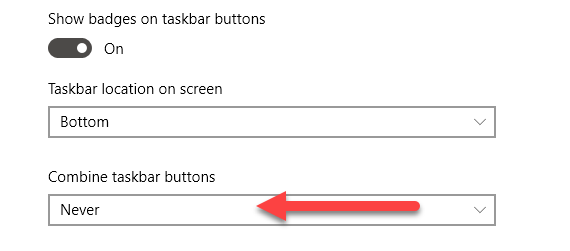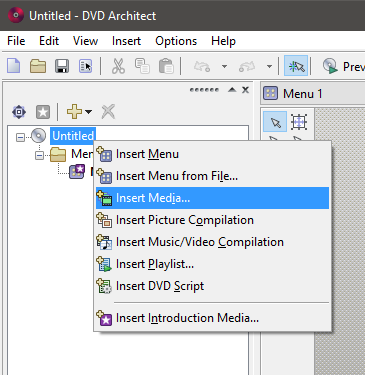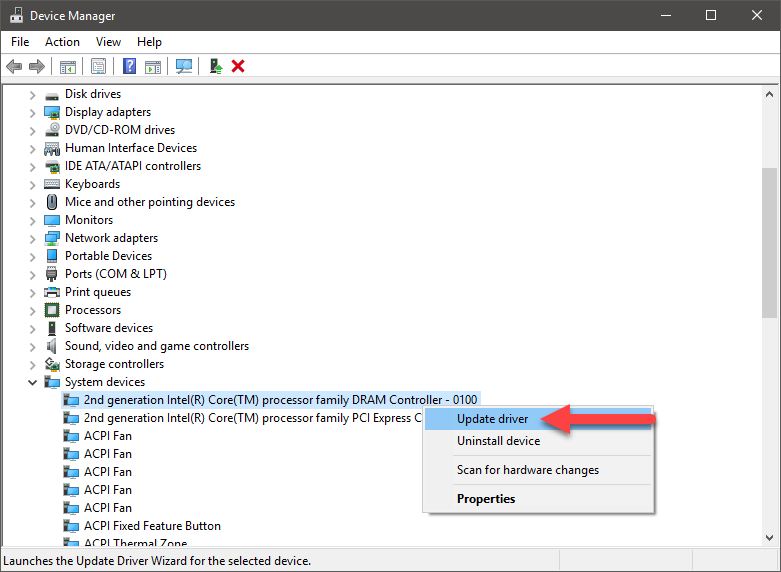DISCLOSURE: Movie Studio Zen is supported by its audience. When you purchase through links on this site, we may earn an affiliate commission.
Solved DVD Architect not responding
I have literally answered tens of thousands of questions over the years and so many problems end up being caused by something incredibly simply, because of one small thing.
I am glad I pushed you to tell me specifically what is happening, because the story you are now telling me is completely different to what I thought you were originally explaining. This changes things completely and I would not have talked at length about .NET Framework problems.
Originally you said: "I am able to edit as previously on Movie Studio but when the material is sent to Architect, the computer freezes with various 'error' messages." I took this to mean that Movie Studio was freezing when you sent the rendered video file to DVD Architect.
Next you talked about this: "...once the "Make Movie" is pressed to burn the DVD, the whole program freezes." Make Movie is a Movie Studio only function, so once again I thought you were talking about rendering video with Movie Studio and the render process in Movie Studio was crashing.
In your newest message you said the words: "I hit Make DVD" - now for the first time I realise you have been talking about DVD Architect crashing and not Movie Studio. Make DVD is a DVDA function only.
So at this point you can forget about everything I have said up until now and we will start fresh.
I just need to know the exact path you took, so I know what to look at.
Let's go back to Movie Studio for one second.
Vegas Movie Studio 14 Platinum is working perfectly OK for you, but which settings did you use ?
This is going to be tedious, but I see no other way of checking all of your workflow, otherwise we could be here all year.
Step 1
Two different things may happen when you make a DVD and use Movie Studio to render the video first.
Option 1
If you open Vegas Movie Studio and dump a video straight onto the timeline, without using the New Project Wizard first, the rendered video and audio files will get saved into the Temporary Files Cache for Vegas. This is a bad idea in my opinion and can cause problems. If this is what you did, all your videos will end up here. Every time I asked you to "Reset the Program", this cache is cleaned and any videos here will get deleted!
C:\Users\UserName\AppData\Local\Movie Studio Platinum\14.0\Untitled.mpg
Option 2 - best method for starting a DVD project
When you start a new project in Movie Studio, always use the New Project Wizard and make sure to Name the project and select Manage Project Files. This creates a folder structure and any rendered videos and audio files, will be sent into your Documents folder instead of the temp. files cache. This folder location will be unique to your computer, but will ultimately end up in ....Documents/Movie Studio 14.0 Platinum Projects\project name\
Step 2 - still in Vegas Movie Studio
After editing your video, the next step was to render the video and send to DVDA.
I need to know which exact option you selected !
Did you press Make Movie ?
Yes or No ?
If Yes, did you then select Burn it to a DVD or Blu-ray Disc ?
Yes or No ?
If Yes, which option did you select from this window ?
If you selected DVD with Menus, this is where you will see the actual file/folder location for where the video and audio is rendered to.
After rendering the video/audio with Movie Studio, the final step in Movie Studio is to press the button that sends the video to DVD Architect.
DVD Architect now opens and you should have seen something that looks like this.
BEFORE you pressed Make DVD, did you use the function Save As in DVDA and save the project file for DVDA ?
I don't want to say anymore now, until I get a clear picture of what happened up to this point !
If you have been saving your rendered videos into the Movie Studio project folder, inside your Documents folder, you DON'T need to keep re-rendering your videos with Movie Studio, just because DVD Architect keeps crashing! You can actually forget about Movie Studio now and just concentrate on getting DVD Architect working.
However, I won't comment further until after I hear back from you.
I am glad I pushed you to tell me specifically what is happening, because the story you are now telling me is completely different to what I thought you were originally explaining. This changes things completely and I would not have talked at length about .NET Framework problems.
Originally you said: "I am able to edit as previously on Movie Studio but when the material is sent to Architect, the computer freezes with various 'error' messages." I took this to mean that Movie Studio was freezing when you sent the rendered video file to DVD Architect.
Next you talked about this: "...once the "Make Movie" is pressed to burn the DVD, the whole program freezes." Make Movie is a Movie Studio only function, so once again I thought you were talking about rendering video with Movie Studio and the render process in Movie Studio was crashing.
In your newest message you said the words: "I hit Make DVD" - now for the first time I realise you have been talking about DVD Architect crashing and not Movie Studio. Make DVD is a DVDA function only.
So at this point you can forget about everything I have said up until now and we will start fresh.
I just need to know the exact path you took, so I know what to look at.
Let's go back to Movie Studio for one second.
Vegas Movie Studio 14 Platinum is working perfectly OK for you, but which settings did you use ?
This is going to be tedious, but I see no other way of checking all of your workflow, otherwise we could be here all year.
Step 1
Two different things may happen when you make a DVD and use Movie Studio to render the video first.
Option 1
If you open Vegas Movie Studio and dump a video straight onto the timeline, without using the New Project Wizard first, the rendered video and audio files will get saved into the Temporary Files Cache for Vegas. This is a bad idea in my opinion and can cause problems. If this is what you did, all your videos will end up here. Every time I asked you to "Reset the Program", this cache is cleaned and any videos here will get deleted!
C:\Users\UserName\AppData\Local\Movie Studio Platinum\14.0\Untitled.mpg
Option 2 - best method for starting a DVD project
When you start a new project in Movie Studio, always use the New Project Wizard and make sure to Name the project and select Manage Project Files. This creates a folder structure and any rendered videos and audio files, will be sent into your Documents folder instead of the temp. files cache. This folder location will be unique to your computer, but will ultimately end up in ....Documents/Movie Studio 14.0 Platinum Projects\project name\
Step 2 - still in Vegas Movie Studio
After editing your video, the next step was to render the video and send to DVDA.
I need to know which exact option you selected !
Did you press Make Movie ?
Yes or No ?
If Yes, did you then select Burn it to a DVD or Blu-ray Disc ?
Yes or No ?
If Yes, which option did you select from this window ?
If you selected DVD with Menus, this is where you will see the actual file/folder location for where the video and audio is rendered to.
After rendering the video/audio with Movie Studio, the final step in Movie Studio is to press the button that sends the video to DVD Architect.
DVD Architect now opens and you should have seen something that looks like this.
BEFORE you pressed Make DVD, did you use the function Save As in DVDA and save the project file for DVDA ?
I don't want to say anymore now, until I get a clear picture of what happened up to this point !
If you have been saving your rendered videos into the Movie Studio project folder, inside your Documents folder, you DON'T need to keep re-rendering your videos with Movie Studio, just because DVD Architect keeps crashing! You can actually forget about Movie Studio now and just concentrate on getting DVD Architect working.
However, I won't comment further until after I hear back from you.
ℹ️ Remember to turn everything off at least once a week, including your brain, then sit somewhere quiet and just chill out.
Unplugging is the best way to find solutions to your problems. If you would like to share some love, post a customer testimonial or make a donation.
Unplugging is the best way to find solutions to your problems. If you would like to share some love, post a customer testimonial or make a donation.
Last Edit:28 Sep 2017 23:04 by DoctorZen
Please Log in or Create an account to join the conversation.
My apologies. At this stage, after months of failure, I wasn't careful with the actual terminology. I have now followed the steps as listed in Option 2, that is, Make Movie, Burn it to a DVD or Blu-ray Disc, DVD with Menus, and ended up on the "Make Movie - Render Settings" as shown. When the "send" button is pressed, DVD Architect opens up exactly as shown. This has always been the case in both this upgraded version and in the earlier version I have used for years. However, this is the point of failure. If I press "Save As", the program stops responding. If I miss this step and press "Make DVD" I get the same result. Once again, my apologies for the confusion.
by Don1937
Please Log in or Create an account to join the conversation.
Now we are making progress !!!
I am going to keep this simple, until we find the problem.
How BIG is your video made in Vegas Movie Studio ?
Meaning, how many hours and minutes in TOTAL is the video ?
Can you please do something for me.
Take a screen shot of your Project Properties for Video in Vegas Movie Studio and upload it to the forum.
If you don't know how to take a screen shot, I have instructions here:
www.moviestudiozen.com/forum/welcome-to-msz/1541-how-to-take-a-screen-shot-of-your-desktop-and-upload-it-to-the-forum#7660
I am going to keep this simple, until we find the problem.
How BIG is your video made in Vegas Movie Studio ?
Meaning, how many hours and minutes in TOTAL is the video ?
Can you please do something for me.
Take a screen shot of your Project Properties for Video in Vegas Movie Studio and upload it to the forum.
If you don't know how to take a screen shot, I have instructions here:
www.moviestudiozen.com/forum/welcome-to-msz/1541-how-to-take-a-screen-shot-of-your-desktop-and-upload-it-to-the-forum#7660
ℹ️ Remember to turn everything off at least once a week, including your brain, then sit somewhere quiet and just chill out.
Unplugging is the best way to find solutions to your problems. If you would like to share some love, post a customer testimonial or make a donation.
Unplugging is the best way to find solutions to your problems. If you would like to share some love, post a customer testimonial or make a donation.
by DoctorZen
Please Log in or Create an account to join the conversation.
Additional new message
I did some deep Google searches I think I may have found what the problem is.
You may have a Hardware/Driver compatibility/configuration problem on your computer.
Basically there is a conflict between DVDA and your DVD Drive.
Look at this logically.
What changed on your computer ?
You upgraded to Windows 10 from Windows 7.
My guess is that your DVD Drive is not working properly in a Windows 10 environment.
I found this old forum thread here:
www.vegascreativesoftware.info/us/forum/crash-when-i-hit-make-dvd-button--75420/
There seems to be 3 things you can try.
1. Open DVDA and go to Options/Preferences/General
Turn ON Skip drive database; auto-detect drive capabilities
Re-boot DVDA and then do a test.
2. If it is a Drive compatibility problem, there is another setting in DVDA that may fix this.
Go to Options/Preferences/Burning
Turn OFF Use Legacy Disc Drivers - this will force Windows 10 drivers to be used.
Re-boot DVDA and then do a test.
3. From the old forum thread, some users disabled their DVD Drive and this fixed problem.
Go to Windows Control Panel and open Device Manager.
Look for DVD CD-ROM drives and open
Right-click Drive and select Disable Device
Re-boot computer then do a test.
I did some deep Google searches I think I may have found what the problem is.
You may have a Hardware/Driver compatibility/configuration problem on your computer.
Basically there is a conflict between DVDA and your DVD Drive.
Look at this logically.
What changed on your computer ?
You upgraded to Windows 10 from Windows 7.
My guess is that your DVD Drive is not working properly in a Windows 10 environment.
I found this old forum thread here:
www.vegascreativesoftware.info/us/forum/crash-when-i-hit-make-dvd-button--75420/
There seems to be 3 things you can try.
1. Open DVDA and go to Options/Preferences/General
Turn ON Skip drive database; auto-detect drive capabilities
Re-boot DVDA and then do a test.
2. If it is a Drive compatibility problem, there is another setting in DVDA that may fix this.
Go to Options/Preferences/Burning
Turn OFF Use Legacy Disc Drivers - this will force Windows 10 drivers to be used.
Re-boot DVDA and then do a test.
3. From the old forum thread, some users disabled their DVD Drive and this fixed problem.
Go to Windows Control Panel and open Device Manager.
Look for DVD CD-ROM drives and open
Right-click Drive and select Disable Device
Re-boot computer then do a test.
ℹ️ Remember to turn everything off at least once a week, including your brain, then sit somewhere quiet and just chill out.
Unplugging is the best way to find solutions to your problems. If you would like to share some love, post a customer testimonial or make a donation.
Unplugging is the best way to find solutions to your problems. If you would like to share some love, post a customer testimonial or make a donation.
Last Edit:29 Sep 2017 12:05 by DoctorZen
Please Log in or Create an account to join the conversation.
The movies I've been using to test are only around 30 seconds, just a few frames.
Screenshot, as requested. I've also included the last DVDA screen before hitting "Make DVD", and a shot of the DVD-CD Rom Drive which has been disabled.
Screenshot, as requested. I've also included the last DVDA screen before hitting "Make DVD", and a shot of the DVD-CD Rom Drive which has been disabled.
by Don1937
Please Log in or Create an account to join the conversation.
I have done tests following each of these procedures but with no change to the "Make DVD"
by Don1937
Please Log in or Create an account to join the conversation.
I have just about run out of ideas for things to check.
There is definitely something unique about your computers setup, which is causing this problem, because no one else using Vegas DVD Architect has reported the same problem.
Here are my final thoughts:
1. This is not related to your problem, but I advise you do this. Your Windows Taskbar is set to combine all Taskbar Buttons - this can lead to confusion and I recommend you change this setting.
Right-click the Taskbar and select Taskbar Settings.
Set Combine Taskbar Settings = Never
2. Forget about any current tests/projects you already have saved for DVD Architect and try a brand new test.
Right-click the DVD Architect quick-start icon on Desktop and select Run As Administrator.
Right-click Untitled and select Insert Media.
Import and sample video from your computer - preferably something that you have not been using to test with before.
Go directly to Save As
Is this crashing the program as before or is it working now ?
If it does not crash, try pressing Make DVD.
Is this working or is it still crashing ?
3. Go to Windows Control Panel and select Device Manager.
This is going to be tedious, but is worth doing.
Check for Driver Updates for every single item in Device Manager.
Windows will automatically search for and install the latest drivers for all your hardware.
I did this myself last year and Windows found a large amount of updated drivers.
Open each Main Section, then right-click each item and select Update Driver.
In the next window, select Search Automatically.
4. If none of my final suggestions improve anything, I recommend you do 2 things:
a) Post this problem on the official Vegas Forums, in the Add-Ons Forum.
www.vegascreativesoftware.info/us/add-ons-forum/
b) Contact Magix Support and ask for help.
support2.magix.com/customer/en/vegas/form
There is definitely something unique about your computers setup, which is causing this problem, because no one else using Vegas DVD Architect has reported the same problem.
Here are my final thoughts:
1. This is not related to your problem, but I advise you do this. Your Windows Taskbar is set to combine all Taskbar Buttons - this can lead to confusion and I recommend you change this setting.
Right-click the Taskbar and select Taskbar Settings.
Set Combine Taskbar Settings = Never
2. Forget about any current tests/projects you already have saved for DVD Architect and try a brand new test.
Right-click the DVD Architect quick-start icon on Desktop and select Run As Administrator.
Right-click Untitled and select Insert Media.
Import and sample video from your computer - preferably something that you have not been using to test with before.
Go directly to Save As
Is this crashing the program as before or is it working now ?
If it does not crash, try pressing Make DVD.
Is this working or is it still crashing ?
3. Go to Windows Control Panel and select Device Manager.
This is going to be tedious, but is worth doing.
Check for Driver Updates for every single item in Device Manager.
Windows will automatically search for and install the latest drivers for all your hardware.
I did this myself last year and Windows found a large amount of updated drivers.
Open each Main Section, then right-click each item and select Update Driver.
In the next window, select Search Automatically.
4. If none of my final suggestions improve anything, I recommend you do 2 things:
a) Post this problem on the official Vegas Forums, in the Add-Ons Forum.
www.vegascreativesoftware.info/us/add-ons-forum/
b) Contact Magix Support and ask for help.
support2.magix.com/customer/en/vegas/form
ℹ️ Remember to turn everything off at least once a week, including your brain, then sit somewhere quiet and just chill out.
Unplugging is the best way to find solutions to your problems. If you would like to share some love, post a customer testimonial or make a donation.
Unplugging is the best way to find solutions to your problems. If you would like to share some love, post a customer testimonial or make a donation.
Last Edit:29 Sep 2017 16:23 by DoctorZen
Please Log in or Create an account to join the conversation.
Thank you Derek. I will go through your latest suggestions over the weekend and report back. I'm beginning to think that I should have the whole computer setup overhauled. I've had years of trouble free movie making with Vegas simply by following the onscreen prompts, and have found the past months both frustrating and extremely annoying. I greatly appreciate the time you have given to solving my problem.
by Don1937
Please Log in or Create an account to join the conversation.
If this problem was happening on my own computer, I would do a Clean Install of Windows myself and start with a blank slate.
Installing the correct Drivers that work with Windows 10, is critical after installing Windows 10 on an older computer that use to run Windows 7 or 8.
A few years ago I experienced horrific problems with Vegas Pro and nothing would render properly.
I believe another program I had installed, did some damage to the Windows Registry and it could not be fixed.
Performing a "clean install" (which just means a fresh install) fixed the problem.
I have heard so many bad stories from "Computer Stores" who should know what they're doing, but don't.
Computer Stores are on the clock, so don't always do as thorough a job, as someone would do at home.
It is not that difficult to do a clean install of Windows 1o yourself - it is just a time consuming job.
Backing up any important data onto an external hard drive before you begin, is the most important step.
I made tutorials about this here:
www.moviestudiozen.com/free-tutorials/computers-and-video-editing/548-how-to-do-a-clean-install-of-windows-10
www.moviestudiozen.com/free-tutorials/computers-and-video-editing/575-restoring-drivers-apps-windows-10
Installing the correct Drivers that work with Windows 10, is critical after installing Windows 10 on an older computer that use to run Windows 7 or 8.
A few years ago I experienced horrific problems with Vegas Pro and nothing would render properly.
I believe another program I had installed, did some damage to the Windows Registry and it could not be fixed.
Performing a "clean install" (which just means a fresh install) fixed the problem.
I have heard so many bad stories from "Computer Stores" who should know what they're doing, but don't.
Computer Stores are on the clock, so don't always do as thorough a job, as someone would do at home.
It is not that difficult to do a clean install of Windows 1o yourself - it is just a time consuming job.
Backing up any important data onto an external hard drive before you begin, is the most important step.
I made tutorials about this here:
www.moviestudiozen.com/free-tutorials/computers-and-video-editing/548-how-to-do-a-clean-install-of-windows-10
www.moviestudiozen.com/free-tutorials/computers-and-video-editing/575-restoring-drivers-apps-windows-10
ℹ️ Remember to turn everything off at least once a week, including your brain, then sit somewhere quiet and just chill out.
Unplugging is the best way to find solutions to your problems. If you would like to share some love, post a customer testimonial or make a donation.
Unplugging is the best way to find solutions to your problems. If you would like to share some love, post a customer testimonial or make a donation.
by DoctorZen
The following user(s) said Thank You: Don1937
Please Log in or Create an account to join the conversation.
- mmcswnavy24
-
 Offline
Offline - Zen Level 4
-

- Posts: 188
- Thank you received: 214
Hi Don,
I have been following along with all the troubleshooting between you and Derek, our Wonderful Dr. Zen, and wholeheartedly agree with him about doing a Clean Install of Windows 10. My input at the moment would actually be to wait until after October 10th, so basically that weekend (13, 14, 15 of Oct) to do the update. Reasoning is that Microsoft on 10 October will, if following their typical schedule, release the monthly "Updates and Patches", being that the 10th is the "Second Tuesday of the Month". Additionally, they are "supposedly" rolling out the newer "Build Version - 1703", or the "Creators Update" if you will. Now, not being one to "wear a tin-foil hat", but last year I got "bit" by one of their (Microsoft) Operating System "enhancement updates", which decided to basically make my machine "look like new" again. Thanks, oh Redmond Overlords! The reason I want you to know this, is that a lot of the photo/video sites I visit on YouTube, and a lot of the programs I get interested in, the actual hardware/software companies are recommending caution against doing the Creator's Update, until their hardware/software has gone through a validation process. Possibly a bit excessive, but seeing what you and Derek have been trying to "overcome" with your system, thought I would mention this upcoming Microsoft update.
Couple of tips if you are able to accomplish before your update, and from what I have read in this thread is that you are not averse to opening your computer "innards" to have a look:
1. Actually open up the case of your computer (after shutting down and UNPLUGGING POWER!), and with some extra light, see what brand and model of motherboard you have. Typically the manufacturer is proud to ensure their "Brand Name" is large, but the model name typically is "silk-screen printed" below the slot for the video card...yep, you would have to remove that quickly, but it also gives you the opportunity to ensure the model of video card you have - important to know as well.
2. While you now have the Brand/Model of motherboard, go out to that manufacturer's site, and download the appropriate drivers for your board, ensuring you get:
a. Most recent BIOS/UEFI
b. Chipset (Intel or AMD)
c. For Intel board, should also get the MEI (or might be listed as Management Engine drivers - these help all those little things to talk to each other between board and processor). If you have an AMD based board, I believe they still incorporate all these in their Chipset driver.
d. Storage drivers - Intel uses IRST (Intel Rapid Storage Technology); again I think AMD wraps this up in their chipset drivers
iii. Might even see some SATA drivers, though most manufacturer's have been rolling this into Microsoft drivers - if yours has one, get it as well
e. Ethernet driver (could be listed as Intel, Realtek, or Killer)
f. Sound driver (probably Realtek, as most are these days - possibly Creative, SoundFX - which are more the "software" side)
g. Wireless - if you have it onboard
h. Bluetooth - again, if you have it onboard (typically, if you have a wireless available board, it will also provide Bluetooth. DO NOT RELY ON THE Wireless driver to provide the correct Bluetooth connectivity!)
i. Either Nvidia or AMD driver for your graphics card
j. You can get any of the other software packages for your board, monitoring (Asus AI Suite as an example), but please don't run any until you get the machine up and running and have Vegas working!
Purchase a small 8GB USB (2.0 or 3.0 doesn't matter) from any of your local Office suppliers (Staples, Office Depot, etc.), or somewhere like Wal-Mart, Best Buy, Fry's Electronics, K-Mart, etc.
Since you already have Windows 10 running on your machine, plug your new USB drive in, and here is the link for the Microsoft Media Creation Tool, and Windows 10 download site:
Windows 10 Media Creation Tool
Since we know you have Vegas installed, it would be a good idea to de-activate it prior to re-installing your software, as well as any other software that required connection to the internet for registration (i.e.: Microsoft Office products, HitFilm Express/Pro - not the essentials that come with Vegas, other audio programs like Cubase, etc. - you get the idea). This helps when you need to "re-register" the programs upon re-installation.
Do your clean (Custom Settings) install of Windows 10. Remember, you don't need to insert a Product Key, skip that step where it tells you to during installation, as since you are not changing hardware (especially motherboard), you already have the "Digital Key", which will be inserted for activation once you connect to the internet and Windows "Phones Home".
Make sure you are not connected to the Internet during the install process, and make sure that the only hard drive or ssd that is used for the OS is connected to the board. So, this means you would need to unplug any other hard drive/ssd. You can leave your DVD drive connected, which is recommended. But, if you have a card reader attached either internally, or via USB, make sure it is disconnected as well! In short, the only things physically attached should be a keyboard, mouse, monitor, your OS hard drive or SSD, DVD/CD-ROM if you have one (which we already know you do) and nothing else. This may be a bit tedious or over the top, but there are still reports of people having problems with Windows if they do an install with multiple drives attached. Which version of Windows 10 you use, and how you set it up, or apply the Privacy settings, is per each user.
Run the above downloaded drivers in the order that I listed. Tip: after installing the chipset driver, reboot machine. After installing the MEI (if Intel board) driver, reboot machine. After installing the SATA/IRST drivers, reboot machine. Some people like to install the graphics driver early, but definitely after the ones I just listed and you have rebooted! Remember, there is an audio driver that comes along with most modern graphics cards, both brands, since both typically can send video over HDMI, which supports Audio (Display Port does as well).
Exception: if you know you have an outdated BIOS/UEFI, before "setting out on the path of re-installation", I would highly recommend you update it then. Possibly as the last step before you delve into unplugging internal drives, but definitely before installing Windows. Each board manufacturer has their own way of updating, so you would need to check out their site for instructions, or Google your favorite YouTube video on the subject. Almost all will allow you to save the file to the "local C:\" drive, go into the BIOS/UEFI itself, and there is typically a tab for "Tools/BIOS" etc. that would give you access to update from there. Again, check the manufacturer site to be sure!
Connect to the internet, get all the latest patches/updates for Microsoft, and let it "phone home" to activate as well. Once you have all this basic stuff done, then time to start connecting any additional drives, card readers, printers, scanners, USB devices, Web Cams, etc.
So, you got this far, now time for Vegas. Make sure you install QuickTime for Windows, version 7.6 (DON'T USE 7.9 with Windows 10!!!!!!!) first. And you know the rest. Also, on the Vegas forum, Nick Hope has the updated SEMW drivers listed, should you be using Vegas Pro 15. Just search the forum. This would be the best time to now try out that "Fresh Car Smell" of your installation, and check for the problems you were experiencing. If at this point they still exist, well....as Derek would say....X_FILES! Time to get out the 30-30 and do some Target Practice! (I've only had to do that once...very satisfying!:silly: )
Another great tip is to watch Derek's "older" computer build he did, way back when (heh, heh!). That video, though now a bit old, still has great useful tips and information.
Good Luck in your endeavors,
Mike "The Chief" O'Sullivan
I have been following along with all the troubleshooting between you and Derek, our Wonderful Dr. Zen, and wholeheartedly agree with him about doing a Clean Install of Windows 10. My input at the moment would actually be to wait until after October 10th, so basically that weekend (13, 14, 15 of Oct) to do the update. Reasoning is that Microsoft on 10 October will, if following their typical schedule, release the monthly "Updates and Patches", being that the 10th is the "Second Tuesday of the Month". Additionally, they are "supposedly" rolling out the newer "Build Version - 1703", or the "Creators Update" if you will. Now, not being one to "wear a tin-foil hat", but last year I got "bit" by one of their (Microsoft) Operating System "enhancement updates", which decided to basically make my machine "look like new" again. Thanks, oh Redmond Overlords! The reason I want you to know this, is that a lot of the photo/video sites I visit on YouTube, and a lot of the programs I get interested in, the actual hardware/software companies are recommending caution against doing the Creator's Update, until their hardware/software has gone through a validation process. Possibly a bit excessive, but seeing what you and Derek have been trying to "overcome" with your system, thought I would mention this upcoming Microsoft update.
Couple of tips if you are able to accomplish before your update, and from what I have read in this thread is that you are not averse to opening your computer "innards" to have a look:
1. Actually open up the case of your computer (after shutting down and UNPLUGGING POWER!), and with some extra light, see what brand and model of motherboard you have. Typically the manufacturer is proud to ensure their "Brand Name" is large, but the model name typically is "silk-screen printed" below the slot for the video card...yep, you would have to remove that quickly, but it also gives you the opportunity to ensure the model of video card you have - important to know as well.
2. While you now have the Brand/Model of motherboard, go out to that manufacturer's site, and download the appropriate drivers for your board, ensuring you get:
a. Most recent BIOS/UEFI
b. Chipset (Intel or AMD)
c. For Intel board, should also get the MEI (or might be listed as Management Engine drivers - these help all those little things to talk to each other between board and processor). If you have an AMD based board, I believe they still incorporate all these in their Chipset driver.
d. Storage drivers - Intel uses IRST (Intel Rapid Storage Technology); again I think AMD wraps this up in their chipset drivers
iii. Might even see some SATA drivers, though most manufacturer's have been rolling this into Microsoft drivers - if yours has one, get it as well
e. Ethernet driver (could be listed as Intel, Realtek, or Killer)
f. Sound driver (probably Realtek, as most are these days - possibly Creative, SoundFX - which are more the "software" side)
g. Wireless - if you have it onboard
h. Bluetooth - again, if you have it onboard (typically, if you have a wireless available board, it will also provide Bluetooth. DO NOT RELY ON THE Wireless driver to provide the correct Bluetooth connectivity!)
i. Either Nvidia or AMD driver for your graphics card
j. You can get any of the other software packages for your board, monitoring (Asus AI Suite as an example), but please don't run any until you get the machine up and running and have Vegas working!
Purchase a small 8GB USB (2.0 or 3.0 doesn't matter) from any of your local Office suppliers (Staples, Office Depot, etc.), or somewhere like Wal-Mart, Best Buy, Fry's Electronics, K-Mart, etc.
Since you already have Windows 10 running on your machine, plug your new USB drive in, and here is the link for the Microsoft Media Creation Tool, and Windows 10 download site:
Windows 10 Media Creation Tool
Since we know you have Vegas installed, it would be a good idea to de-activate it prior to re-installing your software, as well as any other software that required connection to the internet for registration (i.e.: Microsoft Office products, HitFilm Express/Pro - not the essentials that come with Vegas, other audio programs like Cubase, etc. - you get the idea). This helps when you need to "re-register" the programs upon re-installation.
Do your clean (Custom Settings) install of Windows 10. Remember, you don't need to insert a Product Key, skip that step where it tells you to during installation, as since you are not changing hardware (especially motherboard), you already have the "Digital Key", which will be inserted for activation once you connect to the internet and Windows "Phones Home".
Make sure you are not connected to the Internet during the install process, and make sure that the only hard drive or ssd that is used for the OS is connected to the board. So, this means you would need to unplug any other hard drive/ssd. You can leave your DVD drive connected, which is recommended. But, if you have a card reader attached either internally, or via USB, make sure it is disconnected as well! In short, the only things physically attached should be a keyboard, mouse, monitor, your OS hard drive or SSD, DVD/CD-ROM if you have one (which we already know you do) and nothing else. This may be a bit tedious or over the top, but there are still reports of people having problems with Windows if they do an install with multiple drives attached. Which version of Windows 10 you use, and how you set it up, or apply the Privacy settings, is per each user.
Run the above downloaded drivers in the order that I listed. Tip: after installing the chipset driver, reboot machine. After installing the MEI (if Intel board) driver, reboot machine. After installing the SATA/IRST drivers, reboot machine. Some people like to install the graphics driver early, but definitely after the ones I just listed and you have rebooted! Remember, there is an audio driver that comes along with most modern graphics cards, both brands, since both typically can send video over HDMI, which supports Audio (Display Port does as well).
Exception: if you know you have an outdated BIOS/UEFI, before "setting out on the path of re-installation", I would highly recommend you update it then. Possibly as the last step before you delve into unplugging internal drives, but definitely before installing Windows. Each board manufacturer has their own way of updating, so you would need to check out their site for instructions, or Google your favorite YouTube video on the subject. Almost all will allow you to save the file to the "local C:\" drive, go into the BIOS/UEFI itself, and there is typically a tab for "Tools/BIOS" etc. that would give you access to update from there. Again, check the manufacturer site to be sure!
Connect to the internet, get all the latest patches/updates for Microsoft, and let it "phone home" to activate as well. Once you have all this basic stuff done, then time to start connecting any additional drives, card readers, printers, scanners, USB devices, Web Cams, etc.
So, you got this far, now time for Vegas. Make sure you install QuickTime for Windows, version 7.6 (DON'T USE 7.9 with Windows 10!!!!!!!) first. And you know the rest. Also, on the Vegas forum, Nick Hope has the updated SEMW drivers listed, should you be using Vegas Pro 15. Just search the forum. This would be the best time to now try out that "Fresh Car Smell" of your installation, and check for the problems you were experiencing. If at this point they still exist, well....as Derek would say....X_FILES! Time to get out the 30-30 and do some Target Practice! (I've only had to do that once...very satisfying!:silly: )
Another great tip is to watch Derek's "older" computer build he did, way back when (heh, heh!). That video, though now a bit old, still has great useful tips and information.
Good Luck in your endeavors,
Mike "The Chief" O'Sullivan
MSI TRX40 Pro Wifi /3960X/128 GB TeamGroup/PowerColor Radeon RX 6900XT/Win 10 Pro 64-Bit. VEGAS Pro 18&19 Edit/SoundForge Studio 15/Magix Xara Photo & Graphics Design/(2) Inland 2TB PCIe with OS & Apps, #2 Documents/Music/etc., (2) PNY 4TB EVO PCIe for source footage, Sabrent 2TB PCI-e Scratch.
by mmcswnavy24
The following user(s) said Thank You: DoctorZen
Please Log in or Create an account to join the conversation.
Forum Access
- Not Allowed: to create new topic.
- Not Allowed: to reply.
- Not Allowed: to edit your message.
Moderators: DoctorZen
Time to create page: 1.035 seconds