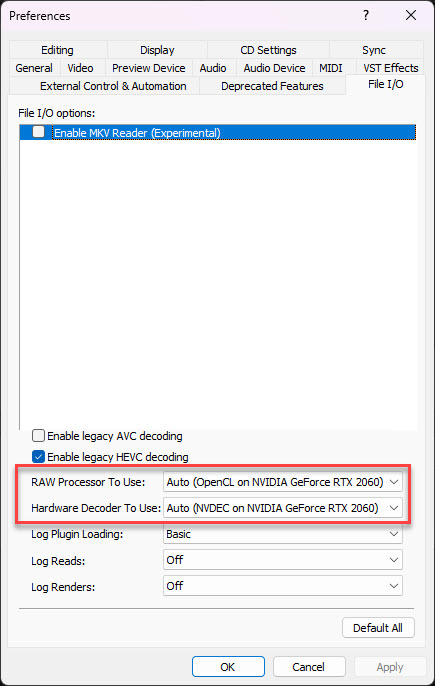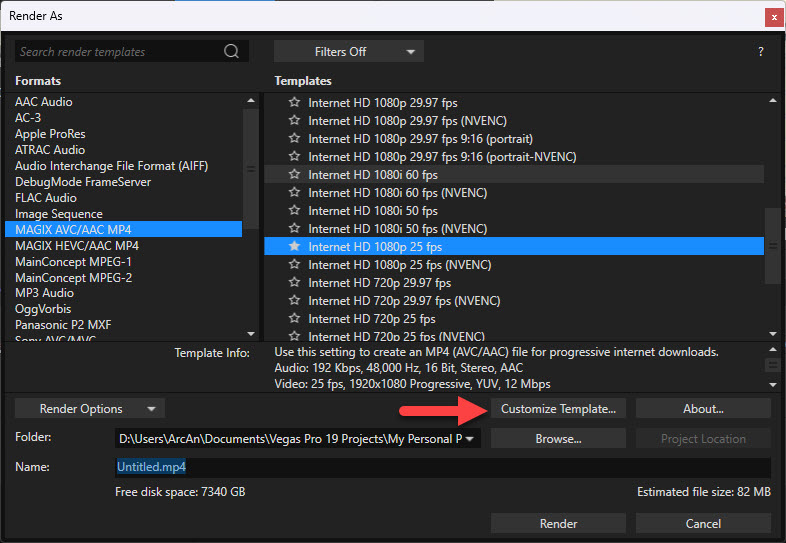DISCLOSURE: Movie Studio Zen is supported by its audience. When you purchase through links on this site, we may earn an affiliate commission.
Solved Intermittent rendering problem producing black frames
Intermittent rendering problem producing black frames was created by Andy TR
Posted 30 Oct 2023 20:59 #1 Intermittent rendering ...
I'm using Vegas Pro 20.0 (Build 411) on a WIndows 10 laptop.
Recently I have a problem rendering.
It happened first with some .MOV files from a friend's camera. When I had edited I went to render and got alternating black and video at the start and then all black for the lastabout 95% of it. I thought it might be his files and converted the one I wanted to .mp4 using VLC, re-edited and it rendered fine.
Today I did another project using .mp4 files from my phone and the first time I rendered it was fine. I then loaded the rendered file (still .mp4) and re-edited that (for various reasons) and this time I got the same fault when I tried to render the revised version.
So I'm stuck with an edited project that I can't render.
Any idea what on earth might be going on? And how I might solve it.
It's particularly disappointing because I was using Movie Studio and paid to upgrade to 'pro' which has given me many problems and is no more stable than the old one .
.
I'm using Vegas Pro 20.0 (Build 411) on a WIndows 10 laptop.
Recently I have a problem rendering.
It happened first with some .MOV files from a friend's camera. When I had edited I went to render and got alternating black and video at the start and then all black for the lastabout 95% of it. I thought it might be his files and converted the one I wanted to .mp4 using VLC, re-edited and it rendered fine.
Today I did another project using .mp4 files from my phone and the first time I rendered it was fine. I then loaded the rendered file (still .mp4) and re-edited that (for various reasons) and this time I got the same fault when I tried to render the revised version.
So I'm stuck with an edited project that I can't render.
Any idea what on earth might be going on? And how I might solve it.
It's particularly disappointing because I was using Movie Studio and paid to upgrade to 'pro' which has given me many problems and is no more stable than the old one
Last Edit:19 Nov 2023 15:53 by Andy TR
Please Log in or Create an account to join the conversation.
Replied by DoctorZen on topic Intermittent rendering problem producing black frames
Posted 31 Oct 2023 19:37 #2 VEGAS Pro 20 is a very good version of VEGAS Pro - one of the most stable, provided you have modern computer hardware installed and up to date drivers.
The problem you are describing sounds like a Graphics Card Driver problem and/or a Video Codec problem.
These types of problems will stop your videos from being decoded/encoded properly.
What type of Graphics Card does your computer use ?
You can use a Windows report to tell me this information.
Press the Windows Search box in your Taskbar at the bottom of the screen and type "dxdiag" - select result to run program.
Be patient, because this can take a few seconds to open.
Select Display 1, then take a screen-shot.
Select Display 2 - if it is empty, ignore it. If it shows something different to Display 1, take a screen-shot of that as well.
Upload screen-shots to the forum as an attachment.
I don't like the idea of using VLC to convert video. Handbrake is a much better choice.
The next thing I need are reports for the metadata that describes your source videos - this will show me Frame Rates, Video Codecs, etc...
I would like to see a report for the original .MOV video file - not the new converted file!!!
Videos from Phones can also cause problems, due to Phones recording with a Variable Frame Rate, which video editing programs don't like - it can cause flickering and glitches.
VIdeo Editing programs work with stable Constant Frame Rate video.
I would like to see a repot for every different type of video you have used - the originals please - not converted VLC versions!!!
To produce Metadata reports, use a free program called MediaInfo.
I have a tutorial which shows how to install MediaInfo and how to produce reports.
www.moviestudiozen.com/free-tutorials/other-software/how-to-use-mediainfo-app
Create a new report for all the different video types you used, which have caused a problem, then upload the reports to the forum as an attachment.
Once I have data from yourself, then I can make some suggestions.
Regards
Derek
The problem you are describing sounds like a Graphics Card Driver problem and/or a Video Codec problem.
These types of problems will stop your videos from being decoded/encoded properly.
What type of Graphics Card does your computer use ?
You can use a Windows report to tell me this information.
Press the Windows Search box in your Taskbar at the bottom of the screen and type "dxdiag" - select result to run program.
Be patient, because this can take a few seconds to open.
Select Display 1, then take a screen-shot.
Select Display 2 - if it is empty, ignore it. If it shows something different to Display 1, take a screen-shot of that as well.
Upload screen-shots to the forum as an attachment.
I don't like the idea of using VLC to convert video. Handbrake is a much better choice.
The next thing I need are reports for the metadata that describes your source videos - this will show me Frame Rates, Video Codecs, etc...
I would like to see a report for the original .MOV video file - not the new converted file!!!
Videos from Phones can also cause problems, due to Phones recording with a Variable Frame Rate, which video editing programs don't like - it can cause flickering and glitches.
VIdeo Editing programs work with stable Constant Frame Rate video.
I would like to see a repot for every different type of video you have used - the originals please - not converted VLC versions!!!
To produce Metadata reports, use a free program called MediaInfo.
I have a tutorial which shows how to install MediaInfo and how to produce reports.
www.moviestudiozen.com/free-tutorials/other-software/how-to-use-mediainfo-app
Create a new report for all the different video types you used, which have caused a problem, then upload the reports to the forum as an attachment.
Once I have data from yourself, then I can make some suggestions.
Regards
Derek
ℹ️ Remember to turn everything off at least once a week, including your brain, then sit somewhere quiet and just chill out.
Unplugging is the best way to find solutions to your problems. If you would like to share some love, post a customer testimonial or make a donation.
Unplugging is the best way to find solutions to your problems. If you would like to share some love, post a customer testimonial or make a donation.
Last Edit:19 Nov 2023 15:53 by DoctorZen
Please Log in or Create an account to join the conversation.
Replied by Andy TR on topic Intermittent rendering problem producing black frames
Posted 03 Nov 2023 00:02 #3 Hi Derek,
Thanks for your detailed reply.
The current set-up has rendered .mov and .mp4 files fine in the past.
The laptop spec is attached.
The .mov file that caused trouble is not on my laptop any more but the .mp4 that caused the recent problem is - mediainfo attached too.
Any thoughts very welcome.
Thanks for your detailed reply.
The current set-up has rendered .mov and .mp4 files fine in the past.
The laptop spec is attached.
The .mov file that caused trouble is not on my laptop any more but the .mp4 that caused the recent problem is - mediainfo attached too.
Any thoughts very welcome.
Last Edit:19 Nov 2023 15:53 by Andy TR
Please Log in or Create an account to join the conversation.
Replied by Andy TR on topic Intermittent rendering problem producing black frames
Posted 18 Nov 2023 01:06 #4 Hi Derek,
I just wondered if you have had time to think about this any further (or need more info)?
Thanks. Andy
I just wondered if you have had time to think about this any further (or need more info)?
Thanks. Andy
Last Edit:19 Nov 2023 15:54 by Andy TR
Please Log in or Create an account to join the conversation.
Replied by DoctorZen on topic Intermittent rendering problem producing black frames
Posted 19 Nov 2023 17:04 #5 Hi Andy
Sorry for the delay in replying back.
I have been unwell for the last 2 weeks and haven't been online properly until today.
Thanks for providing the info I requested.
Your 50fps video is completely vanilla, so that won't be the cause of your problem.
I am reasonably confident that your problem is being caused by a bad GPU Driver and/or a GPU configuration problem inside of the VEGAS preference settings.
Try all these troubleshooting steps:
1. Check your Nvidia Driver is up to date. The latest version is 546 or higher.
To find which version you currently have installed, right-click your Windows Desktop and select Show more options / NVIDIA Control Panel.
Go to Help / System Information
If it is an old driver, download latest driver and install.
If you don't play Games on your laptop, I highly recommend you install Studio Drivers, which are better optimized for Video Editing programs.
Here is a direct link to the latest Studio Drivers, that are compatible with your RTX 2060.
www.nvidia.com/download/driverResults.aspx/216399/en-us/
I recommend you do a Clean Install of these new Drivers.
If you don't use Nvidia Experience, I also recommend not installing that and only installing the drivers.
I have instructions for how to do the above here:
Scroll down to GREEN BAR.
www.moviestudiozen.com/forum/general-discussion/3213-sony-vegas-crashing-when-clicking-render-as#15980
2. Next I recommend a full program reset.
This will default all settings and clean the Temporary Files Folder cache - it is safe to do and will not delete any of your saved projects.
Instructions here:
www.moviestudiozen.com/free-tutorials/doctor-zen-faq/how-to-reset-sony-software-to-default-settings#a1
3. Now you need to configure a few settings.
Go to Options / Preferences / General
Turn OFF Automatically open last project on startup.
Go to Options / Preferences / Video
Set GPU Acceleration = Nvidia
Go to Options / Preferences / File I/O
This setting may be responsible for all your problems !
I recommend setting BOTH options to Nvidia and trying that configuration first.
After changing all of the above settings, make sure to re-boot VEGAS Pro, to accept the new changes.
4. Now you can do some test renders.
Tip: I recommend re-booting your computer, each time you do work with VEGAS Pro - this makes sure your RAM memory is as empty as possible.
Before you try and render your problem project, do a small test.
Start a new project and import the problem the same video from your project.
Edit down to 5 minutes.
Make sure all settings use 50 fps, because your MediaInfo report shows your video is using 50 fps.
Go to Render As and select MAGIX AVC
Make sure Frame Rate = 50 fps.
You can manually use the Custom Settings to change if needed.
Before you start rendering, make sure you set the Output Folder location correctly.
Start render.
Does this video render OK now ?
If all is OK, open problem project and start rendering.
If black frames return after rendering, that means there is something wrong inside of your project, that will require further investigation.
Please let me know ASAP how you go !
Regards
Derek
Sorry for the delay in replying back.
I have been unwell for the last 2 weeks and haven't been online properly until today.
Thanks for providing the info I requested.
Your 50fps video is completely vanilla, so that won't be the cause of your problem.
I am reasonably confident that your problem is being caused by a bad GPU Driver and/or a GPU configuration problem inside of the VEGAS preference settings.
Try all these troubleshooting steps:
1. Check your Nvidia Driver is up to date. The latest version is 546 or higher.
To find which version you currently have installed, right-click your Windows Desktop and select Show more options / NVIDIA Control Panel.
Go to Help / System Information
If it is an old driver, download latest driver and install.
If you don't play Games on your laptop, I highly recommend you install Studio Drivers, which are better optimized for Video Editing programs.
Here is a direct link to the latest Studio Drivers, that are compatible with your RTX 2060.
www.nvidia.com/download/driverResults.aspx/216399/en-us/
I recommend you do a Clean Install of these new Drivers.
If you don't use Nvidia Experience, I also recommend not installing that and only installing the drivers.
I have instructions for how to do the above here:
Scroll down to GREEN BAR.
www.moviestudiozen.com/forum/general-discussion/3213-sony-vegas-crashing-when-clicking-render-as#15980
2. Next I recommend a full program reset.
This will default all settings and clean the Temporary Files Folder cache - it is safe to do and will not delete any of your saved projects.
Instructions here:
www.moviestudiozen.com/free-tutorials/doctor-zen-faq/how-to-reset-sony-software-to-default-settings#a1
3. Now you need to configure a few settings.
Go to Options / Preferences / General
Turn OFF Automatically open last project on startup.
Go to Options / Preferences / Video
Set GPU Acceleration = Nvidia
Go to Options / Preferences / File I/O
This setting may be responsible for all your problems !
I recommend setting BOTH options to Nvidia and trying that configuration first.
After changing all of the above settings, make sure to re-boot VEGAS Pro, to accept the new changes.
4. Now you can do some test renders.
Tip: I recommend re-booting your computer, each time you do work with VEGAS Pro - this makes sure your RAM memory is as empty as possible.
Before you try and render your problem project, do a small test.
Start a new project and import the problem the same video from your project.
Edit down to 5 minutes.
Make sure all settings use 50 fps, because your MediaInfo report shows your video is using 50 fps.
Go to Render As and select MAGIX AVC
Make sure Frame Rate = 50 fps.
You can manually use the Custom Settings to change if needed.
Before you start rendering, make sure you set the Output Folder location correctly.
Start render.
Does this video render OK now ?
If all is OK, open problem project and start rendering.
If black frames return after rendering, that means there is something wrong inside of your project, that will require further investigation.
Please let me know ASAP how you go !
Regards
Derek
ℹ️ Remember to turn everything off at least once a week, including your brain, then sit somewhere quiet and just chill out.
Unplugging is the best way to find solutions to your problems. If you would like to share some love, post a customer testimonial or make a donation.
Unplugging is the best way to find solutions to your problems. If you would like to share some love, post a customer testimonial or make a donation.
by DoctorZen
Please Log in or Create an account to join the conversation.
Replied by Andy TR on topic Intermittent rendering problem producing black frames
Posted 17 Feb 2024 12:56 #6 Hi Derek, sorry for the long delay - illnes here as well  .
.
I followed the instructions and there was a newer driver which on its own made no difference.
I did a reset which again made no difference.
I went to adjust the settings in Preferences but they were all as you wanted already.
I then did the final test but this time Vegas defaulted to 25fps and when I changed it to 1080p 50fps it didn't work but at 1080i 50fps it did!
So not quite sure how that all worked out but it seems ot be fine now .
.
Thanks so much for you help it is hugely appreciated and I can get back to work now.
Andy
I followed the instructions and there was a newer driver which on its own made no difference.
I did a reset which again made no difference.
I went to adjust the settings in Preferences but they were all as you wanted already.
I then did the final test but this time Vegas defaulted to 25fps and when I changed it to 1080p 50fps it didn't work but at 1080i 50fps it did!
So not quite sure how that all worked out but it seems ot be fine now
Thanks so much for you help it is hugely appreciated and I can get back to work now.
Andy
by Andy TR
Please Log in or Create an account to join the conversation.
Replied by Andy TR on topic Intermittent rendering problem producing black frames
Posted 17 Feb 2024 13:30 #7 Ah so not quite fixed as I thought.
It's become unpredictable now. Some MOV files are OK some not, I've played with the project fps settings and whether or not that's set by detecting automatically or not, I've closed and re-opened projects etc but I can't find any reason for what it does or doesn't do and I've lost track of what did what because it's not consistent. And some things work but with massive pauses (sometimes).
I guess I'm going to have to just work with mp4 versions of the MOV files as they do at least work .
.
It's become unpredictable now. Some MOV files are OK some not, I've played with the project fps settings and whether or not that's set by detecting automatically or not, I've closed and re-opened projects etc but I can't find any reason for what it does or doesn't do and I've lost track of what did what because it's not consistent. And some things work but with massive pauses (sometimes).
I guess I'm going to have to just work with mp4 versions of the MOV files as they do at least work
by Andy TR
Please Log in or Create an account to join the conversation.
Replied by JN- on topic Intermittent rendering problem producing black frames
Posted 23 Feb 2024 13:37 #8 Not sure if your intel cpu has iGpu. If so then use it for decoding in I/O tab. Your problem is very likely to do with using Nvidia gpu as decoder in the I/O tab.
If you make sure that the Nvidia gpu is not used for decoding that may fix it.
If you make sure that the Nvidia gpu is not used for decoding that may fix it.
Last Edit:23 Feb 2024 13:39 by JN-
Please Log in or Create an account to join the conversation.
Replied by DoctorZen on topic Intermittent rendering problem producing black frames
Posted 27 Feb 2024 18:44 #9 I have been in and out of hospital (again) for a bit myself, which is why I am only replying today.
There are a lot of different things you have mentioned, that are all part of the puzzle - there are too many pieces in fact, so I don't want to make this any more confusing.
Whenever I experience complex problems in VEGAS, I always go back to basics. It sound like from what you are saying now, that you are using different types of video, from different sources.
If a particular video is causing problems, start a new TEST PROJECT and ONLY import that problem video - experiment with different settings in the test project, until you get that working, then go back to the main project.
Things to look at / comment on, in no particular...
1. Everyone's computer hardware combinations is different - so what works on one computer, may behave differently on another.
I have an AMD CPU and the same RTX 2060 Nvidia GPU as yourself - on my system Nvidia does all the File I/O processing and works perfectly 100% of the time, provided you are using the most up to date Nvidia Drivers, which I have already spoken about.
2. Try what JN- suggested and set Options / Preferences / File I/O
Hardware Decoder = Intel
3. MOV files can be problematic inside of VEGAS Pro.
All Apple stuff always seems to cause problems, especially if you are using videos recorded with an Apple iPhone and have certain Advanced settings turned on.
Personally I would recommend converting any problem videos from .MOV to .MP4 using Handbrake.
I have an old beginners guide tutorial for how to use Handbrake. There is a quick-start guide at the beginning.
www.moviestudiozen.com/free-tutorials/other-software/handbrake-v1-1-1-beginners-guide-for-best-video-export-settings
Please note that Handbrake has changed a bit since making this tutorial.
For converting video for video editing, I recommend using the Preset Production Standard.
VERY IMPORTANT = make sure to use Constant Frame Rate and Same as Source for Frame Rate.
Convert one .MOV into .MP4 and test in test project.
4. When you import videos into a new VEGAS Pro project, the program always will ask if you want to match the video properties with project properties, so that Frame Size and Frame Rate are set correctly. If that pop-up message does NOT appear when you start a new project and begin to import videos, it means you checked a box some time in the past which stops this question being asked.
This pop-up is turned on/off here: Options / Preferences / General
5. Which Output settings are you using to render your videos ?
Please note that you should always check your output settings, but pressing the Customize button to check things like Frame Sizes and Frame Rates.
Which Format ?
Which Template ?
There are a lot of different things you have mentioned, that are all part of the puzzle - there are too many pieces in fact, so I don't want to make this any more confusing.
Whenever I experience complex problems in VEGAS, I always go back to basics. It sound like from what you are saying now, that you are using different types of video, from different sources.
If a particular video is causing problems, start a new TEST PROJECT and ONLY import that problem video - experiment with different settings in the test project, until you get that working, then go back to the main project.
Things to look at / comment on, in no particular...
1. Everyone's computer hardware combinations is different - so what works on one computer, may behave differently on another.
I have an AMD CPU and the same RTX 2060 Nvidia GPU as yourself - on my system Nvidia does all the File I/O processing and works perfectly 100% of the time, provided you are using the most up to date Nvidia Drivers, which I have already spoken about.
2. Try what JN- suggested and set Options / Preferences / File I/O
Hardware Decoder = Intel
3. MOV files can be problematic inside of VEGAS Pro.
All Apple stuff always seems to cause problems, especially if you are using videos recorded with an Apple iPhone and have certain Advanced settings turned on.
Personally I would recommend converting any problem videos from .MOV to .MP4 using Handbrake.
I have an old beginners guide tutorial for how to use Handbrake. There is a quick-start guide at the beginning.
www.moviestudiozen.com/free-tutorials/other-software/handbrake-v1-1-1-beginners-guide-for-best-video-export-settings
Please note that Handbrake has changed a bit since making this tutorial.
For converting video for video editing, I recommend using the Preset Production Standard.
VERY IMPORTANT = make sure to use Constant Frame Rate and Same as Source for Frame Rate.
Convert one .MOV into .MP4 and test in test project.
4. When you import videos into a new VEGAS Pro project, the program always will ask if you want to match the video properties with project properties, so that Frame Size and Frame Rate are set correctly. If that pop-up message does NOT appear when you start a new project and begin to import videos, it means you checked a box some time in the past which stops this question being asked.
This pop-up is turned on/off here: Options / Preferences / General
5. Which Output settings are you using to render your videos ?
Please note that you should always check your output settings, but pressing the Customize button to check things like Frame Sizes and Frame Rates.
Which Format ?
Which Template ?
ℹ️ Remember to turn everything off at least once a week, including your brain, then sit somewhere quiet and just chill out.
Unplugging is the best way to find solutions to your problems. If you would like to share some love, post a customer testimonial or make a donation.
Unplugging is the best way to find solutions to your problems. If you would like to share some love, post a customer testimonial or make a donation.
Last Edit:27 Feb 2024 18:47 by DoctorZen
Please Log in or Create an account to join the conversation.
Replied by Andy TR on topic Intermittent rendering problem producing black frames
Posted 27 Feb 2024 21:48 #10 Thanks JN I'll have a look at that.
by Andy TR
Please Log in or Create an account to join the conversation.
Forum Access
- Not Allowed: to create new topic.
- Not Allowed: to reply.
- Not Allowed: to edit your message.
Moderators: DoctorZen
Time to create page: 0.812 seconds