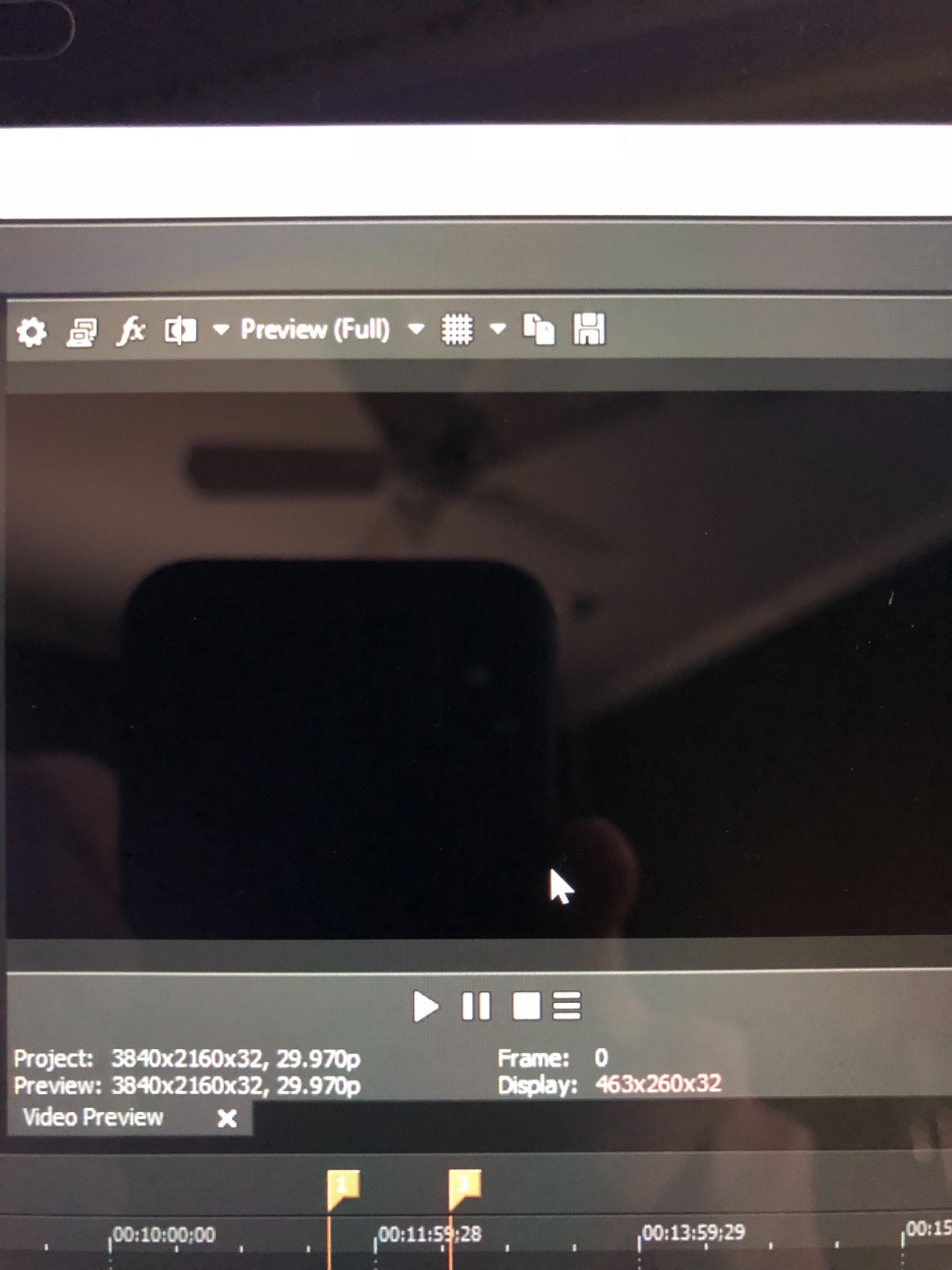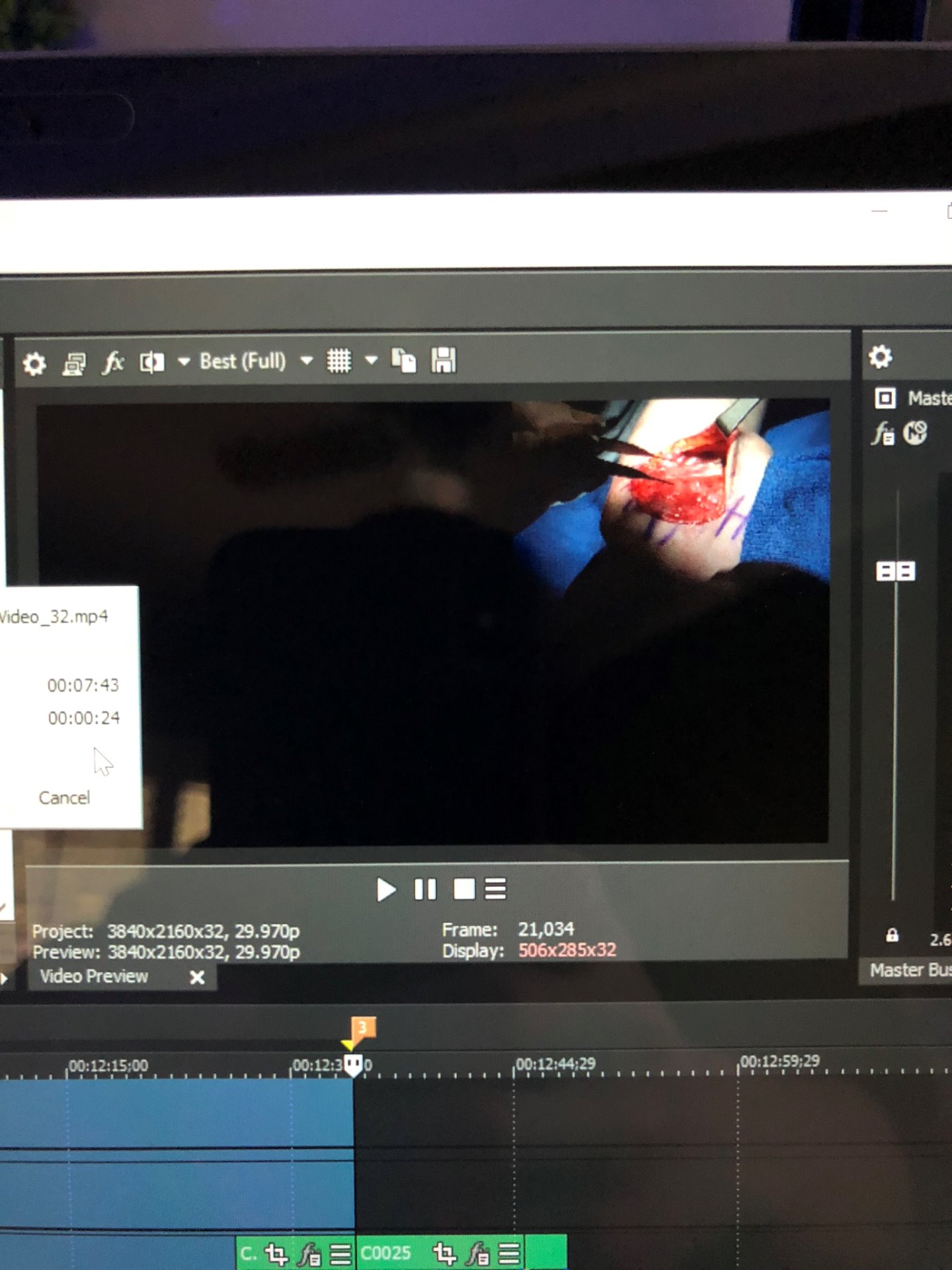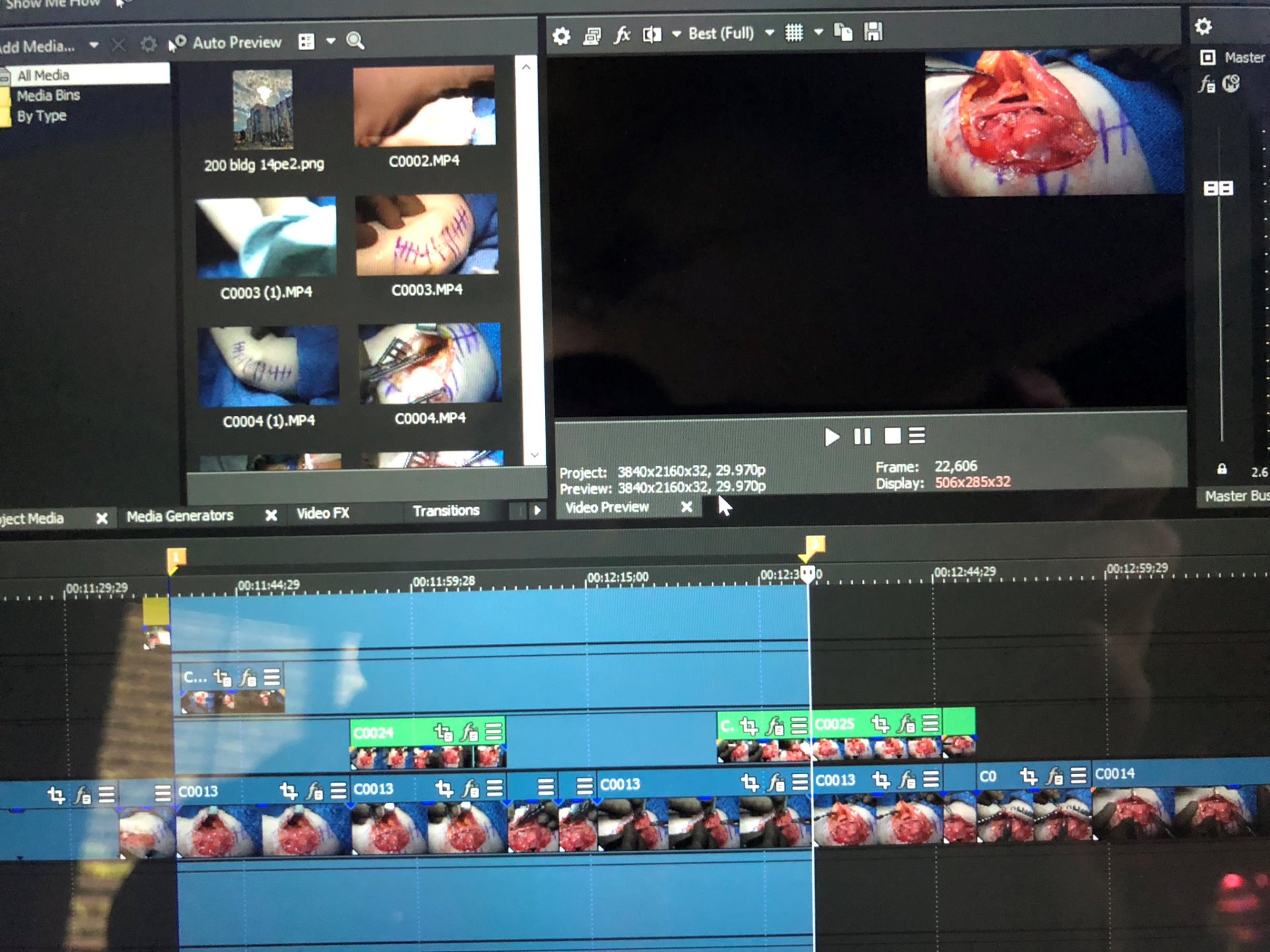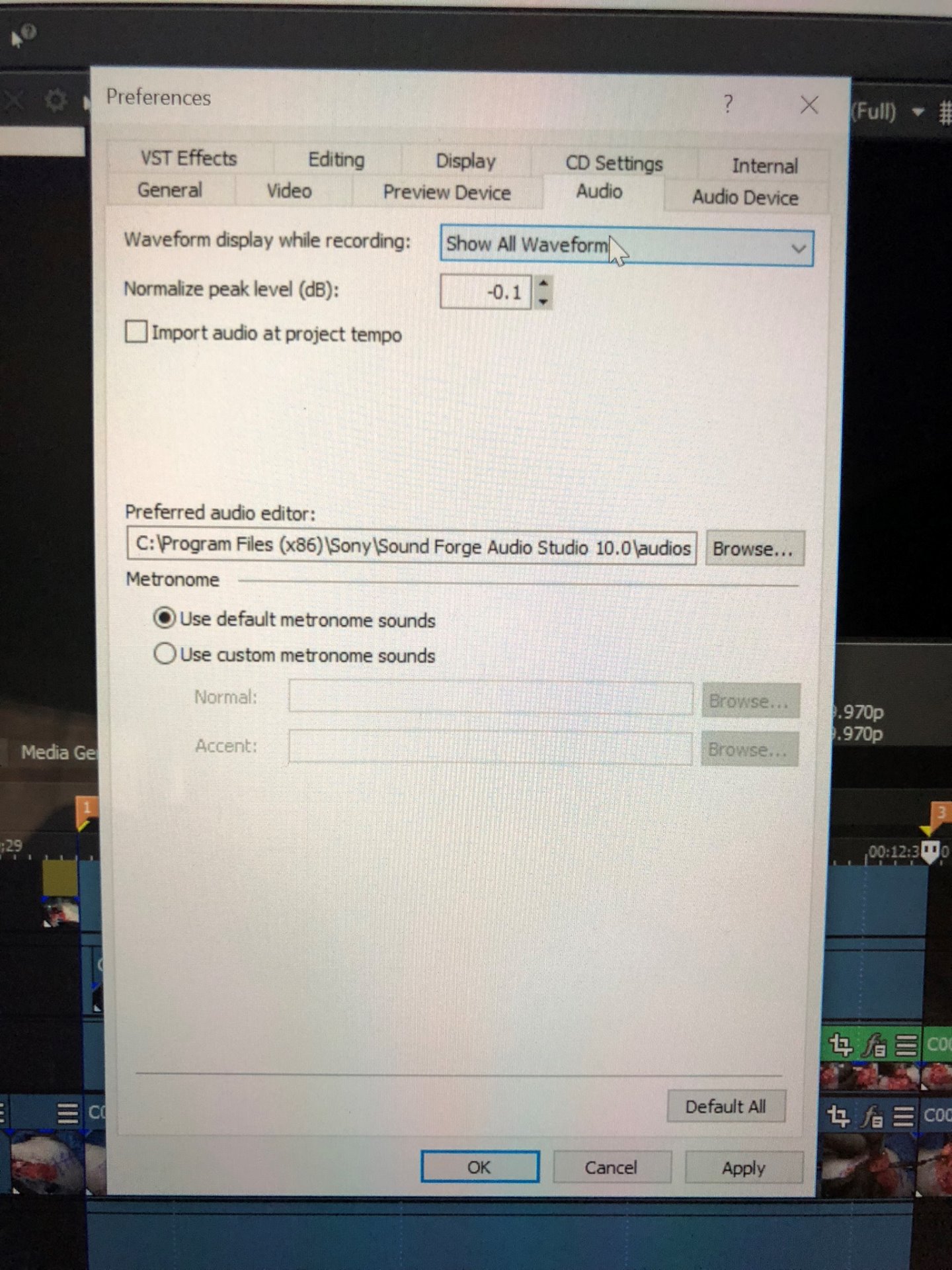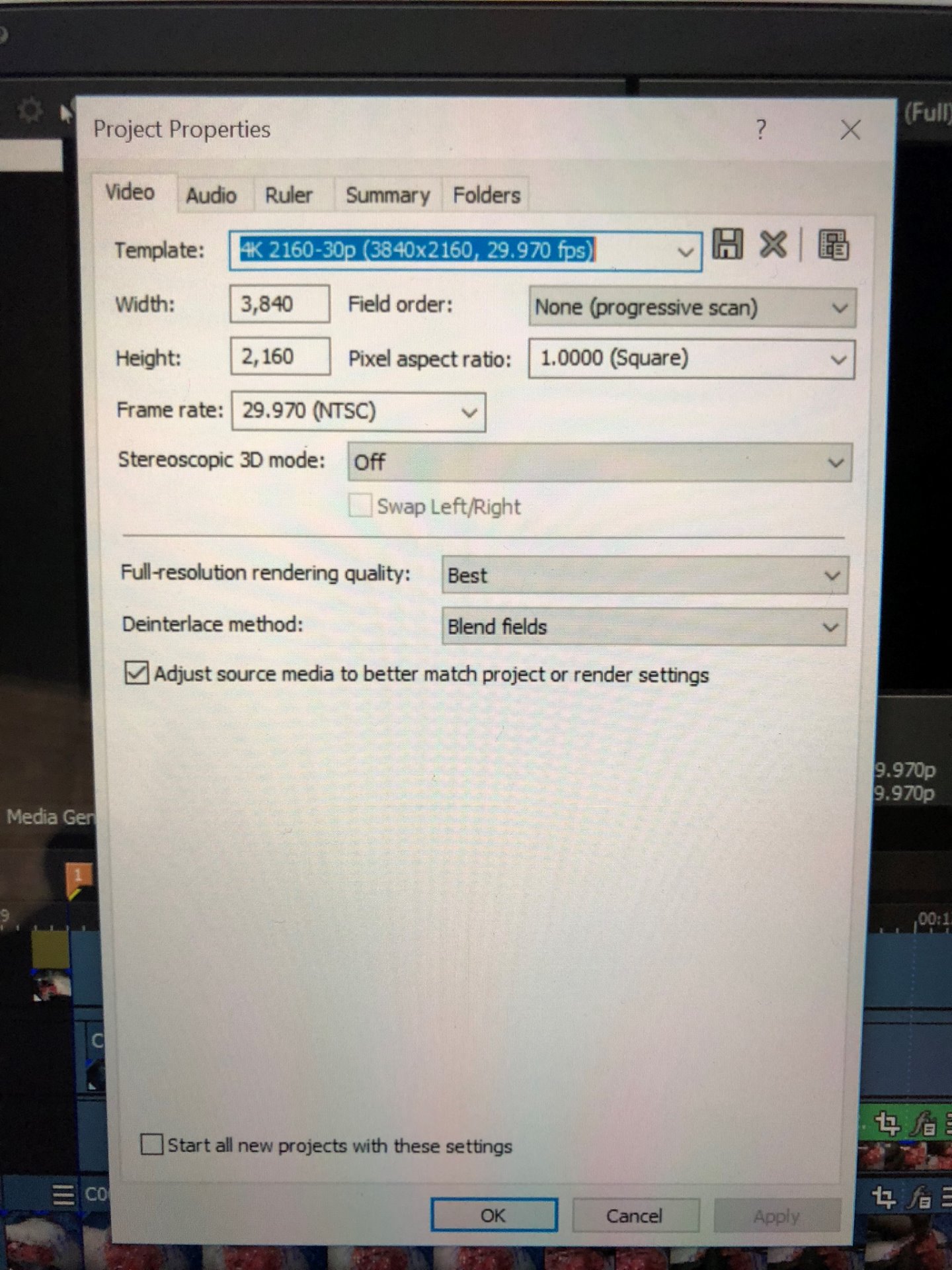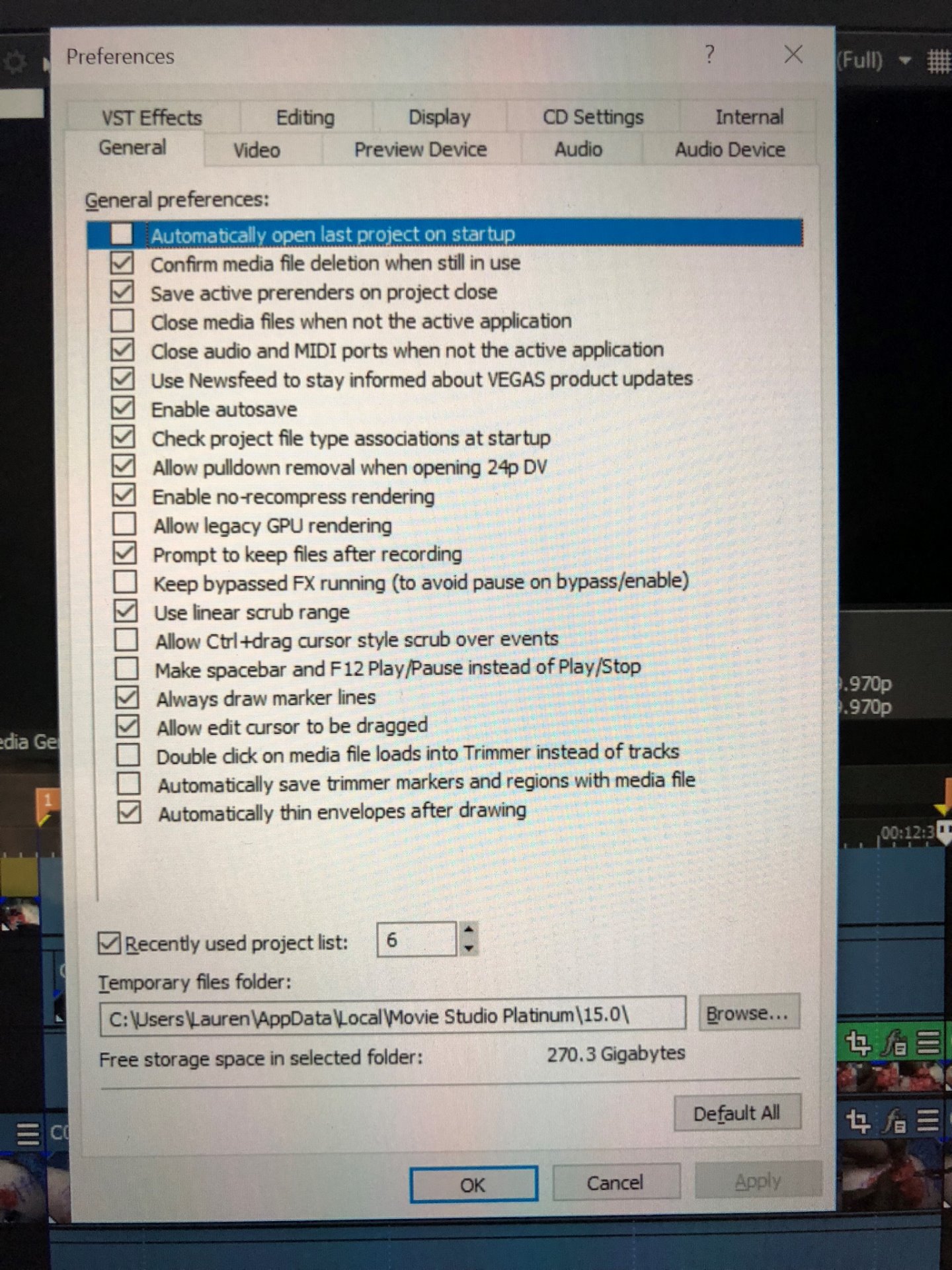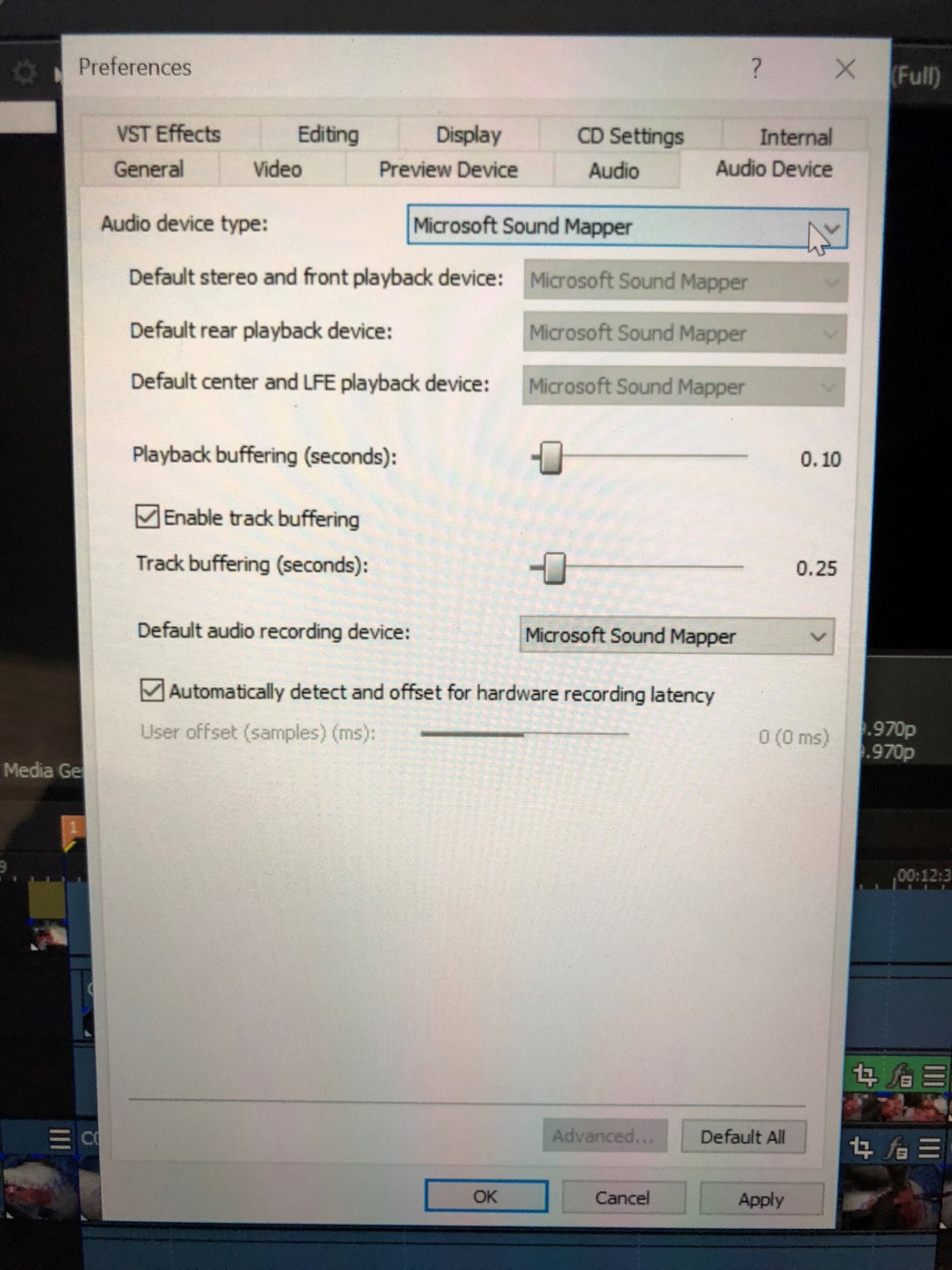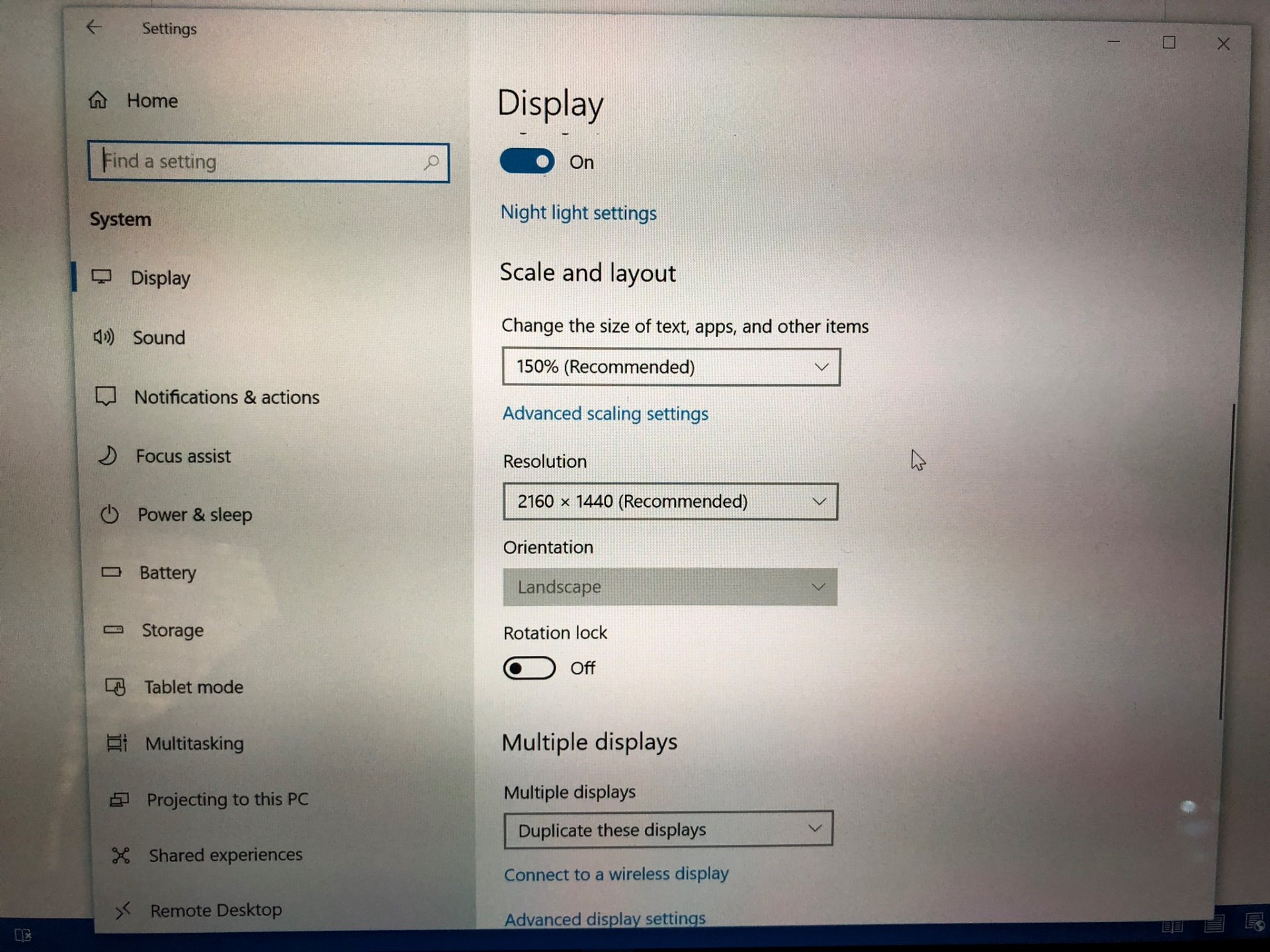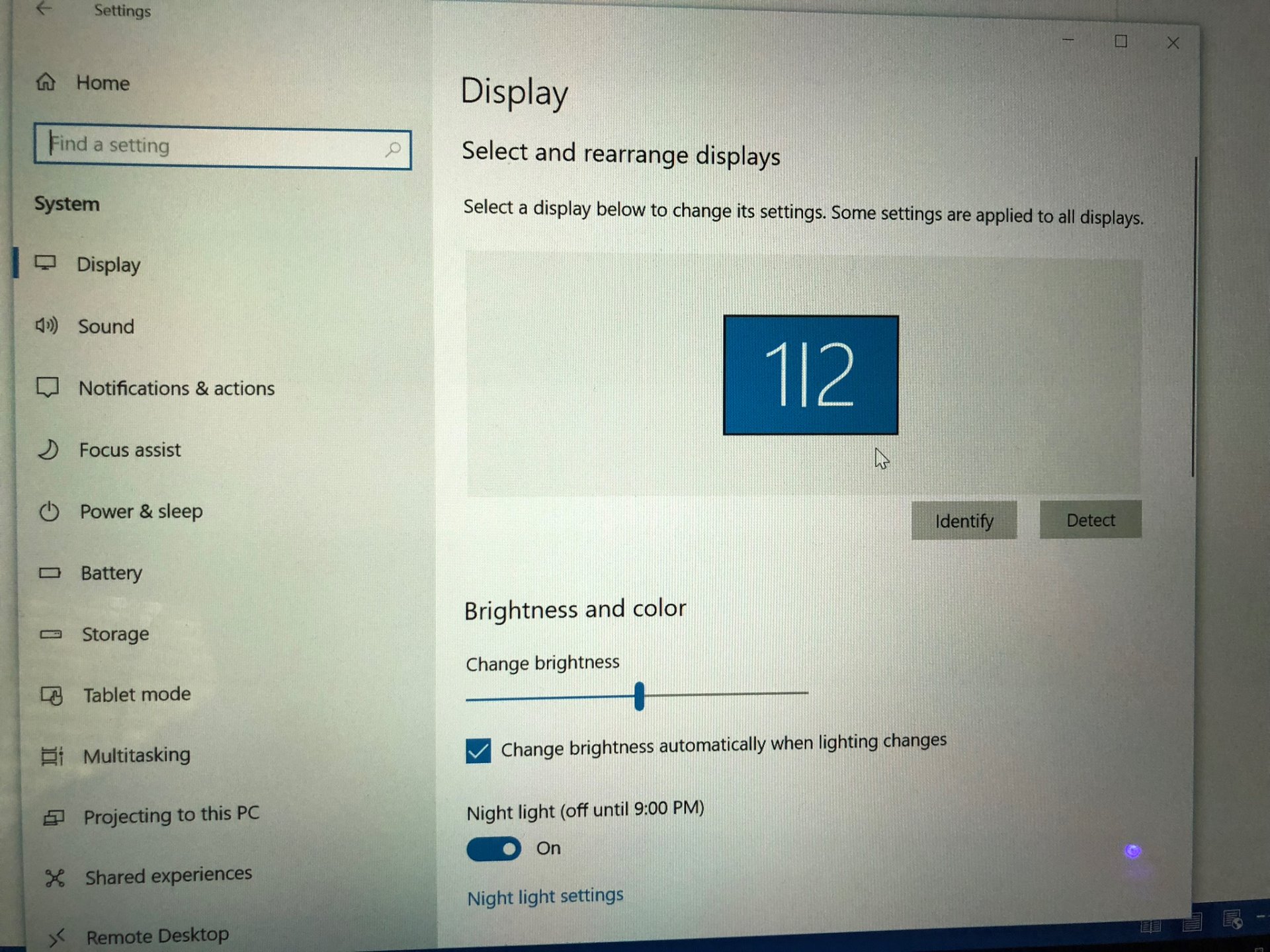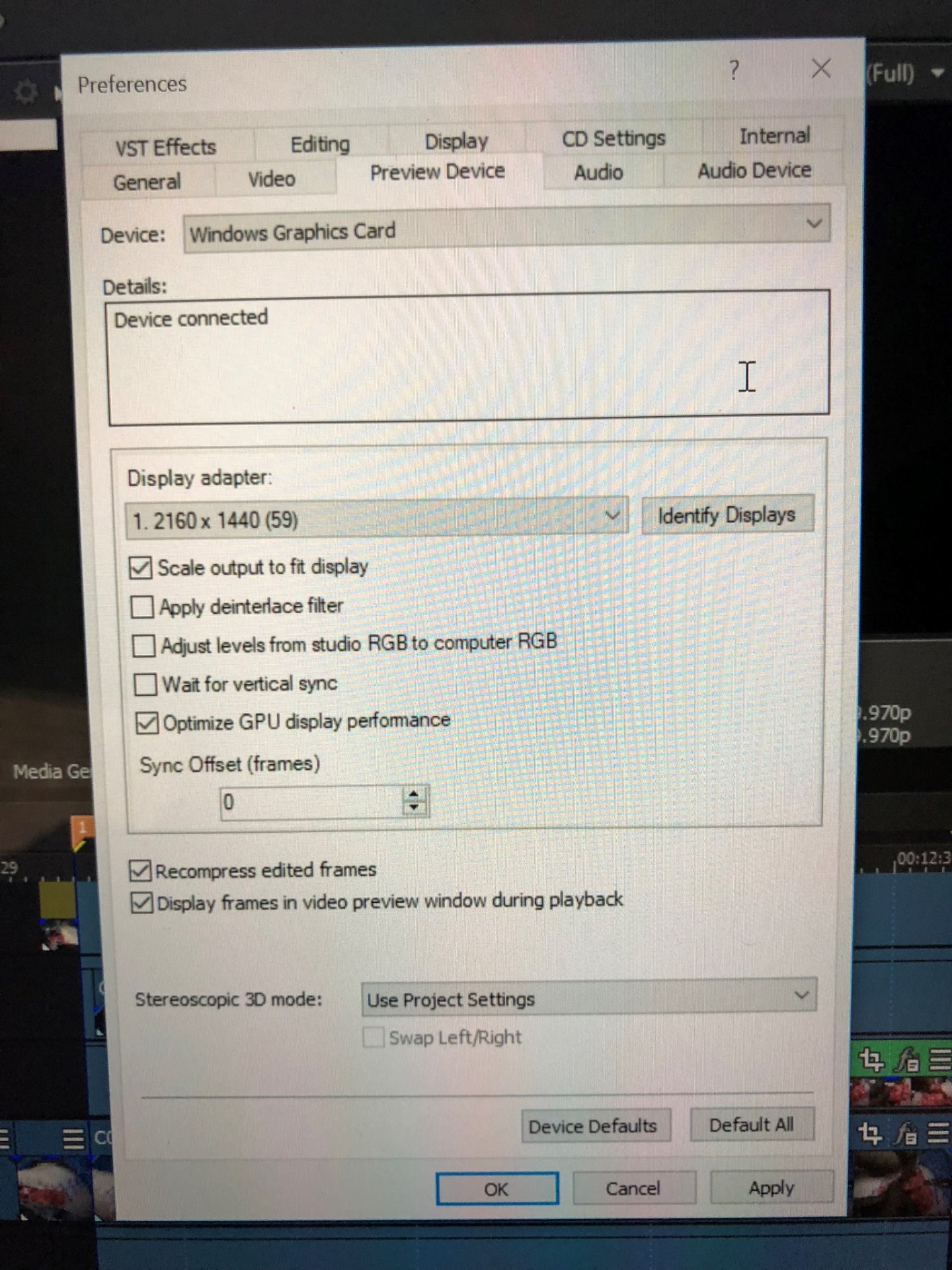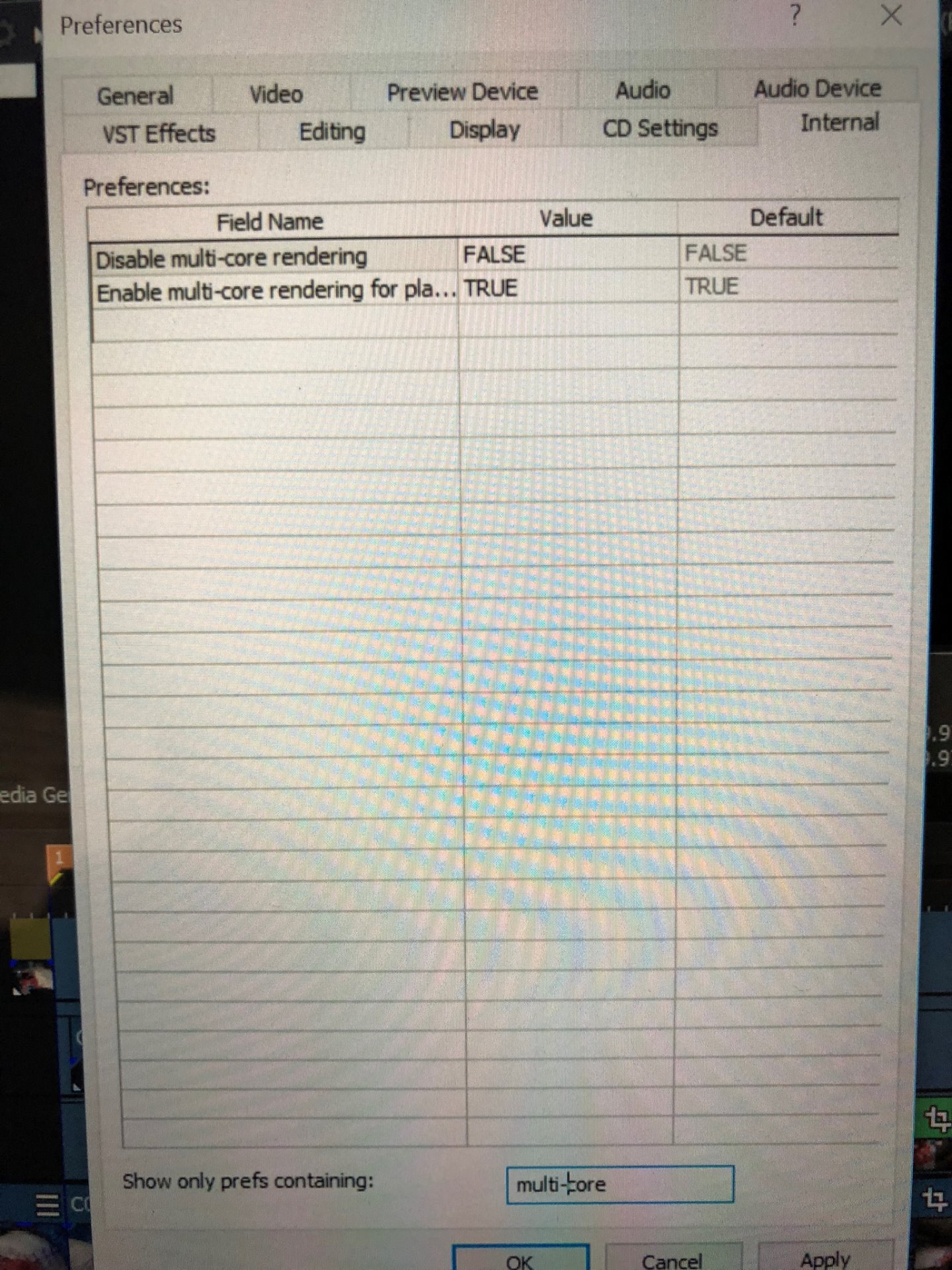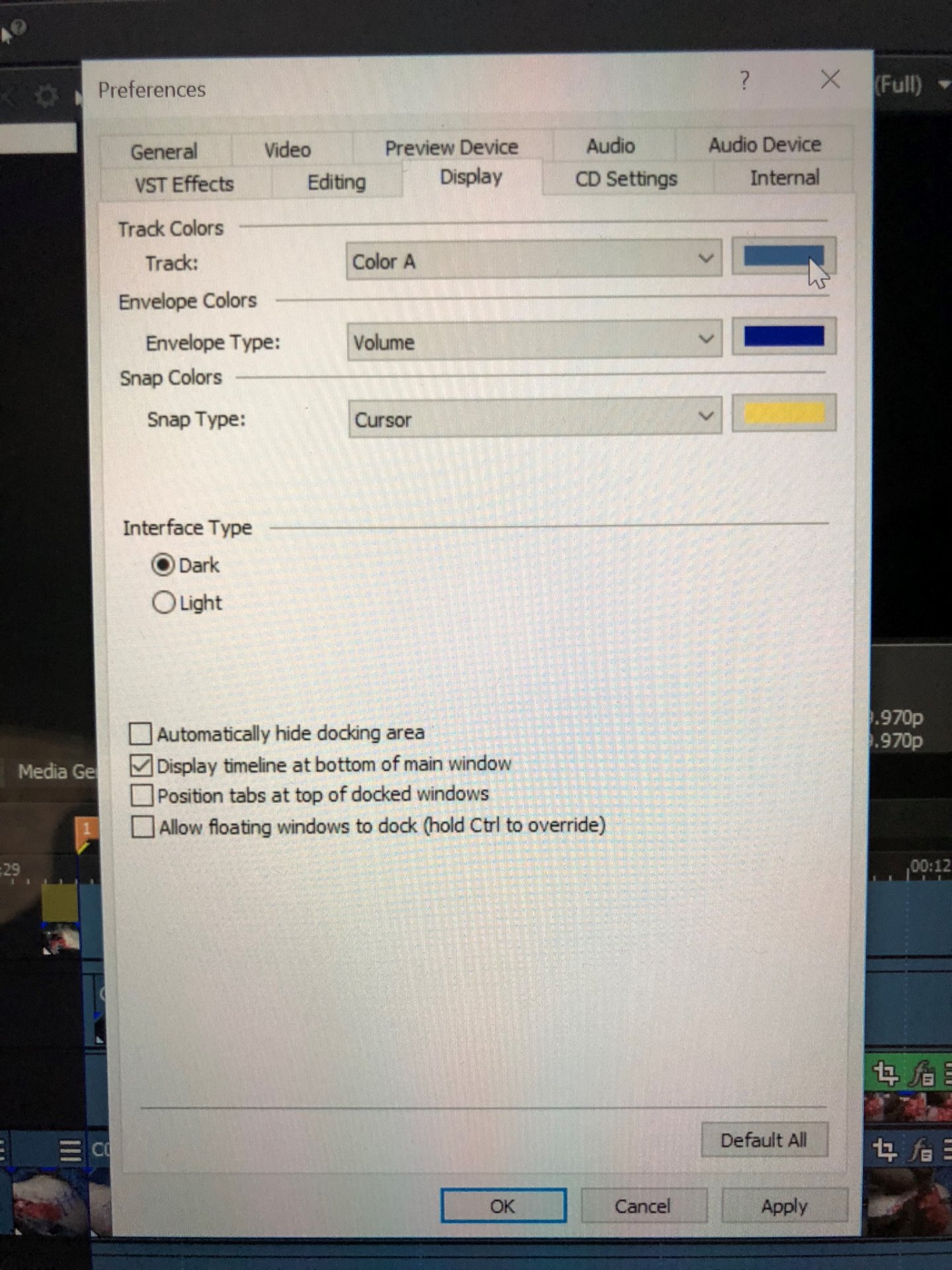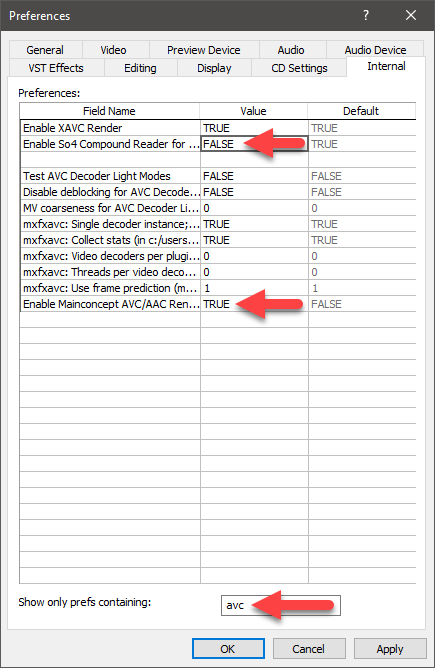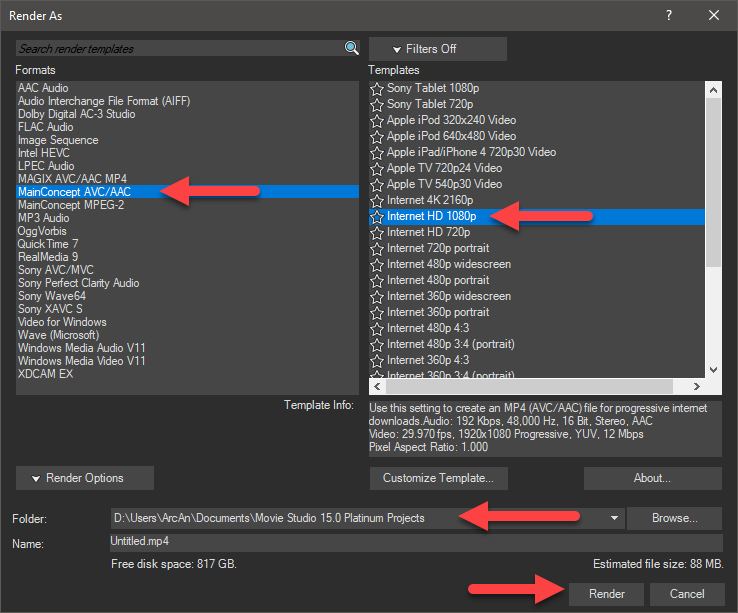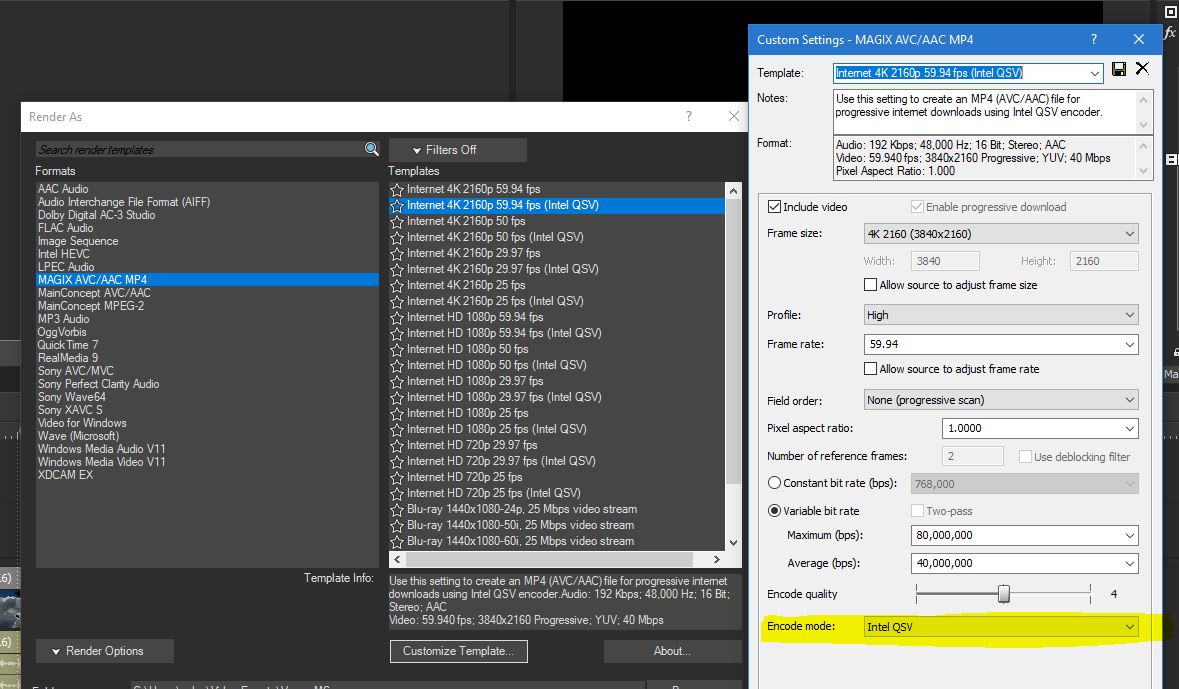Solved Preview Window Lagging when editing 4K video on 2x Core laptop
- BoxingFan20
-
 Offline Topic Author
Offline Topic Author - Zen Newbie
-

- Posts: 8
- Thank you received: 0
Preview Window Lagging when editing 4K video on 2x Core laptop was created by BoxingFan20
Posted 14 May 2018 10:52 #1In response to your response, please see below for my question from earlier today. Thanks so much for your time.
——
Hoping you can help me with this terrible problem that’s developed!! My display specs are now randomly stuck at 463x260x32 while my project is 3840x2160x32 at 29.970p. I’ve tried changing all kinds of settings but nothing will get the display specs to match the preview or project specs (as seen in the upper right hand preview screen). As a result, my 4K Video from the timeline is either not visible in the preview screen at all or simply won’t render: in the latter case the render will either crash (with a codec not supported error message) or the render will process (with a different template), only to have the picture be absent with a totally black screen in the final rendered video. I would immensely appreciate your help; after 12 hours of research I’m still stymied with a major deadline approaching
Thanks very much for your advice.
Lauren
P.S. — Multiple control shift program restarts haven’t worked. I am running MSP 15.0.
Please Log in or Create an account to join the conversation.
Replied by DoctorZen on topic Preview Window Lagging when editing 4K video on 2x Core laptop
Posted 14 May 2018 11:21 #2The Display readout has no effect on your project.
Display is only telling the physical dimensions the Preview Window is set to.
Drag the left side of your Preview Window to the left (drag dark space between Preview and tabbed windows).
Drag very top of Timeline down (drag dark area just above timeline border).
Now you will see the Preview Dimensions change - has no effect on the project.
The problems you are experiencing have nothing to do with the Preview Window or a Windows Update.
You said "...my 4K Video from the timeline is either not visible in the preview screen at all or simply won’t render"
These are two separate problems.
What do you mean by "my 4K Video from the timeline is not visible" ?
Your screen shot shows the video is visible.
Is the entire video visible or not ?
Make sure you have not placed the video on the new Picture in Picture video track, otherwise it may change how to video is displayed.
It might be a good idea if you show me a screen shot of your entire Vegas desktop, so I can see all of your timeline.
You also said your video is not rendering at all.
I need more details about your computer and source videos.
Go to the Windows Search box (near Windows Start button) and type "dxdiag".
Run dxdiag
Take a screen shot of the System tab and also take a screen shot of the Display 1 tab.
Then upload them to the forum here.
Where is your 4K video coming from ?
Do you know what format/codec it is using ?
Example: Sony A7 camera, using XAVC codec.
It sounds like you may a compatibility problem with the type of 4K video you are using ?
I can make some more suggestions after I here back from you.
Regards
Derek
Unplugging is the best way to find solutions to your problems. If you would like to share some love, post a customer testimonial or make a donation.
Please Log in or Create an account to join the conversation.
- BoxingFan20
-
 Offline Topic Author
Offline Topic Author - Zen Newbie
-

- Posts: 8
- Thank you received: 0
Replied by BoxingFan20 on topic Preview Window Lagging when editing 4K video on 2x Core laptop
Posted 14 May 2018 11:43 #3Please Log in or Create an account to join the conversation.
- BoxingFan20
-
 Offline Topic Author
Offline Topic Author - Zen Newbie
-

- Posts: 8
- Thank you received: 0
Replied by BoxingFan20 on topic Preview Window Lagging when editing 4K video on 2x Core laptop
Posted 15 May 2018 03:35 #4Thank you so much for offering to assist. I have been a huge fan of your website since 2016 when I used Sony Movie Studio Platinum 12.0 to create my first video in 1080p; in truth you have already answered many, many of my questions through your tutorial videos and forum postings. Now using MSP 15.0 and working with 4K footage, I have run into a real stumper of a problem which is probably several issues in one. This time the project I am working on is also high-stakes: it is not for personal use but rather for formal medical teaching purposes, and I am doing it as a favor and gift for someone else. This Wednesday (USA time) marks another critical project deadline.
I will attempt to answer your follow-up clarification questions as succinctly as possible. I also have taken many screenshots (attached) in hopes of conveying additional potentially relevant information in an even faster manner. I apologize in advance for the deluge of information. I know you are an expert, however, and realize you will likely be able to sort through everything and make sense of it very quickly. Hopefully this post will be able to help other 4K video editors experiencing similar difficulties in the future.
Background: I had hoped the problem boiled down to a discrepancy between the display specs and preview specs in the preview window. As you explained, though, the display size can easily be toggled out and adjusted, having no impact on the final rendered project. Secondarily I suspected the problem could be related to the Windows updates I automatically installed just the night before the issues began. These updates included the Features Update to Windows 10, Version 1803 (KB2565063), the Adobe 2018-05 Security Update for Adobe Flash Player for Windows 10, Version 1803 (KB4103729), and the Windows Malicious Software Removal Tool x64 May 2018 (KB890830). I was able to uninstall each of these updates except for the first one but it didn’t reverse the problem, adding credence to your theory that the updates are not the heart of the issue. Indeed, I have heard you advise in multiple tutorials to make sure one’s PC is installed with the latest Windows updates in order to avoid rendering slowness among other problems. Curiously I have not been able to install the recommended security processor (TPM) firmware update because Microsoft has not yet released it for Surface Pro 3.
Other details to note: I pause my Carbonite backup service whenever using MSP and have added the MSP .exe program to the lists of exceptions for my virus protection program. I further put my virus protection program on “gamer mode” or deactivate it entirely when using MSP. Lastly, I take my computer offline altogether when rendering; without any internet the render of a 2.3 GB file in 4K only takes 2-3 hours. If I am using a wired or wireless connection simultaneously the same rendering process can take 21+ hours. I also make sure to close out other programs and void extraneous background processes during the render.
About my computer and OS: I have a Surface Pro 3 laptop with an Intel Core i7 4650U CPU @ 1.7 GHz, 2.30 GHz. It has 8 GB of installed RAM, a 64-bit OS, and an x64-based processor. I have 267 GB free of 470 GB total usable storage on this device. I therefore store all of my video files in my Seagate 8 TB external hard drive; 7.6 TB of space is remaining on the HD. Usually my temp and prerendered MSP files are stored on my desktop; I have also tried moving their destination to the external HD recently, although this did not improve or solve the problem I am having. When I am running MSP I notice in the task manager that the program can usurp the majority of my CPU and over 80% of my RAM by itself. Although my computer struggles and labors, in the past I have been able to get by with both editing and rendering without any epic difficulties. I suspect my graphics card is rather lackluster: in MSP I am able to see that it is an Intel HD Graphics 5000. Under MSP Preferences (Video tab) I have turned off GPU acceleration of video processing as this had yielded much faster and smoother performance. Under the General tab in Preferences I have also disabled legacy GPU rendering.
About my camera and the video footage: all footage stems from a Sony 4K Handycam, model #FDR-AX53, XAVC S 4K. Recording mode was set to 100 Mbps with a frame rate of 30p. Inside MSP I can confirm that the template is set to 4K 2160-30p (3840x2160, 29.970 fps).
About rendering: previously I had success with setting my preview screen’s quality to Best (Full) and then rendering in MP4 without using any advanced formats or templates. (I would always select the option to save the file to my HD under “Make Movie.”) In fact, this was the only way I could get the render to work. Now I am mostly receiving an error message whether using the standard format or one of the advanced options (e.g., MAGIX AVC/AAC MP4 format with a template of Internet 4K 2160p 29.97 fps). The error message that pops up indicates the codec is not supported. If no error message occurs and the loop region finishes rendering, when I open the MP4 file I can see that there is a black screen where there should be video; sometimes the picture-and-picture briefly appears in the final rendered video but that’s it.
More complete description of the problem: if I set my preview screen’s quality to Best (Full) – which is the only way I have been able to successfully render in 4K – the video is visible in the actual timeline but is no longer visible in the preview screen during rendering (it used to be visible in both preview and timeline, provided I had left MSP open long enough to allow all media files to come online). Indeed, if the rendering process manages to complete, there is only a black screen in the final rendered product where there should be video; the audio comes through just fine, however. Sometimes bursts of the picture-in-picture video appear but the video from the main timeline is absent in the final rendered product. If I set my preview screen’s quality to Preview (Half), all video becomes immediately visible in the preview window but the render either crashes shortly (with the error message about the codec not being supported) or it completes with the same problem, i.e., the video from the main timeline is absent and there’s just a black screen where it should be. Just to confirm the media does not appear to be offline; I had this issue previously but rectified it by unchecking the box for “close media files when not the active application” under the General tab in Preferences.
Please see attached for all screen shots. I wasn’t able to find or run dxdialog on my system as suggested but hope I have nonetheless found the requisite information you need. Thank you again very much for any advice or recommendations you may be able to provide.
Sincerely,
Lauren
Please Log in or Create an account to join the conversation.
Replied by DoctorZen on topic Preview Window Lagging when editing 4K video on 2x Core laptop
Posted 15 May 2018 11:23 #5If you ever upload screen shots to the forum again, there is a better way to create screen shots using your computer and not taking photographs. Unfortunately the 2x screen shots I asked for, you did not provide, but you have described enough to give me most of what I needed.
*Point form explanation makes it easier for me to comprehend what you are saying.
Instructions for how to create screen shots here:
www.moviestudiozen.com/forum/welcome-to-msz/1541-how-to-take-a-screen-shot-of-your-desktop-and-upload-it-to-the-forum#7660
The reason why you are experiencing all these problems is very simple.
Your computer is not powerful enough to edit and process 4K video files.
Your computer's CPU is only a 2x core CPU !!!
4K video files are extremely large in file size -they are 4x times larger than 1080p HD videos, which means you need 4x times the processing power to decode and encode.
To edit 4K video properly, you really should be using an 8x Core CPU or one of the very latest 4x or 6x Core CPUs that has been released in the last 2 years. You 2x Core CPU is from 2013 and is way to slow and underpowered to process 4K video. When you try and render the video, the CPU is getting overwhelmed and is "maxing out" - that is why the Preview Window is going blank/black.
The second problem you have, is that your computer does not have a dedicated Graphics Card.
Your computer only has "integrated Intel Graphics".
This is a basic graphics processor that is embedded with your CPU.
To edit 4K video, you need to have a dedicated Nvidia or AMD Radeon graphics card.
Vegas Movie Studio 15 Platinum now works best with Nvidia graphics cards.
The Graphics Card is used to process the Preview Windows output and any any Video FX you may have added to the project. When you don't have a dedicated graphics card, the CPU has to do more work, however in your situation the CPU is already at 100% capacity, so can't take on any more work.
Solutions
1. You really need to buy a new computer, if you are planning on editing 4K video for all your projects.
A Desktop computer will have more power and be less expensive to buy, than a underpowered laptop.
There are laptops you can buy that can handle 4K video, but they are the most expensive models.
2. I would actually recommend you convert all your 4K videos into 1080p HD videos and edit with them instead.
Your computer should be able to handle 1080p HD video.
3. You may be able to render your project to 1080p quality and use a different format that your computer can handle.
Vegas Movie Studio 15 Platinum is designed to work best with a modern computer that has an Nvidia graphics card - your computer does not fit that description, so you should try an older method of rendering video.
The first thing you need to try and do is turn your Graphics Card back on.
Go to Options/Preferences/Video/GPU Acceleration
If this crashes everything, turn it back off.
You will need to re-boot Vegas, every time you change this setting.
The next thing to do is turn OFF the MAGIX AVC decoder and turn ON the Mainconcept AVC encoder.
Hold the SHIFT key down and do to Options/Preferences/Internal
Type "avc" in the search box.
Set both items the same as I have shown in the screen shot.
Apply and OK and then re-boot Vegas.
The final thing is to try and render your project to 1080p HD quality.
Open your project.
Hopefully it is working with the new settings we have turned on.
Go to Project/Render As
Select Mainconcept AVC/AAC and Internet 1080p
Check that your output folder address has been set correctly and then begin render.
Hopefully it will render this time.
It is still going to take a long time to render, because your computer only has 2x Cores or processing power.
All the best.
Derek
Unplugging is the best way to find solutions to your problems. If you would like to share some love, post a customer testimonial or make a donation.
Please Log in or Create an account to join the conversation.
Replied by ericlnz on topic Preview Window Lagging when editing 4K video on 2x Core laptop
Posted 15 May 2018 12:53 #6Shouldn't he be using Proxy files which would solve the preview problem. After all the intention of them is to enable 4K editing on low specs machines.
As for rendering VMS15 Plat now has the Magix AVC/AAC mp4 templates. These allows for Intel QSV. I don't know what QSV is but on my machine, which is even lower specs (it's a general purpose pc not a dedicated editing machine) it makes an amazing difference when rendering 1080. I don't about 4K as I don't shoot it.
Please Log in or Create an account to join the conversation.
Replied by DoctorZen on topic Preview Window Lagging when editing 4K video on 2x Core laptop
Posted 15 May 2018 15:18 #7ericlnz wrote: Derek, a couple of additional comments if I may.
Shouldn't he be using Proxy files which would solve the preview problem. After all the intention of them is to enable 4K editing on low specs machines.
As for rendering VMS15 Plat now has the Magix AVC/AAC mp4 templates. These allows for Intel QSV. I don't know what QSV is but on my machine, which is even lower specs (it's a general purpose pc not a dedicated editing machine) it makes an amazing difference when rendering 1080. I don't about 4K as I don't shoot it.
The person is a she called Lauren.
Reading all of their messages, they are completely overwhelmed at the moment.
I don't want to overwhelm them anymore, until they can get a simple understanding on the actual problem.
VMSP15 would have automatically created Video Proxies for the 4K videos, when they were imported.
When I read Lauren's messages, I am getting conflicting information, so didn't want to go to deep.
Lauren claimed that turning the GPU on was causing problems, but it's hard to know what is actually happening, because the PC simply can't handle 4K video files.
Message for Lauren:
When you import 4K videos into Vegas, easier to play Proxy Video versions are rendered automatically.
For the Proxy Video versions to play back in the Preview Window, you must set the Preview Window = Draft or Preview quality - this forces the Proxy versions to play.
When you set the Preview Window = Good or Best, the original 4K videos should be playing instead.
Bottom line is this:
Before the general public started to use 4K videos on a large scale, all Video Editing program makers advised that 4K Video Editing required above average to pro level CPU power, for the 4K workflow to work properly. That means an 8x Core CPU, a decent dedicated Graphics Card and fast Hard Drives. Lauren's computer was never designed for 4K video editing. If it was my computer, I would not even attempt to use it. I did experiments myself of 2x Core laptops that other family members own, and could clearly see that 4K video editing is crazy to consider unless you are prepared to invest in the proper hardware to support this. I have the best 4x Core CPU from 2011 in my own computer (Intel 2600k), but would never try to do 4K editing on this machine - it can barely handle it, and my computer would be 6 or 8 times more powerful than Laurens.
Unplugging is the best way to find solutions to your problems. If you would like to share some love, post a customer testimonial or make a donation.
Please Log in or Create an account to join the conversation.
- BoxingFan20
-
 Offline Topic Author
Offline Topic Author - Zen Newbie
-

- Posts: 8
- Thank you received: 0
Replied by BoxingFan20 on topic Preview Window Lagging when editing 4K video on 2x Core laptop
Posted 17 May 2018 20:05 #8Yes, GPU acceleration makes everything decidedly worse, yielding untenable slowness followed by crashing. Looking forward to turning the setting back on when I upgrade my system.
Using the draft feature in the preview screen while editing is great but doesn’t address the patchy render problem.
Yes, I very much understand my laptop is ill-suited to the task at hand: I have been saving up for a desktop for some time now. Have been eyeing various customizations of the HP Omen 880 for starters. Whether it’s crazy or not, this laptop is all I can work with at present. 4K is a must for this particular project, so here I am.
Derek, no problem “going deep” with your suggestions. I really am not a nincompoop; just pulling too many all-nighters lately on this project plus my day job. The symptoms of the problem described have also evolved; it hasn’t been consistent at all, which I think tends to support your thesis that my laptop is simply outgunned.
What I still can’t explain – and why I posted to the forum in the first place – was how my inferior laptop was able to handle editing and rendering in 4K just fine for the past 3 months up until these past several days. Other than the obvious answer of my luck running out, I have been searching for other rationales – hence the far-fetched postulating with potential problems revolving around the new Windows updates and disparate preview screen parameters. The timing made it seem somewhat plausible but these were nonetheless my best wild guesses. Had been hoping a quick adjustment could restore my previously solid but slow functioning in VMSP. At least I caught a break with the project deadline: it has been pushed back long enough for me to order a desktop at last.
Derek, I would greatly appreciate it if you could elaborate on your desktop spec prerequisites for 4K editing in VMSP 15.0. (Wish I hadn’t upgraded to Platinum 15.0; 14.0 seemed to be faster and far less glitchy.) For example, how important is getting an i9 relative to an i7 for 4K editing purposes? (Is an 8x core CPU truly enough?) Obviously the larger the HD and SSD the better, and the more RAM the better as well; do you have a bottom floor for any of these metrics, below which editors shouldn’t dip without expecting to sacrifice performance substantially? And would the GTX 1080 Ti 11GB GPU (preferably NVIDIA’s) be sufficient for 4K?
Lastly, would you modify your recommendations at all for users of Vegas Pro 15?
Thanks again very much for your input and time. Derek, I remain genuinely appreciative for the many resources and materials you provide on your website; they have made a world of difference in my case.
Best regards,
Lauren
P.S. – What is “point form”? We don’t have this in the US. Is it roughly equivalent to bullet point format?
Please Log in or Create an account to join the conversation.
Replied by DoctorZen on topic Preview Window Lagging when editing 4K video on 2x Core laptop
Posted 17 May 2018 22:43 #9I just mean try and keep everything as simple as possible, when asking/describing different problems.What is “point form”?
It becomes extremely difficult to help, when people write massive amounts of text without any paragraphs.
It is mentally exhausting to decipher large messages.
Let's work on one problem at a time.
I must repeat for one last time, that I wouldn't edit 4K video on a computer like yours, because of the massive problems it will generate. Until you can afford to buy a new computer, I would recommend recording only in 1080p or converting all your 4K videos into 1080p, before you try and edit them with Vegas. Doing this is going to reduce your problems dramatically.
Because your computer is not powerful enough for 4K editing, you need to make sure that no other programs are running at the same time when you are using Vegas. Even doing something simple like opening your web browser or checking your email, could cause big problems, because the CPU is being maxed out, which will cause glitches.
If you have different video tracks running at the same time (like Picture and Picture) and all the videos are 4K, that can make a computer like yours grind to a halt, because the Hard Drive and CPU simply can't keep up.
I really don't think anything like Windows Updates is having any negative effect on your computer.
I have been on Windows 10 since before it was officially released and use many different versions of Vegas all the time.
I haven't noticed any major problems that would affect how Vegas works with Windows.
There is one thing you can do, which often helps with weird Vegas problems that occur out of the blue.
Perform a full program reset.
This cleans the temporary files cache and restores all settings back to the factory defaults.
Don't worry about the warnings in my FAQ - just do a reset now.
www.moviestudiozen.com/doctor-zen-faq/573-how-to-reset-sony-software-to-default-settings
The Preview Window quality setting has no effect on rendering video.
It is just a setting for when you are actually editing.
There may be something inside of your project that you have done, that is causing one video track to not render.
The quickest way to determine this, is to view a copy of your .vf project file.
The .vf project file is very tiny and contains no video, but it will show me all your settings and any Video FX you may have added.
Email a copy of the .vf project file and I can inspect it for you.
help@moviestudiozen.com
Another thing I recommend you do, is download and install a free program called CCleaner.
Download the free version from here:
www.ccleaner.com/ccleaner/download
It is safe to use. I use it myself everyday on my own computer.
It will search for and remove large amounts of garbage temporary files off your Hard Drive.
If you have never run a program like this before, it will probably find many GBs of garbage to remove.
Doing a clean like this, may give some life back to your computer.
You can also run the Registry Cleaner in the same program.
It will ask to make a backup of your registry before you do the clean.
I have some basic instructions on how to use this program here:
www.moviestudiozen.com/forum/vegas-pro/1786-deleting-duplicate-files-to-free-up-drive-space#9090
Computers
The new AMD Ryzen 8x Core CPUs are excellent value, compared to the equivalent Intel models.
An AMD Ryzen 1700X, 1800X or 2700X are all models I would recommend.
On the Intel side, I would recommend Intel Core i7 8700K - as the best value, yet very powerful CPU.
An Nvidia GTX 1080 Ti is more than sufficient.
Lesser models would also work well.
Using an SSD for the main C-Drive is a must.
For storage of large 4K video files, it would be best to use at least 2x Hard Drives instead of just one and/or and additional SSD to put your 4K videos on while you are editing.
16GBs to 32GBs of RAM is the minimum for 4K editing.
Unplugging is the best way to find solutions to your problems. If you would like to share some love, post a customer testimonial or make a donation.
Please Log in or Create an account to join the conversation.
- BoxingFan20
-
 Offline Topic Author
Offline Topic Author - Zen Newbie
-

- Posts: 8
- Thank you received: 0
Replied by BoxingFan20 on topic Preview Window Lagging when editing 4K video on 2x Core laptop
Posted 25 May 2018 11:10 #10Thanks very much for your thoughtful post and tips. Sorry it took me a while to respond; it has been a really long week to say the least.
As suggested, I will email a copy of my project’s .vf to the email address provided. Hopefully the file will reveal a clear explanation and easy fix – that would be fantastic. Appreciate your willingness to investigate further.
New question for you: should I uninstall VMSP 14.0 now that I’m running 15.0? I tried opening my project in 14.0 to see if I could avoid the problem I’ve been experiencing; unfortunately no such luck, as 14.0 won’t allow me to open any files created in 15.0. So maybe 14.0 is just dead weight that’s confusing the picture and taking up unnecessary space?
As for a full program reset, do I need to copy and paste all of my temp files to a new location beforehand? Or is the whole idea in fact to get rid of them and start over fresh? I hesitate strongly to take any action that could jeopardize the viability of my existing project; it is paramount that I keep it protected.
Thanks as well for the advice on CCleaner; I have already downloaded and installed the program.
One last thought: should I just forget about VMSP 15.0 and go back to 12.0? This is the first version I used and still have on my laptop. Then again, it probably also wouldn’t allow me to open my existing project’s .vf from 15.0. (Duh.) But maybe 12.0 would be a better (i.e., less error-prone) choice for new projects going forward?
BTW I ordered a new computer, a desktop that meets all of the key specs you enumerated. Can’t wait for the system to arrive next month.
Best regards,
Lauren
Please Log in or Create an account to join the conversation.
Forum Access
- Not Allowed: to create new topic.
- Not Allowed: to reply.
- Not Allowed: to edit your message.